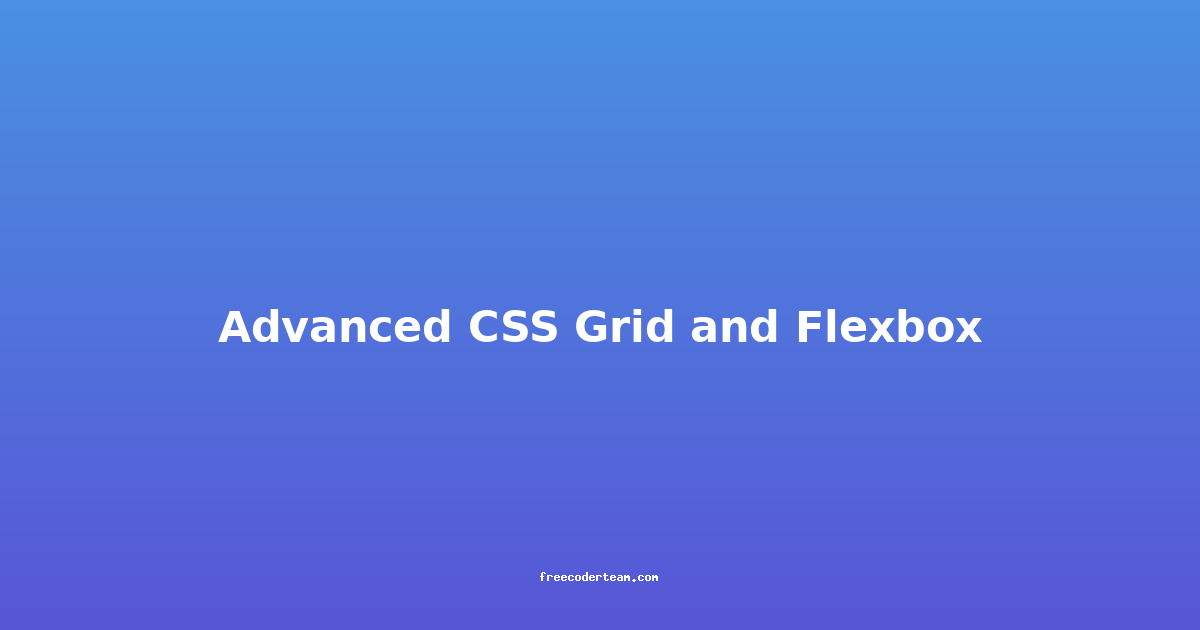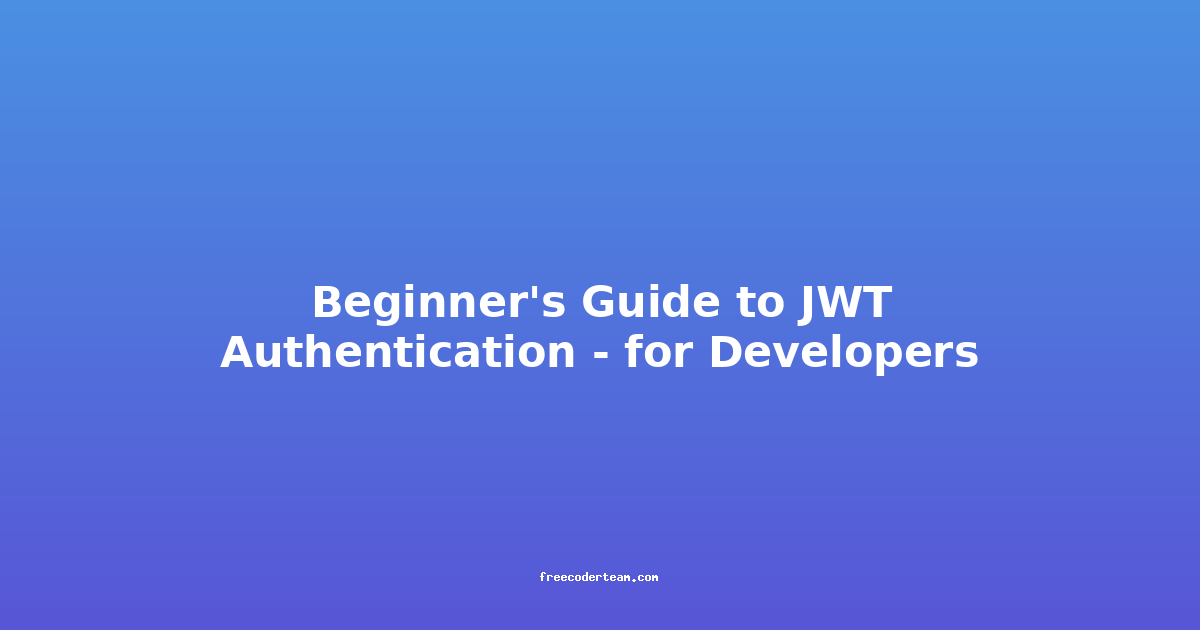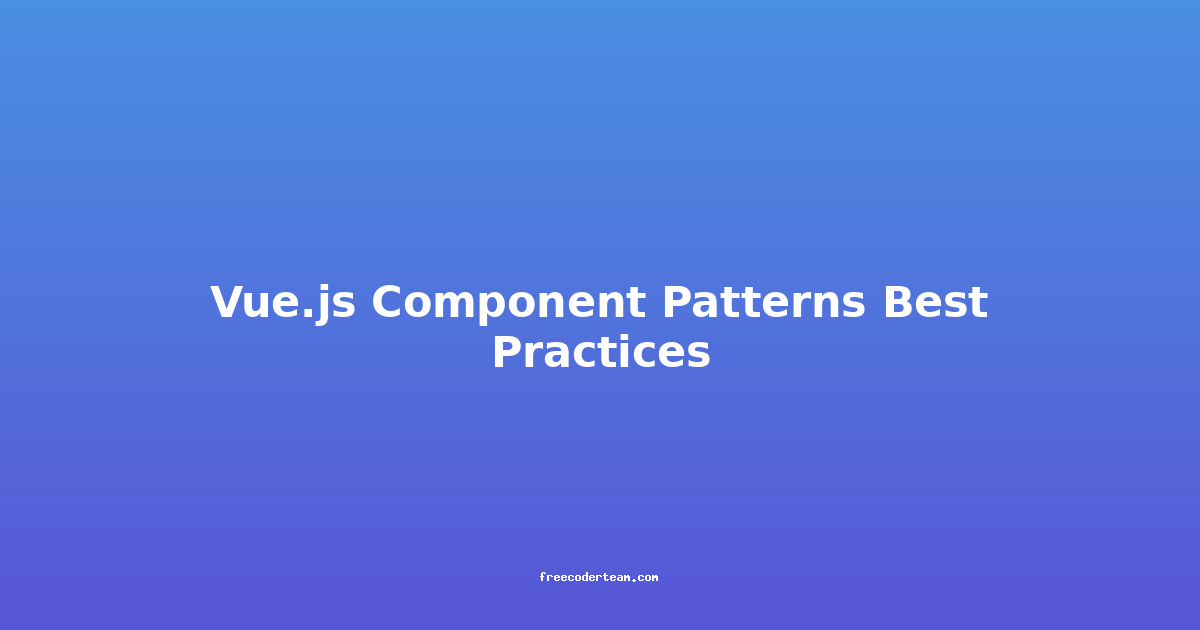Mastering Advanced CSS Grid and Flexbox: A Comprehensive Guide
CSS Grid and Flexbox are two of the most powerful layout tools in modern web development. They have revolutionized how we structure and style web pages, offering flexibility, responsiveness, and precision. Whether you're a beginner looking to expand your skills or an experienced developer aiming to refine your layout techniques, understanding these tools is essential.
In this comprehensive guide, we will delve into advanced concepts of CSS Grid and Flexbox, providing practical examples, best practices, and actionable insights to help you master these layout systems.
Table of Contents
- Introduction to CSS Grid and Flexbox
- Advanced CSS Grid Techniques
- Advanced Flexbox Techniques
- Best Practices and Tips
- Conclusion
Introduction to CSS Grid and Flexbox
CSS Grid and Flexbox are layout models designed to simplify the creation of complex, responsive designs. While they both handle layout, they have distinct use cases:
- CSS Grid: Ideal for two-dimensional layouts (rows and columns) and is great for complex page structures.
- Flexbox: Best suited for one-dimensional layouts (either rows or columns) and is excellent for aligning and distributing elements.
Both systems allow for responsive and flexible designs, making them indispensable for modern web development.
Advanced CSS Grid Techniques
1. Named Grid Lines
Named grid lines allow you to reference specific lines in your grid, making your code more readable and maintainable. Instead of using numerical line numbers, you can assign names to grid lines.
Example: Using Named Grid Lines
<div class="grid-container">
<div class="item1">Item 1</div>
<div class="item2">Item 2</div>
<div class="item3">Item 3</div>
</div>
.grid-container {
display: grid;
grid-template-columns: repeat(4, 1fr);
grid-template-rows: repeat(3, 100px);
grid-template-areas:
"header header header header"
"main main sidebar sidebar"
"footer footer footer footer";
}
.item1 {
grid-area: header;
}
.item2 {
grid-area: main;
}
.item3 {
grid-area: sidebar;
}
Insight: Using named grid lines helps you easily manage large, complex grids without relying on numerical values, which can become confusing as your grid grows.
2. Grid Templates and Areas
Grid templates allow you to define the structure of your grid using areas. This is particularly useful for designing layouts with a clear visual structure.
Example: Creating a Grid Template
<div class="grid-container">
<div class="header">Header</div>
<div class="main">Main Content</div>
<div class="sidebar">Sidebar</div>
<div class="footer">Footer</div>
</div>
.grid-container {
display: grid;
grid-template-areas:
"header header header header"
"main main sidebar sidebar"
"footer footer footer footer";
grid-template-columns: repeat(4, 1fr);
grid-template-rows: repeat(3, 100px);
}
.header {
grid-area: header;
}
.main {
grid-area: main;
}
.sidebar {
grid-area: sidebar;
}
.footer {
grid-area: footer;
}
Tip: Use grid areas to visually map out your layout, making it easier to visualize how elements will fit together.
3. Responsive Grid Layouts
CSS Grid excels in creating responsive designs. By using media queries and grid-template-columns, you can adapt your grid structure to different screen sizes.
Example: Responsive Grid
<div class="grid-container">
<div class="item1">Item 1</div>
<div class="item2">Item 2</div>
<div class="item3">Item 3</div>
<div class="item4">Item 4</div>
</div>
.grid-container {
display: grid;
grid-template-columns: repeat(4, 1fr);
gap: 10px;
}
/* Mobile Layout */
@media (max-width: 768px) {
.grid-container {
grid-template-columns: repeat(2, 1fr);
}
}
/* Tablet Layout */
@media (max-width: 1024px) {
.grid-container {
grid-template-columns: repeat(3, 1fr);
}
}
Actionable Insight: Use responsive grid layouts to ensure your design adapts seamlessly to different devices, enhancing user experience.
Advanced Flexbox Techniques
1. Flexbox Alignment and Justification
Flexbox is incredibly powerful for aligning and distributing elements within a container. The justify-content and align-items properties control the horizontal and vertical alignment, respectively.
Example: Aligning Flex Items
<div class="flex-container">
<div class="item">Item 1</div>
<div class="item">Item 2</div>
<div class="item">Item 3</div>
</div>
.flex-container {
display: flex;
justify-content: space-between; /* Aligns items with space between them */
align-items: center; /* Vertically centers items */
}
.item {
padding: 10px;
background-color: #4caf50;
color: white;
}
Insight: Flexbox's alignment properties are incredibly versatile, allowing you to control the placement of elements within a container with ease.
2. Flexbox Wrapping and Ordering
Flexbox allows you to control how flex items wrap and their order. The flex-wrap property determines whether items should wrap to a new line, while the order property lets you rearrange items visually.
Example: Flexbox Wrapping and Ordering
<div class="flex-container">
<div class="item item1">Item 1</div>
<div class="item item2">Item 2</div>
<div class="item item3">Item 3</div>
</div>
.flex-container {
display: flex;
flex-wrap: wrap; /* Allows items to wrap to new lines */
justify-content: space-around;
}
.item {
flex: 1; /* Takes up equal space */
padding: 10px;
background-color: #2196f3;
color: white;
}
.item1 {
order: 3; /* Moves to the last position */
}
.item2 {
order: 1; /* Moves to the first position */
}
.item3 {
order: 2; /* Stays in the second position */
}
Tip: Use flex-wrap for multi-line layouts and order to rearrange items without changing the HTML structure.
3. Flexbox Child Elements
Flexbox also provides powerful properties for controlling child elements, such as flex-grow, flex-shrink, and flex-basis.
Example: Controlling Flex Children
<div class="flex-container">
<div class="item item1">Item 1</div>
<div class="item item2">Item 2</div>
<div class="item item3">Item 3</div>
</div>
.flex-container {
display: flex;
justify-content: space-around;
}
.item {
padding: 10px;
background-color: #ff9800;
color: white;
}
.item1 {
flex: 1 1 200px; /* Grows, shrinks, and has a basis of 200px */
}
.item2 {
flex: 2 1 300px; /* Grows more, shrinks, and has a basis of 300px */
}
.item3 {
flex: 1 1 200px; /* Grows, shrinks, and has a basis of 200px */
}
Actionable Insight: Use flex shorthand to control how child elements grow, shrink, and take up space, ensuring a balanced and flexible layout.
Best Practices and Tips
-
Use Flexbox for One-Dimensional Layouts: Flexbox is ideal for aligning elements in a single direction (rows or columns). Stick to it when you have a simple, linear layout.
-
Use Grid for Two-Dimensional Layouts: CSS Grid is perfect for managing layouts that require rows and columns simultaneously, such as headers, footers, and sidebars.
-
Leverage Auto-Placement: Both Grid and Flexbox allow for auto-placement of items. This can save you time and reduce complexity in your code.
-
Be Mindful of Performance: While both Grid and Flexbox are highly performant, avoid nesting too many grid or flex containers, as this can lead to increased DOM traversal.
-
Use Media Queries for Responsiveness: Always use media queries to adjust your Grid and Flexbox layouts for different screen sizes, ensuring your design is responsive.
-
Keep Your Code DRY (Don’t Repeat Yourself): Use classes and reusable components to avoid duplicating styles across different elements.
Conclusion
CSS Grid and Flexbox are indispensable tools in the web developer's toolkit. By mastering advanced techniques such as named grid lines, grid templates, and flexbox alignment, you can create sophisticated, responsive, and maintainable layouts.
Remember, the key to effective layout design is understanding the strengths of each system and using them in the right contexts. With practice, you'll be able to craft complex designs with ease, ensuring a seamless user experience across all devices.
Happy coding! 🚀
This guide should provide you with a solid foundation to explore the advanced capabilities of CSS Grid and Flexbox. Keep experimenting, and soon you'll be creating beautiful, responsive layouts like a pro.