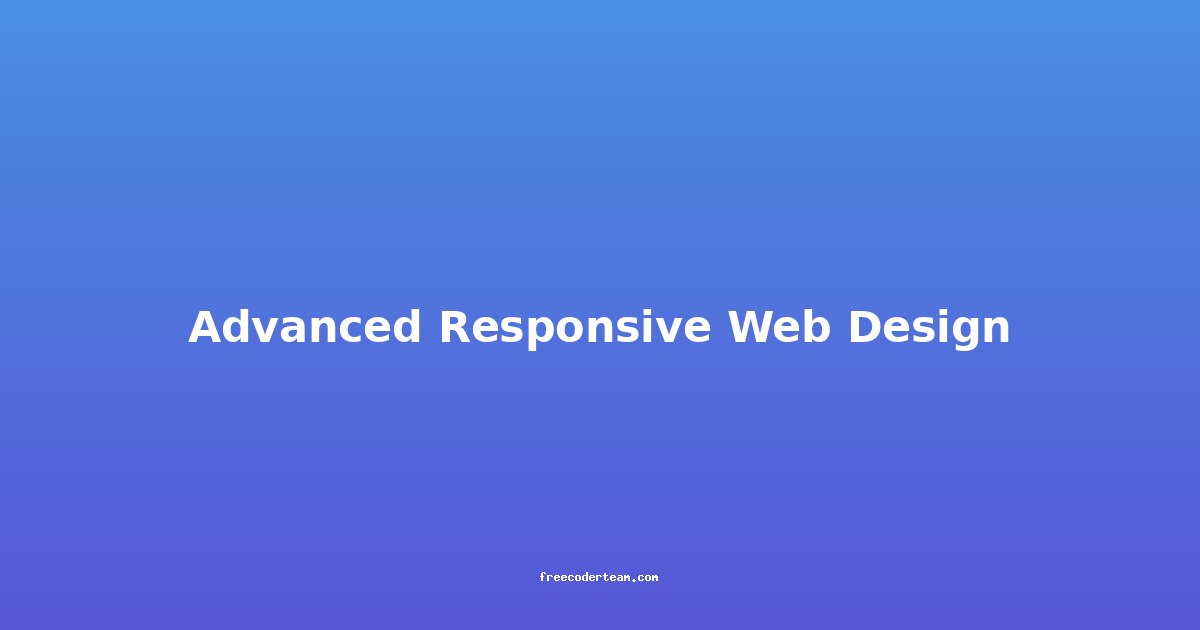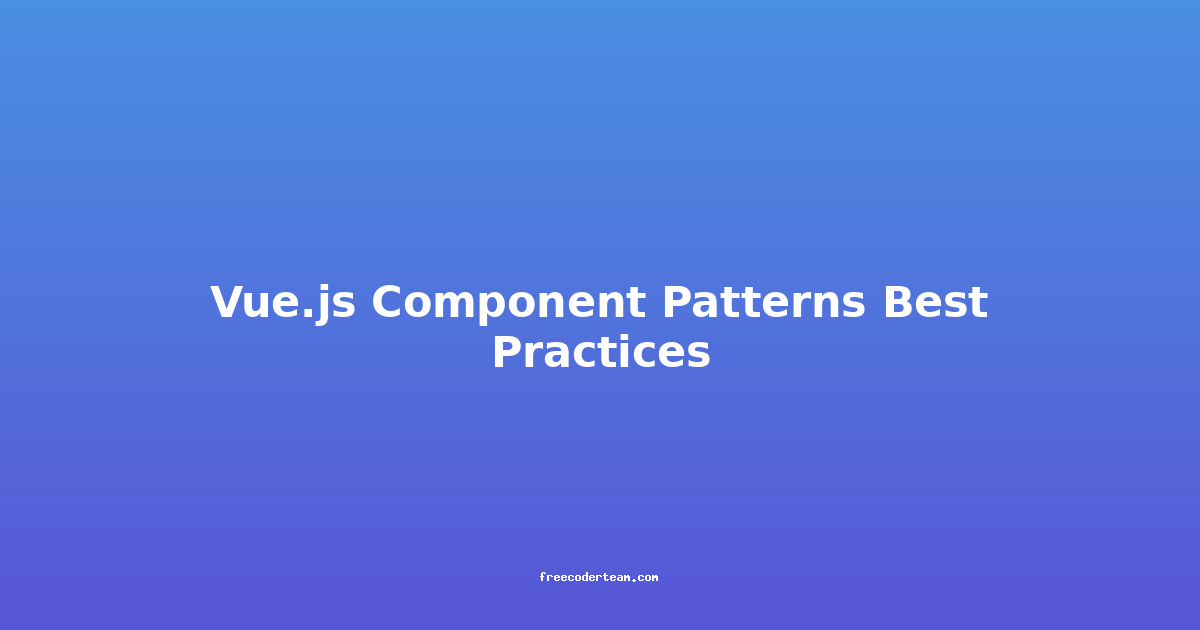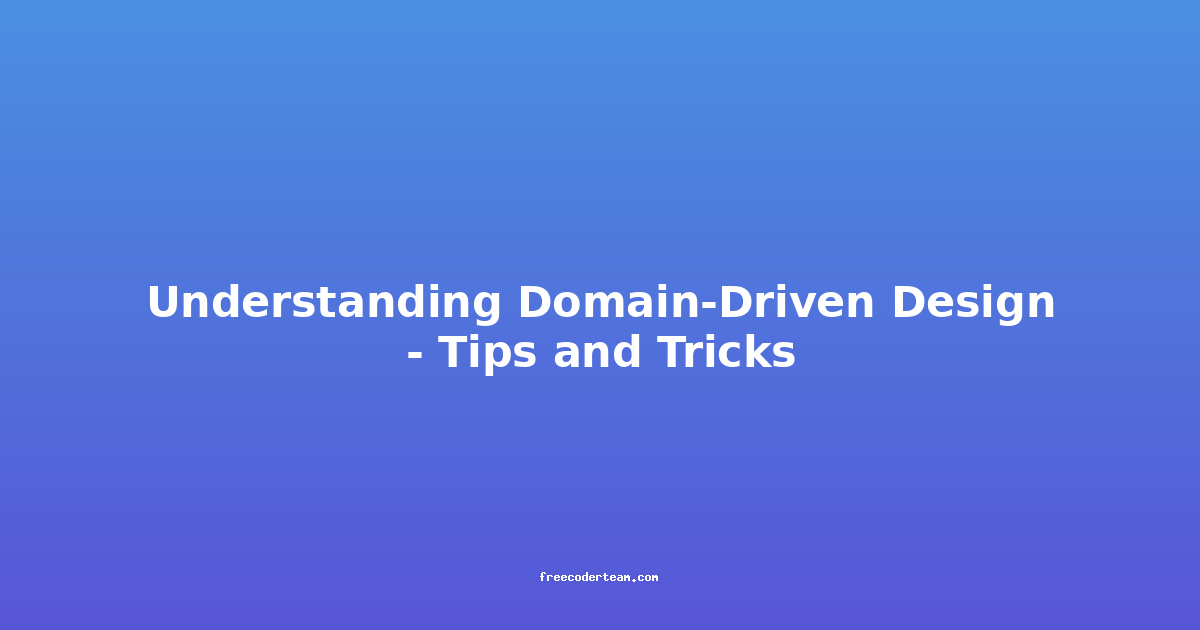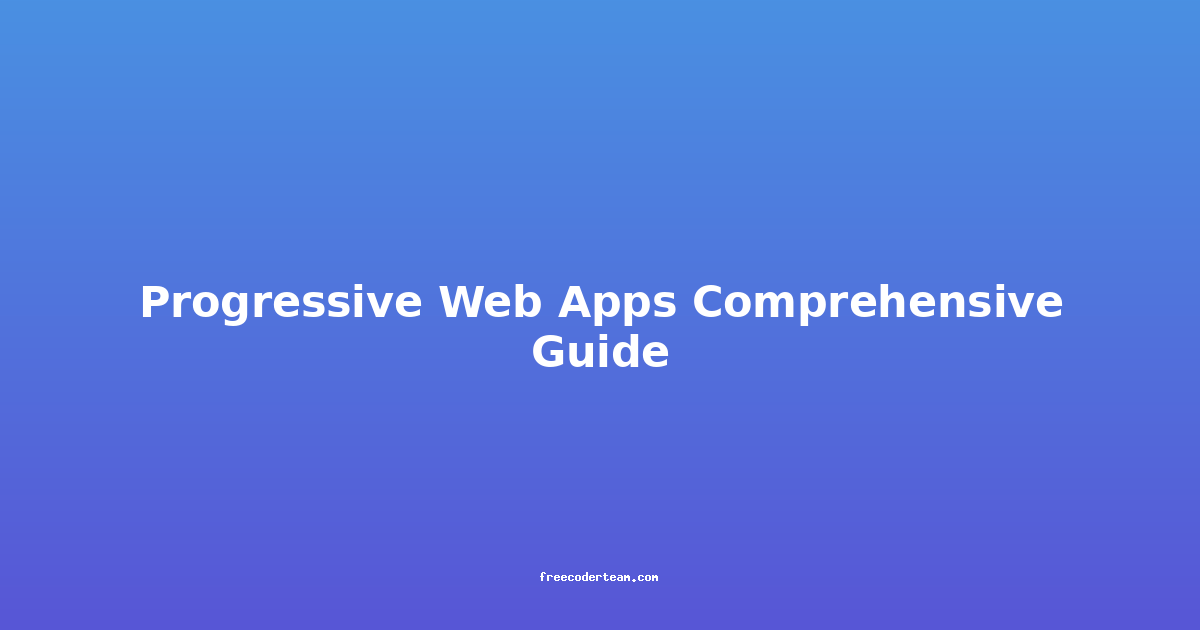Advanced Responsive Web Design: Crafting Websites That Adapt to Any Screen
In today's digital landscape, where users access websites on a myriad of devices—from smartphones and tablets to laptops and smart TVs—responsive web design is no longer a luxury but a necessity. A well-crafted responsive design ensures that your website provides an optimal user experience (UX) across all screen sizes and resolutions. In this blog post, we will explore advanced techniques, best practices, and actionable insights to help you master responsive web design.
Table of Contents
- Understanding Responsive Web Design
- Key Principles of Responsive Design
- Advanced Techniques for Responsive Design
- Practical Examples and Use Cases
- Best Practices for Responsive Design
- Tools and Resources to Simplify Responsive Design
- Conclusion
Understanding Responsive Web Design
Responsive web design (RWD) is an approach that makes web pages render well on devices of various sizes and orientations. The goal is to create a layout that adjusts dynamically to the viewport of the device, ensuring readability and usability. This adaptability is crucial because users expect websites to look and function seamlessly regardless of whether they're using a 7-inch smartphone or a 27-inch desktop monitor.
A responsive website doesn't simply resize content; it restructures and prioritizes elements based on the device's capabilities. For example, a desktop layout might feature a three-column grid, while a mobile layout could collapse into a single column to improve readability.
Key Principles of Responsive Design
Before diving into advanced techniques, let's review the foundational principles of responsive design:
- Fluid Layouts: Use relative units (e.g., percentages,
em,rem) instead of fixed units (e.g., pixels) to allow elements to resize proportionally. - Flexible Media: Ensure images, videos, and other media elements scale without breaking the layout.
- Media Queries: Use CSS media queries to apply different styles based on the device's screen size, resolution, or orientation.
- Content Prioritization: Focus on the most important content for smaller screens and progressively enhance as the viewport increases.
Advanced Techniques for Responsive Design
1. Fluid Grid Systems
A fluid grid system ensures that your website’s layout adjusts dynamically based on the viewport. Instead of using fixed-width columns, you define widths in percentages. This allows the grid to adapt to any screen size.
Example:
<div class="container">
<div class="column" style="width: 33.33%;">Column 1</div>
<div class="column" style="width: 33.33%;">Column 2</div>
<div class="column" style="width: 33.33%;">Column 3</div>
</div>
CSS:
.container {
display: flex;
flex-wrap: wrap;
}
.column {
box-sizing: border-box;
padding: 10px;
}
Insight: Combine fluid grids with media queries to adjust the number of columns based on screen size. For example, show three columns on large screens and one column on small screens.
2. Media Queries
Media queries are CSS rules that apply styles based on specific conditions (e.g., screen width, orientation). They are the backbone of responsive design.
Example:
/* Default styles */
body {
font-size: 16px;
}
/* Apply styles for screens wider than 768px */
@media (min-width: 768px) {
body {
font-size: 20px;
}
.sidebar {
display: block;
}
}
/* Apply styles for screens wider than 1200px */
@media (min-width: 1200px) {
body {
font-size: 24px;
}
}
Insight: Use min-width to target larger screens and max-width to target smaller screens. This ensures your styles are applied correctly across all viewport sizes.
3. CSS Flexbox and Grid
CSS Flexbox and Grid are powerful tools for creating flexible and responsive layouts.
Flexbox Example:
<div class="flex-container">
<div class="item">Item 1</div>
<div class="item">Item 2</div>
<div class="item">Item 3</div>
</div>
CSS:
.flex-container {
display: flex;
flex-wrap: wrap;
justify-content: center; /* Align items horizontally */
gap: 10px; /* Space between items */
}
.item {
flex-basis: calc(33.33% - 20px); /* 33.33% width minus gap */
background-color: #f0f0f0;
padding: 20px;
}
Grid Example:
<div class="grid-container">
<div class="grid-item">Item 1</div>
<div class="grid-item">Item 2</div>
<div class="grid-item">Item 3</div>
</div>
CSS:
.grid-container {
display: grid;
grid-template-columns: repeat(auto-fit, minmax(200px, 1fr));
gap: 10px;
}
.grid-item {
background-color: #f0f0f0;
padding: 20px;
}
Insight: Use Flexbox for one-dimensional layouts (rows or columns) and Grid for two-dimensional layouts. Both are highly responsive by default.
4. Adaptive Images
Images should not only scale but also adapt to the device's screen size to optimize performance. Use the srcset and sizes attributes to provide different image resolutions.
Example:
<img srcset="
small.jpg 320w,
medium.jpg 640w,
large.jpg 1024w
"
sizes="(max-width: 320px) 280px,
(max-width: 640px) 580px,
1000px"
alt="Responsive Image">
Insight: The srcset attribute specifies multiple image sources, while the sizes attribute tells the browser how much space the image will occupy at different widths. This ensures the browser loads the most appropriate image for the user's device.
5. Mobile-First Design
Mobile-first design involves starting your responsive design process with mobile devices and progressively enhancing the layout for larger screens. This approach ensures that mobile users have a great experience from the outset.
Example:
/* Default styles for mobile */
body {
font-size: 14px;
}
/* Enhance for larger screens */
@media (min-width: 768px) {
body {
font-size: 16px;
}
}
@media (min-width: 1200px) {
body {
font-size: 18px;
}
}
Insight: Focus on essential content for mobile users and add more features (like sidebars or additional columns) as the viewport increases. This approach improves performance and ensures a streamlined experience for mobile users.
Practical Examples and Use Cases
Example 1: Responsive Navigation Menu
A common challenge in responsive design is creating a navigation menu that works well on all devices. Using a hamburger menu (three horizontal lines) for smaller screens and a full-width menu for larger screens is a popular solution.
HTML:
<nav>
<input type="checkbox" id="menu-toggle" />
<label for="menu-toggle" class="menu-icon">
<span></span>
</label>
<ul class="menu">
<li><a href="#">Home</a></li>
<li><a href="#">About</a></li>
<li><a href="#">Services</a></li>
<li><a href="#">Contact</a></li>
</ul>
</nav>
CSS:
nav {
position: relative;
background: #333;
color: white;
padding: 10px;
}
.menu-icon {
display: none;
}
.menu {
list-style: none;
padding: 0;
display: flex;
}
.menu li {
margin-right: 20px;
}
/* Styles for smaller screens */
@media (max-width: 768px) {
.menu-icon {
display: block;
cursor: pointer;
}
.menu {
display: none;
flex-direction: column;
position: absolute;
top: 100%;
left: 0;
background: #333;
width: 100%;
}
.menu li {
margin: 0;
padding: 10px;
border-bottom: 1px solid #444;
}
#menu-toggle:checked ~ .menu {
display: block;
}
}
Insight: Hide the full menu and show the hamburger icon for smaller screens. Use the checkbox trick to toggle the menu open and closed.
Example 2: Responsive Forms
Forms often break on smaller screens if they are not designed responsively. Using the flexbox layout can ensure that form elements adapt to any screen size.
HTML:
<form>
<div class="form-group">
<label for="name">Name:</label>
<input type="text" id="name" required />
</div>
<div class="form-group">
<label for="email">Email:</label>
<input type="email" id="email" required />
</div>
<button type="submit">Submit</button>
</form>
CSS:
.form-group {
display: flex;
flex-direction: column;
margin-bottom: 10px;
}
label {
margin-bottom: 5px;
}
input {
padding: 10px;
width: 100%;
}
/* Styles for larger screens */
@media (min-width: 768px) {
.form-group {
flex-direction: row;
}
label {
margin-right: 10px;
}
input {
flex: 1;
}
}
Insight: Start with a stacked layout for smaller screens and switch to a side-by-side layout for larger screens. This ensures that forms are easy to use on all devices.
Best Practices for Responsive Design
- Test Across Devices: Use browser developer tools or physical devices to test your website’s responsiveness.
- Prioritize Performance: Optimize images, use minification, and lazy-loading to reduce load times.
- Use Relative Units: Stick to percentages,
em, andremfor layouts and sizes. - Focus on Touch-Friendly Design: Ensure touch targets (like buttons) are large enough for easy interaction.
- Keep Content Readable: Maintain a comfortable font size and line height for readability.
- Avoid Fixed Widths: Never use fixed widths for content containers unless absolutely necessary.
Tools and Resources to Simplify Responsive Design
- Bootstrap: A popular front-end framework that provides responsive components and layouts.
- Sass/PostCSS: CSS preprocessors that simplify writing media queries and reusable styles.
- Browser Developer Tools: Built-in tools in browsers like Chrome and Firefox for real-time testing of responsive designs.
- Skeleton: A lightweight CSS framework for responsive design.
- Responsive Design Checker: Tools like Am I Responsive? to visualize how your site looks on different devices.
Conclusion
Advanced responsive web design is about more than just resizing elements—it’s about creating an adaptable, user-friendly experience that works seamlessly across all devices. By leveraging fluid grids, media queries, CSS Flexbox and Grid, adaptive images, and mobile-first strategies, you can build websites that are not only functional but also delightful to use.
Remember, the key to successful responsive design lies in understanding your users' needs and testing your designs thoroughly. With the right tools and techniques, you can create websites that shine on every screen.
Happy coding! 🚀
If you have any questions or need further clarification, feel free to reach out!