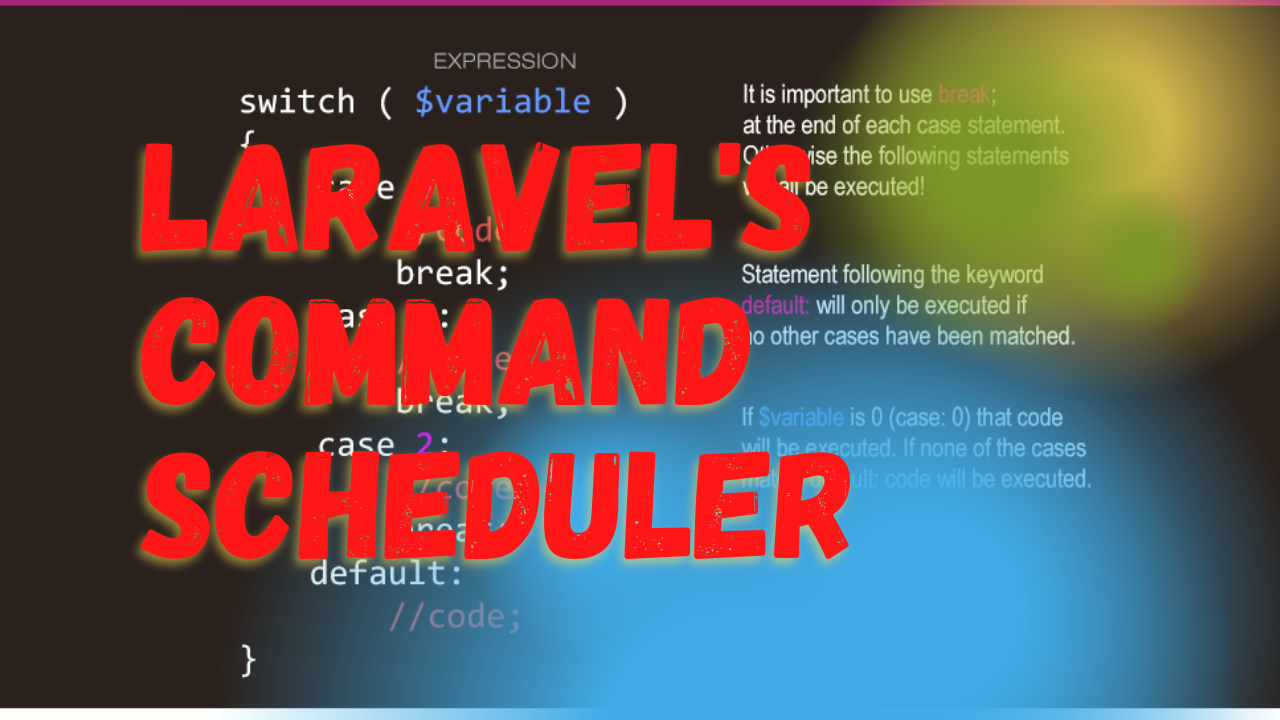Laravel's command scheduler is a powerful feature that simplifies the management of periodic tasks by allowing you to define your command schedule within Laravel itself, without needing to create multiple cron entries on your server. This guide will explore how to automate tasks using Laravel’s built-in command scheduler, making your application more efficient and your server management simpler.
Introduction to Task Scheduling in Laravel
Laravel's scheduler allows you to fluently and expressively define your command schedule within the Laravel application itself. All scheduled tasks are defined in the app/Console/Kernel.php file’s schedule method. This approach helps you manage task scheduling in an organized, readable, and Laravel-centric way.
Step 1: Setting Up the Scheduler
To get started with Laravel’s command scheduler, you first need to ensure your application is set up correctly. After that, you only need to add a single cron entry on your server that runs the Laravel scheduler every minute:
* * * * * cd /path-to-your-project && php artisan schedule:run >> /dev/null 2>&1
This cron will call Laravel’s command scheduler every minute, which in turn will evaluate your scheduled tasks and run them as needed.
Step 2: Defining Schedules
You can schedule Artisan commands, operating system commands, or call class methods. Here’s how you can define different types of scheduled tasks:
-
Scheduling Artisan Commands
// In app/Console/Kernel.php protected function schedule(Schedule $schedule) { $schedule->command('inspire')->hourly(); }This schedules the built-in
inspirecommand to run hourly. -
Scheduling Queue Work
$schedule->command('queue:work --stop-when-empty') ->everyTenMinutes();This tells Laravel to process queued jobs every ten minutes.
-
Scheduling a Closure
$schedule->call(function () { Log::info('I run every day at midnight'); })->daily();This closure will run daily at midnight.
Step 3: Logging and Notifications
Laravel scheduler allows you to log output from scheduled tasks and send notifications if a task fails:
-
Logging Output
$schedule->command('emails:send') ->daily() ->sendOutputTo('/path/to/output.log'); -
Email Notifications on Failure
$schedule->command('emails:send') ->daily() ->onFailure(function () { // Send user notification of failure, etc. });
Step 4: Advanced Scheduling Options
The command scheduler also supports advanced scheduling options:
-
Running Tasks on One Server: To ensure a task runs on only one server in a load-balanced environment, use:
$schedule->command('report:generate') ->fridays() ->at('15:00') ->onOneServer(); -
Environment Conditioning: Run tasks based on the environment:
$schedule->command('send:reminders') ->daily() ->environments(['production', 'staging']);
Conclusion
Automating tasks with Laravel's command scheduler not only maximizes efficiency but also ensures your application performs consistently well. It’s a robust feature that centralizes task management in your Laravel application, making it easy to monitor and modify scheduled tasks as your application grows.
By leveraging Laravel’s command scheduler, you can automate routine tasks effectively, making your application more robust and your workflow more efficient.
This blog post aims to guide developers through automating tasks with Laravel's command scheduler, providing both the basics and advanced techniques for efficient task management.