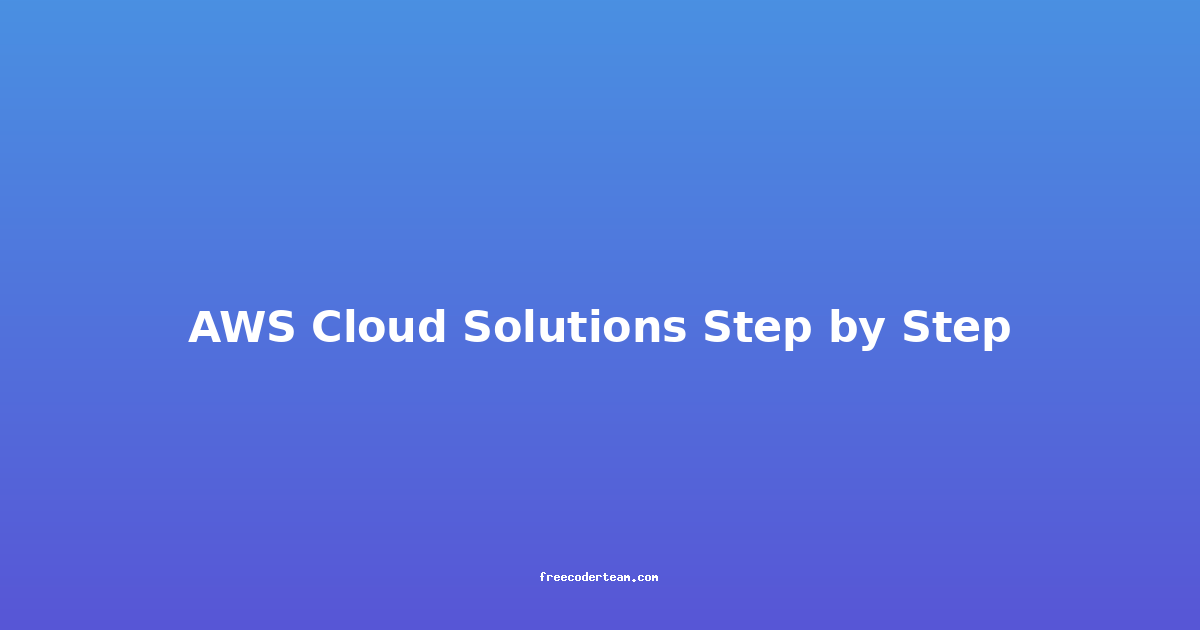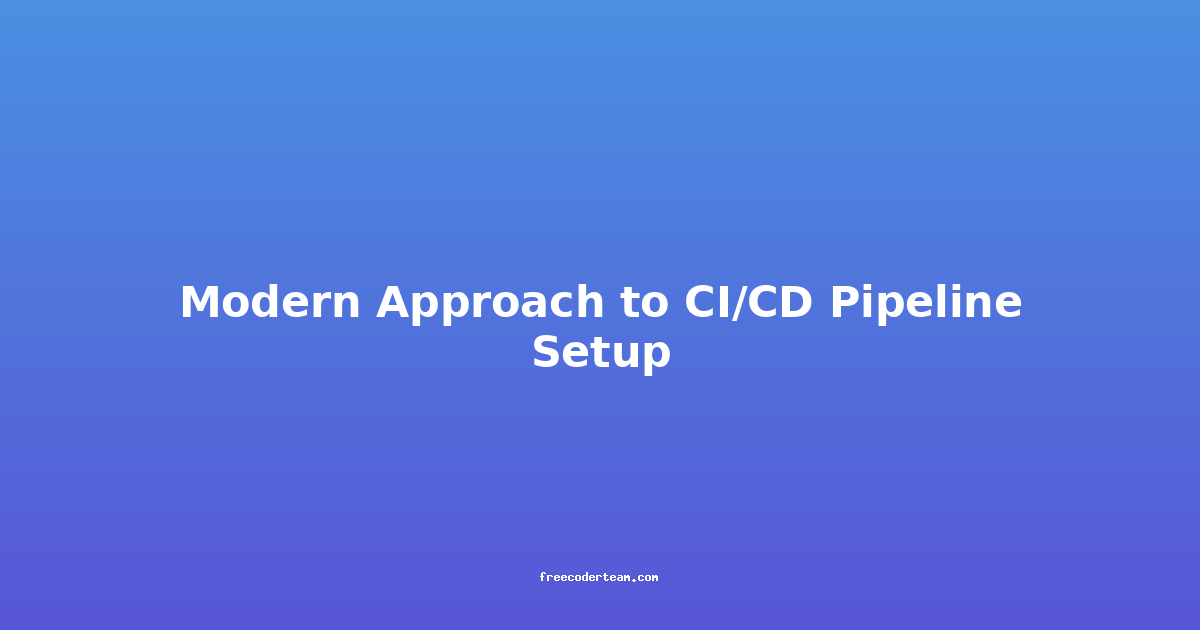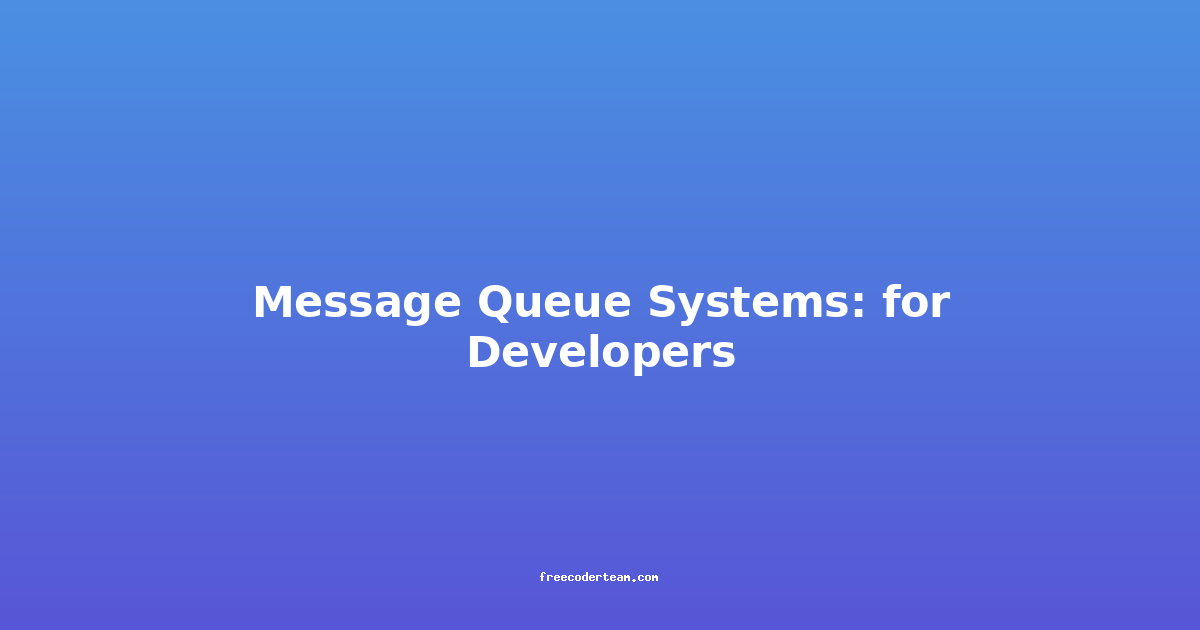AWS Cloud Solutions: Step-by-Step Guide to Building Scalable and Efficient Cloud Architectures
Welcome to the world of Amazon Web Services (AWS), where cloud computing meets limitless possibilities. AWS offers a vast array of services that can transform your business by providing scalable, cost-effective, and secure infrastructure solutions. Whether you're a developer, IT professional, or business owner, understanding how to leverage AWS effectively is crucial for modern digital operations.
In this comprehensive guide, we'll walk you through a step-by-step approach to building robust cloud solutions on AWS. We'll cover everything from setting up your AWS account to deploying production-ready applications. Along the way, we'll share best practices, practical examples, and actionable insights to help you make the most of AWS's capabilities.
Table of Contents
- Step 1: Getting Started with AWS
- Step 2: Architecting Your Cloud Solution
- Step 3: Setting Up Infrastructure
- Step 4: Deploying Applications
- Step 5: Monitoring and Scaling
- Step 6: Securing Your Environment
- Step 7: Optimizing Costs
- Conclusion
Step 1: Getting Started with AWS
Before diving into the technical details, you need to set up your AWS account and familiarize yourself with the AWS Management Console.
1.1. Creating an AWS Account
- Visit https://aws.amazon.com and sign up for a free tier account. This tier allows you to experiment with AWS services for free within certain usage limits.
- During the sign-up process, AWS will prompt you to provide information such as your payment method. This is required but won't incur charges unless you exceed the free tier limits.
1.2. Understanding AWS Services
AWS offers over 200 services, which can be overwhelming for beginners. Here are some core services you'll likely use:
- EC2 (Elastic Compute Cloud): Virtual servers (instances) for running applications.
- S3 (Simple Storage Service): Object storage for scalable data storage.
- RDS (Relational Database Service): Managed database solutions (e.g., MySQL, PostgreSQL).
- Lambda: Serverless computing for running code without provisioning servers.
- CloudFormation: Infrastructure-as-code tool for automating resource creation.
1.3. AWS Free Tier
AWS offers a free tier that provides free usage of many services for a year. This is ideal for learning and small-scale projects. Review the AWS Free Tier details to understand what's included.
Step 2: Architecting Your Cloud Solution
Before building anything, it's essential to design your architecture. A well-architected solution ensures scalability, reliability, and cost-efficiency.
2.1. Define Your Use Case
- What are you building? (e.g., a web application, data analytics platform, machine learning model).
- What are your scalability needs? (e.g., handling spikes in traffic).
- What are your security requirements?
2.2. Design Principles
AWS recommends the following architectural principles for designing robust solutions:
- Design for failure: Assume components will fail and build redundancy.
- Automate everything: Use tools like CloudFormation or Terraform to automate infrastructure creation.
- Decouple components: Separate services to make them independent.
- Optimize cost-effectively: Use AWS services that align with your needs.
2.3. Example Architecture: Web Application
For a simple web application, your architecture might include:
- Frontend: Static files hosted on S3.
- Backend: EC2 instances or Lambda functions.
- Database: RDS for relational data.
- Load Balancer: Distribute traffic for scalability.
Step 3: Setting Up Infrastructure
Now that you have your architecture designed, it's time to set up the infrastructure.
3.1. Using CloudFormation for Infrastructure-as-Code
CloudFormation allows you to define your infrastructure using templates, making it repeatable and version-controlled.
Example CloudFormation Template for a Simple Web Application:
AWSTemplateFormatVersion: '2010-09-09'
Resources:
WebServer:
Type: AWS::EC2::Instance
Properties:
ImageId: ami-0abcdef1234567890
InstanceType: t2.micro
SecurityGroupIds:
- !Ref SecurityGroup
SecurityGroup:
Type: AWS::EC2::SecurityGroup
Properties:
GroupDescription: Allow HTTP access
SecurityGroupIngress:
- IpProtocol: tcp
FromPort: 80
ToPort: 80
CidrIp: 0.0.0.0/0
Outputs:
InstanceId:
Value: !Ref WebServer
This template creates an EC2 instance with a security group that allows HTTP traffic.
3.2. Launching an EC2 Instance
- Log in to the AWS Management Console.
- Navigate to EC2 > Instances > Launch Instance.
- Choose an Amazon Machine Image (AMI) and instance type.
- Configure security groups and storage.
- Launch the instance.
Step 4: Deploying Applications
With your infrastructure ready, it's time to deploy your application.
4.1. Deploying to EC2
- Option 1: Manual Deployment: SSH into your EC2 instance and deploy your application manually.
- Option 2: Automated Deployment: Use tools like AWS Systems Manager (SSM) or AWS CodeDeploy to automate deployments.
4.2. Using AWS Elastic Beanstalk
Elastic Beanstalk simplifies the deployment process by managing the underlying infrastructure for you. Here's how to deploy a simple Node.js application:
-
Create an Application:
- Go to Elastic Beanstalk > Create application.
- Choose Web server environment.
- Select Node.js as the platform.
-
Deploy Code:
- Upload your Node.js application code.
- Elastic Beanstalk will automatically provision the necessary EC2 instances, load balancers, and databases.
Step 5: Monitoring and Scaling
Monitoring and scaling are critical for ensuring your application performs well under load.
5.1. Monitoring with CloudWatch
AWS CloudWatch allows you to monitor your infrastructure and applications.
Key Metrics to Monitor:
- CPU and memory usage on EC2 instances.
- Request rates and latency for web applications.
- Disk I/O for storage.
5.2. Auto Scaling
Auto Scaling automatically adjusts your infrastructure based on demand.
Example: Setting Up Auto Scaling
- Navigate to EC2 > Auto Scaling.
- Create a new Auto Scaling group.
- Define scaling policies based on CPU utilization or other metrics.
Step 6: Securing Your Environment
Security is paramount in cloud environments. Here are best practices for securing your AWS setup:
6.1. Identity and Access Management (IAM)
- Use IAM to control access to AWS resources.
- Create roles and policies to grant least privilege access.
6.2. Security Groups and Network ACLs
- Use security groups to control inbound and outbound traffic to your instances.
- Network ACLs provide an additional layer of network-level security.
6.3. Enable Encryption
- Encrypt data at rest using services like AWS KMS (Key Management Service).
- Enable encryption for S3 buckets and RDS databases.
Step 7: Optimizing Costs
Cost management is crucial, especially as your infrastructure scales.
7.1. Use Reserved Instances
Reserved Instances provide significant discounts compared to on-demand instances if you know you'll need consistent compute power.
7.2. Rightsize Your Resources
- Monitor your resource usage to ensure you're not over-provisioning.
- Use spot instances for non-critical tasks to save costs.
7.3. Monitor Billing
- Use the AWS Billing Dashboard to track your usage and costs.
- Set up cost alerts to notify you when you're approaching budget limits.
Conclusion
Building cloud solutions on AWS is a powerful way to leverage scalable, reliable, and cost-effective infrastructure. By following the steps outlined in this guide—getting started, architecting, setting up infrastructure, deploying applications, monitoring, securing, and optimizing—you can build robust and efficient cloud solutions.
Remember, AWS is a complex ecosystem, and mastering it takes time. The key is to start small, learn from each step, and continuously refine your approach. With the right strategy and tools, AWS can empower your business to achieve new heights.
Ready to dive deeper? AWS offers extensive documentation and learning resources, including the AWS Well-Architected Framework and AWS Learning Path. Start exploring today!
Stay tuned for more in-depth guides on specific AWS services and best practices! 🚀
Happy cloud building! 😊