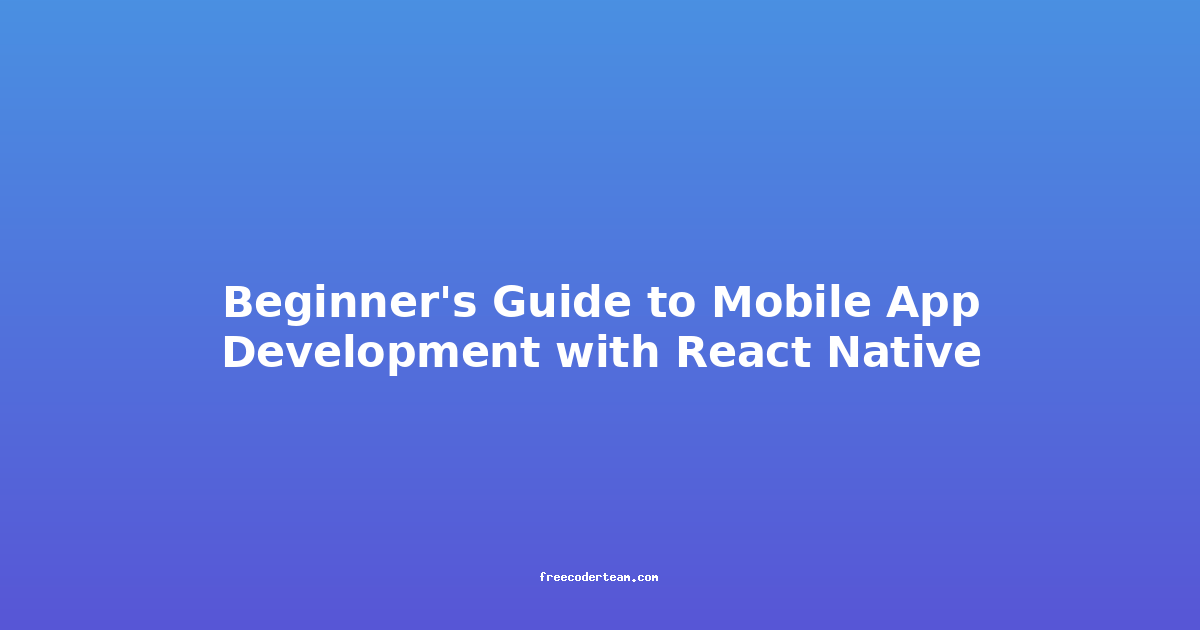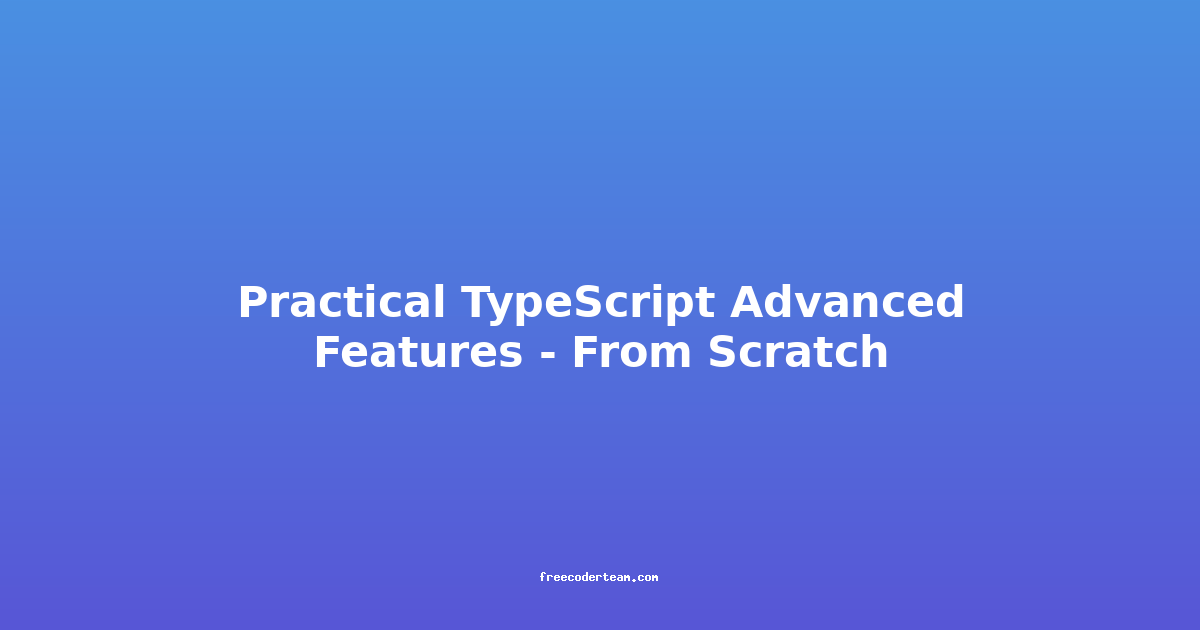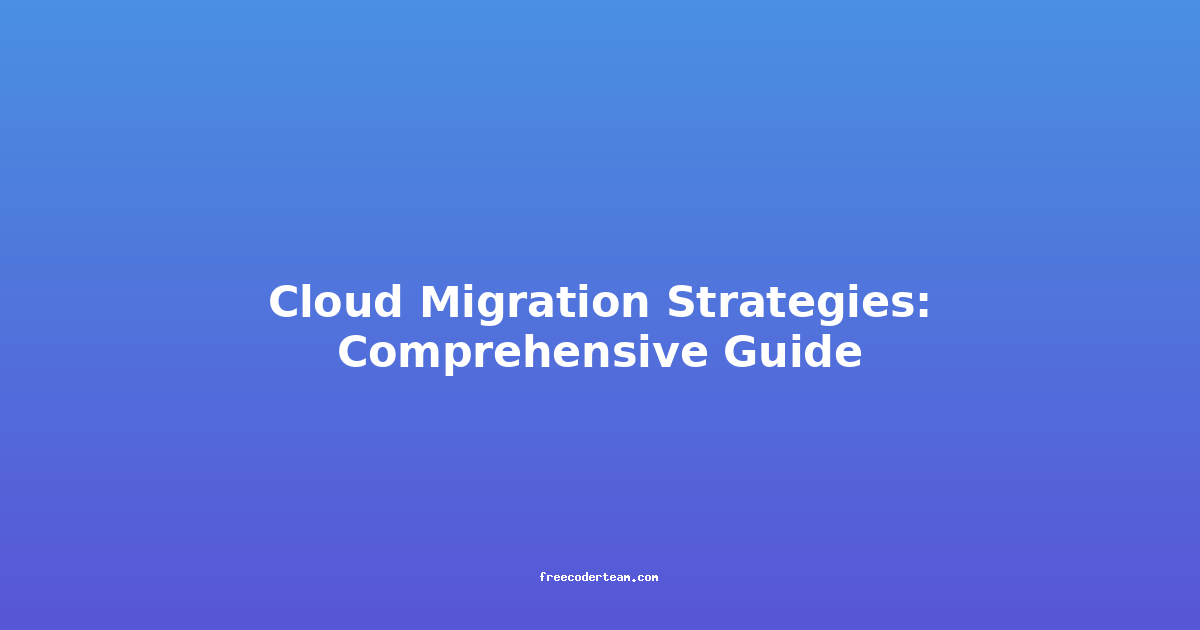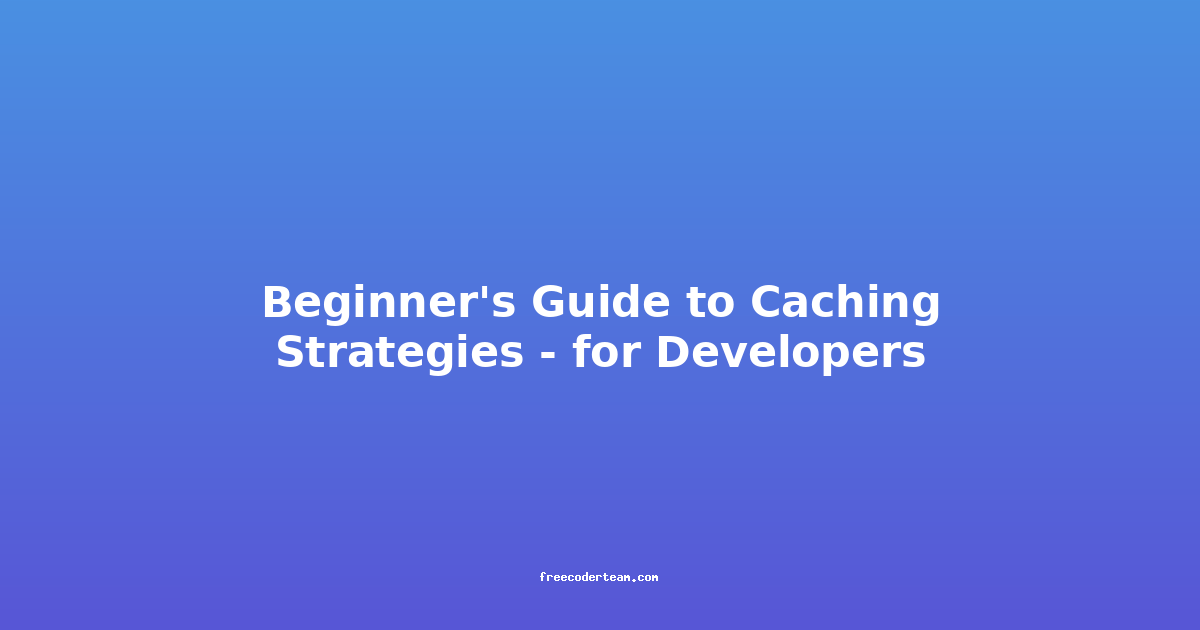Beginner's Guide to Mobile App Development with React Native
React Native is a popular open-source framework for building native mobile apps using JavaScript. It allows developers to write code once and deploy it on both iOS and Android platforms, making it an attractive choice for cross-platform development. Whether you're a seasoned developer looking to expand your skills or a beginner eager to learn mobile app development, React Native is a powerful tool to start with.
In this beginner's guide, we'll walk through the basics of React Native, including setting up your development environment, creating your first app, and exploring key concepts. We'll also share best practices and actionable insights to help you get started effectively.
Table of Contents
- What is React Native?
- Setting Up Your Development Environment
- Creating Your First React Native App
- Key Concepts in React Native
- Best Practices for React Native Development
- Conclusion
What is React Native?
React Native is a JavaScript framework that enables developers to build mobile apps for iOS and Android using the same codebase. It uses JavaScript and the React library to create native UI components, meaning the apps you build look and feel like native apps on both platforms.
Why choose React Native?
- Cross-Platform Development: Write code once and deploy it on both iOS and Android.
- Familiar Syntax: If you're already familiar with React, you'll feel right at home.
- Large Community: React Native has a thriving community with extensive documentation and plugins.
- Performance: Apps built with React Native perform as well as native apps.
Setting Up Your Development Environment
Before you can start building apps, you need to set up your development environment. Here's what you'll need:
Tools You'll Need
- Node.js and npm: React Native requires Node.js and npm (Node Package Manager). You can download them from nodejs.org.
- React Native CLI: This is the command-line tool used to create and manage React Native projects.
- Android Studio or Xcode:
- For Android development: Download Android Studio.
- For iOS development: Download Xcode (Mac only).
- Expo CLI (Optional): Expo is a tool that simplifies React Native development by eliminating the need for native build environments. Install Expo CLI.
Installation Steps
-
Install Node.js and npm: Download and install Node.js from the official website. npm comes bundled with Node.js.
-
Install React Native CLI: Open your terminal and run:
npm install -g react-native-cli -
Install Expo CLI (Optional): Expo is a great way to start if you're new to React Native:
npm install -g expo-cli -
Set Up Android Studio or Xcode:
- For Android: Install Android Studio and set up an emulator.
- For iOS: Install Xcode and use the iOS simulator.
Creating Your First React Native App
Now that your environment is set up, let's create your first React Native app.
Using React Native CLI
-
Open your terminal and run:
npx react-native init MyFirstAppThis will create a new React Native project named
MyFirstApp. -
Navigate to the project directory:
cd MyFirstApp -
Start the development server:
npx react-native run-androidor
npx react-native run-iosDepending on your platform.
Using Expo CLI
-
Open your terminal and run:
npx create-expo-app MyFirstAppThis will create a new Expo project.
-
Navigate to the project directory:
cd MyFirstApp -
Start the development server:
npx expo startThis will launch the Expo development server, and you can scan the QR code with the Expo Go app on your phone or use a simulator.
Key Concepts in React Native
React Native follows the same principles as React, but with additional components and APIs tailored for mobile development.
1. Components
Components are the building blocks of React Native apps. They encapsulate UI elements and their behavior.
Example: A Simple Button Component
import React from 'react';
import { Button, Text, View } from 'react-native';
const MyButton = ({ title, onPress }) => (
<Button title={title} onPress={onPress} />
);
export default function App() {
const handlePress = () => {
console.log('Button pressed!');
};
return (
<View style={{ flex: 1, justifyContent: 'center', alignItems: 'center' }}>
<MyButton title="Click Me" onPress={handlePress} />
</View>
);
}
2. Styles
React Native uses a JavaScript-based styling system, which makes it easy to apply styles programmatically.
Example: Styling a View
import React from 'react';
import { View, Text } from 'react-native';
const App = () => {
const containerStyle = {
flex: 1,
justifyContent: 'center',
alignItems: 'center',
backgroundColor: '#f0f0f0',
};
return (
<View style={containerStyle}>
<Text>Styled View!</Text>
</View>
);
};
export default App;
3. Navigation
React Navigation is the most popular library for implementing navigation in React Native apps.
Example: Using React Navigation
First, install React Navigation:
npm install @react-navigation/native @react-navigation/stack
Then, update your App.js:
import React from 'react';
import { NavigationContainer } from '@react-navigation/native';
import { createStackNavigator } from '@react-navigation/stack';
import HomeScreen from './screens/HomeScreen';
import DetailsScreen from './screens/DetailsScreen';
const Stack = createStackNavigator();
function App() {
return (
<NavigationContainer>
<Stack.Navigator>
<Stack.Screen name="Home" component={HomeScreen} />
<Stack.Screen name="Details" component={DetailsScreen} />
</Stack.Navigator>
</NavigationContainer>
);
}
export default App;
4. State Management
For state management, React Native uses React's useState hook for local state and useReducer for more complex state logic. For larger apps, you might use libraries like Redux or MobX.
Example: Using useState
import React, { useState } from 'react';
import { Button, Text, View } from 'react-native';
const App = () => {
const [count, setCount] = useState(0);
const increment = () => {
setCount(count + 1);
};
return (
<View style={{ flex: 1, justifyContent: 'center', alignItems: 'center' }}>
<Text>Count: {count}</Text>
<Button title="Increment" onPress={increment} />
</View>
);
};
export default App;
Best Practices for React Native Development
To ensure your React Native projects are efficient, maintainable, and scalable, follow these best practices:
1. Use Version Control
Always use Git to manage your code. This helps with collaboration and version control.
2. Modularize Your Code
Break your app into smaller, reusable components. This makes your code easier to manage and test.
3. Leverage Native Modules
React Native allows you to use native modules to access platform-specific features. Use them when necessary to enhance performance.
4. Optimize Performance
- Use
PureComponentorReact.memofor components that don't need to re-render frequently. - Avoid excessive re-renders by optimizing state management.
5. Test Your App
Use tools like Jest and React Native Testing Library to write tests for your components and ensure your app works as expected.
6. Follow Accessibility Guidelines
Ensure your app is accessible to all users by following accessibility best practices, such as using proper accessibilityLabel attributes.
Conclusion
React Native is a powerful and flexible framework for building cross-platform mobile apps. By following this beginner's guide, you've learned how to set up your environment, create your first app, and understand key concepts like components, styles, and navigation. With practice and dedication, you'll be building robust and efficient mobile apps in no time.
Remember to:
- Start small and iterate.
- Leverage the React Native community and resources.
- Follow best practices to keep your code clean and maintainable.
Happy coding, and good luck on your React Native journey! 🚀
If you have any questions or need further assistance, feel free to reach out or explore the React Native Documentation.