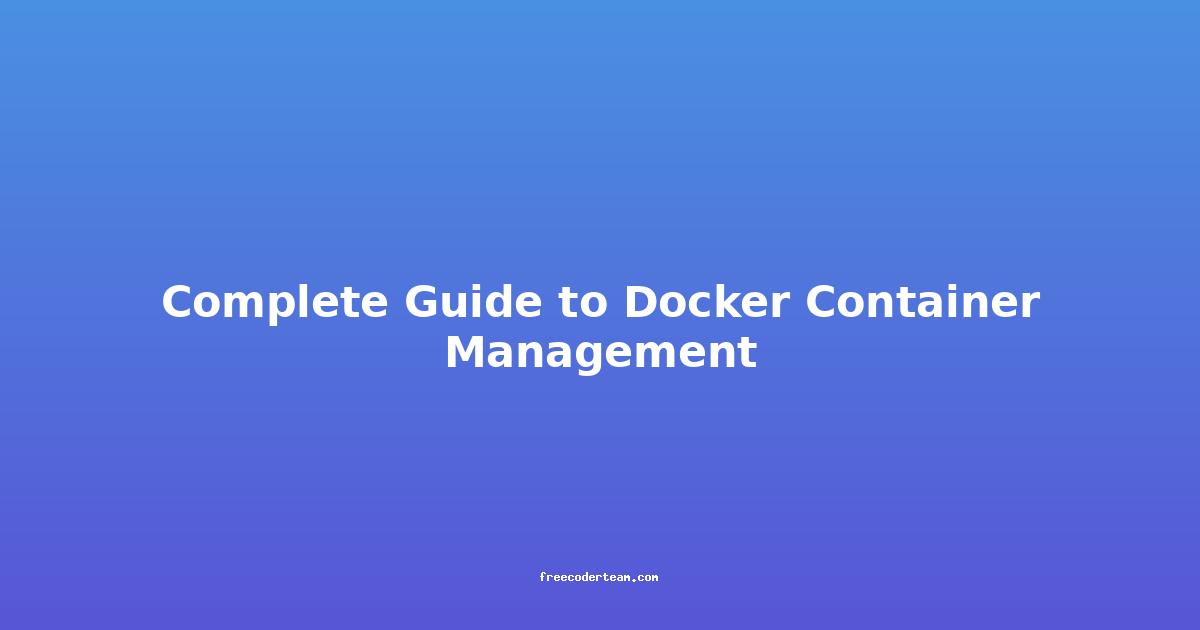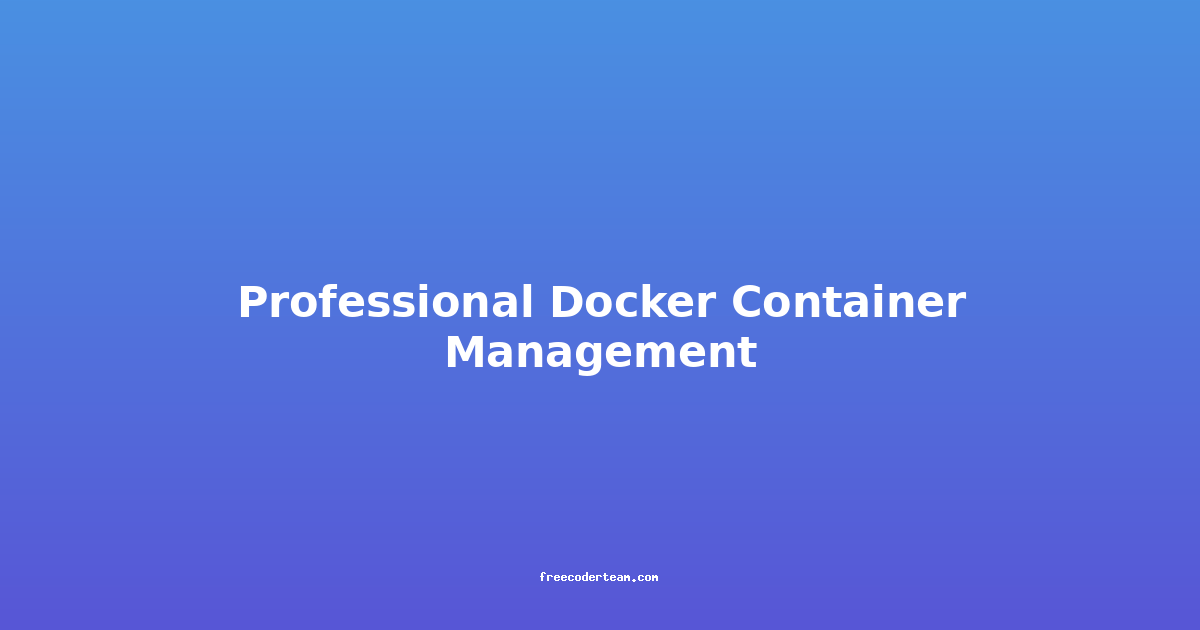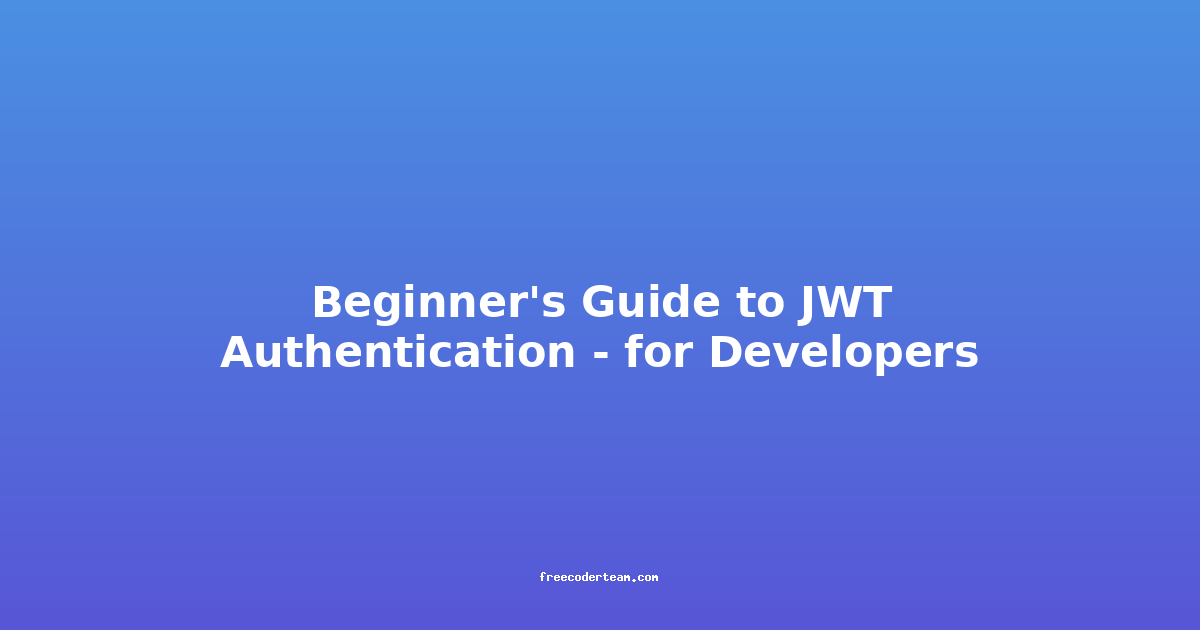Complete Guide to Docker Container Management
Docker has revolutionized the way developers and IT professionals manage applications by providing a lightweight, portable, and efficient way to package and run software. Docker containers encapsulate an application and its dependencies, ensuring consistency across development, testing, and production environments. However, managing these containers effectively is crucial for maintaining a stable and scalable infrastructure. In this comprehensive guide, we will explore the key aspects of Docker container management, including best practices, actionable insights, and practical examples.
Table of Contents
- Understanding Docker Containers
- Essential Docker Commands
- Best Practices for Container Management
- Monitoring and Logging
- Scalability and Orchestration
- Security Considerations
- Conclusion
Understanding Docker Containers
Docker containers are lightweight, isolated environments that encapsulate an application and its dependencies. Unlike virtual machines, which virtualize the entire hardware stack, Docker containers share the host operating system's kernel, making them more efficient in terms of resource usage.
Key Characteristics of Docker Containers:
- Isolation: Each container operates in its own sandboxed environment.
- Portability: Containers can run consistently across different environments (e.g., local machine, CI/CD pipelines, cloud).
- Scalability: Containers can be easily scaled up or down based on demand.
To manage Docker containers effectively, you need to understand how Docker works under the hood. Containers are created from Docker images, which are essentially read-only templates that define the environment and dependencies required for an application.
Essential Docker Commands
Before diving into best practices, let's review the essential Docker commands used for container management.
1. List Running Containers
docker ps
This command displays all running containers. To see all containers (including stopped ones), use:
docker ps -a
2. Start/Stop/Restart a Container
docker start <container_id>
docker stop <container_id>
docker restart <container_id>
3. Remove a Container
docker rm <container_id>
To remove a stopped container:
docker rm -f <container_id>
4. Attach to a Running Container
docker attach <container_id>
This allows you to interact with the container's terminal.
5. Inspect Container Details
docker inspect <container_id>
This command provides detailed information about a container, including its configuration and runtime settings.
6. Run a New Container
docker run <image_name>
For example:
docker run -d --name my-nginx -p 8080:80 nginx
This command runs an Nginx container in detached mode (-d), maps port 8080 of the host to port 80 of the container, and names the container my-nginx.
Best Practices for Container Management
Effective container management ensures that your infrastructure is reliable, scalable, and secure. Here are some best practices:
1. Use Immutable Images
Immutable images ensure that containerized applications are consistent across environments. Avoid modifying images in place; instead, create new versions with the desired changes.
2. Define Resources Properly
Use resource limits to prevent containers from consuming excessive CPU or memory. For example:
docker run --cpus="0.5" --memory="512m" <image_name>
3. Use Named Volumes
Instead of mounting host directories directly, use Docker volumes for persistent data storage. For example:
docker run -d --name db -v db_data:/var/lib/mysql mysql
This command creates a named volume db_data for MySQL data persistence.
4. Clean Up Unused Containers
Regularly remove stopped containers to free up disk space:
docker container prune
5. Implement Health Checks
Define health checks in your Dockerfile to ensure that containers are running correctly. For example:
HEALTHCHECK CMD curl --fail http://localhost:8080/ || exit 1
6. Use Environment Variables
Store sensitive information (e.g., passwords, API keys) in environment variables rather than hardcoding them into your Dockerfile. For example:
docker run -e DATABASE_URL=postgres://user:pass@db:5432/mydb <image_name>
Monitoring and Logging
Monitoring and logging are critical for maintaining the health and performance of your Docker containers.
1. Enable Container Logging
Docker automatically logs container output to the host. You can view logs using:
docker logs <container_id>
For more advanced logging, integrate with logging solutions like ELK Stack, Fluentd, or Splunk.
2. Use Docker Stats
Monitor real-time resource usage of containers:
docker stats
This command displays CPU, memory, network I/O, and block I/O metrics.
3. Implement Alerting
Set up alerting mechanisms to notify you of critical issues. Use tools like Prometheus and Grafana for monitoring and alerting.
Scalability and Orchestration
As your application grows, managing containers manually becomes impractical. Docker Compose and Docker Swarm are powerful tools for scaling and orchestrating containers.
1. Docker Compose
Docker Compose simplifies multi-container applications by defining services in a docker-compose.yml file. For example:
version: '3.8'
services:
web:
image: nginx
ports:
- "8080:80"
db:
image: mysql
volumes:
- db_data:/var/lib/mysql
environment:
MYSQL_ROOT_PASSWORD: example
volumes:
db_data:
Run the application:
docker-compose up -d
2. Docker Swarm
For larger-scale deployments, Docker Swarm provides native clustering and orchestration. Deploy a stack using a docker-compose.yml file:
docker stack deploy -c docker-compose.yml my_app
Security Considerations
Securing Docker containers is essential to protect your applications and infrastructure.
1. Use Secure Images
Pull images from trusted sources and regularly update them. Use Docker Content Trust (DCT) to verify image signatures:
docker trust sign <image_name>
2. Minimize Privileges
Run containers with minimal privileges using the --user flag:
docker run --user nobody <image_name>
3. Limit Exposed Ports
Only expose necessary ports to the outside world:
docker run -p 8080:80 <image_name>
4. Use Network Policies
Isolate containers using Docker networks:
docker network create my-network
docker run --network=my-network <image_name>
Conclusion
Docker container management is a critical skill for modern DevOps and IT professionals. By following best practices, leveraging monitoring tools, and implementing scalable solutions like Docker Compose and Swarm, you can ensure that your applications are reliable, secure, and efficient.
Remember to keep your Docker environment clean, monitor container health, and secure your infrastructure against potential threats. With these guidelines, you'll be well-equipped to manage Docker containers effectively and build robust, scalable applications.
Resources:
Happy containerizing! 🐳