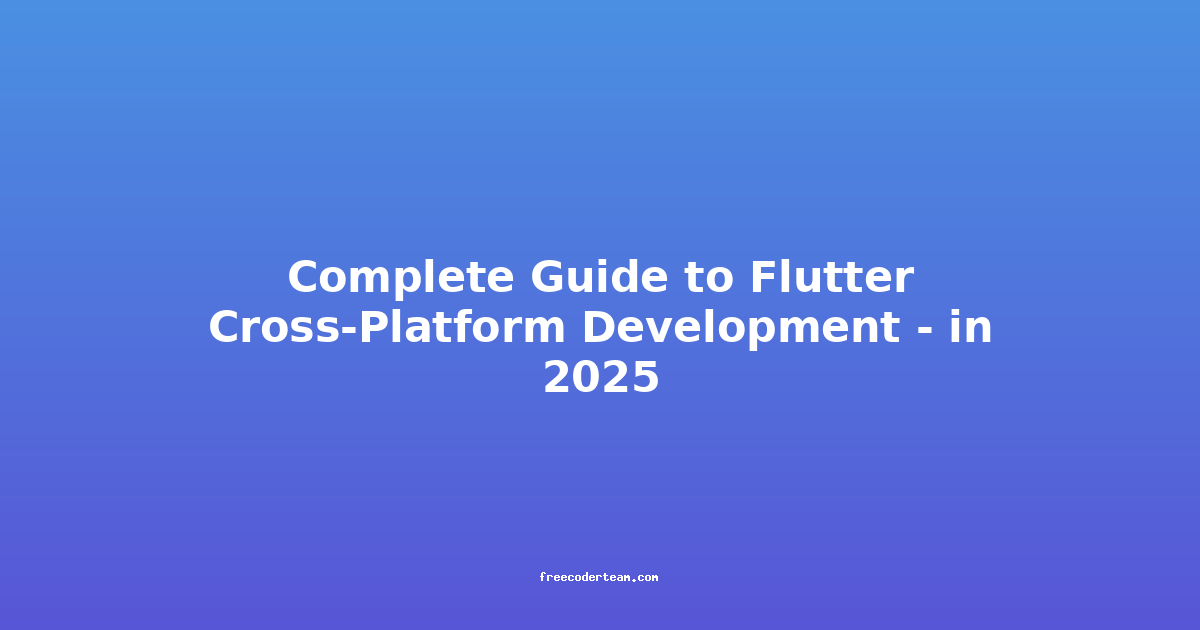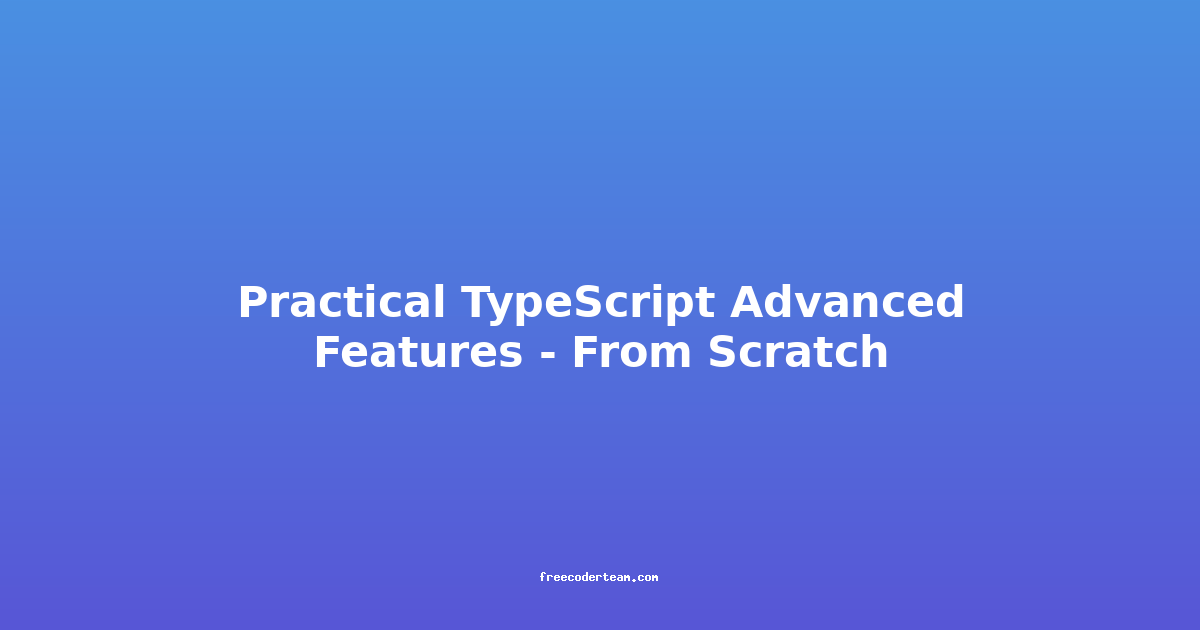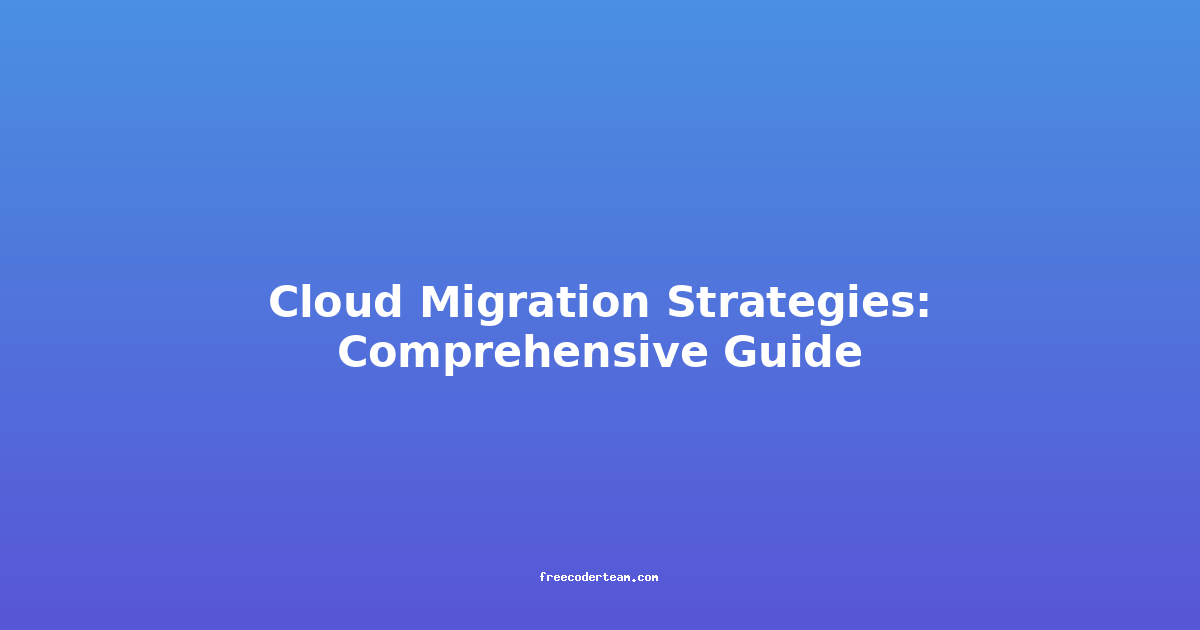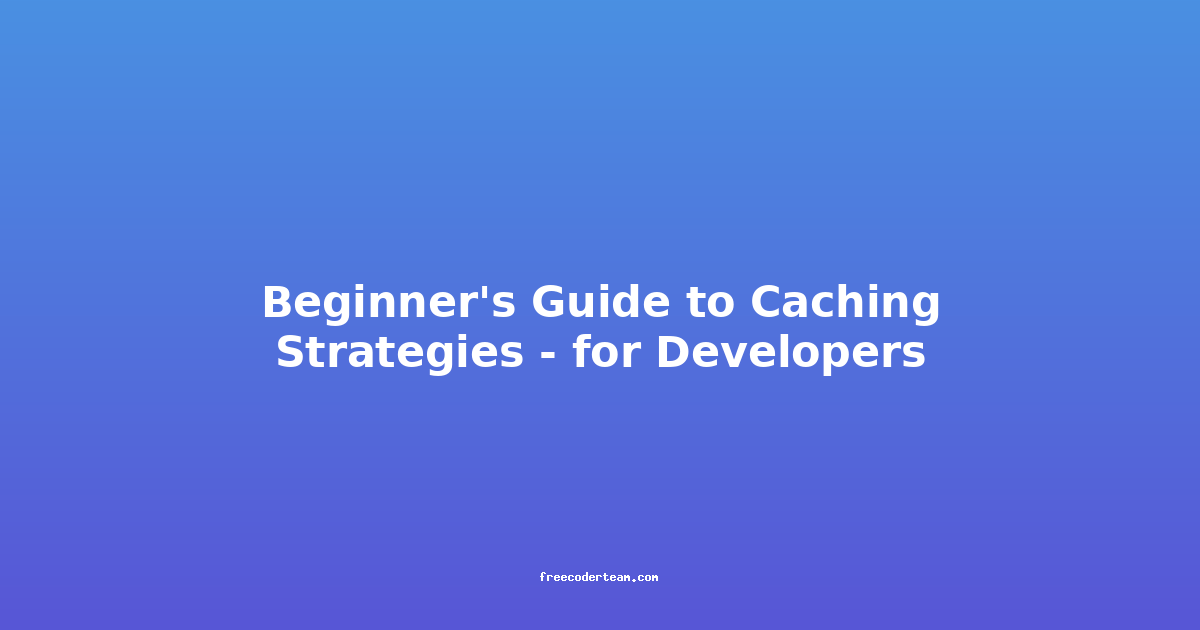Complete Guide to Flutter Cross-Platform Development in 2025
Flutter, a UI toolkit developed by Google, has become one of the most popular choices for building cross-platform applications. Its ability to deliver native-like performance, coupled with a vibrant ecosystem, makes it a go-to tool for developers worldwide. As we look ahead to 2025, Flutter continues to evolve, introducing new features and best practices that streamline development. This comprehensive guide will walk you through the essentials of Flutter, best practices, and actionable insights to help you build robust, high-performing apps.
Table of Contents
- Introduction to Flutter
- Why Flutter in 2025?
- Setting Up Your Development Environment
- Core Concepts in Flutter
- Practical Examples
- Best Practices for Flutter Development
- Future of Flutter in 2025
- Conclusion
Introduction to Flutter
Flutter is an open-source UI toolkit for building natively compiled applications for mobile, web, desktop, and embedded devices from a single codebase. Developed by Google, Flutter leverages the Dart programming language to provide a fast, efficient, and flexible development environment. Its unique architecture, which includes a custom rendering engine, allows developers to create visually stunning and high-performing applications across platforms.
One of the key advantages of Flutter is its ability to deliver a near-native experience, thanks to its use of platform-specific rendering engines (Skia for graphics) and its ability to generate high-performance code.
Why Flutter in 2025?
As we move into 2025, Flutter is poised to become even more dominant in the cross-platform development space. Here are some reasons why:
-
Cross-Platform Consistency: Flutter allows developers to write a single codebase that runs seamlessly on multiple platforms, including iOS, Android, Web, Windows, macOS, and Linux.
-
Fast Development Cycle: With hot reload and fast compile times, Flutter drastically reduces development time, allowing developers to see changes in real-time.
-
Rich Ecosystem: Flutter has a thriving community and an extensive ecosystem of packages and plugins that simplify complex tasks like authentication, state management, and database integration.
-
Adoption by Enterprises: Many enterprises have already adopted Flutter for their mobile and web applications, and this trend is expected to continue in 2025.
-
Web and Desktop Support: Flutter's support for web and desktop platforms makes it a versatile tool for building full-stack applications.
Setting Up Your Development Environment
To get started with Flutter, you'll need to set up your development environment. Here’s a step-by-step guide:
1. Install the Flutter SDK
Download the Flutter SDK from the official website. Follow the installation instructions for your operating system.
2. Set Up Android Studio or VS Code
- Android Studio: Flutter integrates seamlessly with Android Studio, which is ideal for Android development.
- VS Code: If you prefer a lightweight IDE, VS Code with the Flutter and Dart extensions is a great choice.
3. Configure the Environment
- Ensure you have the necessary dependencies installed, such as Java Development Kit (JDK) for Android development.
- Run the following commands in your terminal to verify the installation:
This command checks your environment and ensures everything is set up correctly.flutter doctor
4. Create Your First Flutter Project
Open your terminal and run:
flutter create my_app
cd my_app
flutter run
This will create a new Flutter project and run it on your default emulator or device.
Core Concepts in Flutter
Widgets
Widgets are the building blocks of Flutter. They represent UI elements and are categorized into two types:
- StatelessWidgets: These are immutable widgets that don’t change over time. They are used for static UI elements.
- StatefulWidgets: These widgets have mutable state and can change over time. They are used for dynamic UI elements.
Here’s an example of a StatefulWidget:
import 'package:flutter/material.dart';
void main() {
runApp(const MyApp());
}
class MyApp extends StatelessWidget {
const MyApp({super.key});
@override
Widget build(BuildContext context) {
return MaterialApp(
home: CounterApp(),
);
}
}
class CounterApp extends StatefulWidget {
const CounterApp({super.key});
@override
_CounterAppState createState() => _CounterAppState();
}
class _CounterAppState extends State<CounterApp> {
int _counter = 0;
void _incrementCounter() {
setState(() {
_counter++;
});
}
@override
Widget build(BuildContext context) {
return Scaffold(
appBar: AppBar(
title: const Text("Counter App"),
),
body: Center(
child: Column(
mainAxisAlignment: MainAxisAlignment.center,
children: <Widget>[
const Text(
'You have pushed the button this many times:',
),
Text(
'$_counter',
style: Theme.of(context).textTheme.headlineMedium,
),
],
),
),
floatingActionButton: FloatingActionButton(
onPressed: _incrementCounter,
tooltip: 'Increment',
child: const Icon(Icons.add),
),
);
}
}
State Management
State management is crucial in Flutter for managing the lifecycle of your application. Some popular state management solutions include:
- Provider: Simple and lightweight for small to medium-sized apps.
- Riverpod: A modern alternative to Provider, offering better performance and more features.
- Bloc: A popular choice for larger applications with complex state management.
- GetX: Known for its simplicity and ease of use.
Navigation
Navigating between screens in Flutter is done using the Navigator widget. Here’s an example of how to navigate between two screens:
// FirstScreen.dart
import 'package:flutter/material.dart';
class FirstScreen extends StatelessWidget {
const FirstScreen({super.key});
@override
Widget build(BuildContext context) {
return Scaffold(
appBar: AppBar(title: const Text('First Screen')),
body: Center(
child: ElevatedButton(
onPressed: () {
Navigator.push(
context,
MaterialPageRoute(builder: (context) => const SecondScreen()),
);
},
child: const Text('Go to Second Screen'),
),
),
);
}
}
// SecondScreen.dart
import 'package:flutter/material.dart';
class SecondScreen extends StatelessWidget {
const SecondScreen({super.key});
@override
Widget build(BuildContext context) {
return Scaffold(
appBar: AppBar(title: const Text('Second Screen')),
body: Center(
child: ElevatedButton(
onPressed: () {
Navigator.pop(context);
},
child: const Text('Go back!'),
),
),
);
}
}
Practical Examples
Building a Simple Counter App
Let’s build a simple counter app that increments a number when a button is pressed.
import 'package:flutter/material.dart';
void main() {
runApp(const MyApp());
}
class MyApp extends StatelessWidget {
const MyApp({super.key});
@override
Widget build(BuildContext context) {
return MaterialApp(
home: CounterApp(),
);
}
}
class CounterApp extends StatefulWidget {
const CounterApp({super.key});
@override
_CounterAppState createState() => _CounterAppState();
}
class _CounterAppState extends State<CounterApp> {
int _counter = 0;
void _incrementCounter() {
setState(() {
_counter++;
});
}
@override
Widget build(BuildContext context) {
return Scaffold(
appBar: AppBar(
title: const Text("Counter App"),
),
body: Center(
child: Column(
mainAxisAlignment: MainAxisAlignment.center,
children: <Widget>[
const Text(
'You have pushed the button this many times:',
),
Text(
'$_counter',
style: Theme.of(context).textTheme.headlineMedium,
),
],
),
),
floatingActionButton: FloatingActionButton(
onPressed: _incrementCounter,
tooltip: 'Increment',
child: const Icon(Icons.add),
),
);
}
}
Best Practices for Flutter Development
Code Organization
- Separate Concerns: Organize your code into logical components (e.g., screens, widgets, models).
- Use Modules: For large projects, consider using modules to keep codebase organized.
- Naming Conventions: Follow consistent naming conventions for files, classes, and methods.
Performance Optimization
- Use
constWhere Possible: Mark widgets asconstwhen their properties are constant to improve performance. - Minimize Widget Builds: Use
StatefulBuilderorValueNotifierto update specific parts of the UI. - Lazy Loading: Load data only when needed to improve app startup time.
Testing and Debugging
- Unit Tests: Write unit tests for your business logic using the
testpackage. - Widget Tests: Use
WidgetTesterto test UI components. - Debugging: Use Dart DevTools for profiling and debugging performance bottlenecks.
Future of Flutter in 2025
As we look ahead to 2025, Flutter is expected to continue its rapid growth with several exciting developments:
- Enhanced Web Support: Improved support for web applications, including better integration with web frameworks.
- New Platforms: Potential support for new platforms, such as smart TVs and IoT devices.
- Performance Improvements: Ongoing optimizations to improve rendering speed and reduce memory usage.
- Community Growth: Continued growth of the Flutter community, leading to more plugins and packages.
- Integration with AI: Integration with AI-driven tools for automated UI generation and optimization.
Conclusion
Flutter is a powerful tool for building cross-platform applications, and its relevance will only continue to grow in 2025. By mastering core concepts like widgets, state management, and navigation, developers can build robust, high-performing applications. Combining best practices with the latest features will ensure that your Flutter apps remain competitive and maintainable.
As you embark on your Flutter journey, remember to leverage the rich ecosystem, stay updated with the latest features, and continuously refine your development practices. With Flutter, the possibilities are endless, and your applications can achieve success across multiple platforms.
This comprehensive guide should provide you with a solid foundation for Flutter development in 2025. Whether you're a beginner or an experienced developer, Flutter offers a versatile and powerful platform for building stunning applications. Happy coding! 🚀
Feel free to dive in and explore more features and best practices as you build your projects. Flutter’s flexibility and community support ensure that you’ll have the tools you need to succeed.