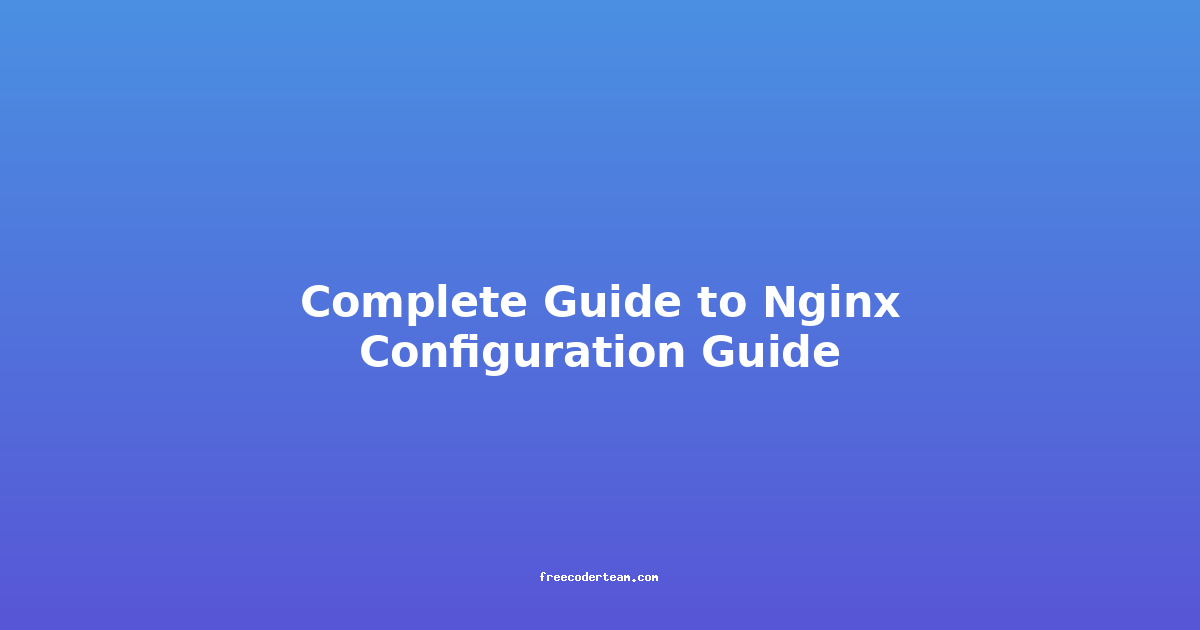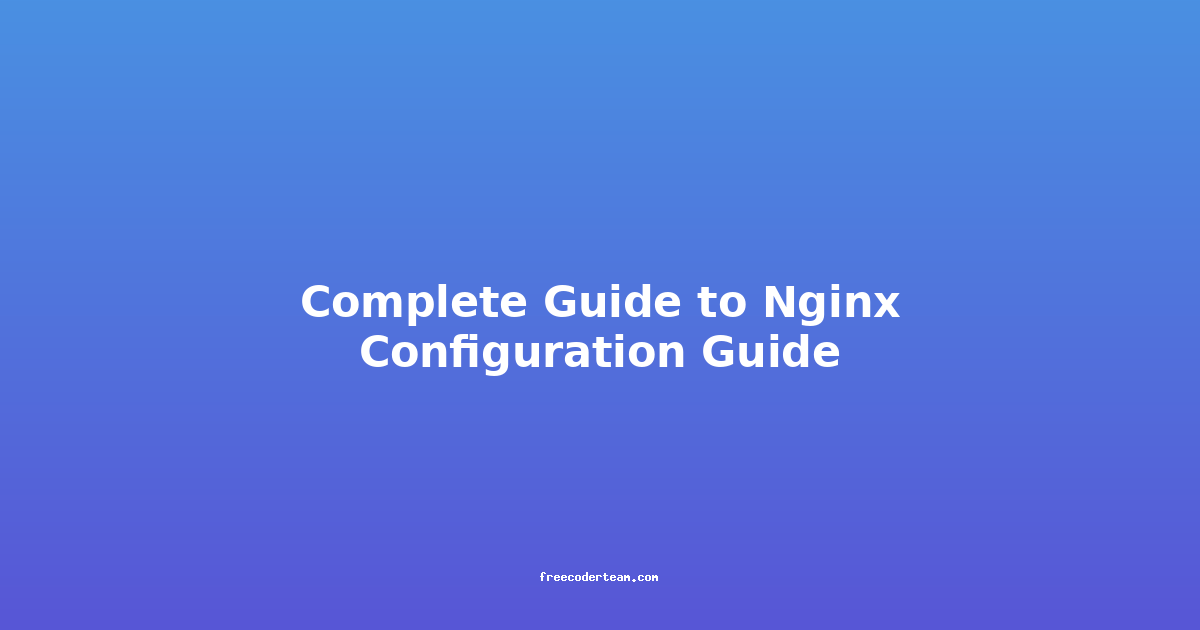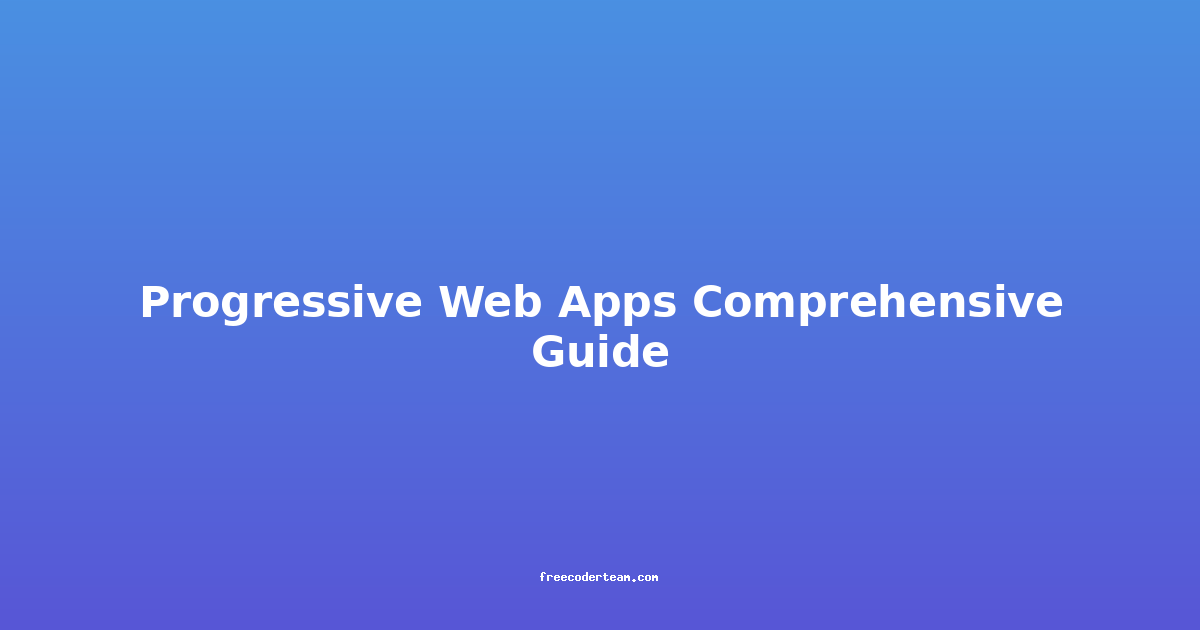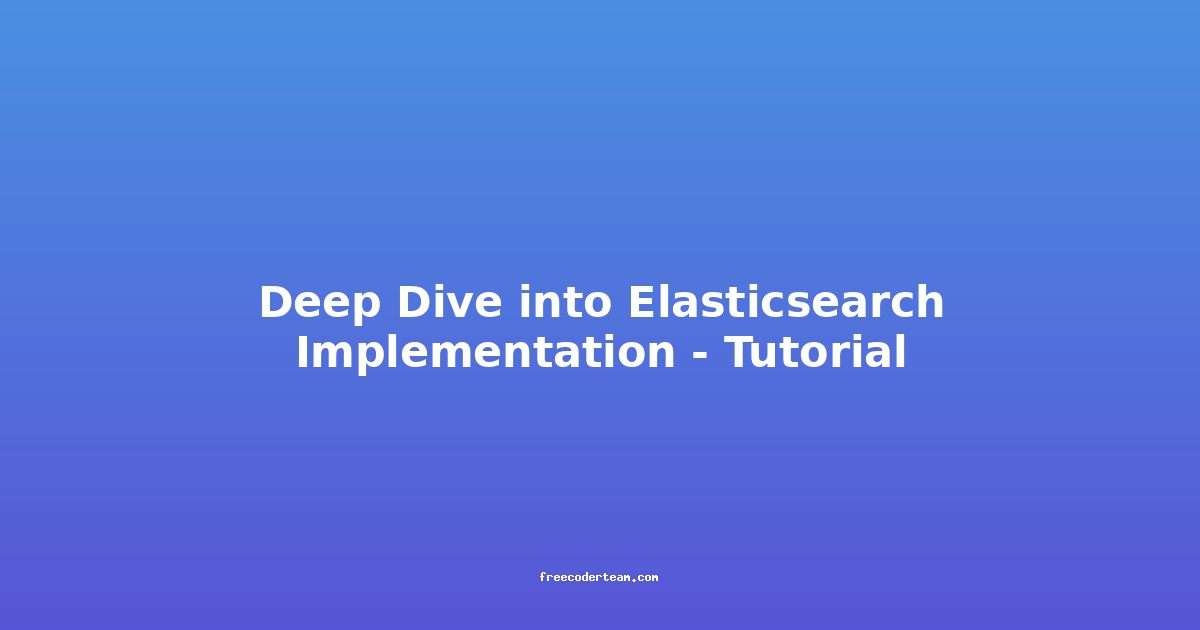Complete Guide to Nginx Configuration: Best Practices and Practical Insights
Nginx is one of the most popular open-source web servers and reverse proxies, widely used for its high performance, stability, and efficiency. Whether you're hosting a static website, a dynamic application, or handling large-scale traffic, configuring Nginx correctly is crucial for ensuring optimal performance and security. In this comprehensive guide, we'll walk through the essential aspects of Nginx configuration, including core concepts, best practices, and practical examples to help you get the most out of your setup.
Table of Contents
- Introduction to Nginx Configuration
- Basic Nginx Configuration Structure
- Key Configuration Directives
- Best Practices for Nginx Configuration
- Practical Examples
- Monitoring and Troubleshooting
- Conclusion
Introduction to Nginx Configuration
Nginx's configuration is managed through plain text files, typically located in /etc/nginx/ on most Linux distributions. The primary configuration file is nginx.conf, which serves as the entry point for all settings. Additional configurations are often stored in sites-available/ and sites-enabled/ directories for better organization.
Before diving into configuration details, it's important to understand that Nginx uses a master-worker architecture. The master process manages the worker processes, which handle incoming requests. This design allows Nginx to scale efficiently and handle high traffic loads.
Basic Nginx Configuration Structure
Nginx's configuration is divided into several sections, each serving a specific purpose. Understanding these sections is essential for effective configuration:
1. user Directive
The user directive specifies the user and group under which Nginx processes will run. It's important for security and resource management.
user nginx;
2. worker_processes Directive
The worker_processes directive determines the number of worker processes Nginx will spawn. A common practice is to set this to the number of CPU cores on your server.
worker_processes auto; # Automatically detects the number of CPU cores
3. events Block
The events block configures how Nginx handles connections. The worker_connections directive specifies the maximum number of simultaneous connections per worker process.
events {
worker_connections 1024; # Adjust based on your server's capacity
}
4. http Block
The http block contains the majority of configurations, such as server blocks, MIME types, and proxy settings.
http {
include /etc/nginx/mime.types;
default_type application/octet-stream;
server {
listen 80;
server_name example.com;
location / {
root /var/www/html;
index index.html index.htm;
}
}
}
5. server Block
The server block defines virtual hosts and their settings. Each server block can have multiple location blocks to handle different URL paths.
6. location Block
The location block specifies how Nginx should handle requests for specific paths or URLs.
location / {
root /var/www/html;
index index.html index.htm;
}
location /api {
proxy_pass http://127.0.0.1:3000;
}
Key Configuration Directives
Nginx offers a wide range of directives to fine-tune its behavior. Here are some of the most important ones:
1. listen
The listen directive specifies the port on which Nginx will listen for incoming connections.
server {
listen 80; # HTTP
listen 443 ssl; # HTTPS with SSL/TLS
}
2. server_name
The server_name directive defines the domain name(s) that the server block will handle.
server {
listen 80;
server_name example.com www.example.com;
}
3. root and index
The root directive sets the document root directory, while the index directive specifies the default file to serve.
location / {
root /var/www/html;
index index.html index.htm;
}
4. proxy_pass
The proxy_pass directive is used to forward requests to another server, such as a backend application.
location /api {
proxy_pass http://127.0.0.1:3000;
}
5. ssl_certificate and ssl_certificate_key
For HTTPS, you need to configure SSL certificates and keys.
server {
listen 443 ssl;
server_name example.com;
ssl_certificate /etc/nginx/ssl/example.com.crt;
ssl_certificate_key /etc/nginx/ssl/example.com.key;
}
6. gzip
Enabling gzip compression reduces the size of responses, improving performance.
http {
gzip on;
gzip_types text/plain text/css application/json application/javascript;
}
Best Practices for Nginx Configuration
Effective Nginx configuration requires a balance between performance, security, and maintainability. Here are some best practices to follow:
1. Use Separate Configuration Files
Instead of cluttering nginx.conf, use separate files for different server configurations. This is where the sites-available/ and sites-enabled/ directories come in handy.
# Example: Create a new site configuration
sudo nano /etc/nginx/sites-available/example.com
# Enable the site
sudo ln -s /etc/nginx/sites-available/example.com /etc/nginx/sites-enabled/
2. Leverage Caching
Nginx can cache static files, reducing the load on your backend server.
location /static {
alias /var/www/static;
expires 30d; # Cache files for 30 days
add_header Cache-Control "public";
}
3. Configure SSL/TLS Properly
Always enable HTTPS and use strong cipher suites.
ssl_protocols TLSv1.2 TLSv1.3; # Disable older protocols
ssl_ciphers 'ECDHE-ECDSA-AES128-GCM-SHA256:ECDHE-RSA-AES128-GCM-SHA256:ECDHE-ECDSA-AES256-GCM-SHA384:ECDHE-RSA-AES256-GCM-SHA384:ECDHE-ECDSA-CHACHA20-POLY1305:ECDHE-RSA-CHACHA20-POLY1305:DHE-RSA-AES128-GCM-SHA256:DHE-RSA-AES256-GCM-SHA384';
ssl_prefer_server_ciphers on;
4. Rate Limiting
Prevent abuse by limiting the number of requests from a single IP address.
http {
limit_req_zone $binary_remote_addr zone=one:10m rate=10r/s;
server {
location /api {
limit_req zone=one burst=20 nodelay;
proxy_pass http://127.0.0.1:3000;
}
}
}
5. Regular Updates
Keep Nginx up to date to benefit from security patches and performance improvements.
sudo apt update
sudo apt upgrade nginx
Practical Examples
Example 1: Serving a Static Website
server {
listen 80;
server_name example.com www.example.com;
root /var/www/html;
index index.html index.htm;
location / {
try_files $uri $uri/ =404;
}
}
Example 2: Proxying to a Backend Application
server {
listen 80;
server_name app.example.com;
location / {
proxy_pass http://127.0.0.1:3000;
proxy_set_header Host $host;
proxy_set_header X-Real-IP $remote_addr;
proxy_set_header X-Forwarded-For $proxy_add_x_forwarded_for;
}
}
Example 3: Enabling HTTPS with Let's Encrypt
server {
listen 80;
server_name example.com;
location / {
return 301 https://$host$request_uri;
}
}
server {
listen 443 ssl;
server_name example.com;
ssl_certificate /etc/letsencrypt/live/example.com/fullchain.pem;
ssl_certificate_key /etc/letsencrypt/live/example.com/privkey.pem;
location / {
root /var/www/html;
index index.html index.htm;
}
}
Monitoring and Troubleshooting
1. Check Configuration Syntax
Before restarting Nginx, always validate the configuration.
sudo nginx -t
2. Restart Nginx
After making changes, restart Nginx to apply them.
sudo systemctl restart nginx
3. Check Logs
Nginx logs are invaluable for troubleshooting. Common log locations:
- Access log:
/var/log/nginx/access.log - Error log:
/var/log/nginx/error.log
4. Use Monitoring Tools
Tools like htop, netstat, and nginx-stats can help monitor Nginx's performance and resource usage.
Conclusion
Nginx is a powerful tool for web serving and reverse proxying, but mastering its configuration requires a solid understanding of its core concepts and best practices. By leveraging separate configuration files, enabling SSL/TLS, optimizing performance with caching and compression, and implementing rate limiting, you can build a robust and secure web infrastructure.
Remember, configuration is an iterative process. As your application grows, revisit and refine your Nginx settings to ensure they meet your evolving needs. With the right setup, Nginx can handle massive traffic loads with ease, making it an excellent choice for both small and large-scale applications.
Happy configuring! 🚀
References: