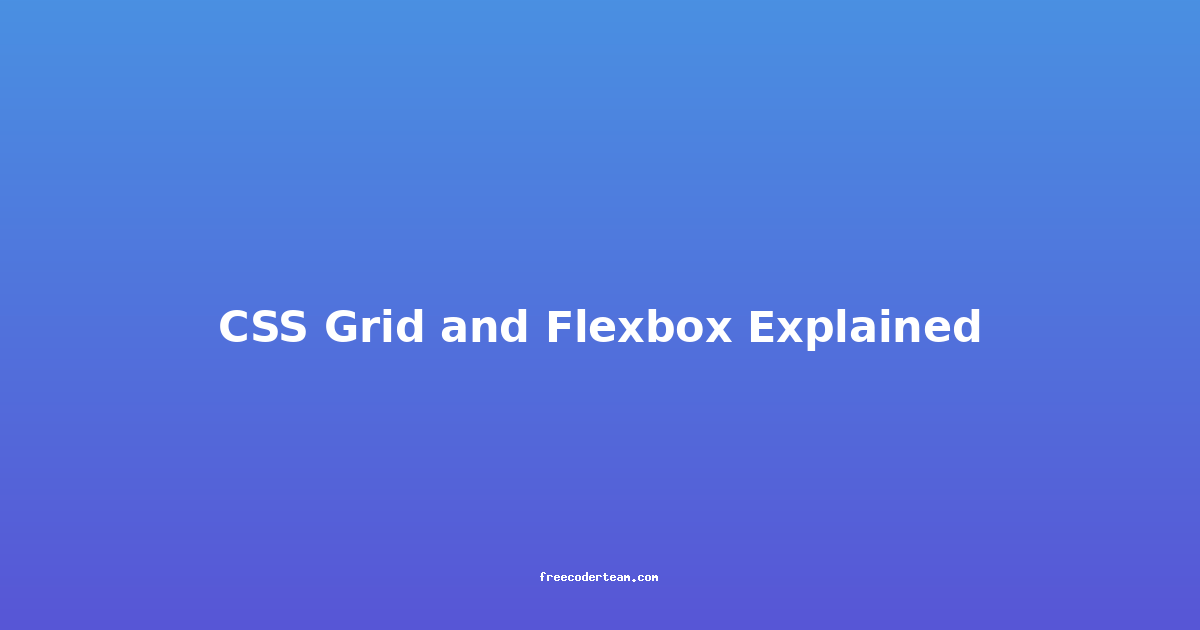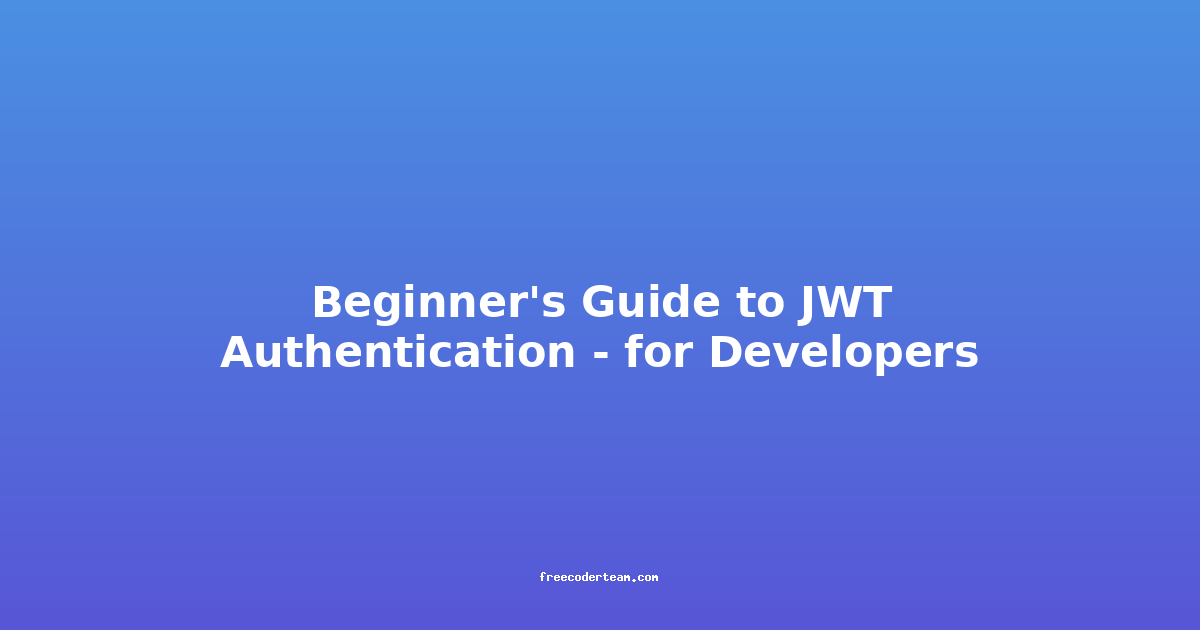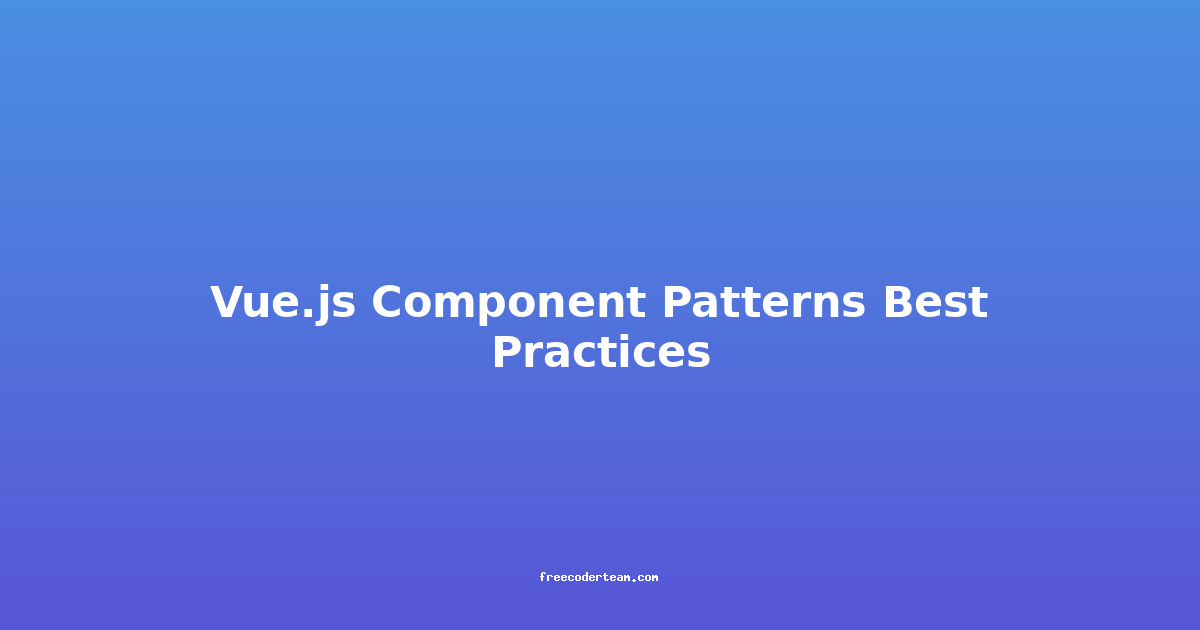CSS Grid and Flexbox Explained: A Comprehensive Guide
If you're a web developer, chances are you've heard of CSS Grid and Flexbox. These two layout systems are the backbone of modern web design, offering powerful tools to create responsive and flexible layouts. In this comprehensive guide, we'll dive deep into both Grid and Flexbox, exploring their features, best practices, and practical use cases. By the end, you'll have a solid understanding of when and how to use each effectively.
Table of Contents
- Introduction to CSS Layout Systems
- CSS Flexbox: The One-Dimensional Layout Tool
- CSS Grid: The Two-Dimensional Layout Powerhouse
- Choosing Between Flexbox and Grid
- Practical Insights and Actionable Tips
- Conclusion
Introduction to CSS Layout Systems
Before we dive into the specifics of Grid and Flexbox, let's briefly review the evolution of CSS layout systems:
- Traditional Layouts: Early CSS relied heavily on floats, inline-blocks, and positioning techniques, which were often cumbersome and inflexible.
- Flexbox: Introduced in 2009 and finalized in 2012, Flexbox is a one-dimensional layout system designed for arranging items in a single row or column.
- CSS Grid: Released in 2017, CSS Grid is a two-dimensional layout system that allows for precise control over rows and columns.
Both Flexbox and Grid are parts of CSS Layout Modules Level 1, but they serve different purposes and complement each other well.
CSS Flexbox: The One-Dimensional Layout Tool
Flexbox is ideal for arranging items in either a row or a column. It excels in creating responsive, fluid layouts where items adjust dynamically based on available space.
Key Concepts of Flexbox
- Flex Container: A container with
display: flexordisplay: inline-flex. - Flex Items: Direct children of the flex container.
- Main Axis: The primary direction of the layout (horizontal for
rowor vertical forcolumn). - Cross Axis: The secondary direction, perpendicular to the main axis.
- Flex Properties:
flex-direction: Defines the direction of the main axis (row,row-reverse,column,column-reverse).justify-content: Aligns items along the main axis (flex-start,flex-end,center,space-between,space-around,space-evenly).align-items: Aligns items along the cross axis (flex-start,flex-end,center,stretch,baseline).flex-grow,flex-shrink,flex-basis: Control how items grow, shrink, or take up space.
Flexbox Example
Let's create a simple navigation bar using Flexbox.
<!DOCTYPE html>
<html lang="en">
<head>
<meta charset="UTF-8">
<meta name="viewport" content="width=device-width, initial-scale=1.0">
<title>Flexbox Example</title>
<style>
.nav {
display: flex;
justify-content: space-around; /* Space items evenly */
align-items: center; /* Vertically center items */
background-color: #333;
padding: 10px 20px;
}
.nav a {
color: white;
text-decoration: none;
font-size: 18px;
padding: 10px;
}
.nav a:hover {
background-color: #555;
border-radius: 5px;
}
</style>
</head>
<body>
<nav class="nav">
<a href="#">Home</a>
<a href="#">About</a>
<a href="#">Services</a>
<a href="#">Contact</a>
</nav>
</body>
</html>
Explanation:
- The
.navcontainer usesdisplay: flexto become a flex container. justify-content: space-aroundensures even spacing between items.align-items: centervertically centers the items in the container.
Best Practices for Flexbox
- Use Flexbox for Single-Dimensional Layouts: Flexbox is best suited for layouts that involve arranging items in a single direction (row or column).
- Keep Flex Items Flat: Flexbox works best when items are direct children of the flex container. Nested flex containers can sometimes lead to unexpected behavior.
- Avoid Overusing
flex-growandflex-shrink: Use these properties sparingly, as they can make layouts unpredictable. - Use
flex-wrapWhen Needed: If items need to wrap into multiple lines, useflex-wrap: wrap.
CSS Grid: The Two-Dimensional Layout Powerhouse
CSS Grid is a grid-based layout system that allows you to create complex, two-dimensional layouts with ease. It's ideal for designing page layouts, forms, or any structure requiring precise control over rows and columns.
Key Concepts of CSS Grid
- Grid Container: A container with
display: grid. - Grid Items: Direct children of the grid container.
- Grid Lines: Invisible lines that define the structure of the grid.
- Grid Tracks: The spaces between grid lines, which can be rows or columns.
- Grid Properties:
grid-template-columnsandgrid-template-rows: Define the structure of the grid.grid-gaporgap: Adds spacing between grid items.grid-template-areas: Defines named areas within the grid.grid-template-columns: repeat(): Creates repeating patterns of columns or rows.grid-auto-flow: Controls how items are placed in the grid.
Grid Example
Let's create a simple responsive page layout using CSS Grid.
<!DOCTYPE html>
<html lang="en">
<head>
<meta charset="UTF-8">
<meta name="viewport" content="width=device-width, initial-scale=1.0">
<title>CSS Grid Example</title>
<style>
.grid-container {
display: grid;
grid-template-columns: repeat(3, 1fr); /* 3 equal columns */
grid-gap: 10px; /* Space between items */
background-color: #f4f4f4;
}
.grid-item {
background-color: #4CAF50;
text-align: center;
padding: 20px 0;
font-size: 30px;
}
/* Responsive Grid */
@media (max-width: 768px) {
.grid-container {
grid-template-columns: repeat(2, 1fr); /* 2 columns on smaller screens */
}
}
@media (max-width: 480px) {
.grid-container {
grid-template-columns: 1fr; /* 1 column on very small screens */
}
}
</style>
</head>
<body>
<div class="grid-container">
<div class="grid-item">1</div>
<div class="grid-item">2</div>
<div class="grid-item">3</div>
<div class="grid-item">4</div>
<div class="grid-item">5</div>
<div class="grid-item">6</div>
</div>
</body>
</html>
Explanation:
- The
.grid-containerusesdisplay: gridto become a grid container. grid-template-columns: repeat(3, 1fr)creates three equal-width columns.- The
grid-gapproperty adds spacing between grid items. - Media queries adjust the grid layout for smaller screens, making it responsive.
Best Practices for CSS Grid
- Use Grid for Complex, Two-Dimensional Layouts: Grid is ideal for layouts requiring precise control over rows and columns.
- Leverage Named Areas: Use
grid-template-areasto assign names to grid cells, making the layout more semantic and easier to manage. - Keep Grid Structures Simple: Avoid overly complex grid configurations, as they can become hard to maintain.
- Use
gapfor Spacing: Thegapproperty is a more modern and concise way to add spacing between grid items.
Choosing Between Flexbox and Grid
When deciding which layout system to use, consider the following:
-
Use Flexbox When:
- You need to arrange items in a single direction (row or column).
- The layout is simple and doesn't require precise control over rows and columns.
- You want to create responsive, fluid layouts where items adjust dynamically.
-
Use CSS Grid When:
- You need to create complex, two-dimensional layouts.
- The layout involves multiple rows and columns, and you need precise control over their structure.
- You're designing a page layout, form, or any structure that benefits from grid-based organization.
In many cases, you can combine both systems. For example, you might use Flexbox for arranging items within a grid cell.
Practical Insights and Actionable Tips
-
Start with Mobile in Mind: Whether using Flexbox or Grid, design your layout for small screens first, then scale up for larger screens using media queries.
-
Leverage Developer Tools: Use browser developer tools to inspect and debug your layouts. They offer grid overlays that make it easy to visualize grid and flexbox structures.
-
Use VW and VH Units: For more responsive designs, consider using
vw(viewport width) andvh(viewport height) units instead of fixed pixel values. -
Fallbacks for Older Browsers: While both Flexbox and Grid have excellent browser support, consider using polyfills like Grid polyfill for older browsers if necessary.
-
Keep It Semantic: Use semantic HTML and descriptive class names to make your code more maintainable.
Conclusion
CSS Grid and Flexbox are powerful tools that allow developers to create responsive and flexible layouts with ease. While Flexbox is ideal for one-dimensional layouts, CSS Grid excels in two-dimensional scenarios. By understanding their strengths and best practices, you can build modern, visually appealing web designs that adapt seamlessly across devices.
Remember, the key to mastering these layout systems is practice. Experiment with different configurations, explore real-world use cases, and leverage developer tools to gain deeper insights into how they work. Happy coding!
If you have any questions or need further clarification, feel free to reach out. Stay tuned for more in-depth guides on web development! 🚀
This guide is designed to provide a solid foundation for understanding CSS Grid and Flexbox. For advanced topics and real-world applications, consider exploring specialized tutorials or documentation.