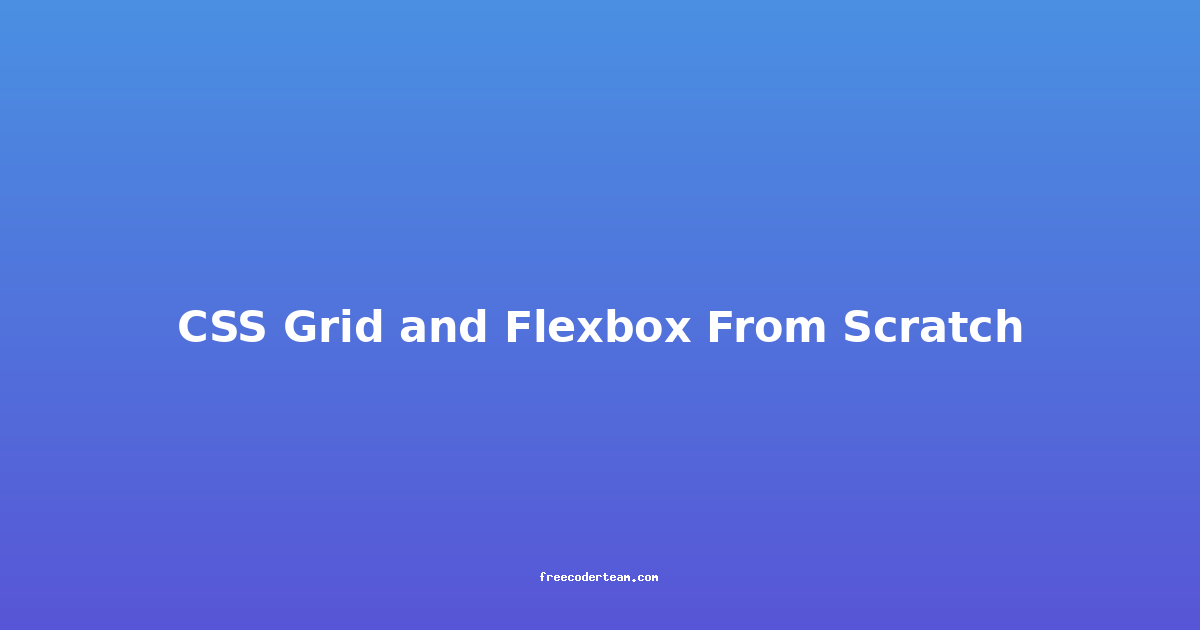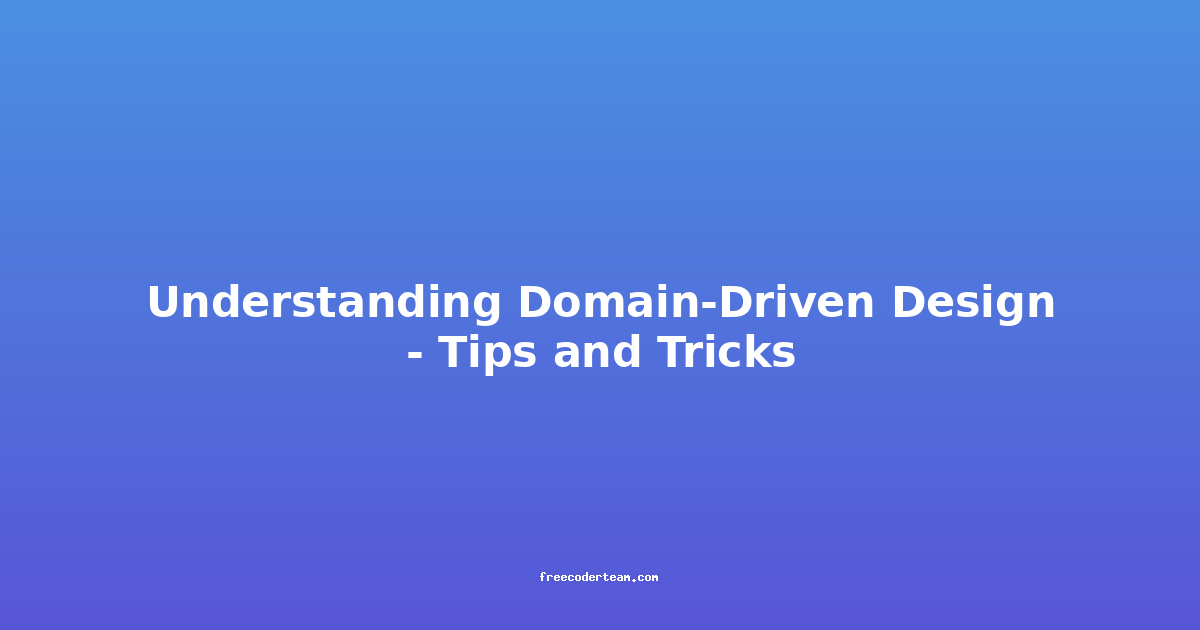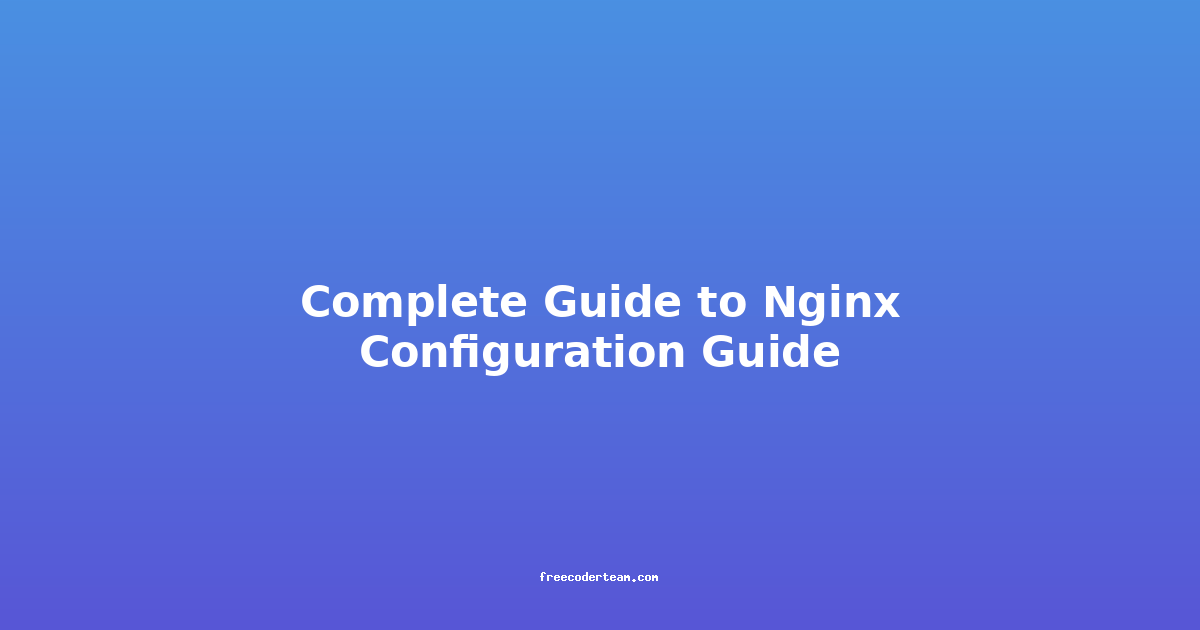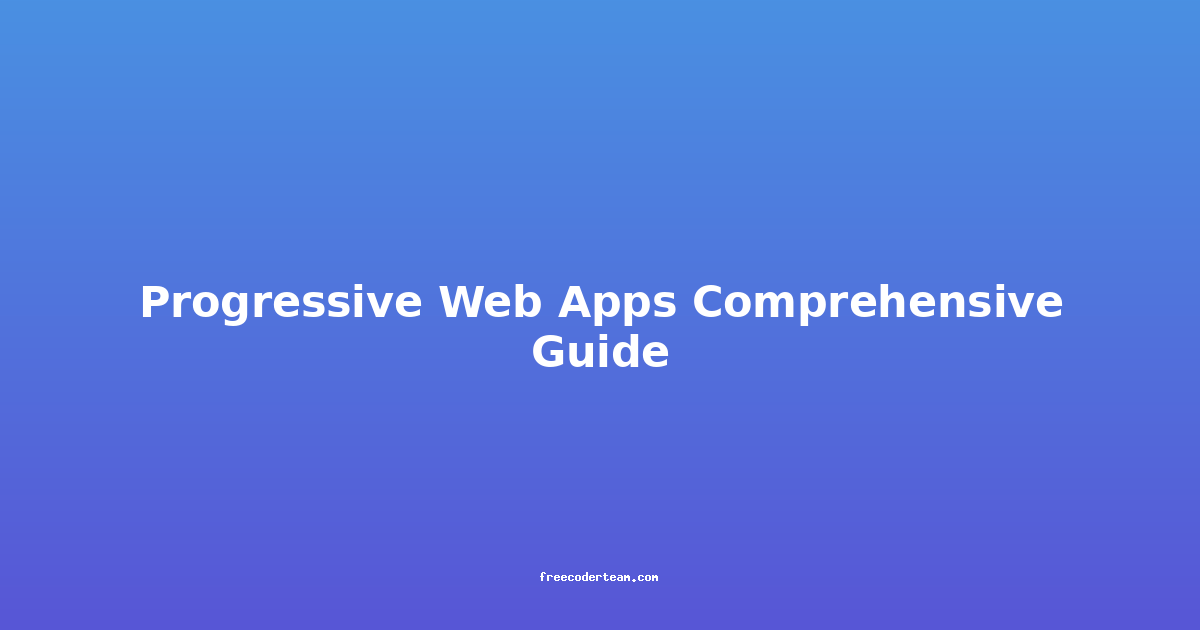CSS Grid and Flexbox From Scratch: A Comprehensive Guide
If you're a web developer, CSS Grid and Flexbox are two of the most powerful layout tools you can use to create responsive and visually appealing designs. Both are part of modern CSS, and while they share some similarities, they each have unique strengths and use cases. In this post, we'll explore CSS Grid and Flexbox from the ground up, including practical examples, best practices, and actionable insights.
Table of Contents
- What is Flexbox?
- What is CSS Grid?
- Key Differences Between Flexbox and CSS Grid
- Getting Started with Flexbox
- Getting Started with CSS Grid
- Best Practices and Tips
- When to Use Flexbox vs. CSS Grid
- Conclusion
What is Flexbox?
Flexbox, short for "Flexible Box," is a one-dimensional layout model that works either horizontally (rows) or vertically (columns). It's ideal for creating layouts where elements need to adapt to their container's size. Flexbox is particularly useful when you need to align and distribute items along a single axis (either row or column).
Key Features of Flexbox:
- Single-Axis Layout: Flexbox works in one dimension at a time (rows or columns).
- Flex Items: Elements inside a flex container are called "flex items."
- Flex Container: The parent container that holds flex items is called a "flex container."
- Powerful Alignment: Flexbox offers robust alignment options, both along the main axis (row/column) and the cross axis.
What is CSS Grid?
CSS Grid is a two-dimensional layout model that allows you to create complex layouts by dividing the container into rows and columns, creating a grid. Grid is particularly powerful for designing complex, responsive layouts where both horizontal and vertical alignment are required.
Key Features of CSS Grid:
- Two-Dimensional Layout: You can define both rows and columns simultaneously.
- Grid Tracks: The rows and columns in a grid are called "grid tracks."
- Grid Cells: The individual cells in a grid are called "grid cells."
- Powerful Alignment and Placement: Grid allows precise placement of elements using
grid-template-areasorgrid-template-columns/grid-template-rows.
Key Differences Between Flexbox and CSS Grid
| Aspect | Flexbox | CSS Grid | |------------------------|------------------------------------------------------------------------------|---------------------------------------------------------------------------| | Dimensionality | One-dimensional (rows or columns) | Two-dimensional (rows and columns) | | Use Case | Ideal for simple layouts, such as aligning items horizontally or vertically. | Best for complex, two-dimensional layouts, like a full-page grid. | | Alignment | Strong alignment capabilities along a single axis. | Excellent alignment capabilities in both axes. | | Complexity | Simpler to use for single-axis layouts. | More powerful but slightly more complex for two-dimensional layouts. | | Responsive Design | Excellent for creating responsive designs. | Exceptional for responsive designs, especially when combined with media queries. |
Getting Started with Flexbox
Basic Flexbox Example
Let's start with a simple example of a flex container with three items.
<!DOCTYPE html>
<html lang="en">
<head>
<meta charset="UTF-8">
<meta name="viewport" content="width=device-width, initial-scale=1.0">
<title>Flexbox Example</title>
<style>
.flex-container {
display: flex; /* Make it a flex container */
gap: 10px; /* Add space between flex items */
background-color: #f4f4f4;
padding: 20px;
}
.flex-item {
flex: 1; /* Grow to fill available space */
background-color: #4CAF50;
color: white;
text-align: center;
padding: 20px;
font-size: 1.5em;
}
</style>
</head>
<body>
<div class="flex-container">
<div class="flex-item">Item 1</div>
<div class="flex-item">Item 2</div>
<div class="flex-item">Item 3</div>
</div>
</body>
</html>
Flexbox Properties
Here are some key properties you can use with Flexbox:
display: flex;: Turns the element into a flex container.justify-content: Aligns items along the main axis (horizontal by default).flex-start(default): Aligns items to the start.flex-end: Aligns items to the end.center: Centers items.space-between: Spreads items evenly, with the first item at the start and the last at the end.space-around: Spreads items evenly, with space on both sides.
align-items: Aligns items along the cross axis (vertical by default).flex-start: Aligns items to the top.flex-end: Aligns items to the bottom.center: Centers items vertically.stretch(default): Stretches items to fill the container.
flex-direction: Changes the direction of the flex container.row(default): Main axis is horizontal.column: Main axis is vertical.
gap: Adds space between flex items (similar tomargin).
Getting Started with CSS Grid
Basic CSS Grid Example
Now, let's create a simple grid layout.
<!DOCTYPE html>
<html lang="en">
<head>
<meta charset="UTF-8">
<meta name="viewport" content="width=device-width, initial-scale=1.0">
<title>CSS Grid Example</title>
<style>
.grid-container {
display: grid; /* Make it a grid container */
grid-template-columns: repeat(3, 1fr); /* Three equal columns */
gap: 10px; /* Add space between grid items */
background-color: #f4f4f4;
padding: 20px;
}
.grid-item {
background-color: #4CAF50;
color: white;
text-align: center;
padding: 20px;
font-size: 1.5em;
}
</style>
</head>
<body>
<div class="grid-container">
<div class="grid-item">Item 1</div>
<div class="grid-item">Item 2</div>
<div class="grid-item">Item 3</div>
<div class="grid-item">Item 4</div>
<div class="grid-item">Item 5</div>
<div class="grid-item">Item 6</div>
</div>
</body>
</html>
CSS Grid Properties
Here are some key properties you can use with CSS Grid:
display: grid;: Turns the element into a grid container.grid-template-columns/grid-template-rows: Defines the number and size of columns or rows.repeat(3, 1fr): Creates three equal-width columns.1fr 2fr 1fr: Creates three columns with different widths.
grid-template-areas: Allows you to define areas in the grid using names.grid-gap: Adds space between grid tracks (columns and rows).align-items/justify-items: Aligns grid items within their cells.center: Centers items.stretch(default): Makes items stretch to fill the cell.
align-content/justify-content: Aligns the entire grid along the cross axis or main axis.space-between: Spreads the grid rows or columns evenly.
Best Practices and Tips
Flexbox Best Practices
- Use
flex-growfor Responsive Layouts: Let items grow to fill available space. - Leverage
gapfor Spacing: Instead of using margins, use thegapproperty for consistent spacing. - Use
flex-directionfor Vertical Layouts: Switch tocolumnfor vertical layouts. - Combine with Media Queries: Use Flexbox with media queries to create responsive designs.
CSS Grid Best Practices
- Start with a Simple Grid: Define a basic grid layout and refine it as needed.
- Use
grid-template-areasfor Complex Layouts: Name grid areas to make complex layouts more readable. - Combine with Media Queries: Use CSS Grid with media queries to create adaptive designs.
- Use
gapfor Consistent Spacing: Similar to Flexbox,gapis cleaner than manual margins.
When to Use Flexbox vs. CSS Grid
-
Use Flexbox When:
- You need a one-dimensional layout (rows or columns).
- You want to align items in a single direction.
- You're working with simple layouts, such as navigation menus or card layouts.
-
Use CSS Grid When:
- You need a two-dimensional layout (rows and columns).
- You're designing complex, responsive layouts.
- You want precise control over the placement of elements.
Conclusion
CSS Grid and Flexbox are both essential tools in modern web development. While Flexbox excels in one-dimensional layouts and simple alignments, CSS Grid shines in creating complex, two-dimensional layouts. Understanding when to use each—and combining them effectively—will enable you to build beautiful, responsive designs that adapt to different screen sizes and devices.
By mastering these tools, you'll have the flexibility to tackle nearly any layout challenge in web development. Happy coding! 🚀
If you have any questions or need further clarification, feel free to reach out. Stay tuned for more in-depth guides on advanced CSS techniques!