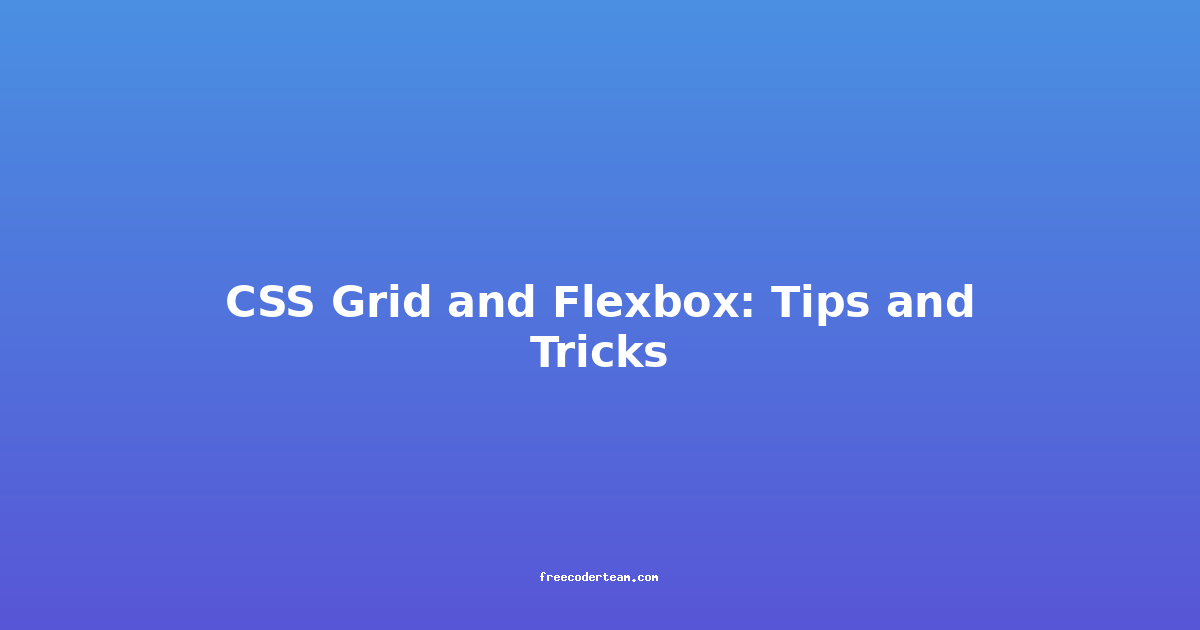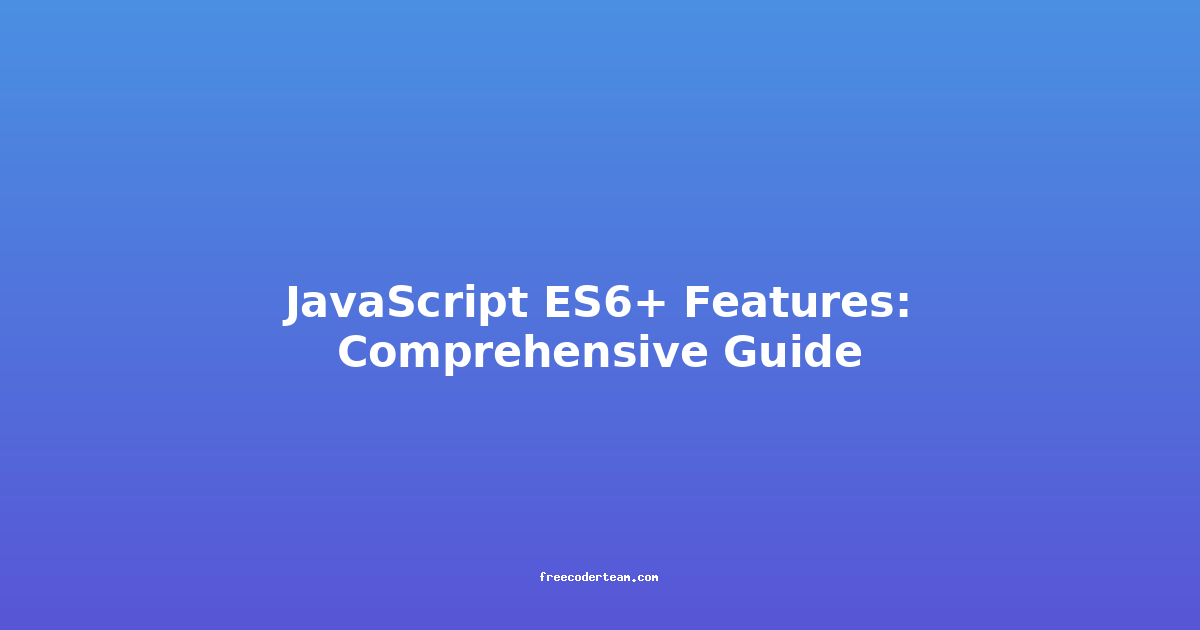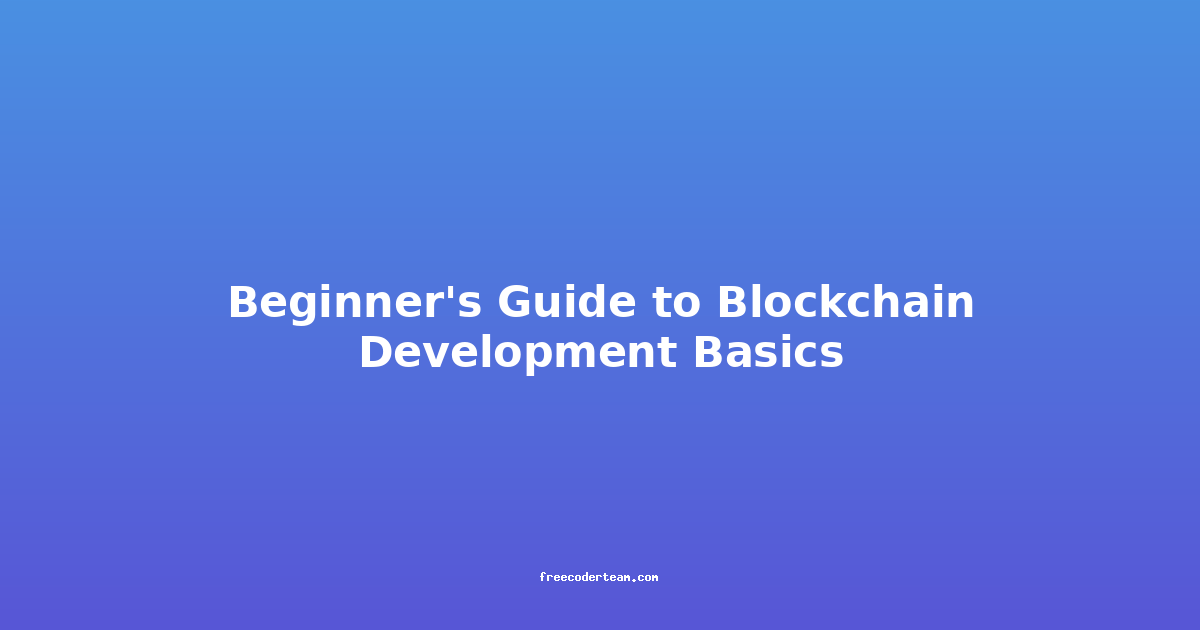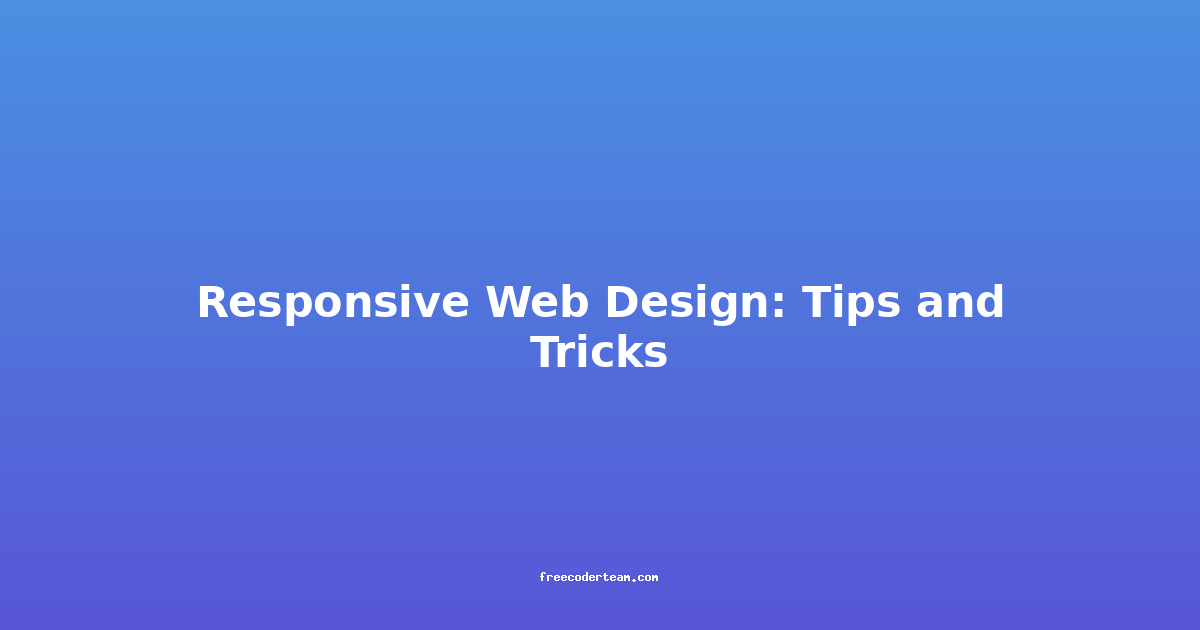CSS Grid and Flexbox: Tips and Tricks for Modern Layout Design
CSS Grid and Flexbox are two incredibly powerful layout tools in CSS that have revolutionized web design by providing developers with flexible, responsive, and efficient ways to structure content. While they share some similarities, they serve distinct purposes and complement each other well. In this blog post, we’ll explore both Grid and Flexbox, providing practical tips, best practices, and actionable insights to help you master these tools.
Table of Contents
- Introduction to CSS Grid
- Introduction to Flexbox
- When to Use CSS Grid vs. Flexbox
- Tips and Tricks for CSS Grid
- Tips and Tricks for Flexbox
- Best Practices for Using Grid and Flexbox Together
- Conclusion
Introduction to CSS Grid
What is CSS Grid?
CSS Grid Layout is a two-dimensional grid-based layout system that allows you to design complex and responsive layouts without floats or flexbox. It works by dividing the page into rows and columns, enabling you to position elements precisely where you want them.
Key Features of CSS Grid
- Two-Dimensional Layout: Grid can manage both rows and columns simultaneously.
- Flexible Grid Tracks: Tracks can be defined using percentages, fractions, or sizes.
- Named Grid Lines: Makes it easier to position elements.
- Responsive Design: Adapts to different screen sizes with ease.
- Layered Content: Elements can overlap or be positioned in multiple areas.
Example: Basic Grid Layout
<div class="grid-container">
<div class="item1">Item 1</div>
<div class="item2">Item 2</div>
<div class="item3">Item 3</div>
<div class="item4">Item 4</div>
</div>
.grid-container {
display: grid;
grid-template-columns: 1fr 1fr; /* Two equal-width columns */
grid-template-rows: auto auto; /* Rows adjust based on content */
gap: 10px; /* Space between grid items */
}
.item1 { grid-area: 1 / 1 / 2 / 2; }
.item2 { grid-area: 1 / 2 / 2 / 3; }
.item3 { grid-area: 2 / 1 / 3 / 2; }
.item4 { grid-area: 2 / 2 / 3 / 3; }
Introduction to Flexbox
What is Flexbox?
Flexbox (Flexible Box Layout) is a one-dimensional layout system that arranges items in a row or column. It’s ideal for laying out content in a single dimension, such as horizontal navigation bars or vertically stacked cards.
Key Features of Flexbox
- One-Dimensional Layout: Focuses on either rows or columns.
- Flexible Items: Items can grow, shrink, or remain fixed based on available space.
- Alignment and Justification: Easily align items within the container.
- Responsive Design: Adapts well to different screen sizes.
- Simplified Centering: Simple to center content.
Example: Basic Flexbox Layout
<div class="flex-container">
<div class="flex-item">Item 1</div>
<div class="flex-item">Item 2</div>
<div class="flex-item">Item 3</div>
</div>
.flex-container {
display: flex;
gap: 10px; /* Space between flex items */
}
.flex-item {
flex: 1; /* Each item takes equal space */
background-color: #f4f4f4;
padding: 20px;
}
When to Use CSS Grid vs. Flexbox
-
Use CSS Grid When:
- You need a two-dimensional layout (rows and columns).
- You want to position elements in a complex grid structure.
- You are dealing with a responsive design that requires reordering elements.
-
Use Flexbox When:
- You need a one-dimensional layout (rows or columns).
- You want to align items easily within a container.
- You are designing simple layouts like navigation bars or form fields.
Tips and Tricks for CSS Grid
1. Use grid-template-areas for Naming Grids
grid-template-areas allows you to name and position grid items using a declarative syntax, making your code more readable and maintainable.
Example: Naming Grid Areas
<div class="grid-container">
<div class="header">Header</div>
<div class="sidebar">Sidebar</div>
<div class="content">Content</div>
<div class="footer">Footer</div>
</div>
.grid-container {
display: grid;
grid-template-areas:
"header header header"
"sidebar content content"
"footer footer footer";
grid-template-columns: 1fr 2fr 1fr;
gap: 10px;
}
.header { grid-area: header; }
.sidebar { grid-area: sidebar; }
.content { grid-area: content; }
.footer { grid-area: footer; }
2. Leverage grid-auto-flow for Dynamic Layouts
The grid-auto-flow property determines how auto-placed items are inserted into the grid. Using dense can help optimize space by filling gaps.
Example: Using grid-auto-flow
<div class="grid-container">
<div class="item1">Item 1</div>
<div class="item2">Item 2</div>
<div class="item3">Item 3</div>
<div class="item4">Item 4</div>
<div class="item5">Item 5</div>
</div>
.grid-container {
display: grid;
grid-template-columns: repeat(3, 1fr);
grid-auto-flow: dense;
gap: 10px;
}
3. Combine Grid with Media Queries for Responsiveness
CSS Grid excels at creating responsive designs. Use media queries to adjust the grid structure based on screen size.
Example: Responsive Grid Layout
<div class="grid-container">
<div class="item1">Item 1</div>
<div class="item2">Item 2</div>
<div class="item3">Item 3</div>
<div class="item4">Item 4</div>
</div>
.grid-container {
display: grid;
grid-template-columns: repeat(4, 1fr);
gap: 10px;
}
@media (max-width: 768px) {
.grid-container {
grid-template-columns: repeat(2, 1fr);
}
}
@media (max-width: 500px) {
.grid-container {
grid-template-columns: 1fr;
}
}
Tips and Tricks for Flexbox
1. Use flex-wrap for Multi-Row Layouts
By default, Flexbox items stay in a single row or column. Using flex-wrap, you can create multi-row or multi-column layouts.
Example: Using flex-wrap
<div class="flex-container">
<div class="flex-item">Item 1</div>
<div class="flex-item">Item 2</div>
<div class="flex-item">Item 3</div>
<div class="flex-item">Item 4</div>
</div>
.flex-container {
display: flex;
flex-wrap: wrap;
gap: 10px;
}
.flex-item {
flex: 1 1 200px; /* Flex-grow, Flex-shrink, Flex-basis */
background-color: #f4f4f4;
padding: 20px;
}
2. Align Items Efficiently with align-items and justify-content
Flexbox provides powerful alignment properties like align-items (for vertical alignment) and justify-content (for horizontal alignment).
Example: Aligning Flex Items
<div class="flex-container">
<div class="flex-item">Item 1</div>
<div class="flex-item">Item 2</div>
</div>
.flex-container {
display: flex;
height: 200px;
background-color: #ccc;
justify-content: center; /* Horizontal alignment */
align-items: flex-end; /* Vertical alignment */
}
.flex-item {
background-color: #f4f4f4;
padding: 20px;
}
3. Flexbox for Form Layouts
Flexbox is excellent for creating responsive form layouts where labels and inputs need to be aligned.
Example: Form Layout with Flexbox
<form class="form-container">
<div class="form-group">
<label for="name">Name:</label>
<input type="text" id="name" placeholder="Enter your name">
</div>
<div class="form-group">
<label for="email">Email:</label>
<input type="email" id="email" placeholder="Enter your email">
</div>
</form>
.form-container {
display: flex;
flex-direction: column;
}
.form-group {
display: flex;
gap: 10px;
margin-bottom: 10px;
}
label {
flex: 1 0 100px; /* Fixed width for label */
}
input {
flex: 1; /* Input takes remaining space */
}
Best Practices for Using Grid and Flexbox Together
- Combine Grid for Overall Layout, Flexbox for Details: Use CSS Grid for the main page structure and Flexbox for smaller components like navigation or form fields.
- Keep It Simple: Avoid overcomplicating your layout with nested grids or flex containers unless necessary.
- Use Semantic HTML: Pair your CSS layout with semantic HTML to ensure accessibility and maintainability.
- Test Responsiveness: Always test your layout on different screen sizes to ensure it adapts well.
Conclusion
CSS Grid and Flexbox are essential tools in every web developer’s toolkit. While they serve different purposes, they can be used together to create powerful and responsive layouts. By following the tips and tricks outlined in this post, you can streamline your design process and build layouts that are both visually appealing and functional.
Remember to always keep your code clean, test cross-browser compatibility, and prioritize accessibility. With practice, you’ll become proficient in utilizing Grid and Flexbox to create stunning and efficient web designs.
Happy coding! 😊
If you have any questions or need further clarification, feel free to reach out!