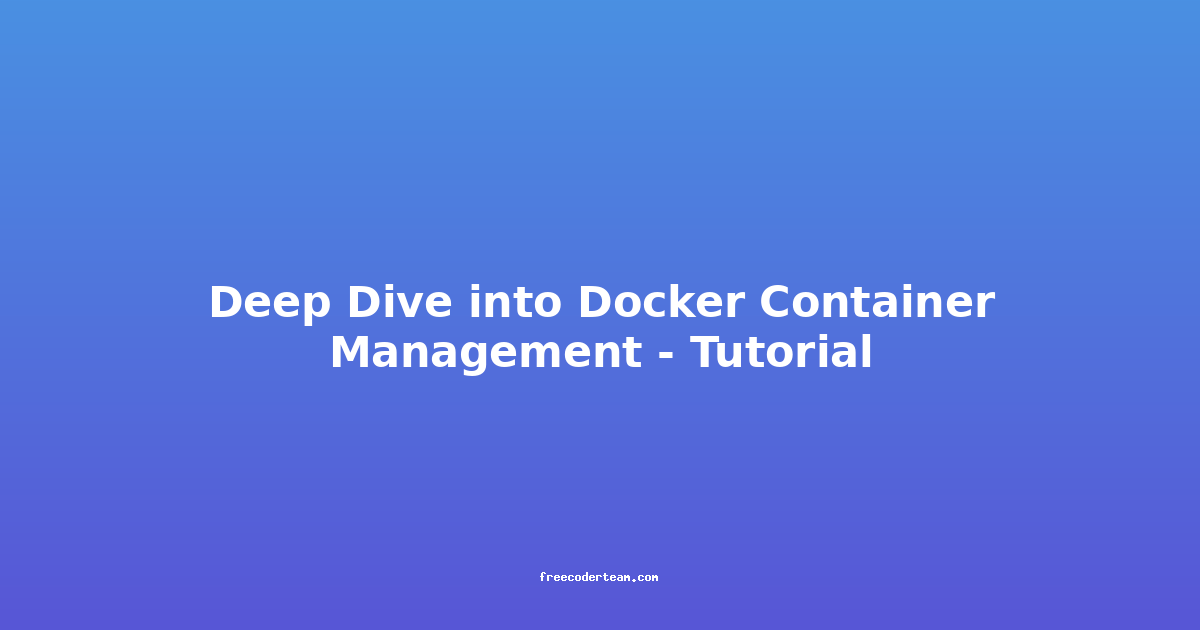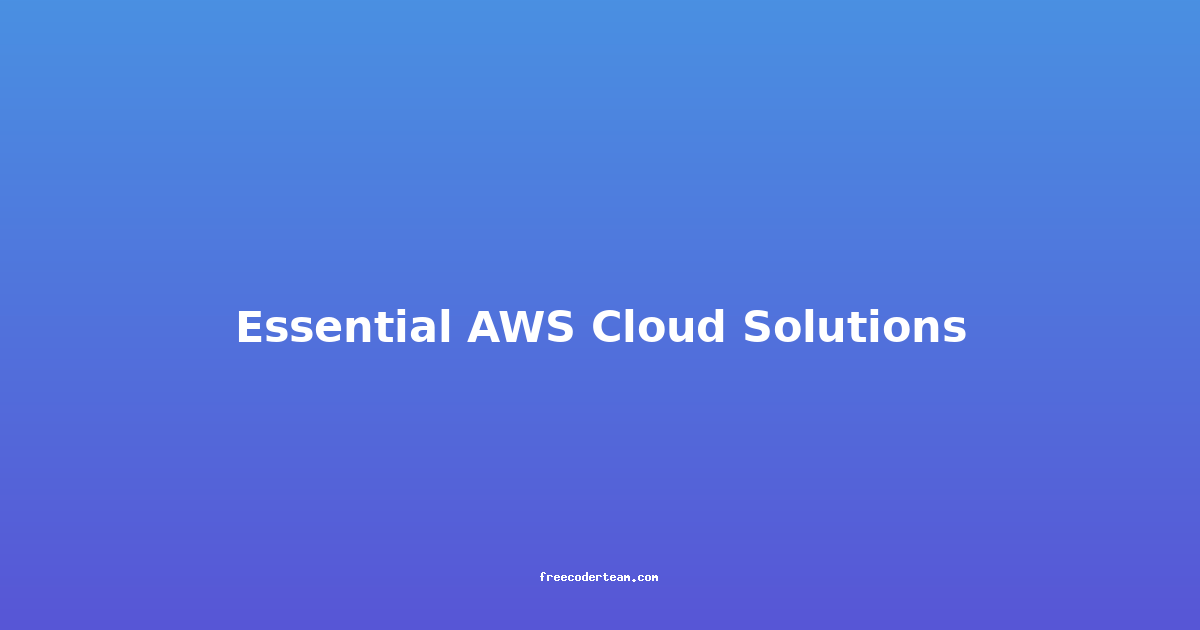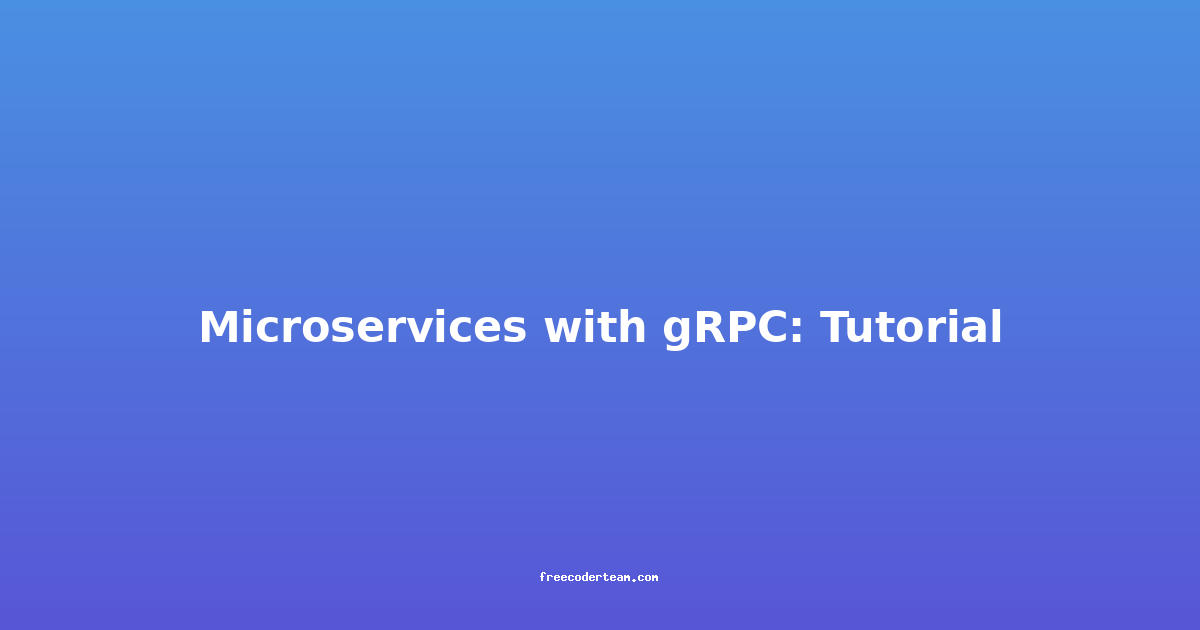Deep Dive into Docker Container Management: A Comprehensive Tutorial
Docker containers have revolutionized the way developers deploy and manage applications. They provide a portable, lightweight, and efficient way to package and run applications. However, managing Docker containers effectively is a critical skill for any software professional. In this tutorial, we’ll explore the basics of Docker container management, including creating, running, stopping, and removing containers, as well as best practices for maintaining a healthy container environment.
Table of Contents
- Introduction to Docker Containers
- Setting Up Your Docker Environment
- Creating and Running Docker Containers
- Managing Running Containers
- Best Practices for Docker Container Management
- Security Considerations
- Troubleshooting Common Issues
- Conclusion
Introduction to Docker Containers
Docker containers are lightweight, standalone, executable packages that include everything needed to run an application, such as code, runtime, libraries, and dependencies. They are designed to be consistent across environments, ensuring that an application runs the same whether on a local machine, a development server, or a production server.
Containers provide several advantages:
- Portability: Applications run the same regardless of the underlying infrastructure.
- Scalability: Containers can be easily scaled up or down based on demand.
- Resource Efficiency: Containers are more lightweight than virtual machines, requiring fewer system resources.
Setting Up Your Docker Environment
Before diving into container management, ensure you have Docker installed on your system. Docker is available for Windows, macOS, and Linux.
Installation Steps
-
For Linux (Ubuntu-based):
sudo apt update sudo apt install docker.io sudo systemctl start docker sudo systemctl enable docker -
For macOS and Windows:
- Download the Docker Desktop application from the official Docker website.
- Follow the installation instructions for your operating system.
-
Verify Installation:
docker --versionThis should display the installed Docker version.
-
Run a Test Container:
docker run hello-worldThis downloads a "hello-world" container and runs it, verifying that Docker is working correctly.
Creating and Running Docker Containers
1. Pulling an Image
Before running a container, you need an image. Docker images are the blueprints for containers. You can pull images from Docker Hub or build your own.
docker pull nginx
This command pulls the official Nginx image from Docker Hub.
2. Running a Container
Once you have an image, you can run a container based on it.
docker run -d -p 8080:80 nginx
-d: Runs the container in detached mode (in the background).-p 8080:80: Maps port 8080 on your host machine to port 80 in the container.nginx: Specifies the image to use.
3. Verifying the Container
You can check if the container is running using:
docker ps
This command lists all running containers. You should see the Nginx container in the list.
Access the Nginx server by navigating to http://localhost:8080 in your browser.
Managing Running Containers
1. Listing Containers
To list all containers (both running and stopped):
docker ps -a
2. Stopping a Container
If you need to stop a running container:
docker stop <container_id>
Replace <container_id> with the ID of the container you want to stop.
3. Starting a Stopped Container
To start a previously stopped container:
docker start <container_id>
4. Removing a Container
If you no longer need a container, you can remove it:
docker rm <container_id>
To remove a running container, use the --force flag:
docker rm -f <container_id>
5. Inspecting a Container
To view detailed information about a container:
docker inspect <container_id>
This command provides metadata, including network settings, environment variables, and more.
Best Practices for Docker Container Management
1. Use Named Containers
Instead of relying on container IDs, name your containers for easier management:
docker run -d -p 8080:80 --name my-nginx nginx
2. Use Docker Compose for Multi-Container Applications
For applications with multiple services, Docker Compose simplifies management. For example, create a docker-compose.yml file:
version: '3.8'
services:
web:
image: nginx
ports:
- "8080:80"
Run it with:
docker-compose up -d
3. Keep Images and Containers Updated
Regularly update your Docker images to ensure security patches and bug fixes are applied:
docker pull nginx
docker container prune
The docker container prune command removes all stopped containers.
4. Use Volumes for Persistent Data
Docker containers are ephemeral, so data stored within them is lost when the container is removed. Use volumes to persist data:
docker run -d -p 8080:80 -v $(pwd)/nginx-conf:/etc/nginx/nginx.conf nginx
This mounts a local directory (nginx-conf) to the container's configuration file.
5. Clean Up Unused Resources
Regularly clean up unused images, containers, and volumes to free up disk space:
docker system prune
Security Considerations
1. Use Official Images
Whenever possible, use official images from trusted sources to reduce security risks.
2. Scan Images for Vulnerabilities
Use tools like docker scan to check for vulnerabilities in your images:
docker scan <image_name>
3. Limit Container Privileges
By default, containers run with limited privileges. Avoid running containers with elevated privileges unless absolutely necessary.
4. Secure Environment Variables
Use environment variables instead of hardcoding sensitive information in your Dockerfiles or commands.
Troubleshooting Common Issues
1. Container Not Starting
If a container fails to start, check the logs:
docker logs <container_id>
2. Port Already in Use
If you encounter a "port already in use" error, check which process is using the port:
sudo lsof -i :8080
Then, either stop the conflicting process or use a different port.
3. Container Exit Immediately
If a container exits immediately, it might not have a long-running process. Use --entrypoint or modify the Dockerfile to keep the container running.
Conclusion
Docker container management is a foundational skill for modern software development. By understanding how to create, run, and manage containers effectively, you can streamline your development and deployment processes. Remember to follow best practices like using named containers, keeping images updated, and securing your environment to ensure a smooth and secure container experience.
With the knowledge and tools provided in this tutorial, you’re now well-equipped to manage Docker containers confidently. Happy containerizing!
If you have any questions or need further assistance, feel free to reach out or explore Docker’s extensive documentation. Happy coding! 🚀