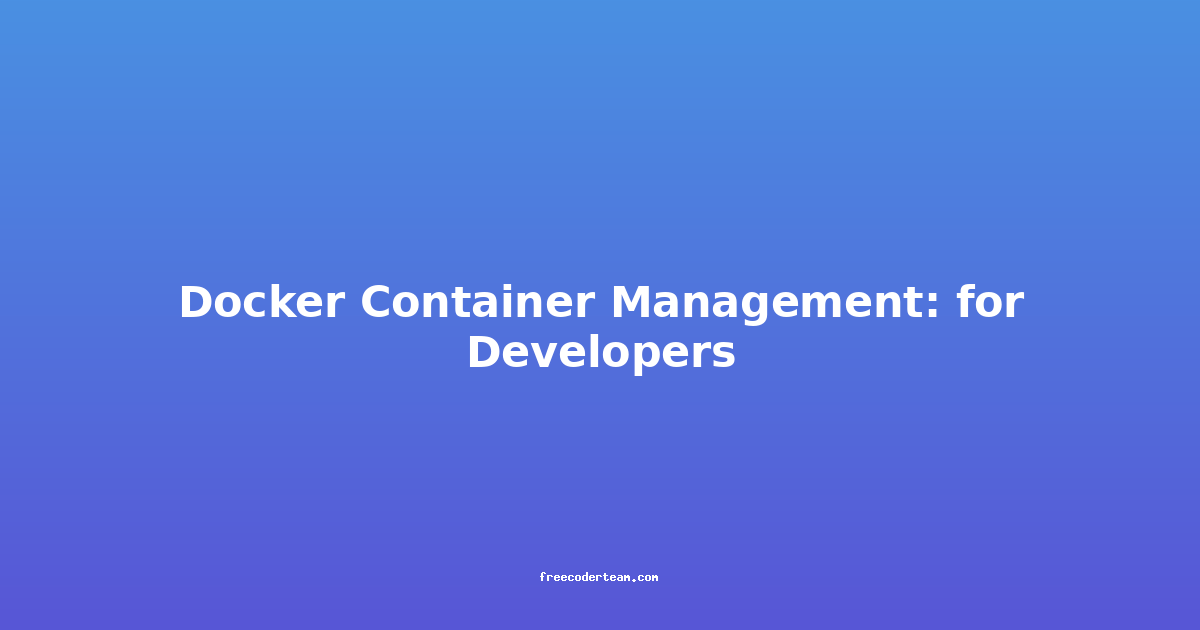Docker Container Management: A Comprehensive Guide for Developers
Docker has revolutionized the way developers build, ship, and run applications. By encapsulating software into lightweight, portable containers, Docker simplifies the process of deploying applications across various environments. However, managing Docker containers effectively requires a solid understanding of best practices, tools, and strategies. In this blog post, we’ll explore essential concepts, provide practical examples, and offer actionable insights to help developers master Docker container management.
Table of Contents
- Understanding Docker Containers
- Key Concepts in Docker Management
- Docker Images vs. Containers
- Docker Compose
- Docker Swarm and Kubernetes
- Practical Examples: Managing Docker Containers
- Running and Stopping Containers
- Managing Container State
- Scaling Containers
- Best Practices for Docker Container Management
- Use Docker Compose for Multi-Container Apps
- Leverage Docker Hub for Image Management
- Automate Container Management with CI/CD
- Actionable Insights and Tools
- Logging and Monitoring with Docker
- Securing Docker Containers
- Using Docker Desktop for Local Development
- Conclusion
Understanding Docker Containers
Before diving into container management, it’s crucial to grasp the fundamental concept of Docker containers. A Docker container is a runtime instance of a Docker image. Containers package an application and all its dependencies into a single unit, ensuring consistency across development, testing, and production environments. This portability and isolation make Docker containers ideal for modern, microservices-based architectures.
Key Concepts in Docker Management
Docker Images vs. Containers
- Docker Images: Read-only templates that define the environment for a container. They are built from a Dockerfile, which specifies the base image, dependencies, and commands to run.
- Containers: Live instances of Docker images that can be started, stopped, and managed. Containers provide an isolation layer for running applications.
Docker Compose
Docker Compose is a tool for defining and running multi-container Docker applications. It uses a YAML file (usually named docker-compose.yml) to specify services, networks, and volumes. This simplifies the management of complex applications with multiple interconnected containers.
Docker Swarm and Kubernetes
- Docker Swarm: Docker’s built-in orchestration tool for managing clusters of Docker nodes. It allows you to run and scale applications across multiple Docker hosts.
- Kubernetes: An open-source platform for automating containerized application deployment, scaling, and management. While Kubernetes is more complex, it offers advanced features and is widely used in production environments.
Practical Examples: Managing Docker Containers
Running and Stopping Containers
To run a container, you can use the docker run command. For example, to run an Nginx container:
docker run -d --name my-nginx -p 8080:80 nginx
-d: Runs the container in detached mode (background).--name: Assigns a name to the container.-p: Maps the host’s port 8080 to the container’s port 80.
To stop a container, use:
docker stop my-nginx
Managing Container State
Docker containers can be in several states: created, running, paused, exited, etc. To view all containers (including stopped ones):
docker ps -a
To restart a stopped container:
docker start my-nginx
Scaling Containers
Scaling involves running multiple instances of a container to handle increased load. Docker Compose makes this easy. For example, to scale an Nginx service to three instances:
version: '3'
services:
web:
image: nginx
ports:
- "8080:80"
deploy:
replicas: 3
Run the following command to scale:
docker-compose up
Best Practices for Docker Container Management
Use Docker Compose for Multi-Container Apps
Docker Compose simplifies managing multi-container applications. For example, consider a simple web application with a frontend and a database:
version: '3'
services:
web:
image: nginx
ports:
- "8080:80"
depends_on:
- db
db:
image: mysql
environment:
MYSQL_ROOT_PASSWORD: example
This YAML file defines two services: web (Nginx) and db (MySQL). Docker Compose handles the dependencies and networking automatically.
Leverage Docker Hub for Image Management
Docker Hub is a public registry for sharing Docker images. Pushing images to Docker Hub allows you to:
- Share images with team members.
- Use images in production environments.
- Version control and manage images.
To push an image:
docker build -t my-image:1.0 .
docker push my-image:1.0
Automate Container Management with CI/CD
Integrate Docker and Docker Compose into your CI/CD pipeline to automate container builds, tests, and deployments. For example, a GitHub Actions workflow can build and push Docker images:
name: Docker Image CI
on:
push:
branches: [ main ]
jobs:
build:
runs-on: ubuntu-latest
steps:
- name: Checkout code
uses: actions/checkout@v2
- name: Build and push Docker image
uses: docker/build-push-action@v2
with:
context: .
push: true
tags: my-image:latest
Actionable Insights and Tools
Logging and Monitoring with Docker
To inspect logs from a container:
docker logs my-nginx
For real-time logs:
docker logs -f my-nginx
Tools like Prometheus and Grafana can be used to monitor container performance and resource usage.
Securing Docker Containers
- Use official and trusted images from Docker Hub.
- Regularly update images to patch security vulnerabilities.
- Minimize the privileges of containers using the
--userflag. - Scan images for vulnerabilities using tools like Trivy.
Using Docker Desktop for Local Development
Docker Desktop is a graphical interface for managing Docker on Windows and macOS. It simplifies tasks like:
- Starting and stopping containers.
- Managing volumes and networks.
- Sharing code between the host and container.
Conclusion
Docker container management is a critical skill for modern developers. By understanding key concepts, leveraging tools like Docker Compose and Docker Hub, and following best practices, you can efficiently manage and scale containerized applications. Whether you’re building microservices or deploying a single application, Docker provides the flexibility and consistency needed for successful container management.
Remember, practice makes perfect. Experiment with different Docker commands, explore real-world applications, and integrate Docker into your CI/CD workflows to become a Docker expert. Happy containerizing!
Resources: