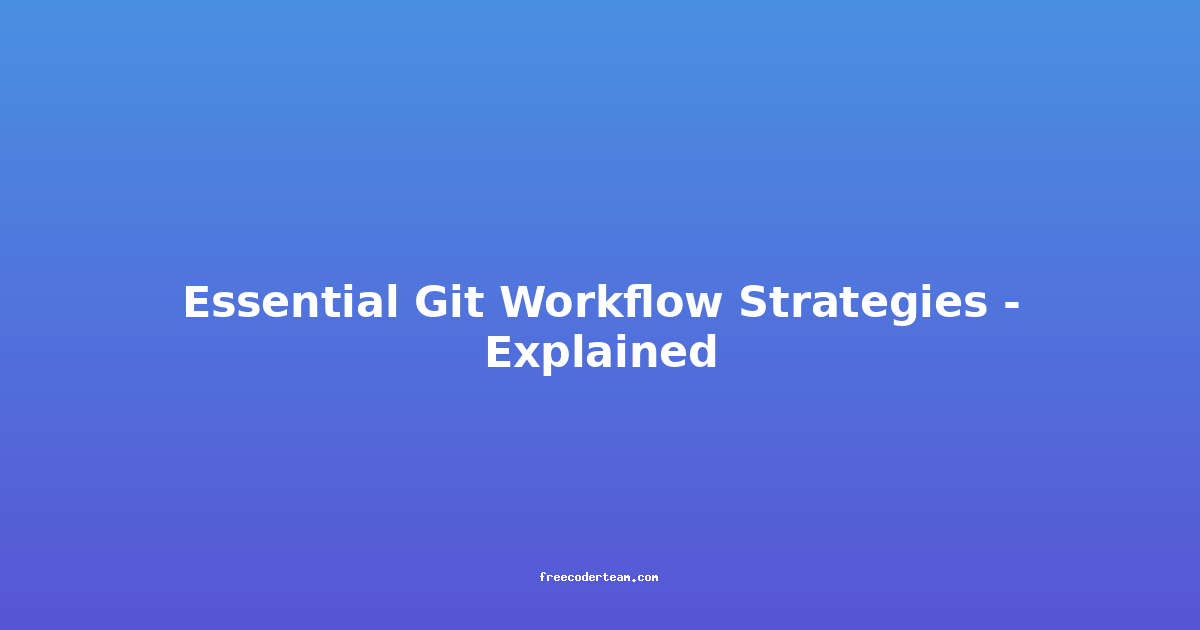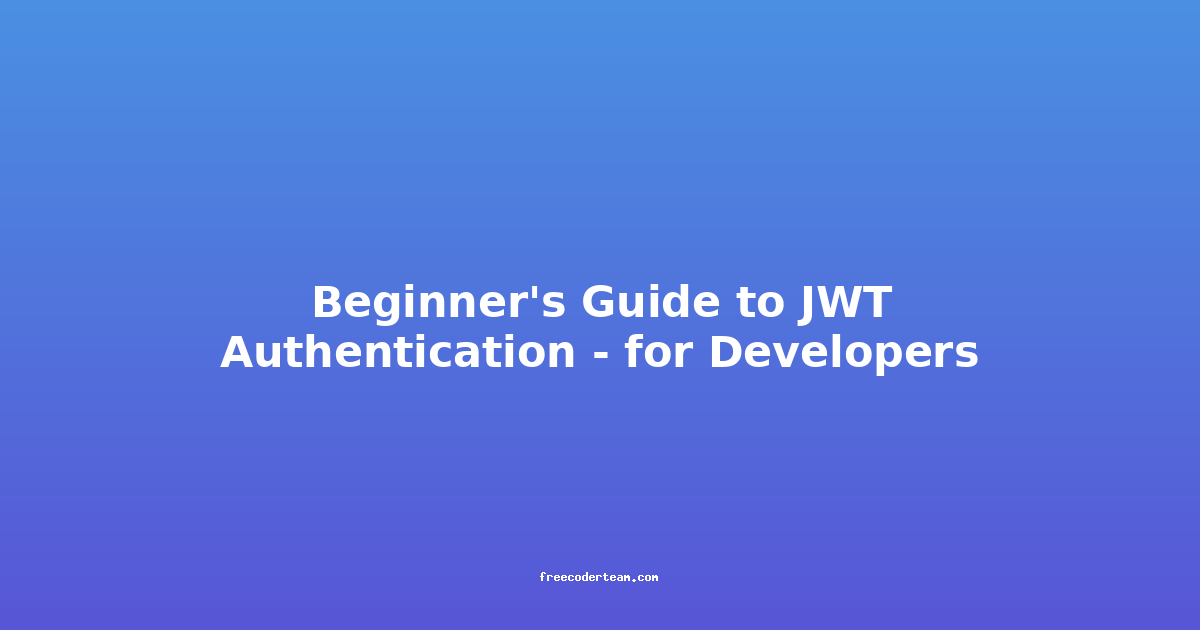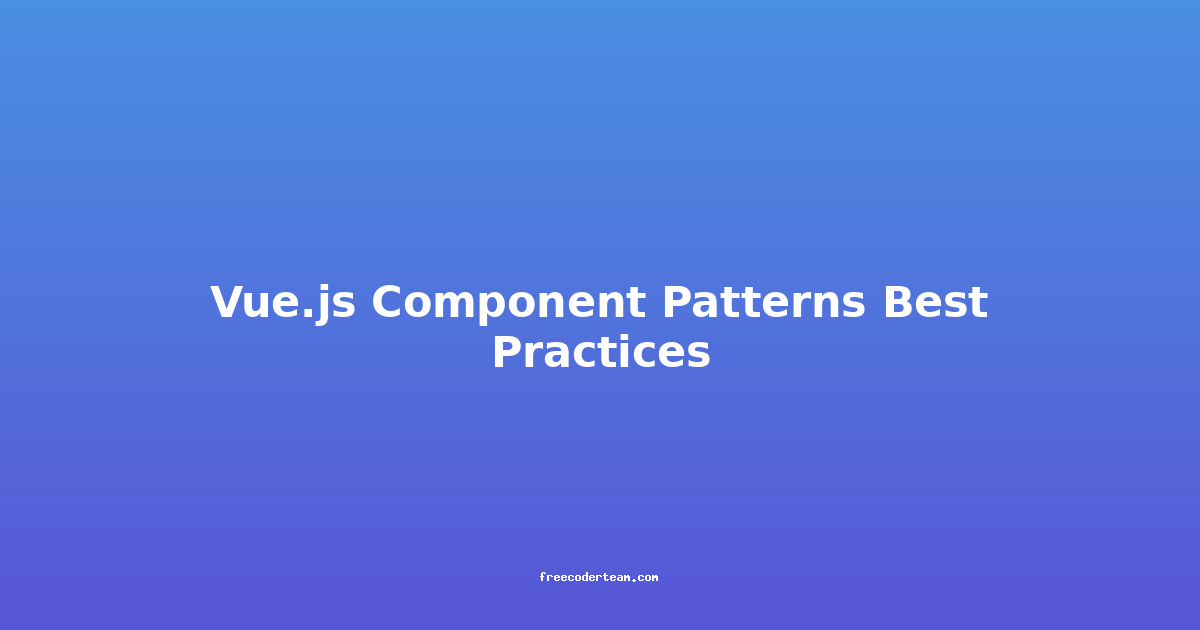Essential Git Workflow Strategies: Explained
Git is one of the most powerful tools for version control, and mastering its workflows can significantly enhance your productivity as a developer. Whether you're working solo or collaborating with a team, having a solid understanding of Git workflows is crucial. In this comprehensive guide, we'll explore some of the most essential Git workflows, their use cases, best practices, and practical examples to help you become more efficient.
Table of Contents
- Introduction to Git Workflows
- Basic Git Workflow: Linear Workflow
- Feature Branch Workflow
- Gitflow Workflow
- Forking Workflow
- Best Practices for Git Workflows
- Conclusion
Introduction to Git Workflows
Before diving into specific workflows, let's briefly understand what Git workflows are and why they matter. A Git workflow is a set of conventions that guide how you use Git in your day-to-day development. It defines how you structure your branches, how you handle merges, and how you collaborate with others.
A well-defined workflow ensures:
- Clarity: Everyone on the team understands how to contribute code.
- Consistency: Consistent practices lead to fewer conflicts and smoother merges.
- Scalability: The workflow scales as your team grows or as your project becomes more complex.
Now, let's explore some of the most common Git workflows.
Basic Git Workflow: Linear Workflow
The linear workflow is the simplest Git workflow and is often used by small teams or individual developers.
Key Features
- Single Branch: All development happens on a single branch, usually
mainormaster. - Direct Commits: Developers commit directly to the main branch.
- No Branching: There are no feature branches or separate development streams.
Use Case
This workflow is ideal for small projects or when collaboration is minimal. It's straightforward and doesn't require advanced branching strategies.
Example
Step 1: Clone the Repository
git clone https://github.com/yourusername/your-repo.git
Step 2: Make Changes and Commit
# Make changes to your files
git add .
git commit -m "Add new feature"
Step 3: Push Changes
git push origin main
Pros:
- Simple and easy to manage.
- No need for complex branching.
Cons:
- Risk of breaking the main branch.
- No isolation for feature development.
Feature Branch Workflow
The feature branch workflow is a popular choice for teams that need to manage multiple features or tasks simultaneously.
Key Features
- Feature Branches: Developers create dedicated branches for each feature, bug fix, or task.
- Merge to Main: Once a feature is complete, it's merged back into the main branch.
- Isolation: Each feature is developed in isolation, reducing the risk of conflicts.
Use Case
This workflow is perfect for teams that need to work on multiple features at the same time without affecting the main branch.
Example
Step 1: Create a Feature Branch
git checkout -b feature/new-feature
Step 2: Make Changes and Commit
# Make changes to your files
git add .
git commit -m "Implement new feature"
Step 3: Merge into Main
git checkout main
git merge feature/new-feature
git branch -d feature/new-feature
Pros:
- Keeps the main branch stable.
- Enables parallel development.
- Easy to review and test changes before merging.
Cons:
- Can lead to merge conflicts if not rebased regularly.
Gitflow Workflow
The Gitflow workflow is a more advanced branching model that defines specific roles for branches and is particularly useful for teams working on a release schedule.
Key Features
- Main Branch: Contains the official release history.
- Develop Branch: A "staging" area for features before they're merged into the main branch.
- Feature Branches: Used for individual features.
- Release Branches: Created from the develop branch when preparing for a release.
- Hotfix Branches: Used for fixing bugs in production.
Use Case
This workflow is ideal for teams that have a structured release cycle and need to manage multiple versions of their software.
Example
Step 1: Initialize Gitflow
git flow init
Step 2: Create a Feature Branch
git flow feature start new-feature
Step 3: Make Changes and Commit
# Make changes to your files
git add .
git commit -m "Implement new feature"
Step 4: Finish the Feature
git flow feature finish new-feature
Step 5: Create a Release Branch
git flow release start v1.0
Step 6: Prepare for Release
# Make final changes and commits
git add .
git commit -m "Prepare for v1.0 release"
Step 7: Finish the Release
git flow release finish v1.0
Pros:
- Well-structured and organized.
- Clear separation between development, releases, and hotfixes.
Cons:
- More complex to manage.
- Requires discipline to follow the workflow.
Forking Workflow
The forking workflow is commonly used in open-source projects and allows contributors to work on a project without needing direct access to the main repository.
Key Features
- Forks: Contributors create a fork (a personal copy) of the main repository.
- Pull Requests: Changes are proposed via pull requests, which are reviewed before being merged into the main repository.
Use Case
This workflow is ideal for open-source projects where contributors may not have direct access to the main repository.
Example
Step 1: Fork the Repository
- Go to the main repository on GitHub, GitLab, or another platform.
- Click the "Fork" button to create your personal copy.
Step 2: Clone Your Fork
git clone https://github.com/yourusername/your-fork.git
Step 3: Create a Feature Branch
git checkout -b feature/new-feature
Step 4: Make Changes and Commit
# Make changes to your files
git add .
git commit -m "Implement new feature"
Step 5: Push to Your Fork
git push origin feature/new-feature
Step 6: Create a Pull Request
- Go to your fork's repository on the platform.
- Click "Compare & pull request" to propose your changes to the main repository.
Pros:
- Encourages collaboration from external contributors.
- Provides a safe environment for contributors to work on their changes.
Cons:
- Can lead to merge conflicts if the main repository changes frequently.
Best Practices for Git Workflows
To maximize the effectiveness of any Git workflow, follow these best practices:
Commit Messages
- Be Descriptive: Use clear and concise commit messages.
- Follow Conventions: Use imperative mood (e.g., "Fix bug in login page" instead of "Fixed bug in login page").
Branch Naming Conventions
- Use Consistent Naming: For example,
feature/feature-name,bug/bug-id,hotfix/issue-123. - Keep It Short and Sweet: Avoid overly long branch names.
Regular Rebases
- Rebase Often: Keep your branches up-to-date with the main branch to avoid conflicts.
- Use Force Push with Caution: Only force push to branches that are not shared with others.
Conclusion
Git workflows are fundamental to effective version control and collaboration. Whether you're working on a small project or leading a large team, choosing the right workflow can make a significant difference in your productivity. Here's a quick recap of the workflows we covered:
- Linear Workflow: Simple and straightforward, ideal for small teams.
- Feature Branch Workflow: Enables parallel development and keeps the main branch stable.
- Gitflow Workflow: Structured for teams with a release schedule.
- Forking Workflow: Perfect for open-source projects and external contributors.
By understanding these workflows and following best practices, you can ensure that your Git workflow supports your development needs efficiently. Happy coding!
Feel free to experiment with these workflows and adapt them to fit your specific project requirements. What workflow do you use? Share your thoughts in the comments below!