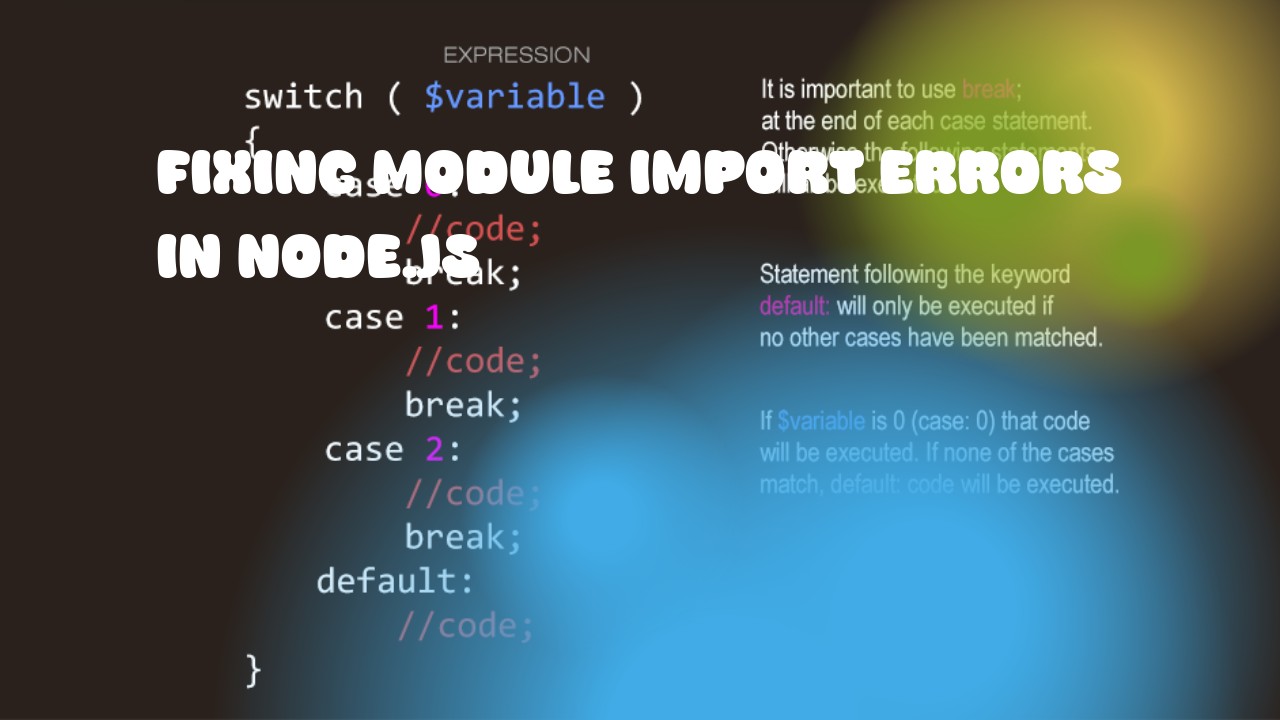When you encounter module import errors in Node.js, it's important to ensure that the module is properly installed and imported. Here are some steps to help fix common import issues:
-
Ensure that the module has been installed correctly. Open your terminal or command prompt and navigate to your project directory. Check if the required module is present in the "node_modules" folder. You can do this by typing
ls(Linux) ordir(Windows), followed by pressing Enter. If the module isn't there, install it using npm with the command:npm install <module-name> -
Verify that the module is installed in the correct scope. By default, modules are installed locally for your project. However, if you want to use a global module or share it among multiple projects, you can install it using the
--globalflag:npm install --save-dev <module-name> # for local development npm install -g <module-name> # For global installation -
Check if there are any typos in the import statement. Double-check that you're importing the correct module name, including its case sensitivity.
-
If you're using a framework or library like Express, React, or Angular, make sure to install the appropriate module for server-side rendering or building the user interface respectively. Sometimes these modules come in separate packages.
-
Check your import statements for any syntax errors. Ensure that the import statement follows the correct format:
const <variable-name> = require('<module-name>');or if you're using ES6 modules, use this instead:
import <variable-name> from '<module-name>';
By following these steps, you should be able to resolve module import errors in Node.js.