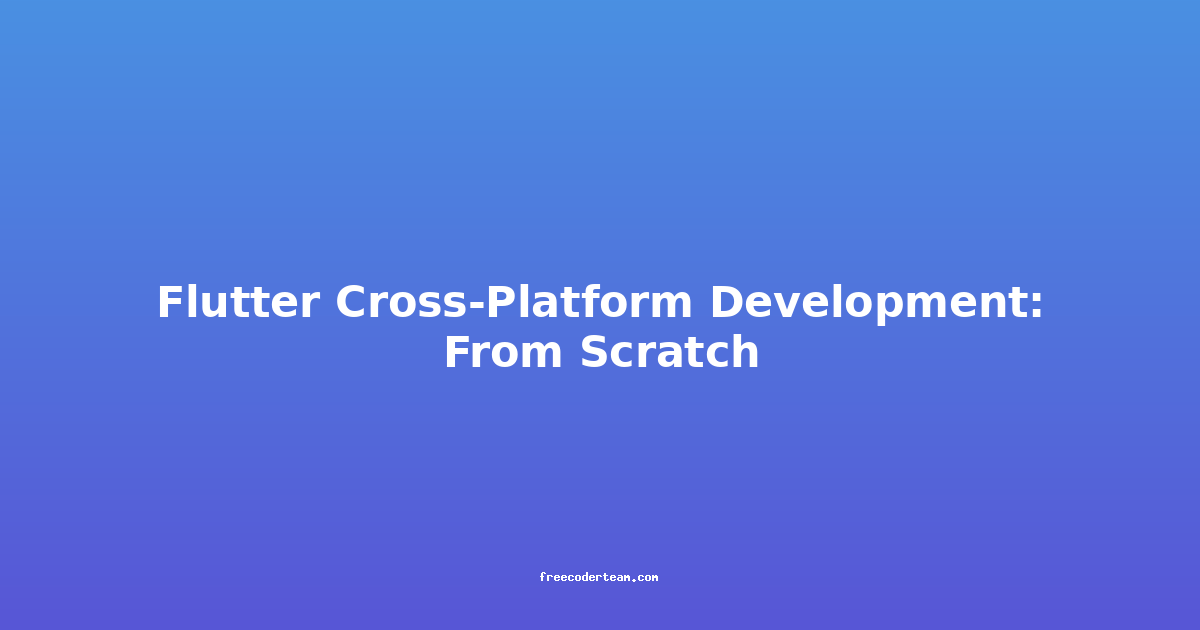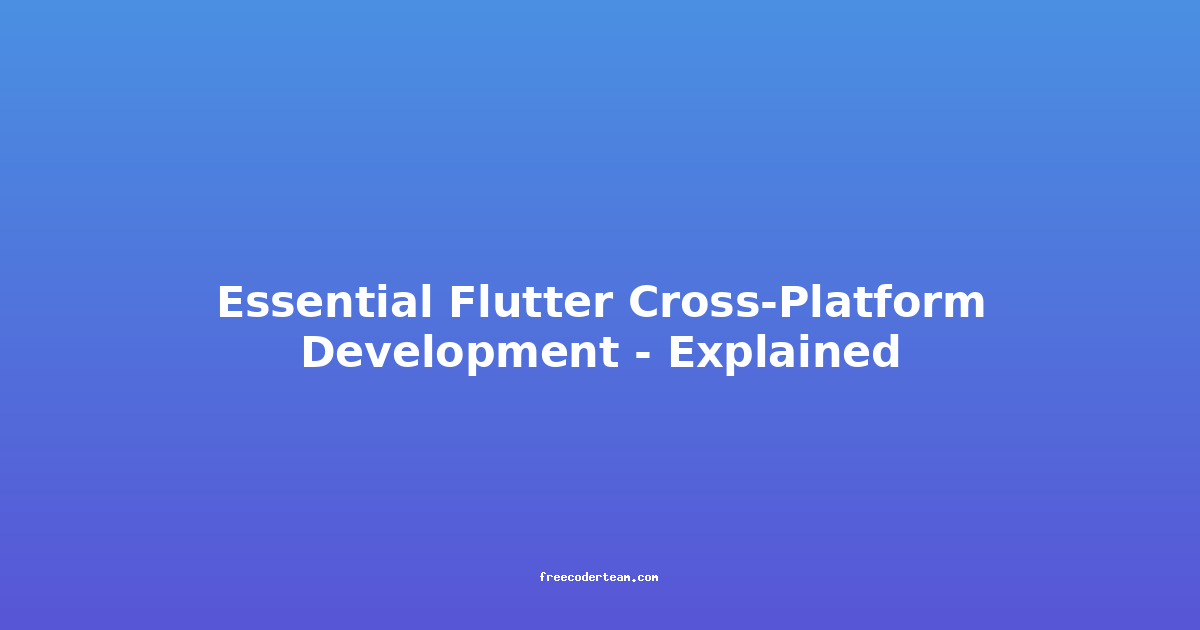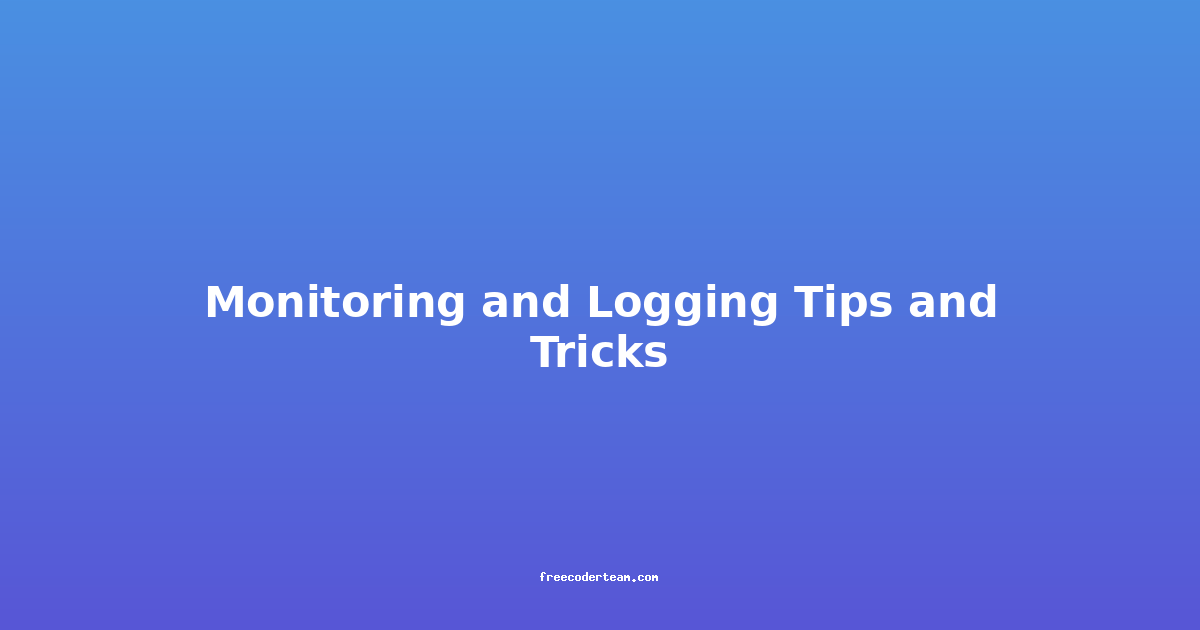Flutter Cross-Platform Development: From Scratch
Flutter, developed by Google, has become one of the most popular frameworks for building cross-platform applications. It allows developers to build both Android and iOS apps (and more) from a single codebase, significantly reducing development time and costs. In this comprehensive guide, we'll walk through Flutter from the ground up, covering installation, setup, basic concepts, and best practices.
Table of Contents
- Introduction to Flutter
- Setting Up Your Development Environment
- Building Your First Flutter App
- Core Concepts in Flutter
- Best Practices for Flutter Development
- Tips and Tricks for Optimization
- Conclusion
Introduction to Flutter
Flutter is a UI toolkit for building natively compiled applications for mobile, web, desktop, and embedded devices from a single codebase. Its primary advantages include:
- Cross-Platform Development: Write once, deploy everywhere.
- Hot Reload: Instantly see changes in your app during development.
- Rich Widget Set: Built-in widgets for creating beautiful UIs.
- Performance: Dart, Flutter's programming language, compiles to native code.
Flutter is particularly popular among developers who want to ship apps quickly while maintaining a high level of quality.
Setting Up Your Development Environment
Before you begin, you'll need to install the necessary tools:
1. Install Flutter SDK
- Download the Flutter SDK from flutter.dev.
- Extract the downloaded archive to a directory of your choice.
- Add the Flutter bin directory to your system's PATH.
2. Install Dart
Flutter uses Dart as its programming language. When you install Flutter, Dart is included, so you don't need to install it separately.
3. Install an IDE
- Android Studio: Highly recommended for Flutter development. It has built-in support for Flutter and Dart.
- Visual Studio Code: A lightweight alternative with Flutter and Dart plugins.
4. Set Up an Emulator or Real Device
- Android: Use the Android Emulator or connect a physical device.
- iOS: Use the iOS Simulator (requires a Mac) or connect a physical device.
5. Configure Android Studio
- Open Android Studio and go to
Tools > Flutterto check if Flutter is enabled. - Ensure you have the latest Flutter and Dart plugins installed.
6. Verify Installation
Open a terminal and run:
flutter doctor
This command checks your system configuration and ensures everything is set up correctly.
Building Your First Flutter App
Now that your environment is ready, let's create a simple "Hello, World!" app.
1. Create a New Flutter Project
Open a terminal and run:
flutter create my_first_app
cd my_first_app
2. Run the App
Start the app in an emulator or on a connected device:
flutter run
3. Understanding the Project Structure
A Flutter project has the following key files and directories:
- lib/main.dart: The entry point of your app.
- pubspec.yaml: Manages dependencies and assets.
- assets/: Stores media files like images and fonts.
- test/: Holds unit and widget tests.
4. Modify the App
Open lib/main.dart and replace the existing code with:
import 'package:flutter/material.dart';
void main() {
runApp(MyApp());
}
class MyApp extends StatelessWidget {
@override
Widget build(BuildContext context) {
return MaterialApp(
title: 'My First App',
home: Scaffold(
appBar: AppBar(
title: Text('Hello, Flutter!'),
),
body: Center(
child: Text(
'Welcome to Flutter!',
style: TextStyle(fontSize: 24, fontWeight: FontWeight.bold),
),
),
),
);
}
}
Save the file and run flutter run again to see the changes.
Core Concepts in Flutter
1. Widgets
Widgets are the building blocks of Flutter. They are immutable and represent UI elements. There are two types:
- StatelessWidgets: Used for static UI elements.
- StatefulWidgets: Used for dynamic UI elements that change over time.
Example: Stateless Widget
class CounterDisplay extends StatelessWidget {
final int count;
CounterDisplay({required this.count});
@override
Widget build(BuildContext context) {
return Text('Count: $count');
}
}
Example: Stateful Widget
class Counter extends StatefulWidget {
@override
_CounterState createState() => _CounterState();
}
class _CounterState extends State<Counter> {
int _count = 0;
void _increment() {
setState(() {
_count++;
});
}
@override
Widget build(BuildContext context) {
return Row(
children: <Widget>[
CounterDisplay(count: _count),
ElevatedButton(
onPressed: _increment,
child: Text('Increment'),
),
],
);
}
}
2. State Management
Managing state is crucial in Flutter. Common approaches include:
- Provider: A simple state management solution.
- Bloc: A popular architecture for reactive programming.
- Riverpod: A modern alternative to Provider.
Example: Using Provider
import 'package:flutter/material.dart';
import 'package:provider/provider.dart';
class Counter with ChangeNotifier {
int _count = 0;
int get count => _count;
void increment() {
_count++;
notifyListeners();
}
}
void main() {
runApp(
ChangeNotifierProvider(
create: (context) => Counter(),
child: MyApp(),
),
);
}
class MyApp extends StatelessWidget {
@override
Widget build(BuildContext context) {
return MaterialApp(
home: Scaffold(
body: Consumer<Counter>(
builder: (context, counter, child) {
return Center(
child: Column(
mainAxisAlignment: MainAxisAlignment.center,
children: [
Text(
'Count: ${counter.count}',
style: TextStyle(fontSize: 24),
),
ElevatedButton(
onPressed: counter.increment,
child: Text('Increment'),
),
],
),
);
},
),
),
);
}
}
3. Layouts
Flutter provides several layout widgets to arrange components:
- Column: Arranges children vertically.
- Row: Arranges children horizontally.
- Stack: Overlays children on top of each other.
Example: Using Column and Row
Column(
children: [
Text('Header'),
Row(
children: [
Icon(Icons.star),
Text('Rating'),
],
),
],
)
Best Practices for Flutter Development
1. Use a Consistent Widget Structure
Organize your widgets into reusable components. For example, separate UI elements like buttons, cards, or forms into individual files.
2. Leverage State Management Solutions
Avoid passing state through multiple widget layers. Instead, use a state management solution like Provider or Bloc.
3. Optimize Performance
- Use
constwhere possible to reduce widget rebuilds. - Avoid unnecessary rebuilds by minimizing
setStatecalls.
4. Write Modular and Testable Code
Write small, focused widgets and test them individually. Flutter has built-in testing utilities for widget tests.
5. Keep the UI Separate from Logic
Follow the principle of separating UI concerns from business logic. This makes your code more maintainable and testable.
Tips and Tricks for Optimization
1. Use const for Immutable Widgets
When a widget doesn't change, mark it as const to improve performance:
const Text(
'Hello, World!',
style: TextStyle(fontSize: 24),
)
2. Utilize setState Efficiently
Only update the state when necessary. Avoid calling setState in loops or places where it's not needed.
3. Use FutureBuilder for Async Operations
For handling asynchronous operations, use FutureBuilder to manage loading states:
FutureBuilder<String>(
future: fetchUserData(),
builder: (context, snapshot) {
if (snapshot.hasData) {
return Text(snapshot.data!);
} else if (snapshot.hasError) {
return Text('Error: ${snapshot.error}');
}
return CircularProgressIndicator();
},
)
4. Profile Your App
Use Flutter's built-in profiling tools to identify performance bottlenecks:
flutter run --profile
5. Use the DevTools
Flutter DevTools provides insights into memory usage, performance, and network requests:
flutter pub global activate devtools
flutter pub global run devtools
Conclusion
Flutter is a powerful and flexible framework for building cross-platform apps. By following the best practices and leveraging its rich ecosystem, you can create high-quality, performant applications efficiently.
In this guide, we covered:
- Setting up your development environment.
- Creating your first Flutter app.
- Understanding core concepts like widgets and state management.
- Best practices for maintaining clean and efficient code.
Flutter's rapid development cycle, coupled with its rich widget set and performance, makes it a top choice for both startups and established companies. Whether you're a beginner or an experienced developer, Flutter offers a welcoming ecosystem with plenty of resources and community support.
Start building your own Flutter app today and experience the power of cross-platform development!
Resources
- Flutter Official Documentation
- Flutter Tutorials
- Dart Official Website
- Provider Package
- Bloc Package
- Riverpod Package
Feel free to explore and experiment with Flutter! Happy coding! 😊