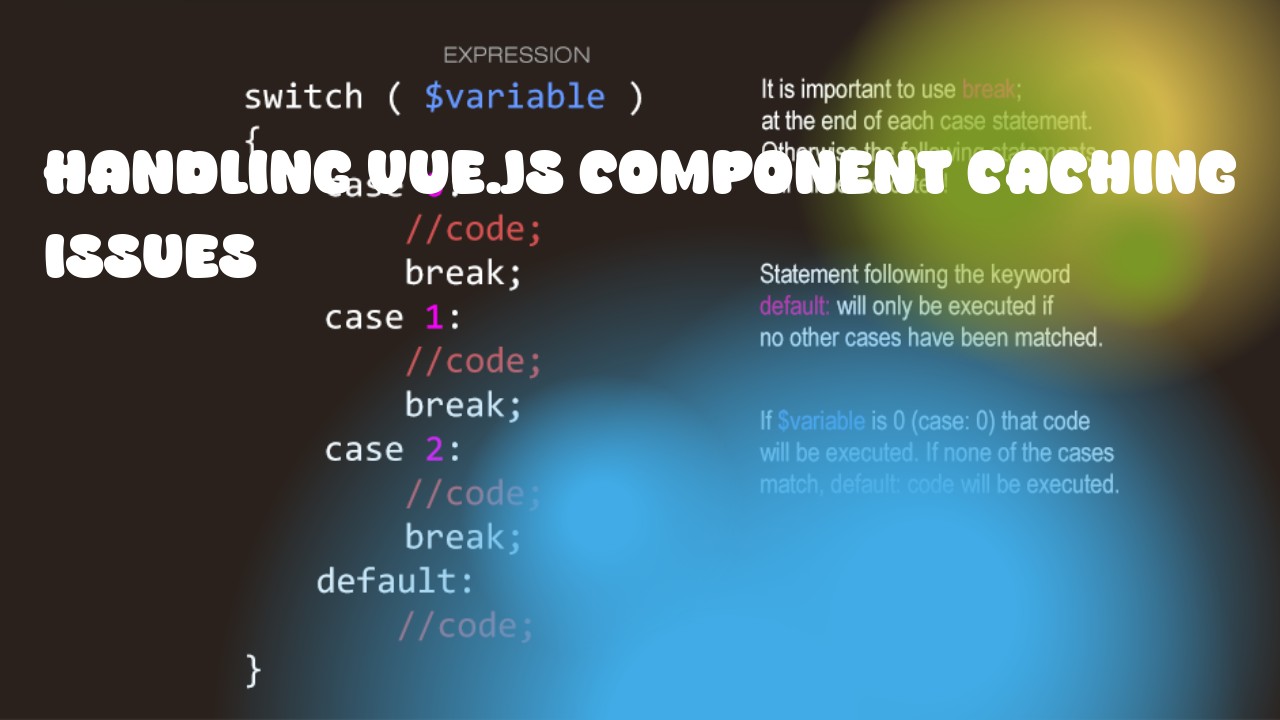Vue.js component caching is primarily managed by the framework itself to enhance performance. However, if you encounter issues with cache, it's a good practice to handle it from the application level as follows:
-
Force Reload of the Page: This can be done via JavaScript
location.reload(). It will reload the page and thus clear the Vue component's cached data. -
Using Meta Tags for Caching: HTML meta tags can help control how browsers cache your webpage. You can use them to tell the browser to treat a certain page as non-cacheable by adding
<meta http-equiv="Cache-Control" content="no-cache, no-store, must-revalidate">and<meta http-equiv="Pragma" content="no-cache">. This will ensure that the page is not cached at all. -
Using HTTP Headers for Caching: Similar to meta tags, you can use HTTP headers to control caching on a server level. You need to set these headers from your backend server and not from Vue.js itself. For example, for Node.js you might use
res.setHeader('Cache-Control', 'no-cache, no-store, must-revalidate');
axios.get(url).then((response) => {
// Handle response
}).catch((error) => {
// Cache the error for 5 seconds
this.$set(this.errors, url, error);
setTimeout(() => {
delete this.errors[url];
}, 5000);
});
- Using Local Storage: Vuex can be used to store data in local storage. If you are using Vue.js and Vuex, consider storing the component's state there instead of caching it on the client side.
- Server-Side Rendering (SSR): If your app supports server-side rendering (SSR), then you can pre-render the data for each route before sending it to the client. This will ensure that the Vue component is already rendered and there's no need for it to be re-rendered on the client side.
Remember, these solutions should not replace comprehensive testing to ensure your application works as expected in different scenarios. Always thoroughly test all scenarios when making changes.