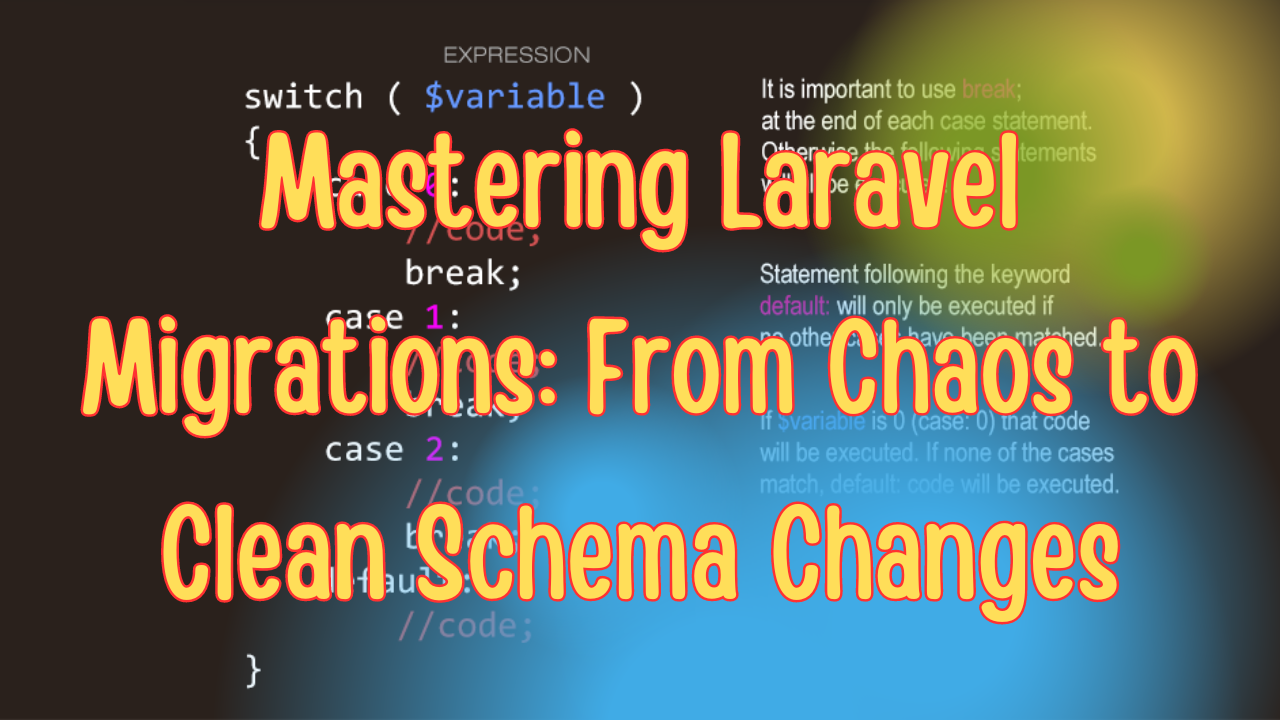Debugging is a crucial part of the development process, and in Laravel, DebugBar is an excellent tool for debugging applications. DebugBar provides detailed information about your application's runtime, such as queries, memory usage, request details, and much more, directly in your browser. This blog post will guide you through the process of installing and enabling DebugBar in your Laravel application.
What is Laravel DebugBar?
Laravel DebugBar is a package that integrates PHP DebugBar with Laravel, providing a visual interface to inspect the internal workings of your application. It is particularly helpful for performance optimization and debugging, offering features such as:
- Route information
- Query execution time
- Memory usage
- Logged messages
- Request/Response details
- And much more!
Step-by-Step Guide to Install and Enable DebugBar in Laravel
Step 1: Install Laravel DebugBar
First, make sure you have Composer installed, as it is required to install Laravel packages. Then, navigate to the root directory of your Laravel project and run the following Composer command to install Laravel DebugBar:
composer require barryvdh/laravel-debugbar --dev
The --dev flag ensures that the DebugBar is installed only in the development environment, keeping your production environment clean and optimized.
Step 2: Publish the DebugBar Configuration (Optional)
After the installation, you can publish the DebugBar configuration file to customize its settings. This step is optional, but it's helpful if you want to enable or disable specific collectors (features) or customize how DebugBar behaves.
To publish the configuration file, run:
php artisan vendor:publish --provider="Barryvdh\Debugbar\ServiceProvider"
This command will create a debugbar.php file in the config directory of your Laravel project. You can open this file to customize settings like enabling or disabling specific data collectors, changing storage options, etc.
Step 3: Enable DebugBar
DebugBar is enabled by default when installed in the local development environment. To ensure DebugBar is enabled, check the .env file in your Laravel project and set APP_DEBUG to true:
APP_DEBUG=true
If APP_DEBUG is set to false, DebugBar will not be visible, even if installed.
Step 4: Use DebugBar in Your Application
Now, open your Laravel application in your browser, and you should see the DebugBar at the bottom of the screen. The DebugBar provides various tabs for different types of information:
- Messages: Shows logs and messages.
- Timeline: Displays the time taken for each operation.
- Exceptions: Shows any exceptions thrown.
- Views: Lists the rendered views and their data.
- Route: Provides route details for the current request.
- Queries: Displays all executed SQL queries and their execution time.
- Request: Displays all input data for the current request.
- Memory: Shows memory usage details.
Step 5: Customizing DebugBar (Optional)
To customize DebugBar's appearance and functionality, open the config/debugbar.php file. Here are some common settings you might want to adjust:
- Enabling/Disabling Collectors: You can enable or disable specific collectors that provide various types of data.
- Enabling/Disabling DebugBar in Different Environments: You can configure DebugBar to only be enabled in specific environments (e.g., local or staging).
- Customizing Debug Output Format: You can modify how DebugBar outputs data, like changing it to JSON or console output for specific use cases.
Step 6: Disabling DebugBar in Production
It's crucial to disable DebugBar in production to avoid exposing sensitive information and impacting application performance. Make sure APP_DEBUG is set to false in your .env file in the production environment:
APP_DEBUG=false
If you have any automated deployment pipelines, ensure this setting is enforced during deployment.
Conclusion
Laravel DebugBar is an excellent tool to debug and monitor your application during development. By following the steps above, you can easily install, enable, and customize DebugBar to suit your development needs. Remember to disable it in production environments to maintain the security and performance of your application.
By leveraging DebugBar, you can optimize your Laravel application, identify bottlenecks, and gain insights into its inner workings, ultimately leading to a more robust and efficient app.