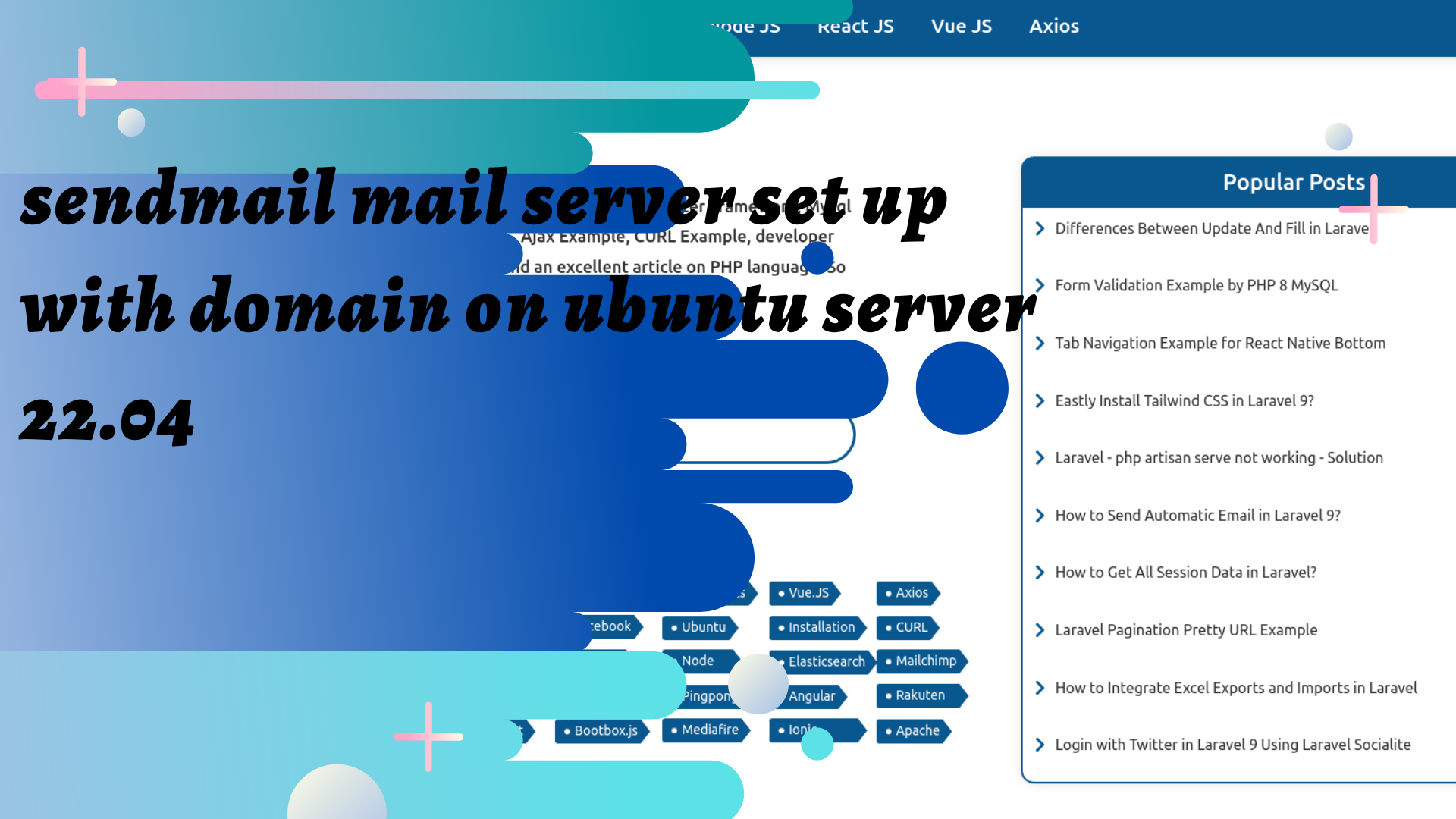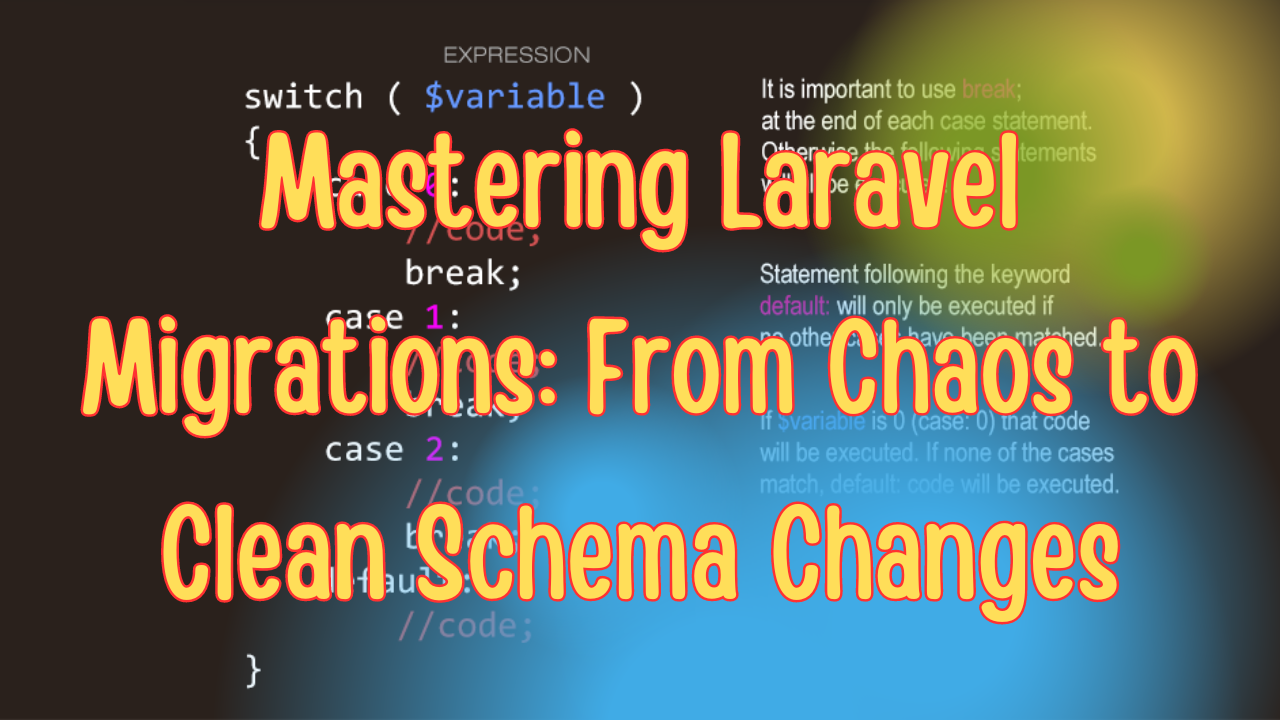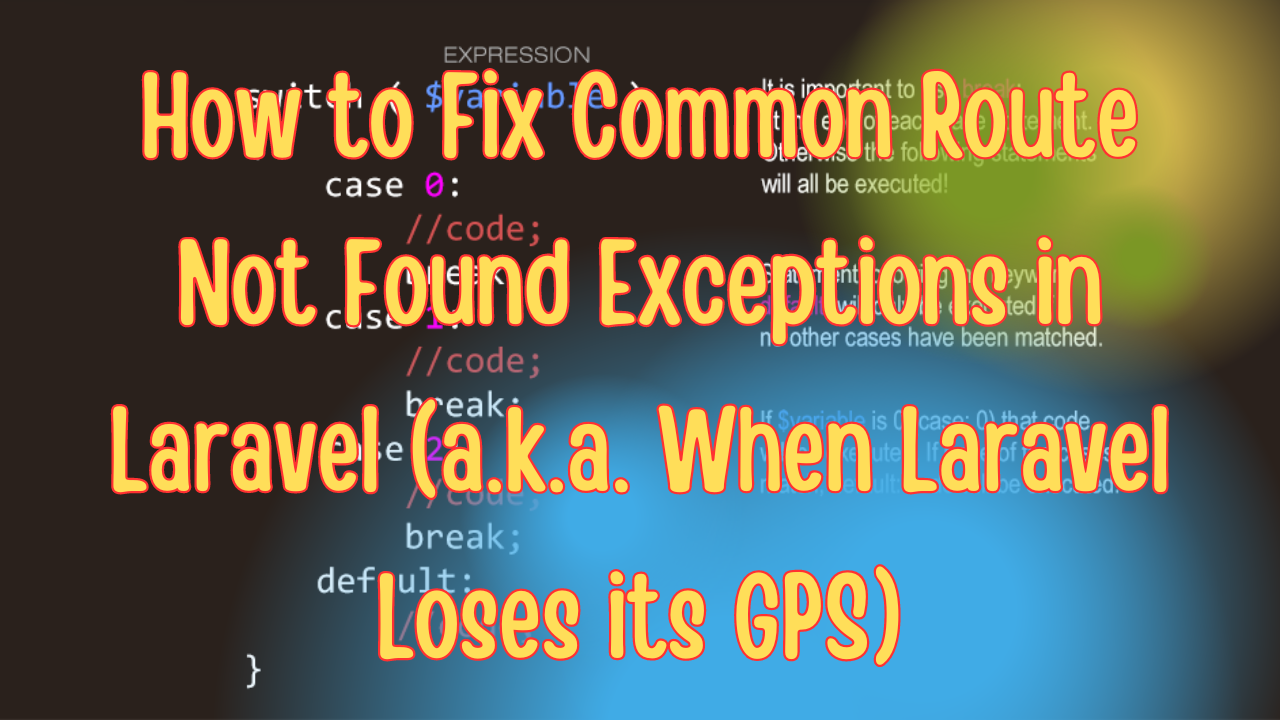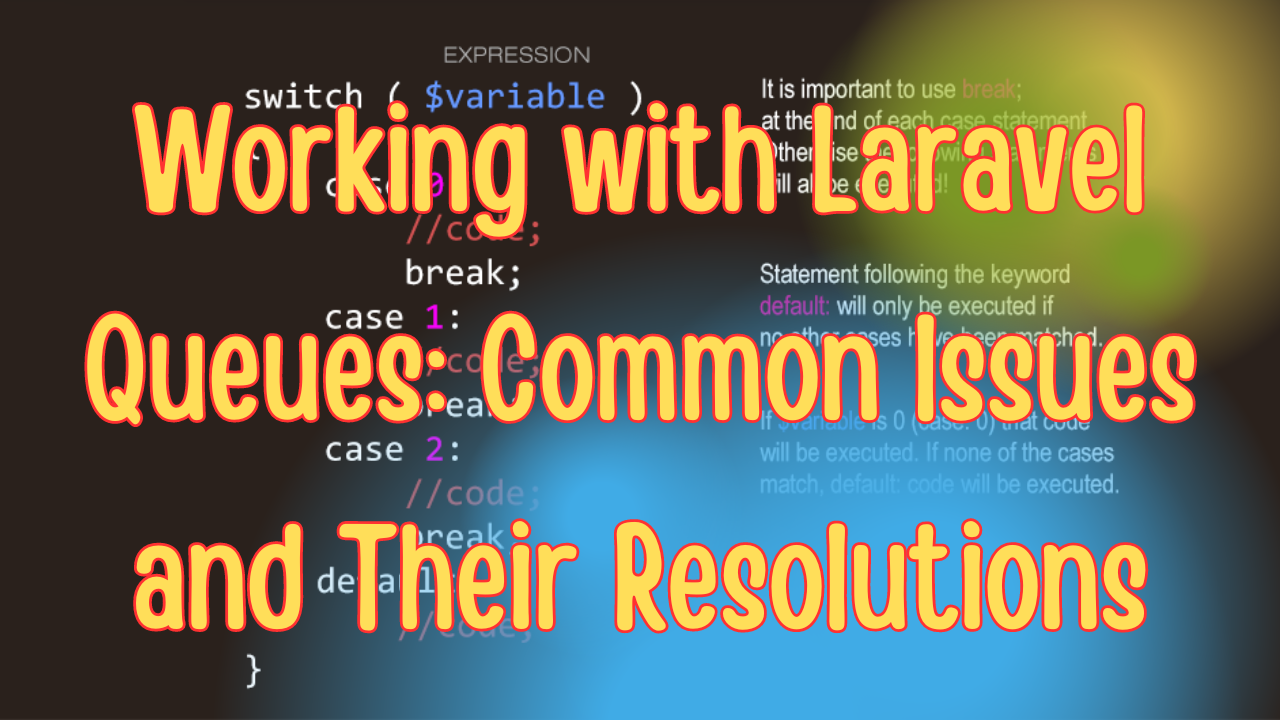Setting up a complete mail server with Sendmail or Postfix, including DKIM with OpenDKIM, DNS configurations, firewall settings, SSL/TLS, and integrating everything into a Laravel application involves a complex series of steps. Let's break down each component step-by-step for clarity.
1. Choose Your Mail Server: Sendmail or Postfix
Postfix is recommended due to its ease of configuration and better security compared to Sendmail. However, I'll provide brief instructions for both.
Installing Postfix:
sudo apt update
sudo apt install postfix
During installation, select "Internet Site" and input your domain name.
Installing Sendmail:
sudo apt update
sudo apt install sendmail
2. Install and Configure OpenDKIM
This will allow you to sign outgoing emails with DKIM.
sudo apt install opendkim opendkim-tools
Configure OpenDKIM
Edit /etc/opendkim.conf:
Syslog yes
UMask 002
Socket inet:8891@localhost
PidFile /var/run/opendkim/opendkim.pid
Mode sv
UserID opendkim:opendkim
KeyTable /etc/opendkim/KeyTable
SigningTable /etc/opendkim/SigningTable
ExternalIgnoreList /etc/opendkim/TrustedHosts
InternalHosts /etc/opendkim/TrustedHosts
Set up KeyTable and SigningTable
Create or edit /etc/opendkim/KeyTable:
mail._domainkey.yourdomain.com yourdomain.com:mail:/etc/opendkim/keys/yourdomain.com/mail.private
Create or edit /etc/opendkim/SigningTable:
*@yourdomain.com mail._domainkey.yourdomain.com
Generate Keys
opendkim-genkey -t -s mail -d yourdomain.com -v
sudo mkdir -p /etc/opendkim/keys/yourdomain.com
sudo mv mail.private mail.txt /etc/opendkim/keys/yourdomain.com/
3. Update DNS Settings
Add the DKIM record (from mail.txt) and SPF record to your domain's DNS:
- DKIM:
mail._domainkey IN TXT "v=DKIM1; k=rsa; p=MIGfMA0G..." - SPF:
v=spf1 ip4:<Your_Server_IP> -all
4. Configure SSL/TLS for Secure Email Transmission
Install certificates (you can use Let's Encrypt for free certificates):
sudo apt install certbot
sudo certbot certonly --standalone -d yourdomain.com
Configure Postfix to use SSL:
Edit /etc/postfix/main.cf:
smtpd_tls_cert_file=/etc/letsencrypt/live/yourdomain.com/fullchain.pem
smtpd_tls_key_file=/etc/letsencrypt/live/yourdomain.com/privkey.pem
smtpd_use_tls=yes
Restart Postfix:
sudo systemctl restart postfix
5. Firewall Configuration
Allow SMTP and HTTPS traffic:
sudo ufw allow 25
sudo ufw allow 443
6. Laravel Integration
Install the necessary package for mail handling in Laravel:
composer require guzzlehttp/guzzle
Configure .env in Laravel for SMTP settings:
MAIL_MAILER=smtp
MAIL_HOST=yourdomain.com
MAIL_PORT=587
MAIL_USERNAME=null
MAIL_PASSWORD=null
MAIL_ENCRYPTION=tls
MAIL_FROM_ADDRESS='example@yourdomain.com'
MAIL_FROM_NAME="${APP_NAME}"
7. Test Your Configuration
Send a test email from Laravel using a simple route or command to ensure everything is configured correctly.
Final Notes
This guide covers a very complex setup, and each step should be tested thoroughly before proceeding to the next. Adjustments may be needed based on your specific server environment, domain settings, or Laravel version. If you run into specific errors during setup, each error must be addressed individually.