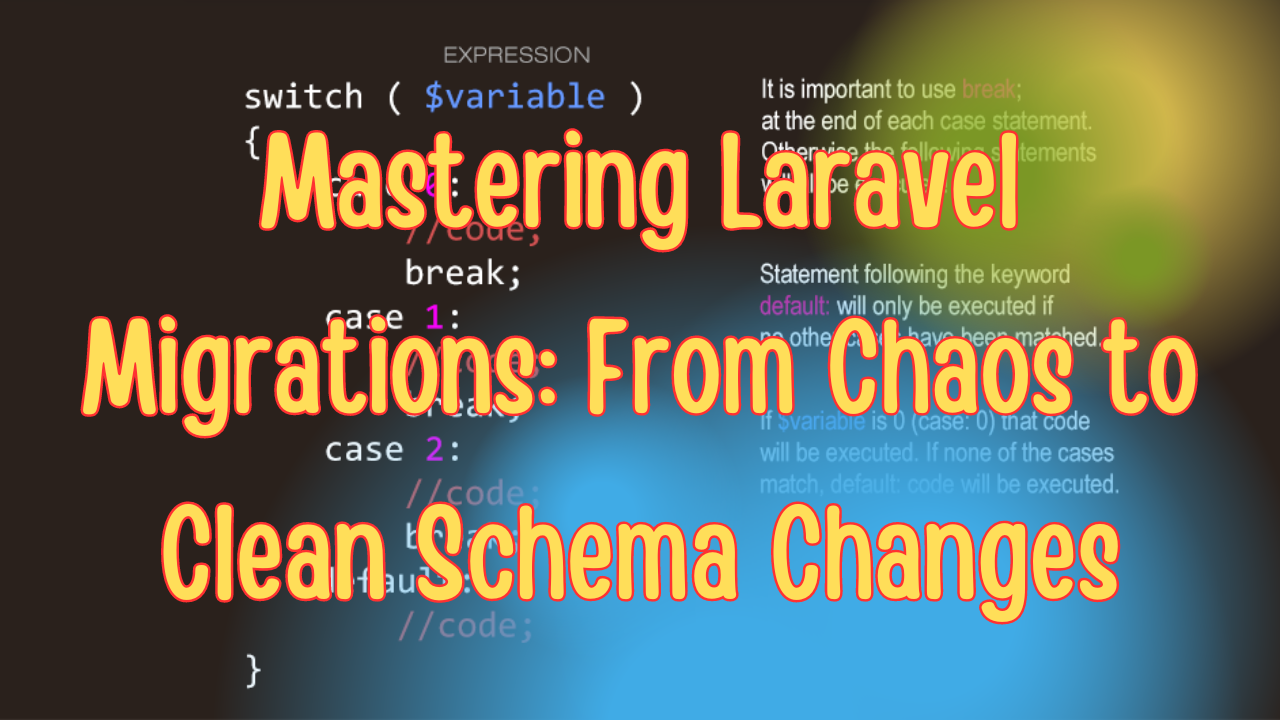Debugging is an essential skill for any developer, and when it comes to Laravel, there are many tools and techniques available to make the process more efficient and effective. Laravel, a robust PHP framework, provides several in-built debugging features and supports various third-party tools that help developers identify and fix bugs faster.
In this blog, we'll explore different ways to debug Laravel applications, from basic error handling to advanced debugging tools, to help you become a more efficient developer.
1. Laravel’s Built-in Debugging Tools
a. Error Handling with APP_DEBUG
Laravel comes with a powerful error handling mechanism that uses the APP_DEBUG environment variable to control the visibility of errors. You can set this variable in your .env file:
APP_DEBUG=true
-
APP_DEBUG=true: When set totrue, Laravel displays detailed error messages along with stack traces, which is helpful during development. -
APP_DEBUG=false: When set tofalse, Laravel shows a generic error page, preventing sensitive information from being exposed in production.
Make sure to set APP_DEBUG=false in your production environment to avoid leaking sensitive information.
b. Exception Handling
Laravel has a centralized location for handling exceptions: the app/Exceptions/Handler.php file. This file contains methods for rendering exceptions and logging them. You can customize how exceptions are reported and rendered by modifying these methods.
For example, you can add custom logic to handle specific exceptions:
public function render($request, Throwable $exception)
{
if ($exception instanceof CustomException) {
return response()->view('errors.custom', [], 500);
}
return parent::render($request, $exception);
}
2. Debugging Tools for Laravel
a. Laravel DebugBar
Laravel DebugBar is one of the most popular debugging tools for Laravel. It provides a developer-friendly interface to inspect various aspects of your application, such as SQL queries, route details, memory usage, and more.
-
Installation: Install DebugBar via Composer:
composer require barryvdh/laravel-debugbar --dev -
Usage: After installation, the DebugBar will automatically appear at the bottom of your application’s pages, providing detailed insights into various aspects of your application's runtime.
DebugBar is ideal for monitoring SQL queries, request/response cycles, and performance issues during development.
b. Laravel Telescope
Laravel Telescope is another powerful debugging and monitoring tool developed by the Laravel team. It provides a beautiful UI to monitor requests, exceptions, database queries, cache operations, scheduled tasks, and more.
-
Installation: Install Telescope using Composer:
composer require laravel/telescope --dev php artisan telescope:install php artisan migrate -
Usage: Once installed, you can access Telescope by visiting
/telescopein your browser. It provides a real-time dashboard to monitor and debug your application effectively.
Telescope is more comprehensive than DebugBar and is highly recommended for developers looking for a more in-depth monitoring tool.
c. Xdebug
Xdebug is a PHP extension that provides powerful debugging and profiling capabilities. It integrates seamlessly with IDEs like PHPStorm, VS Code, and Sublime Text, enabling developers to set breakpoints, step through code, and inspect variables.
-
Installation: Install Xdebug through your local PHP installation (the method varies depending on your OS).
-
Usage: Once installed, configure your IDE to connect to Xdebug, and start debugging by setting breakpoints in your code. You can then run your Laravel application in debug mode and step through the code.
Xdebug is excellent for low-level debugging, especially when you need to understand the flow of code execution or debug complex logic.
3. Best Practices for Debugging in Laravel
a. Use Logging Effectively
Laravel provides an expressive logging system based on the popular Monolog library. You can log messages, errors, warnings, and more using Laravel's Log facade:
use Illuminate\Support\Facades\Log;
Log::info('This is an informational message.');
Log::error('Something went wrong!');
You can configure the log channels and stack drivers in the config/logging.php file to manage different log levels and outputs, such as daily files, Slack, or other custom drivers.
b. Utilize Custom Exception Handling
For better debugging and error handling, create custom exceptions by extending Laravel’s default Exception class. Custom exceptions can provide more context and help to differentiate between different types of errors:
namespace App\Exceptions;
use Exception;
class CustomException extends Exception
{
public function report()
{
Log::error('A custom exception occurred.');
}
public function render($request)
{
return response()->view('errors.custom', [], 500);
}
}
c. Use Tinker for Interactive Debugging
Tinker is a powerful REPL (Read-Eval-Print Loop) tool that allows you to interact with your Laravel application directly from the command line. You can use Tinker to test queries, execute code snippets, inspect data, and debug issues.
-
Usage: Run
php artisan tinkerin your terminal to enter the Tinker environment. From there, you can execute any PHP code within the context of your Laravel application.
d. Debugging with Dump and Die (dd())
Laravel provides a convenient dd() (Dump and Die) function to dump variables and halt execution, which is handy for quick debugging:
$user = User::find(1);
dd($user);
You can also use the more advanced dump() function to dump variables without halting execution, or the ray() function when using Ray.
4. Debugging Common Issues in Laravel
a. Database Connection Issues
Database connection issues can arise from incorrect configuration in the .env file. Use php artisan migrate or php artisan db:seed to test connectivity and verify database settings.
b. Caching Issues
Sometimes, changes may not reflect due to caching. Run the following commands to clear various caches:
php artisan cache:clear
php artisan config:clear
php artisan route:clear
php artisan view:clear
Clearing caches can solve many "sticky" issues where changes don't seem to take effect.
c. Missing or Incorrect Middleware
Always check your middleware stack if you encounter issues with routes or request handling. Use the php artisan route:list command to list all registered routes and their associated middleware.
Conclusion
Debugging is a critical skill for any Laravel developer, and mastering the tools and techniques mentioned in this guide will significantly improve your ability to identify and resolve issues. Whether using built-in error handling, leveraging powerful tools like DebugBar, Telescope, or Xdebug, or following best practices, Laravel provides everything you need to debug effectively.
Happy Debugging!