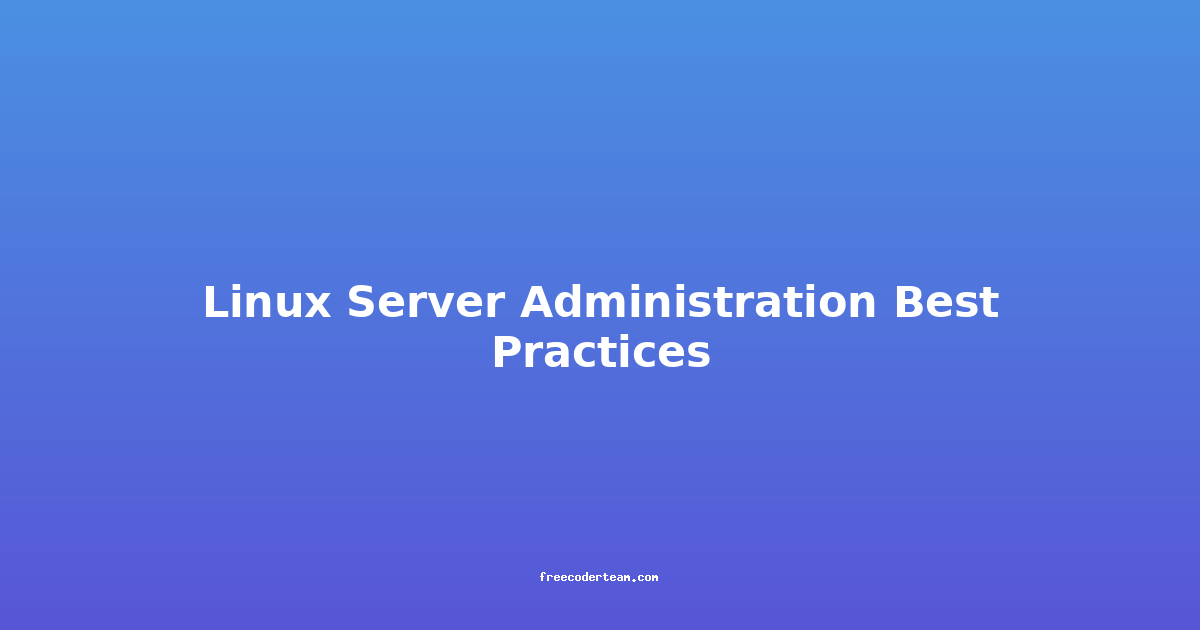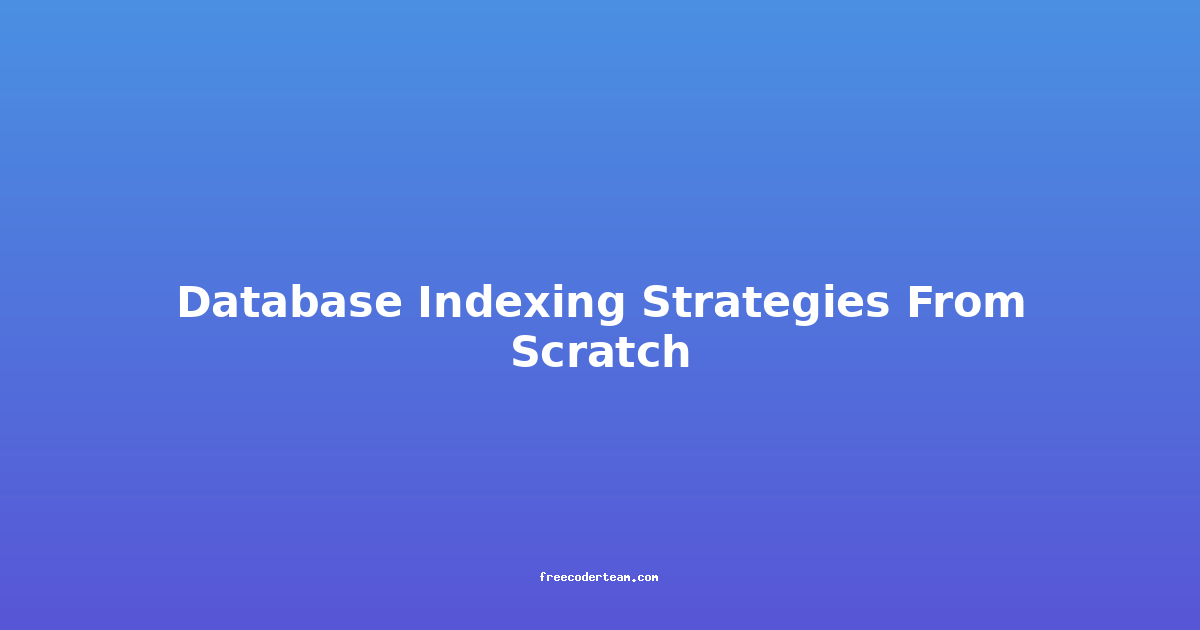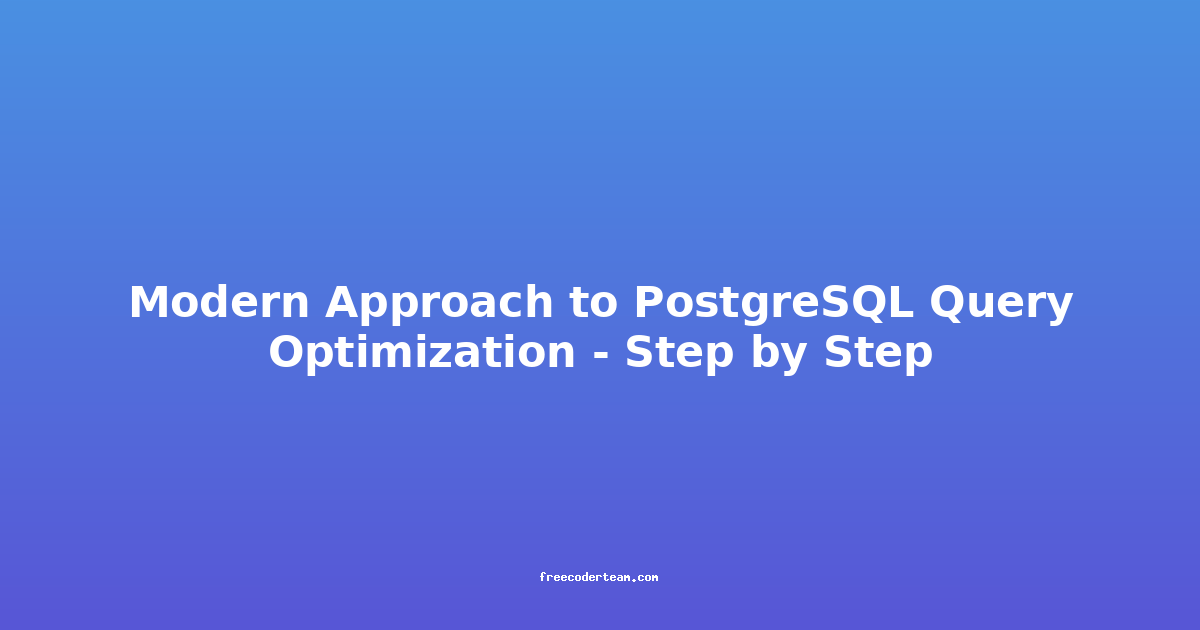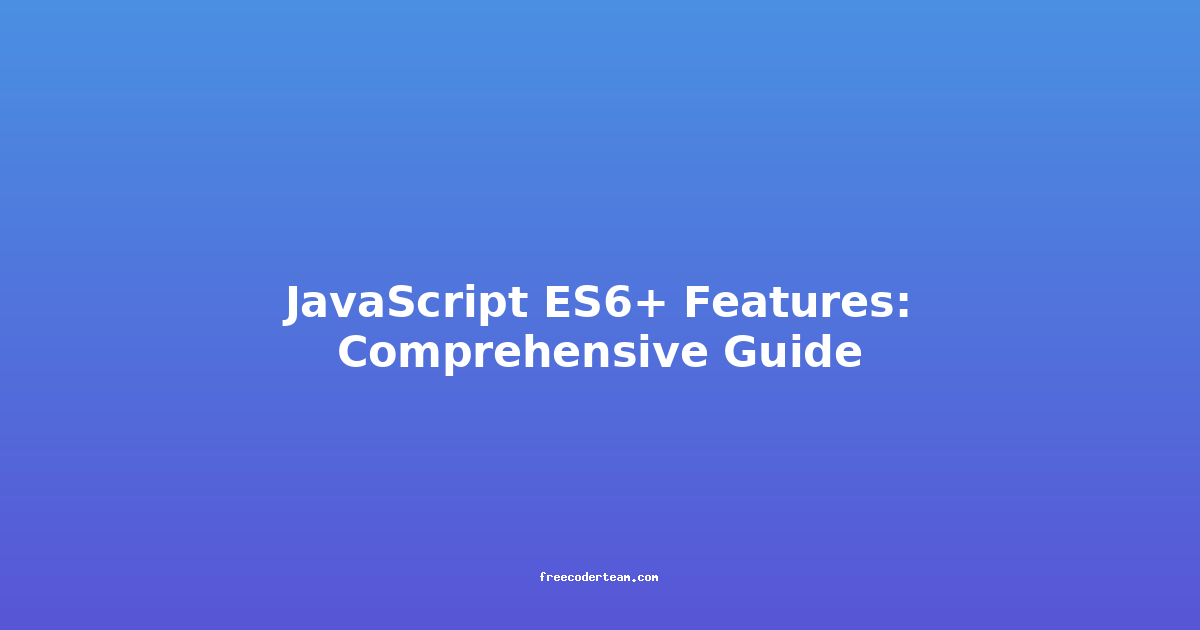Linux Server Administration Best Practices
Linux is a cornerstone of modern computing infrastructure, powering everything from small-scale web servers to large-scale enterprise platforms. Efficient server administration is crucial for maintaining system stability, security, and performance. In this blog post, we'll explore best practices for Linux server administration, providing practical insights and actionable advice to help you manage your Linux servers effectively.
Table of Contents
- 1. Security Best Practices
- 2. Performance Optimization
- 3. Backup and Recovery
- 4. Logging and Monitoring
- 5. Software Management
- 6. Conclusion
1. Security Best Practices
1.1. Keep Your System Updated
Keeping your Linux server updated is one of the most critical security practices. Operating system vendors regularly release security patches to address vulnerabilities. Failing to apply these updates can expose your system to exploits.
How to Update:
# For Debian/Ubuntu-based systems
sudo apt update && sudo apt upgrade
# For CentOS/RHEL-based systems
sudo yum update
Best Practice: Set up automatic updates using tools like unattended-upgrades (Debian/Ubuntu) or yum-cron (CentOS/RHEL).
# Enable unattended-upgrades on Ubuntu
sudo apt install unattended-upgrades
sudo dpkg-reconfigure unattended-upgrades
1.2. Use Strong Passwords and Authentication
Weak passwords are a common attack vector. Implement strong authentication practices to protect your server.
Best Practices:
- Enable SSH Key-Based Authentication: SSH keys are more secure than passwords.
- Disable Password Authentication for SSH: Remove reliance on passwords.
Example Configuration:
Edit /etc/ssh/sshd_config:
PubkeyAuthentication yes
PasswordAuthentication no
Restart the SSH service:
sudo systemctl restart sshd
- Use Multi-Factor Authentication (MFA): Tools like Google Authenticator or PAM modules can add an extra layer of security.
1.3. Limit Access with Firewalls and SELinux/AppArmor
Firewalls and security modules like SELinux or AppArmor help restrict unauthorized access and contain potential security breaches.
Firewall Configuration (Using UFW):
# Enable UFW
sudo ufw enable
# Allow SSH (port 22)
sudo ufw allow 22
# Allow HTTP and HTTPS
sudo ufw allow 80
sudo ufw allow 443
SELinux:
SELinux provides mandatory access control, limiting the damage that can be caused by compromised applications.
# Check SELinux status
sestatus
# Enable SELinux (if disabled)
sudo setenforce 1
AppArmor:
AppArmor is another security module that confines applications to a defined set of resources.
# Check AppArmor status
aa-status
# Enable AppArmor for a service
sudo aa-enforce /etc/apparmor.d/usr.sbin.tcpdump
2. Performance Optimization
2.1. Monitor System Resources
Regular monitoring helps identify performance bottlenecks and ensures your server runs efficiently.
Tools:
top/htop: Real-time system monitoring.free -m: Check memory usage.iotop: Monitor disk I/O.vmstat: View CPU, memory, and disk usage.
Example:
# Monitor CPU and memory usage
htop
# Check disk I/O
iotop
2.2. Optimize Disk I/O
Disk I/O can be a bottleneck, especially for databases or high-traffic web servers.
Best Practices:
- Use SSDs: Solid-state drives offer faster read/write speeds than traditional HDDs.
- Optimize RAID: Use RAID configurations like RAID 10 for redundancy and performance.
- Tune the Filesystem: Use tools like
tunedto optimize filesystem settings.
Example:
# Tune filesystem for high I/O
sudo tuned-adm profile throughput-performance
2.3. Tune Networking Parameters
Networking performance can be tuned to handle high traffic loads.
Example:
Edit /etc/sysctl.conf to increase TCP buffer sizes:
net.core.rmem_max = 16777216
net.core.wmem_max = 16777216
net.ipv4.tcp_rmem = 4096 87380 16777216
net.ipv4.tcp_wmem = 4096 65536 16777216
Apply changes:
sudo sysctl -p
3. Backup and Recovery
3.1. Implement Regular Backups
Backups are essential for protecting your data from accidental deletions or hardware failures.
Tools:
rsync: Efficient for incremental backups.tar: For creating compressed archives.duplicity: Encrypts and backs up data.
Example:
Backup a directory using rsync:
rsync -avz /path/to/source /path/to/backup
Automate backups with cron:
# Edit crontab
crontab -e
# Add a daily backup job
0 2 * * * rsync -avz /path/to/source /path/to/backup
3.2. Test Your Backup Recovery Process
A backup is only as good as your ability to restore it. Regularly test your recovery process.
Example:
Restore a backup using rsync:
rsync -avz /path/to/backup /path/to/restore
Verify the restored data to ensure完整性.
4. Logging and Monitoring
4.1. Enable System-Wide Logging
Logging helps you track system activities and troubleshoot issues.
Best Practices:
- Enable Detailed Logging: Use tools like
rsyslogorjournaldto capture system events. - Centralize Logs: Use tools like
ELK Stack(Elasticsearch, Logstash, Kibana) for centralized logging.
Example Configuration:
Edit /etc/rsyslog.conf:
# Log all kernel messages
kern.* /var/log/kern.log
# Log all authentication-related messages
auth.* /var/log/auth.log
Restart rsyslog:
sudo systemctl restart rsyslog
4.2. Use Monitoring Tools
Monitoring tools help you proactively manage your server's health.
Tools:
- Prometheus: A powerful monitoring system.
- Grafana: Visualizes monitoring data.
- Nagios: Alerts on system anomalies.
Example: Install Prometheus:
sudo apt install prometheus
Configure Prometheus to monitor your server:
# prometheus.yml
global:
scrape_interval: 15s
scrape_configs:
- job_name: 'linux_server'
static_configs:
- targets: ['localhost:9100']
5. Software Management
5.1. Use Package Managers Efficiently
Linux package managers like apt, yum, or dnf simplify software installation and updates.
Best Practices:
- Use Repositories: Install software from trusted repositories.
- Avoid Mixing Repositories: Stick to one distribution's repositories to avoid conflicts.
Example:
Install a package using apt:
sudo apt install nginx
5.2. Avoid Manual Package Installation
Manual package installation can lead to dependency issues. Always prefer package managers.
Example: Instead of downloading and compiling from source, use package managers:
# Preferred method (using package manager)
sudo apt install nodejs
# Avoid this (manual compilation)
wget https://nodejs.org/dist/v18.12.1/node-v18.12.1-linux-x64.tar.xz
tar -xJf node-v18.12.1-linux-x64.tar.xz
6. Conclusion
Linux server administration requires a combination of security, performance optimization, and reliable maintenance practices. By following the best practices outlined in this guide, you can ensure your Linux servers remain secure, efficient, and resilient.
- Prioritize Security: Keep your system updated, use strong authentication, and leverage firewalls and security modules.
- Optimize Performance: Monitor resources, tune I/O, and optimize networking.
- Ensure Reliability: Implement robust backup strategies and use monitoring tools.
- Manage Software Wisely: Use package managers efficiently and avoid manual installations.
By adopting these best practices, you'll be well-equipped to manage your Linux servers effectively, ensuring they meet the demands of your applications and users.