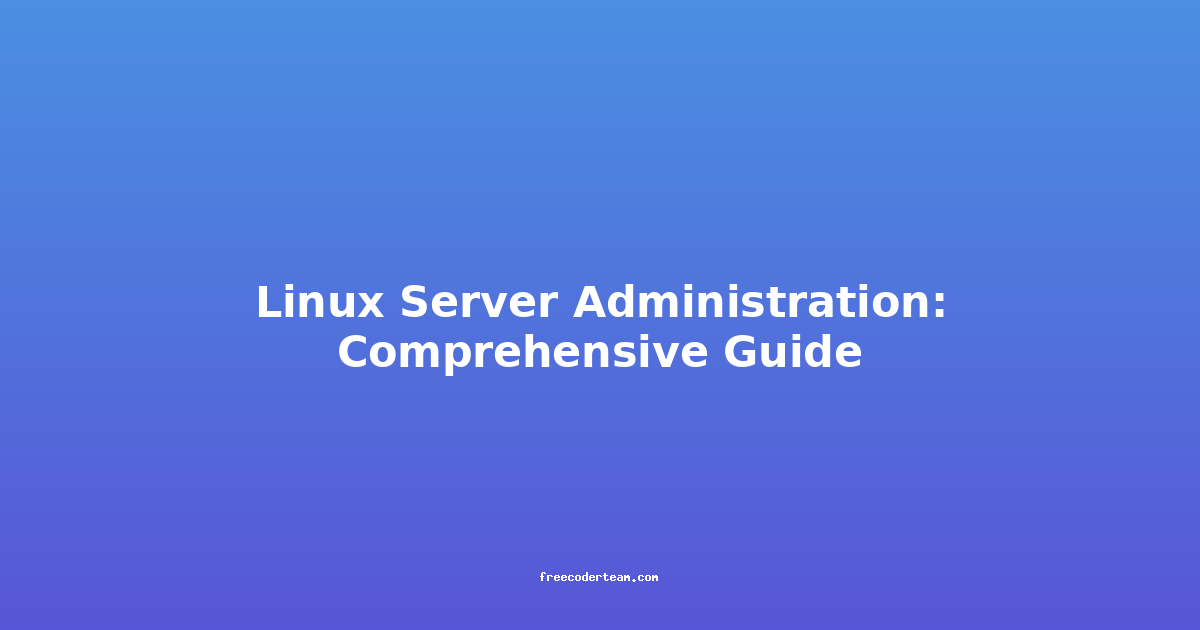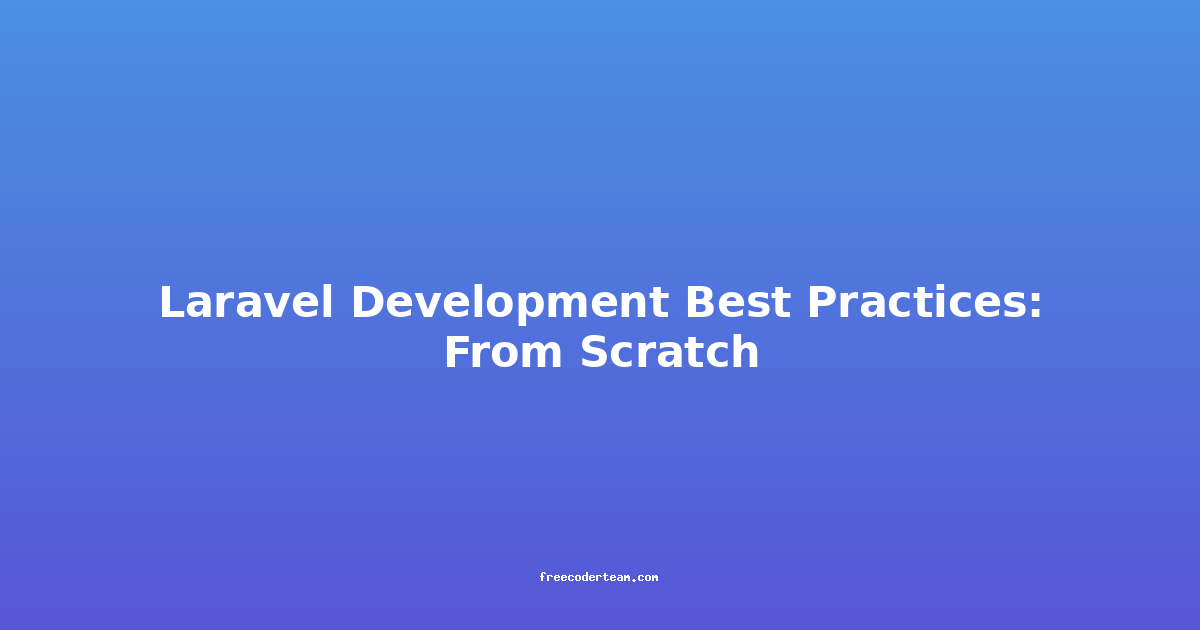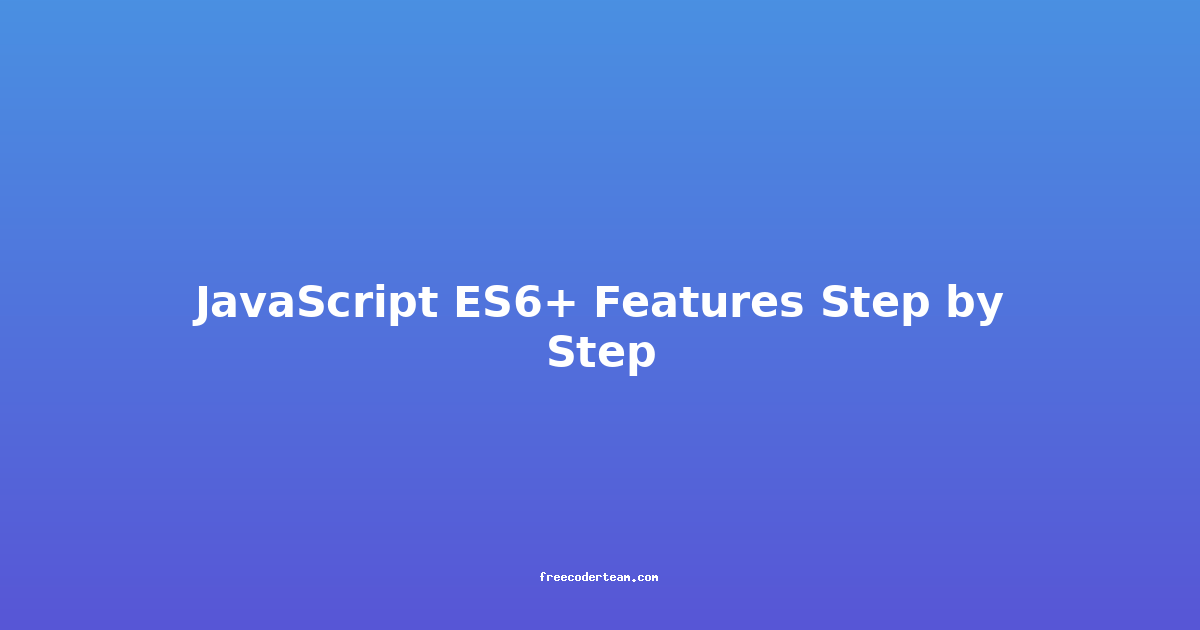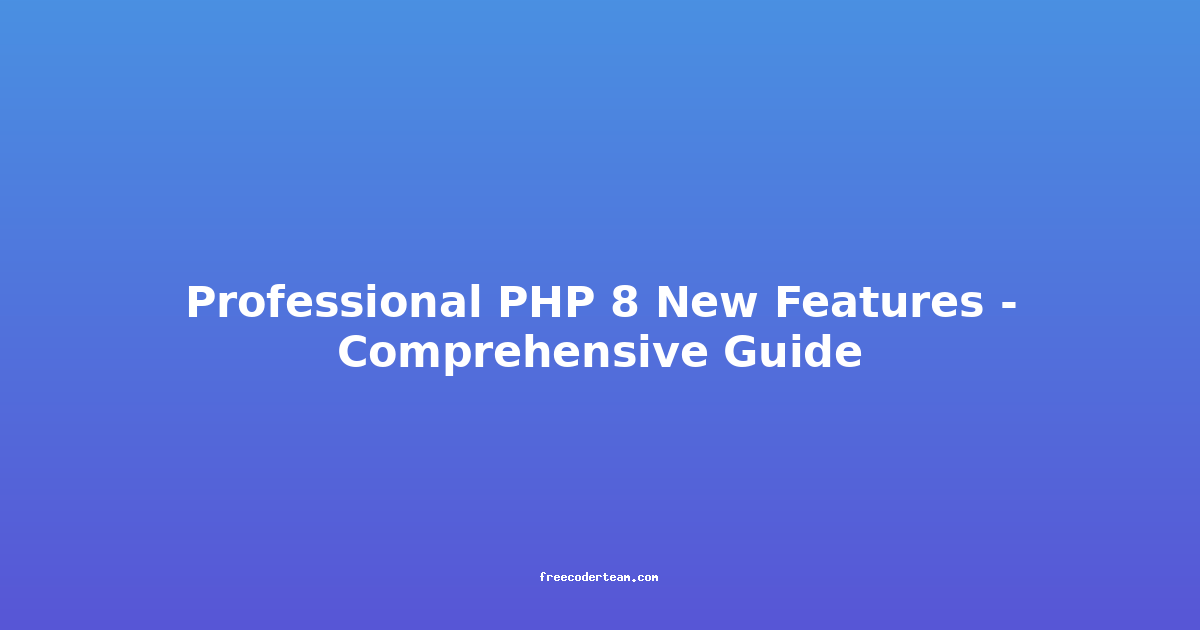Linux Server Administration: A Comprehensive Guide
Linux serves as the backbone of modern computing, powering everything from personal desktops to enterprise-scale data centers. For system administrators, mastering Linux server administration is essential for ensuring the stability, performance, and security of critical infrastructure. This comprehensive guide will walk you through the key aspects of Linux server administration, from setup and configuration to maintenance and troubleshooting. Whether you're a seasoned admin or new to the field, this guide will provide practical insights and actionable tips to help you excel.
Table of Contents
- Introduction to Linux Server Administration
- Setting Up a Linux Server
- Choosing the Right Distribution
- Initial Configuration
- Essential Linux Tools and Commands
- Command-Line Basics
- System Monitoring
- System Configuration and Optimization
- Networking and Firewall
- User and Group Management
- Security Best Practices
- Hardening the System
- Regular Updates and Patching
- Backup and Recovery Strategies
- Automated Backups
- Disaster Recovery Plans
- Troubleshooting and Maintenance
- Log Analysis
- Common Issues and Solutions
- Conclusion
Introduction to Linux Server Administration
Linux is renowned for its stability, flexibility, and open-source nature, making it a popular choice for server environments. As a Linux administrator, your primary responsibilities include managing system resources, ensuring uptime, maintaining security, and troubleshooting issues. This guide will equip you with the knowledge and tools to handle these tasks effectively.
Setting Up a Linux Server
Choosing the Right Distribution
The first step in setting up a Linux server is selecting the appropriate distribution. Popular choices include:
- Ubuntu Server: Ideal for beginners due to its user-friendly interface and frequent updates.
- CentOS/Red Hat Enterprise Linux (RHEL): Known for stability and compatibility with enterprise environments.
- Debian: Highly stable and preferred for long-term support.
Initial Configuration
After installation, the initial configuration is crucial. Here are the key steps:
- Set the Hostname
sudo hostnamectl set-hostname yourserver - Update the System
sudo apt update && sudo apt upgrade # For Ubuntu/Debian sudo yum update # For CentOS/RHEL - Configure Networking
- Ensure your server has a static IP address or is properly configured for DHCP.
sudo nano /etc/netplan/01-netcfg.yaml # For Ubuntu sudo nano /etc/sysconfig/network-scripts/ifcfg-eth0 # For CentOS/RHEL - Enable SSH
SSH (Secure Shell) is essential for remote management.
sudo systemctl enable ssh sudo systemctl start ssh
Essential Linux Tools and Commands
Command-Line Basics
The command line is the heart of Linux administration. Here are some fundamental commands:
- File Management
ls # List files cd /path/to/directory # Change directory cp file1 file2 # Copy file rm file # Remove file - Process Management
ps aux # List running processes kill -9 PID # Forcefully terminate a process - User and Group Management
useradd newuser # Add a user passwd newuser # Set user password usermod -aG sudo newuser # Add user to sudo group
System Monitoring
Monitoring is crucial for identifying potential issues before they escalate. Use tools like top, htop, iotop, and systemd-analyze.
- View CPU and Memory Usage
top - Check Disk Usage
df -h - Monitor Network Traffic
netstat -tuln
System Configuration and Optimization
Networking and Firewall
Proper networking configuration ensures smooth communication between servers and clients.
- Configure Firewall
Use
iptables(older) orfirewalld(modern).sudo ufw allow 22/tcp # Allow SSH sudo ufw enable - Set Up DNS
Edit the
/etc/hostsor/etc/resolv.conffile for DNS resolution.
User and Group Management
Effective user management is critical for security and access control.
- Create a Sudo User
sudo useradd -m -s /bin/bash newadmin sudo passwd newadmin sudo usermod -aG sudo newadmin - Restrict Root Access
It's best practice to disable direct root login and use
sudoinstead.
Security Best Practices
Hardening the System
Securing your Linux server involves several layers of protection:
- Disable Unnecessary Services
sudo systemctl disable httpd # For Apache sudo systemctl disable cups # For printer services - Encrypt Data
Use tools like
cryptsetupfor disk encryption. - Enable SELinux/AppArmor These provide additional security by enforcing access controls.
Regular Updates and Patching
Keeping your system up to date is vital for security.
sudo apt update && sudo apt full-upgrade # For Ubuntu/Debian
sudo yum update # For CentOS/RHEL
sudo yum update --security # For security patches only
Backup and Recovery Strategies
Data loss can be catastrophic. Implementing robust backup and recovery plans is essential.
Automated Backups
Use tools like rsync, tar, or duplicity for backups.
- Backup with
rsyncsudo rsync -avz /var/www/ user@backupserver:/backup/www - Schedule Backups with
cron0 2 * * * /usr/bin/rsync -avz /var/www/ user@backupserver:/backup/www > /dev/null 2>&1
Disaster Recovery Plans
- Test Restores Regularly Ensure backups are restorable by occasionally testing them in a non-production environment.
- Offsite Storage Store backups in a secure, offsite location to protect against physical threats.
Troubleshooting and Maintenance
Log Analysis
Logs are invaluable for diagnosing issues. Key log files include:
/var/log/syslog(Ubuntu/Debian)/var/log/messages(CentOS/RHEL)/var/log/auth.log(Authentication logs)
Common Issues and Solutions
- High CPU Usage
Use
toporhtopto identify the culprit and terminate or optimize the process. - Disk Space Issues
Use
df -hto check disk usage and free up space by removing unnecessary files. - Network Connectivity Problems
Check
ping,ifconfig, andsystemctl status NetworkManagerfor issues.
Conclusion
Linux server administration is a blend of technical expertise and practical problem-solving. By mastering the tools, commands, and best practices outlined in this guide, you'll be well-equipped to manage your Linux servers efficiently. Remember, security, monitoring, and backups are non-negotiable components of any robust server administration strategy.
Stay updated with the latest tools and security patches, and don't hesitate to seek out community resources and forums for additional support. With practice and persistence, you'll become a proficient Linux server administrator.
Ready to dive deeper? Explore further by testing these concepts on a virtual machine or by participating in community-driven projects like Linux Foundation's LFX. Happy administering!
Stay informed and stay secure! 🚀