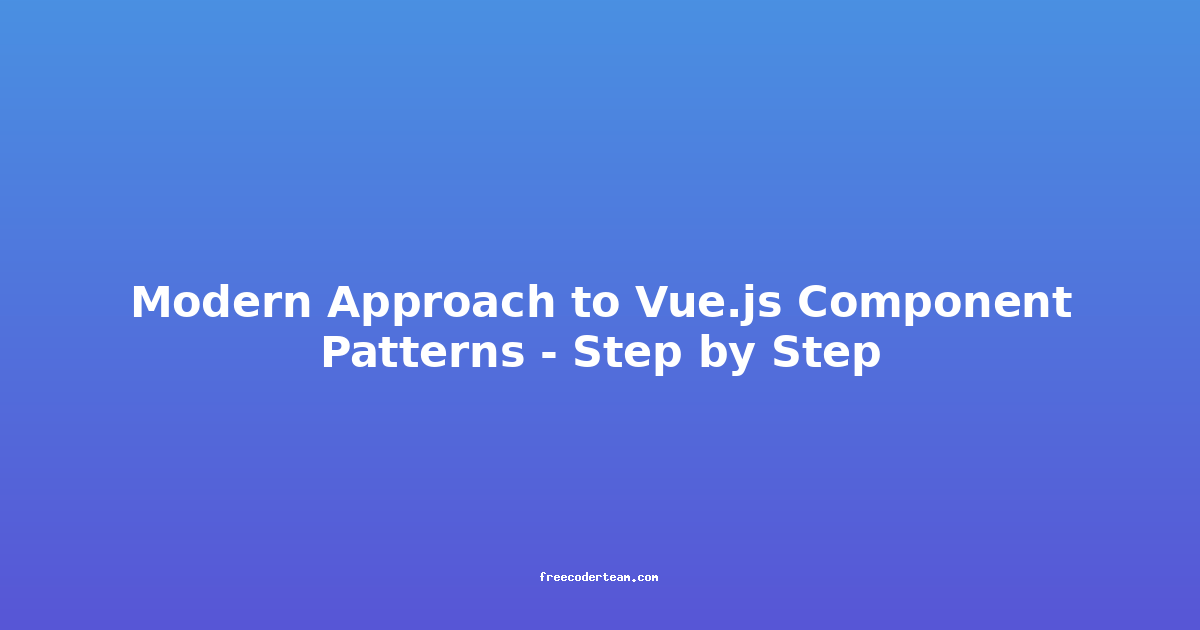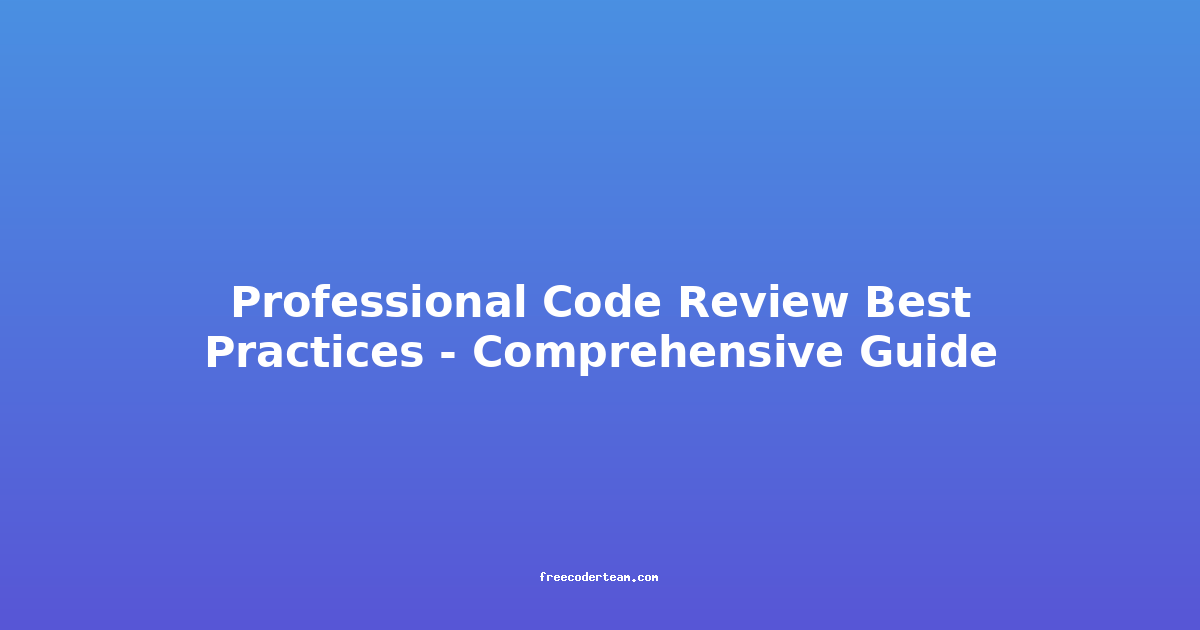Unlocking the Power of Layout: Mastering CSS Grid and Flexbox
In the ever-evolving world of web development, crafting beautiful and responsive layouts is paramount. While traditional methods like floats and tables have served us well, they often lead to complexity and maintainability issues. Enter CSS Grid and Flexbox, two powerful layout tools that have revolutionized how we structure web pages.
This comprehensive guide will delve into the intricacies of Grid and Flexbox, empowering you to create sophisticated, dynamic, and user-friendly layouts with ease.
Understanding the Players: Grid vs. Flexbox
Before diving into the specifics, let's briefly differentiate these two layout powerhouses:
Flexbox:
- One-dimensional layout: Ideal for arranging items in a single row or column. Think of it as a flexible container that can distribute items along its main axis (either horizontally or vertically).
- Focus on alignment and distribution: Flexbox excels at aligning items, controlling their order, and distributing space evenly.
Grid:
- Two-dimensional layout: Capable of creating complex grid-based layouts with rows and columns. Imagine it as a chessboard where you can place items in specific cells.
- Precise control over placement: Grid offers granular control over item positioning, spanning multiple rows and columns, and defining complex grid structures.
Choosing the Right Tool:
-
Simple, linear layouts (navigation bars, image galleries): Flexbox is your go-to choice.
-
Complex, multi-row/multi-column layouts (website layouts, dashboards): Grid shines in these scenarios.
-
Hybrid approaches: Often, you can combine Flexbox within Grid to achieve even more sophisticated layouts.
Flexbox Fundamentals
Let's explore the key concepts of Flexbox:
1. The display: flex Declaration:
To activate Flexbox, apply the display: flex property to a parent container. This transforms the container into a flex container, capable of managing its children as flex items.
.container {
display: flex;
}
2. Flex Direction:
Control the direction of the main axis (where items are placed) using the flex-direction property:
row(default): Items align horizontally.row-reverse: Items align horizontally but in reverse order.column: Items align vertically.column-reverse: Items align vertically but in reverse order.
.container {
display: flex;
flex-direction: column; /* Items stack vertically */
}
3. Justify Content:
Determine how flex items are distributed along the main axis using justify-content:
flex-start(default): Items align to the start of the main axis.flex-end: Items align to the end of the main axis.center: Items are centered along the main axis.space-between: Items are evenly distributed with space between them.space-around: Items are evenly distributed with space around them.space-evenly: Items are evenly distributed with equal space between and around them.
.container {
display: flex;
justify-content: space-around; /* Even spacing between items */
}
4. Align Items:
Control the vertical alignment of flex items using align-items:
stretch(default): Items stretch to fill the container's height.flex-start: Items align to the start of the cross axis.flex-end: Items align to the end of the cross axis.center: Items are vertically centered.baseline: Items are aligned along their baselines.
.container {
display: flex;
align-items: center; /* Vertically center items */
}
5. Order:
Specify the order in which flex items appear using the order property. Lower values indicate earlier appearance.
.item-1 {
order: 1;
}
.item-2 {
order: 3;
}
.item-3 {
order: 2;
}
CSS Grid: Mastering Two-Dimensional Layouts
Grid empowers you to create intricate layouts with rows and columns.
1. Creating a Grid Container:
Define a grid container using display: grid.
.grid-container {
display: grid;
}
2. Defining Grid Dimensions:
Define the number of rows and columns using grid-template-columns and grid-template-rows.
-
grid-template-columns: 1fr 2fr 1fr;: Creates three columns of varying widths. -
grid-template-rows: 100px 200px 150px;: Creates three rows of specific heights.
3. Placing Items:
Use grid-column and grid-row properties to position items within the grid.
-
grid-column: 1 / 3;: Places an item spanning columns 1 to 3 (inclusive). -
grid-row: 2 / span 2;: Places an item spanning rows 2 and 3.
4. Grid Gaps:
Control the spacing between grid items using grid-gap.
.grid-container {
grid-gap: 10px; /* Gap of 10px between grid items */
}
5. Grid Areas:
Define named areas within your grid for more complex layouts.
.grid-container {
display: grid;
grid-template-areas:
"header header header"
"sidebar main content"
"footer footer footer";
}
.header {
grid-area: header;
}
.sidebar {
grid-area: sidebar;
}
Best Practices and Actionable Insights
-
Start Simple: Begin with basic Flexbox or Grid concepts and gradually build complexity.
-
Use Responsive Design: Ensure your layouts adapt gracefully to different screen sizes using media queries.
-
Embrace Grid for Complex Layouts: Grid is your best friend for intricate layouts with multiple rows and columns.
-
Leverage Grid Areas: Use named areas to create reusable and maintainable grid structures.
-
Test Thoroughly: Test your layouts across various browsers and devices to ensure consistent rendering.
-
Experiment and Explore: Don't be afraid to experiment with different properties and combinations to discover new possibilities.
Conclusion
Mastering CSS Grid and Flexbox opens up a world of possibilities for creating stunning and responsive web layouts. By embracing these powerful tools, you can elevate your web development skills and build truly impressive user experiences.
Remember, practice makes perfect. Dive into these concepts, experiment with examples, and soon you'll be confidently crafting sophisticated layouts that captivate your audience.