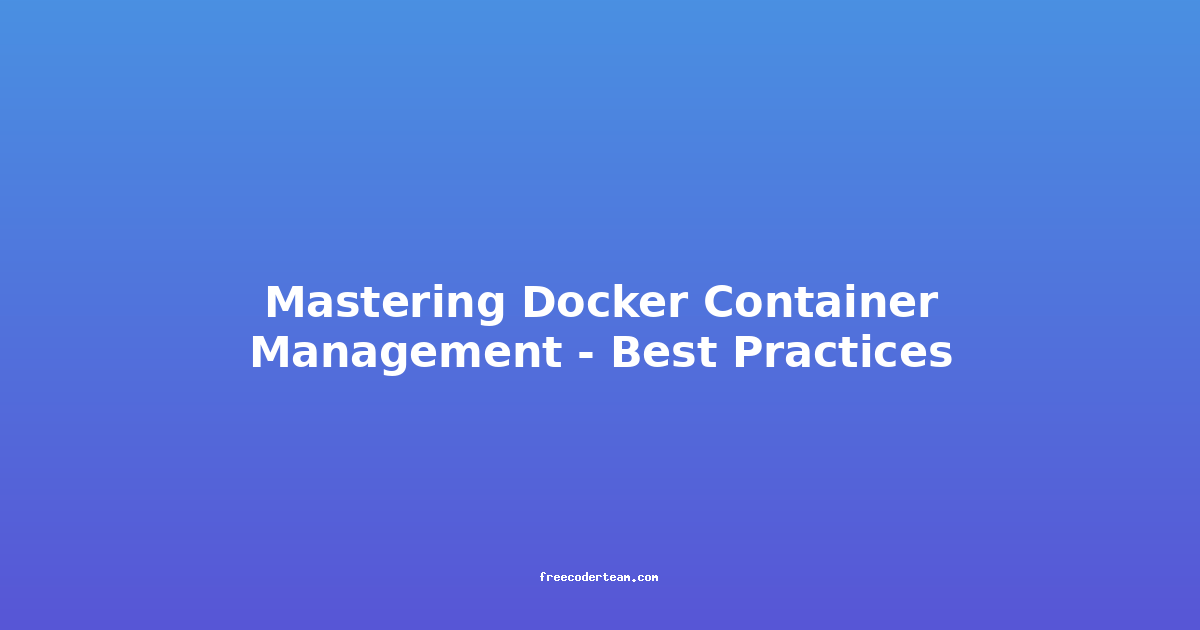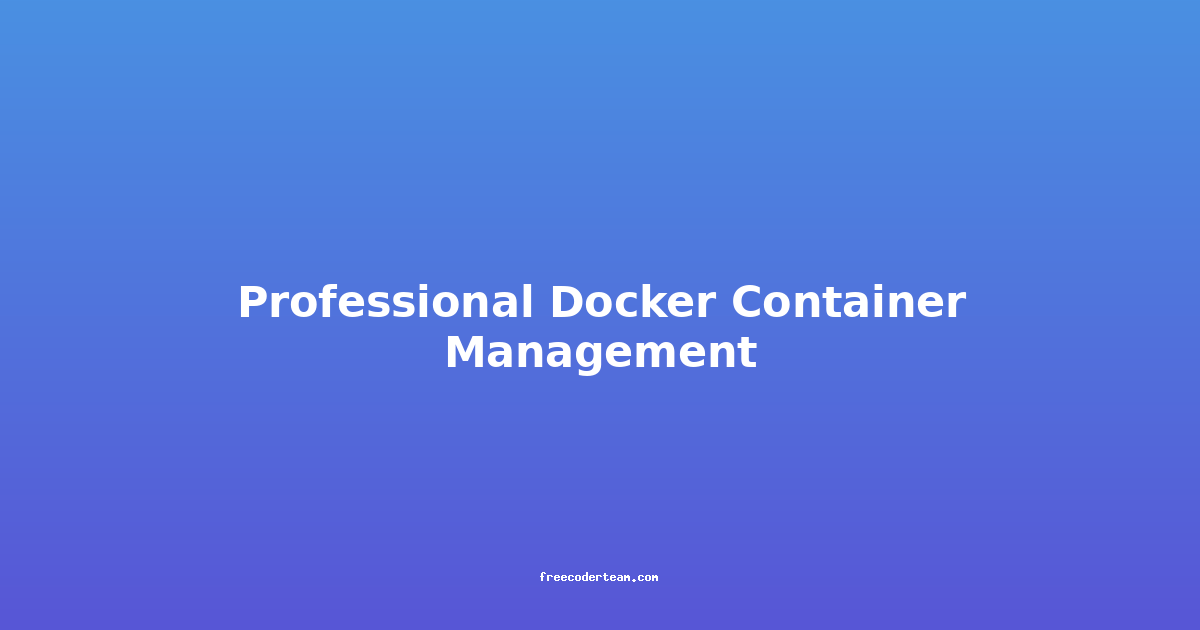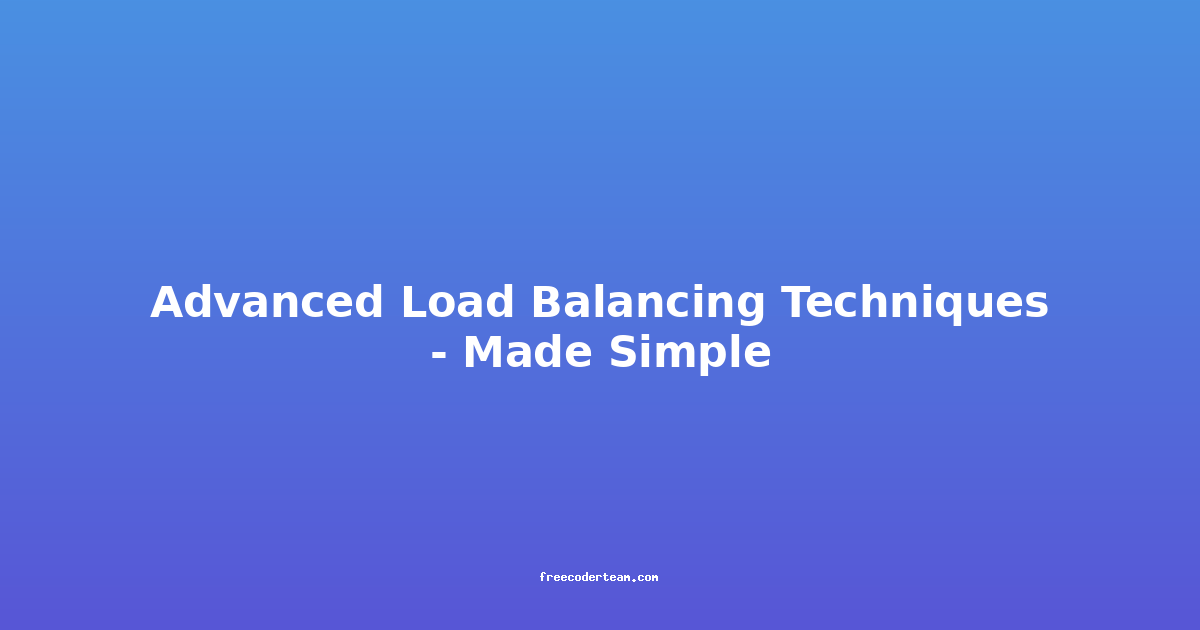Mastering Docker Container Management: Best Practices
Docker has revolutionized the way developers and IT professionals manage and deploy applications. By encapsulating applications in lightweight, portable containers, Docker simplifies the process of building, shipping, and running software across different environments. However, managing Docker containers effectively requires a solid understanding of best practices to ensure reliability, scalability, and security. In this blog post, we'll explore key strategies and actionable insights to help you master Docker container management.
Table of Contents
- Understanding Docker Containers
- Best Practices for Docker Container Management
- 1. Use Official and Verified Images
- 2. Keep Images Lean and Secure
- 3. Use Environment Variables for Configuration
- 4. Implement Volume Management
- 5. Leverage Docker Compose for Multi-Container Applications
- 6. Monitor and Log Container Activity
- 7. Automate Container Management with Orchestration Tools
- 8. Secure Your Containers
- Practical Example: Building a Secure and Scalable Docker Setup
- Conclusion
Understanding Docker Containers
Before diving into best practices, it's essential to understand what Docker containers are and how they work. Docker containers are lightweight, standalone, executable packages that include everything needed to run an application: code, runtime, system tools, system libraries, and settings. They are isolated from the host system and other containers, ensuring consistency across different environments.
Docker containers are created from Docker images, which are read-only templates that define the container's contents and behavior. By managing these images and containers effectively, you can streamline your development and deployment processes.
Best Practices for Docker Container Management
1. Use Official and Verified Images
When building Docker containers, start with official or verified base images. These images are maintained by Docker or reputable organizations and are regularly updated to include security patches and improvements. Using verified images reduces the risk of vulnerabilities and ensures that your containers are built on a stable foundation.
Example:
# Use an official Python base image
FROM python:3.9-slim
# Set the working directory
WORKDIR /app
# Copy the application code
COPY . /app
# Install dependencies
RUN pip install --no-cache-dir -r requirements.txt
# Expose the application port
EXPOSE 8000
# Run the application
CMD ["python", "app.py"]
2. Keep Images Lean and Secure
Docker images should be as small as possible to reduce download times and improve security. Avoid including unnecessary packages or dependencies in your images. Use multi-stage builds to separate the build process from the final runtime image.
Example: Multi-Stage Build
# Stage 1: Build the application
FROM node:14 AS builder
WORKDIR /app
COPY package*.json ./
RUN npm install
COPY . .
RUN npm run build
# Stage 2: Create the runtime image
FROM nginx:alpine
COPY --from=builder /app/build /usr/share/nginx/html
EXPOSE 80
CMD ["nginx", "-g", "daemon off;"]
3. Use Environment Variables for Configuration
Hardcoding sensitive information like database credentials or API keys in your Dockerfile or application code is a security risk. Instead, use environment variables to pass configuration data to your containers. Docker provides several ways to manage environment variables, including the --env flag and .env files.
Example: Using Environment Variables
# Define environment variables in the Dockerfile
ENV DB_HOST=localhost
ENV DB_PORT=5432
ENV DB_USER=app_user
ENV DB_PASSWORD=secret
# Alternatively, use a .env file
# DB_HOST=localhost
# DB_PORT=5432
# DB_USER=app_user
# DB_PASSWORD=secret
4. Implement Volume Management
Persistent data, such as databases or user-generated content, should not be stored directly in the container. Instead, use Docker volumes to separate data from the container's filesystem. This ensures that data persists even if the container is stopped or removed.
Example: Using Docker Volumes
# Create a volume
docker volume create mydata
# Run a container with a volume
docker run -d \
--name myapp \
-v mydata:/app/data \
myapp-image
5. Leverage Docker Compose for Multi-Container Applications
For applications that require multiple containers (e.g., a web server, database, and cache), Docker Compose simplifies the process of defining and running the entire stack. Compose files (docker-compose.yml) allow you to specify services, networks, and volumes in a single configuration file.
Example: Docker Compose File
version: '3.8'
services:
web:
image: myapp-image
ports:
- "8000:8000"
depends_on:
- db
db:
image: postgres:13
environment:
POSTGRES_DB: mydb
POSTGRES_USER: app_user
POSTGRES_PASSWORD: secret
volumes:
- db_data:/var/lib/postgresql/data
volumes:
db_data:
6. Monitor and Log Container Activity
Monitoring and logging are critical for identifying issues and ensuring the health of your containers. Use tools like Docker's built-in logging drivers or integrate with external monitoring solutions like Prometheus, Grafana, or ELK Stack.
Example: Enabling JSON Logging
# Configure logging in the Dockerfile
ENV NODE_ENV=production
CMD ["node", "app.js", "--log-level=info"]
Example: Using Docker Logs
# View logs for a specific container
docker logs myapp
# Follow logs in real-time
docker logs -f myapp
7. Automate Container Management with Orchestration Tools
For production environments, managing containers manually can become cumbersome. Orchestration tools like Docker Swarm or Kubernetes provide advanced features for scaling, load balancing, and automated deployment.
Example: Docker Swarm Mode
# Initialize a Swarm cluster
docker swarm init
# Deploy a stack using a Compose file
docker stack deploy -c docker-compose.yml myapp
8. Secure Your Containers
Security is paramount when managing Docker containers. Follow these guidelines to secure your setup:
- Use Least Privilege: Run containers with the least privileges necessary.
- Scan Images: Use tools like
docker scanor third-party scanners to identify vulnerabilities in your images. - Limit Exposed Ports: Only expose ports that are necessary for your application.
- Use Content Trust: Enable Docker Content Trust to ensure that only trusted images are pulled and run.
Example: Scanning an Image
docker scan myapp-image
Practical Example: Building a Secure and Scalable Docker Setup
Let's walk through a practical example of building a secure and scalable Docker setup for a simple web application.
Step 1: Define the Application
We'll build a Python Flask application that connects to a PostgreSQL database. The application will be containerized using Docker and managed with Docker Compose.
Step 2: Create the Dockerfile
# Use an official Python base image
FROM python:3.9-slim
# Set the working directory
WORKDIR /app
# Copy the requirements file and install dependencies
COPY requirements.txt .
RUN pip install --no-cache-dir -r requirements.txt
# Copy the application code
COPY . .
# Expose the application port
EXPOSE 8000
# Run the application
CMD ["python", "app.py"]
Step 3: Create the docker-compose.yml File
version: '3.8'
services:
web:
build: .
ports:
- "8000:8000"
depends_on:
- db
environment:
- DB_HOST=db
- DB_PORT=5432
- DB_USER=app_user
- DB_PASSWORD=secret
db:
image: postgres:13
environment:
POSTGRES_DB: mydb
POSTGRES_USER: app_user
POSTGRES_PASSWORD: secret
volumes:
- db_data:/var/lib/postgresql/data
volumes:
db_data:
Step 4: Run the Application
# Build and run the application
docker-compose up --build
Step 5: Secure the Setup
- Use Environment Variables: Store sensitive information in a
.envfile. - Limit Exposed Ports: Only expose the necessary ports.
- Regularly Update Images: Use
docker pullto update base images. - Monitor Logs: Use
docker logsto monitor application activity.
Conclusion
Mastering Docker container management requires a combination of best practices, tools, and a solid understanding of Docker's ecosystem. By following the guidelines outlined in this post, you can build secure, scalable, and maintainable Docker setups that simplify your development and deployment processes.
Remember to:
- Start with verified base images.
- Keep your images lean and secure.
- Use environment variables for configuration.
- Manage volumes for persistent data.
- Leverage Docker Compose for multi-container applications.
- Monitor and log container activity.
- Automate with orchestration tools.
- Prioritize security at every step.
With these best practices in place, you'll be well-equipped to manage Docker containers effectively and confidently. Happy containerizing! 🐳
Note: Always stay updated with the latest Docker releases and security advisories to ensure your containers remain secure and efficient.