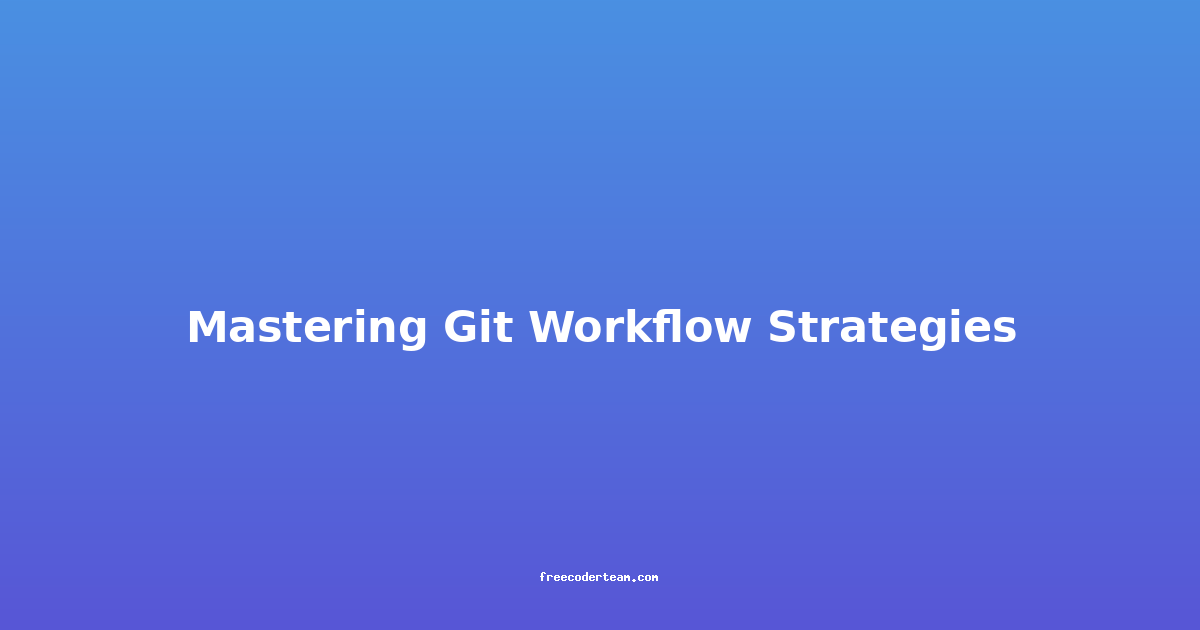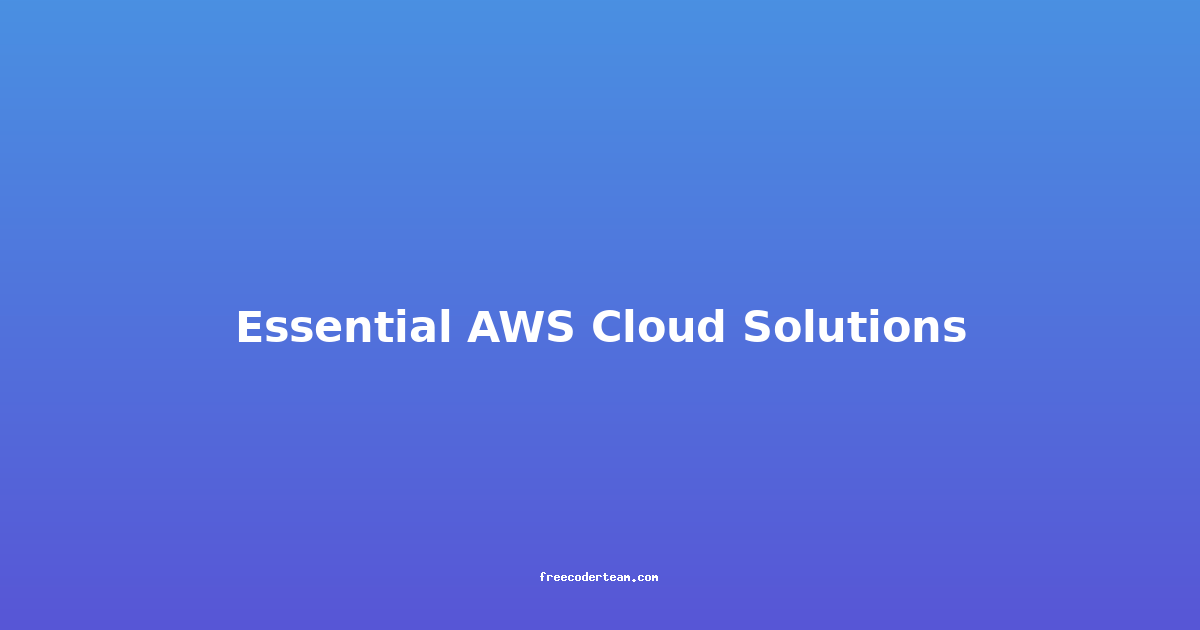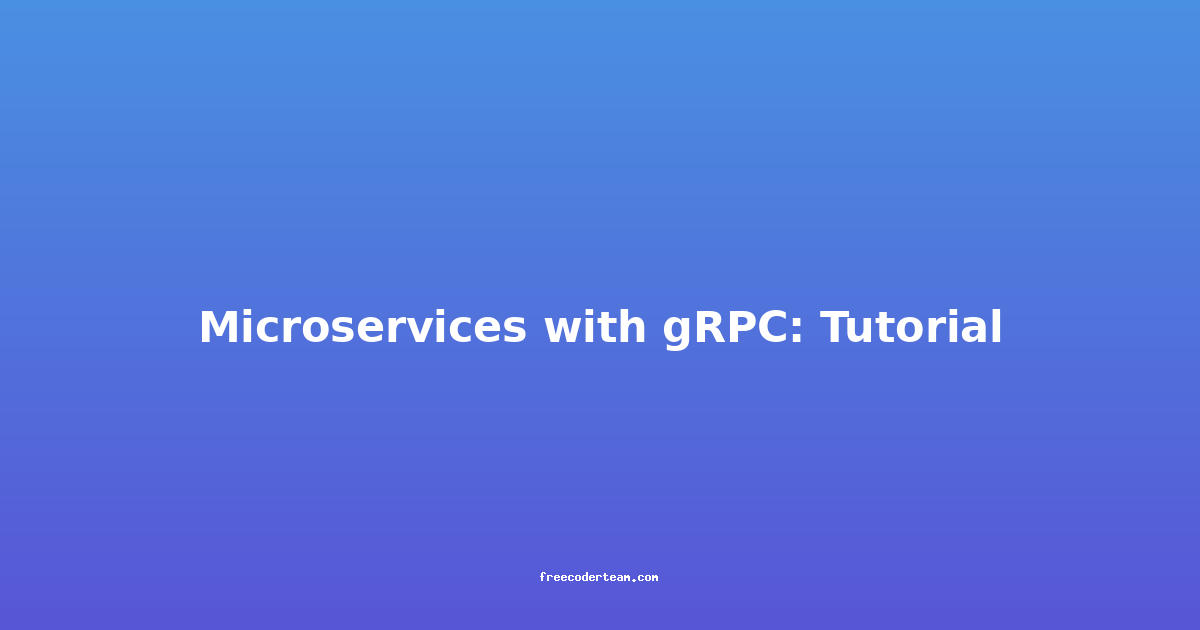Mastering Git Workflow Strategies: Best Practices and Practical Insights
Version control is the backbone of modern software development, and Git is undoubtedly the most popular tool for managing code changes. While Git provides a powerful set of tools, the true power lies in how you structure your workflow. A well-designed Git workflow can improve collaboration, reduce conflicts, and streamline development. In this comprehensive guide, we’ll explore various Git workflow strategies, best practices, and actionable insights to help you master your Git workflow.
Table of Contents
- Understanding Git Workflow
- Common Git Workflow Strategies
- Feature Branch Workflow
- Gitflow Workflow
- Fork & Pull Workflow
- Trunk-Based Development
- Best Practices for Git Workflow
- Keep Your Master Branch Stable
- Write Meaningful Commit Messages
- Use Feature Branches for Small Changes
- Rebase Instead of Merge
- Practical Examples and Use Cases
- Advanced Git Workflow Strategies
- Conclusion
Understanding Git Workflow
A Git workflow is a set of guidelines that dictates how developers collaborate on a project. It defines how code is organized, how changes are proposed, reviewed, and merged, and how branches are managed. Choosing the right workflow depends on your team size, project complexity, and development culture.
Key Components of a Git Workflow
- Branching Strategy: How branches are created, named, and used.
- Merge Strategy: How branches are integrated into the main codebase.
- Review Process: How changes are reviewed and validated before merging.
- Release Management: How code changes are organized for releases.
Common Git Workflow Strategies
1. Feature Branch Workflow
The Feature Branch Workflow is one of the simplest and most flexible Git workflows. It involves creating a new branch for each feature or bug fix, developing on that branch, and then merging it back into the main branch (often called main or master).
How It Works
- Create a Feature Branch:
git checkout -b feature/my-new-feature - Develop and Commit Changes:
git add . git commit -m "Add new feature: user authentication" - Push the Branch to Remote:
git push origin feature/my-new-feature - Review and Merge:
- Open a pull request (PR) in your Git hosting platform (e.g., GitHub, GitLab).
- Review the changes, make comments, and address feedback.
- Merge the branch into the main branch:
git checkout main git merge feature/my-new-feature git push origin main
Pros:
- Flexibility: Ideal for small to medium-sized teams.
- Isolation: Keeps feature development isolated from the main branch.
Cons:
- Complexity: Can become unwieldy with many parallel features.
2. Gitflow Workflow
Gitflow is a more structured workflow that uses specific branch types for different purposes. It was introduced by Vincent Driessen and is particularly useful for teams following a release cycle.
Branch Types:
- Main: The primary branch containing the production-ready code.
- Develop: The branch where all new features are merged before going to production.
- Feature: Branches for new features.
- Release: Branches for preparing releases.
- Hotfix: Branches for fixing production issues.
How It Works
- Create a Feature Branch:
git checkout -b feature/my-new-feature - Develop and Commit:
git add . git commit -m "Implement feature: user profile editing" - Merge Feature into Develop:
git checkout develop git merge feature/my-new-feature git push origin develop - Prepare a Release:
git checkout -b release/v1.2 develop - Merge Release into Main:
git checkout main git merge --no-ff release/v1.2 git push origin main
Pros:
- Clear Structure: Separates feature development, releases, and hotfixes.
- Scalability: Suitable for larger teams with complex release cycles.
Cons:
- Overhead: More branches to manage.
3. Fork & Pull Workflow
The Fork & Pull Workflow is popular in open-source projects where contributors may not have direct write access to the main repository. Contributors fork the repository, make changes, and then submit a pull request to the original repository.
How It Works
- Fork the Repository:
- Go to the project’s GitHub/GitLab page and click “Fork.”
- Clone Your Fork:
git clone https://github.com/your-username/repo.git - Create a Feature Branch:
git checkout -b feature/fix-bug - Develop and Commit:
git add . git commit -m "Fix typo in README" - Push to Your Fork:
git push origin feature/fix-bug - Submit a Pull Request:
- Go to your fork’s GitHub/GitLab page and click “Compare & pull request.”
Pros:
- Collaborative: Perfect for open-source projects.
- Access Control: Contributors don’t need write access to the main repository.
Cons:
- Potential Merge Conflicts: Forks may become out of sync with the main repository.
4. Trunk-Based Development
Trunk-Based Development is a workflow where all developers work directly on a single branch, typically called main or trunk. This approach minimizes branching and encourages frequent integration.
How It Works
- Develop Directly on Main:
git checkout main - Commit Small, Frequent Changes:
git add . git commit -m "Fix small bug in login form" - Push Directly to Main:
git push origin main
Pros:
- Simplicity: No branching overhead.
- Frequent Integration: Reduces merge conflicts.
Cons:
- Main Branch Instability: Frequent commits can break the main branch if not carefully managed.
Best Practices for Git Workflow
1. Keep Your Main Branch Stable
The main branch should always be in a deployable state. Avoid pushing untested or incomplete code directly to main. Use feature branches or a develop branch (as in Gitflow) to isolate work in progress.
2. Write Meaningful Commit Messages
Commit messages should be clear and concise. Follow these guidelines:
- Start with a short summary (50 characters or less).
- Use the imperative mood (e.g., “Add”, “Fix”, “Refactor”).
- Use a blank line followed by a detailed description if needed.
Example:
git commit -m "Fix bug in user login\n\nThis commit resolves an issue where users could not log in due to a missing token validation."
3. Use Feature Branches for Small Changes
For small changes or bug fixes, consider skipping the feature branch and directly committing to main or develop. However, for larger features, always use a feature branch to isolate work.
4. Rebase Instead of Merge
Rebasing keeps the commit history clean and linear. When working on a feature branch, rebase it onto the latest main or develop branch before merging.
git checkout feature/my-feature
git rebase main
Why Rebase Over Merge?
- Cleaner History: No merge commits.
- Easier to Review: Changes are presented as a linear sequence.
Practical Examples and Use Cases
Example 1: Feature Branch Workflow in a Small Team
Scenario:
A small team of 3 developers is working on a web application. They decide to use the Feature Branch Workflow.
Workflow:
- Developer 1 creates a feature branch for a new user authentication system:
git checkout -b feature/user-auth - Developer 2 works on a separate feature branch for improving the search functionality:
git checkout -b feature/enhanced-search - Developer 3 reviews both feature branches and merges them into
mainafter testing.
Benefits:
- Isolation ensures that the
mainbranch remains stable. - Easy to manage with a small team.
Example 2: Gitflow Workflow in a Large Team
Scenario:
A large team of 20 developers is working on a complex software product with strict release cycles.
Workflow:
- Developers work on feature branches and merge them into
develop. - Release Manager creates a release branch from
developwhen a release is ready. - QA Team tests the release branch and addresses any bugs.
- Release Manager merges the release branch into
mainand tags the release.
Benefits:
- Clear separation of feature development, releases, and hotfixes.
- Suitable for teams following a structured release pipeline.
Advanced Git Workflow Strategies
1. Git LFS for Large Files
Git Large File Storage (LFS) is a tool for managing large files like images, videos, or binary assets. By using Git LFS, you can avoid bloating your Git repository with large files.
Example:
git lfs install
git lfs track "*.png"
git add .gitattributes
git add large-image.png
git commit -m "Add large image using Git LFS"
2. Pre-Commit Hooks
Pre-commit hooks are scripts that run before a commit is made. They can automate tasks like code formatting, linting, or testing, ensuring that only high-quality code is committed.
Example:
Using Husky (a popular pre-commit hook manager):
npm install husky --save-dev
npx husky install
npx husky add .husky/pre-commit "npm test"
3. Code Review Automation
Integrate code review tools like GitHub Actions or GitLab CI/CD to automate code reviews. These tools can run tests, lint checks, and even suggest changes before merging.
Example:
A GitHub Actions workflow for automatic testing:
name: Test and Lint
on:
pull_request:
branches:
- main
jobs:
test-and-lint:
runs-on: ubuntu-latest
steps:
- uses: actions/checkout@v2
- name: Install dependencies
run: npm install
- name: Run tests
run: npm test
- name: Run linter
run: npm run lint
Conclusion
Mastering Git workflow strategies is essential for efficient and collaborative software development. Whether you’re a small team using the Feature Branch Workflow or a large organization leveraging Gitflow, choosing the right workflow can significantly impact your productivity and code quality.
By following best practices like keeping your main branch stable, writing meaningful commit messages, and using tools like Git LFS and pre-commit hooks, you can ensure a smooth and streamlined development process.
Remember, the best workflow is the one that fits your team’s needs. Experiment, iterate, and adapt your workflow as your project and team grow. Happy coding!
References:
If you have any questions or need further clarification, feel free to ask! 🚀