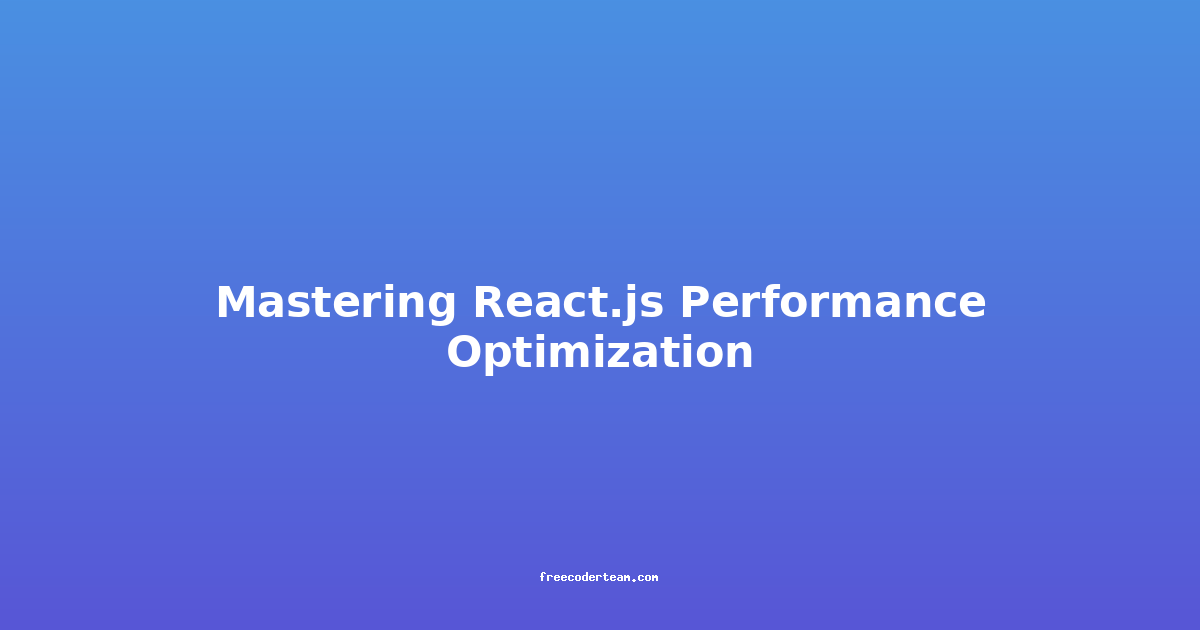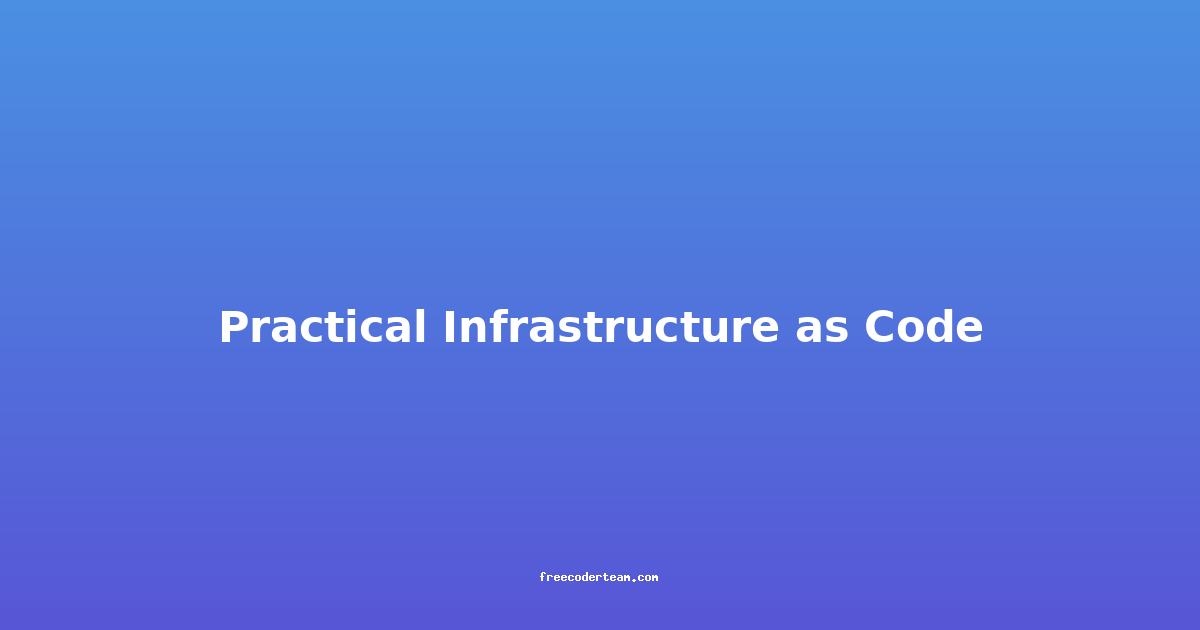Mastering React.js Performance Optimization: Best Practices and Practical Insights
React.js has revolutionized front-end development with its component-based architecture and virtual DOM, but as applications grow in complexity, performance becomes a critical concern. Optimizing React applications ensures smoother user experiences, faster load times, and reduced resource consumption. In this comprehensive guide, we’ll explore best practices, actionable insights, and practical examples to help you master React.js performance optimization.
Table of Contents
- Understanding React Performance Bottlenecks
- Best Practices for Optimizing React Performance
- Practical Example: Optimizing a Real-world Component
- Conclusion
Understanding React Performance Bottlenecks
Before diving into optimization techniques, it’s essential to understand common performance bottlenecks in React applications:
- Excessive Re-renders: Components re-rendering unnecessarily can lead to performance degradation, especially in large-scale applications.
- Large Virtual DOM Operations: Complex updates to the virtual DOM can slow down rendering.
- Unoptimized Event Handlers: Inline event handlers can create new functions on every render, increasing memory usage.
- Excessive Data Fetching: Frequent API calls without pagination or lazy loading can slow down the UI.
- Unnecessary Props and State Updates: Prop drilling or redundant state updates can lead to inefficiencies.
Identifying these bottlenecks is the first step toward optimizing your React application.
Best Practices for Optimizing React Performance
1. Use React.memo
React.memo is a higher-order component that prevents re-renders if props remain unchanged. It’s particularly useful for functional components.
Example:
const Greet = React.memo(({ name }) => {
console.log('Rendering Greet component');
return <h1>Hello, {name}!</h1>;
});
function App() {
const [counter, setCounter] = React.useState(0);
return (
<div>
<Greet name="Alice" />
<button onClick={() => setCounter(counter + 1)}>Increment Counter</button>
</div>
);
}
In this example, the Greet component will only re-render if the name prop changes. Since name is constant, Greet will remain memoized.
2. Implement shouldComponentUpdate
For class-based components, shouldComponentUpdate is a lifecycle method that allows you to control whether a component should re-render. By default, it returns true, but you can optimize it to return false when props or state haven’t changed.
Example:
class Counter extends React.Component {
shouldComponentUpdate(nextProps, nextState) {
return nextProps.count !== this.props.count;
}
render() {
return <h1>Count: {this.props.count}</h1>;
}
}
function App() {
const [count, setCount] = React.useState(0);
return (
<div>
<Counter count={count} />
<button onClick={() => setCount(count + 1)}>Increment</button>
</div>
);
}
Here, Counter will only re-render when the count prop changes.
3. Leverage React.Fragment
Using React.Fragment or the shorthand <></> helps reduce unnecessary DOM nodes, which can improve performance by minimizing the virtual DOM.
Example:
function App() {
return (
<React.Fragment>
<h1>Welcome to the App</h1>
<p>This is a paragraph.</p>
</React.Fragment>
);
}
This is more performant than wrapping elements in a <div>.
4. Use PureComponent
PureComponent is a class-based component that automatically implements shouldComponentUpdate with a shallow comparison of props and state. It’s useful for stateless components.
Example:
class UserDisplay extends React.PureComponent {
render() {
return <h1>{this.props.user.name}</h1>;
}
}
function App() {
const [user, setUser] = React.useState({ name: 'John' });
return (
<div>
<UserDisplay user={user} />
<button onClick={() => setUser({ name: 'Jane' })}>Change User</button>
</div>
);
}
In this case, UserDisplay will only re-render if the user object changes.
5. Optimize Event Handlers
Inline event handlers can lead to performance issues because a new function is created on every render. Instead, use arrow functions or bind event handlers in the constructor.
Example (Bad Practice):
function Button() {
return <button onClick={() => console.log('Clicked!')}>Click Me</button>;
}
Example (Good Practice):
function Button() {
const handleClick = React.useCallback(() => {
console.log('Clicked!');
}, []);
return <button onClick={handleClick}>Click Me</button>;
}
Here, handleClick is memoized using React.useCallback, ensuring it remains the same reference across renders.
6. Implement Code Splitting
Code splitting divides your application into smaller chunks, allowing the browser to load only the necessary code initially. This improves load times, especially for larger applications.
Example:
import React, { Suspense } from 'react';
import ReactDOM from 'react-dom';
import App from './App';
const Loading = () => <div>Loading...</div>;
ReactDOM.render(
<React.StrictMode>
<Suspense fallback={<Loading />}>
<App />
</Suspense>
</React.StrictMode>,
document.getElementById('root')
);
Use React.lazy and Suspense to lazily load components.
7. Use React.lazy and Suspense
React.lazy allows you to load components dynamically, while Suspense provides a fallback UI while the component is loading.
Example:
const OtherComponent = React.lazy(() => import('./OtherComponent'));
function App() {
return (
<div>
<h1>Main Component</h1>
<Suspense fallback={<div>Loading...</div>}>
<OtherComponent />
</Suspense>
</div>
);
}
This ensures that only the necessary components are loaded when needed.
8. Minimize Re-renders with React.useMemo and React.useCallback
React.useMemo caches expensive computations, while React.useCallback memoizes functions to prevent unnecessary re-renders.
Example:
function ComplexComponent({ data }) {
const processedData = React.useMemo(() => {
return data.map(item => item.title.toUpperCase());
}, [data]);
const handleClick = React.useCallback(() => {
console.log('Button clicked');
}, []);
return (
<div>
<h1>Processed Data:</h1>
<ul>
{processedData.map((title, index) => (
<li key={index}>{title}</li>
))}
</ul>
<button onClick={handleClick}>Click Me</button>
</div>
);
}
Here, processedData is memoized using React.useMemo, and handleClick is memoized using React.useCallback.
Practical Example: Optimizing a Real-world Component
Let’s optimize a simple todo list application to demonstrate these best practices.
Before Optimization
import React from 'react';
const TodoList = ({ todos, onToggleTodo }) => {
const toggleTodo = (id) => {
onToggleTodo(id);
};
return (
<ul>
{todos.map((todo, index) => (
<li key={index} onClick={() => toggleTodo(todo.id)}>
{todo.completed ? <s>{todo.text}</s> : todo.text}
</li>
))}
</ul>
);
};
export default TodoList;
After Optimization
import React, { memo, useCallback } from 'react';
const TodoList = memo(({ todos, onToggleTodo }) => {
const toggleTodo = useCallback((id) => {
onToggleTodo(id);
}, [onToggleTodo]);
return (
<ul>
{todos.map((todo, index) => (
<li key={todo.id} onClick={() => toggleTodo(todo.id)}>
{todo.completed ? <s>{todo.text}</s> : todo.text}
</li>
))}
</ul>
);
});
export default TodoList;
Key Optimizations:
React.memo: Prevents re-renders iftodosoronToggleTodoprops haven’t changed.React.useCallback: Memoizes thetoggleTodofunction to ensure it remains the same reference across renders.- Unique Keys: Uses
todo.idas a key instead of the index, which is a best practice for list items.
Conclusion
Optimizing React.js applications involves identifying and addressing common performance bottlenecks. By leveraging techniques like React.memo, useCallback, useMemo, code splitting, and lazy loading, you can build faster, more efficient applications. Remember, performance optimization is an iterative process—profile your application, identify bottlenecks, and apply the appropriate techniques.
With these best practices and practical insights, you’re well-equipped to master React.js performance optimization and deliver exceptional user experiences.
Feel free to experiment with these techniques in your projects and continue exploring advanced optimization strategies as your applications grow in complexity! 🚀