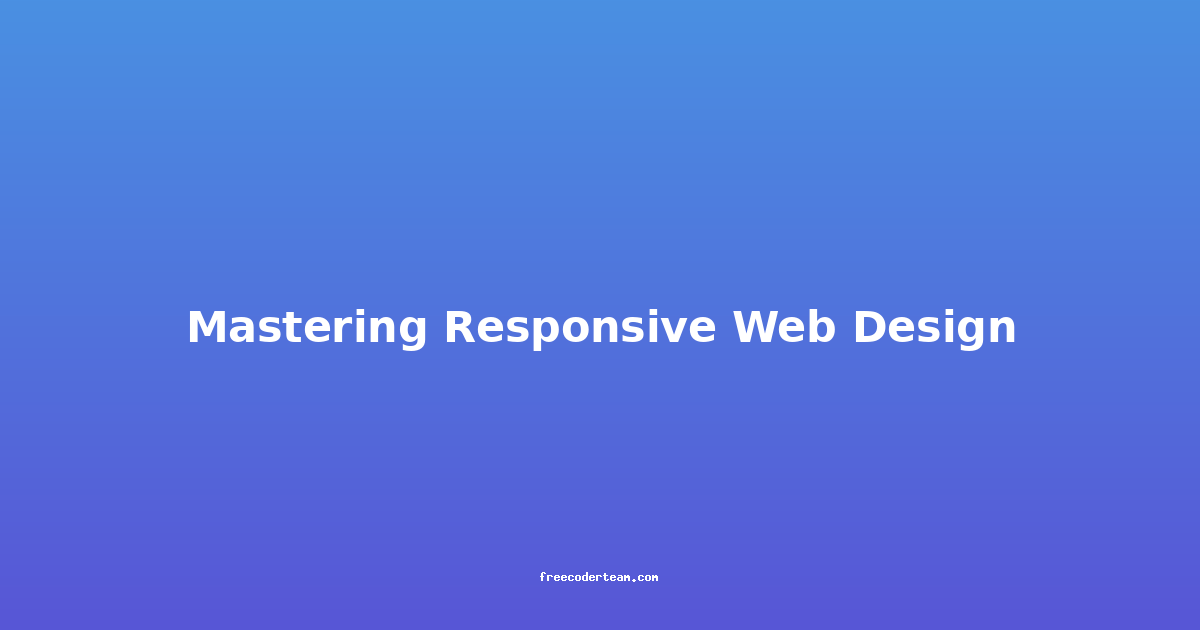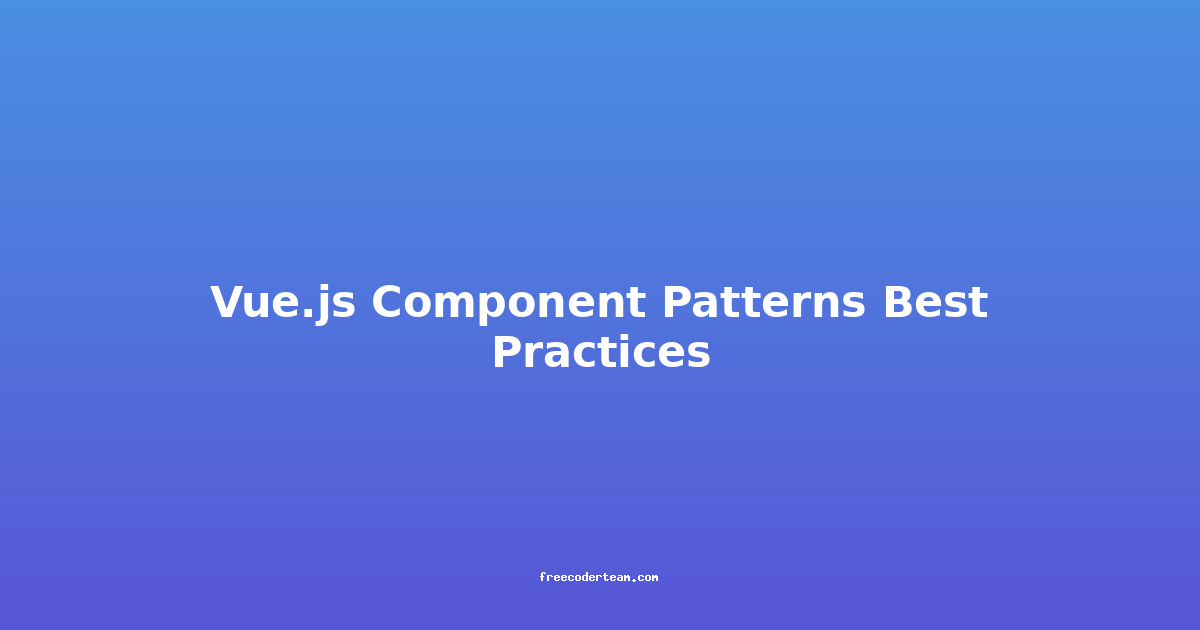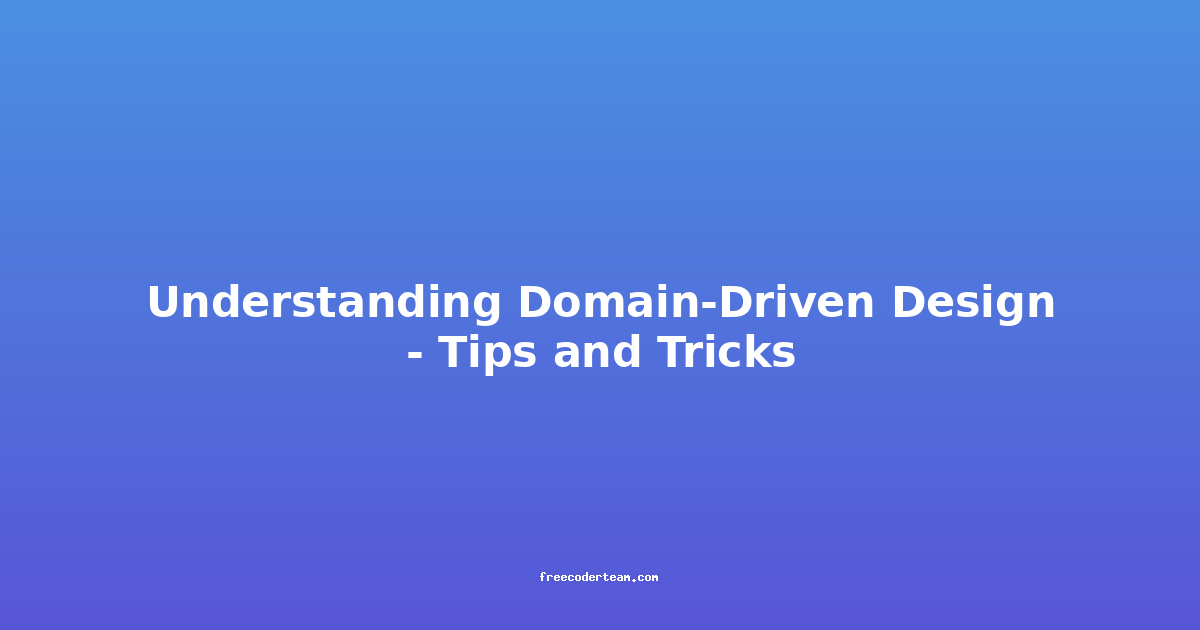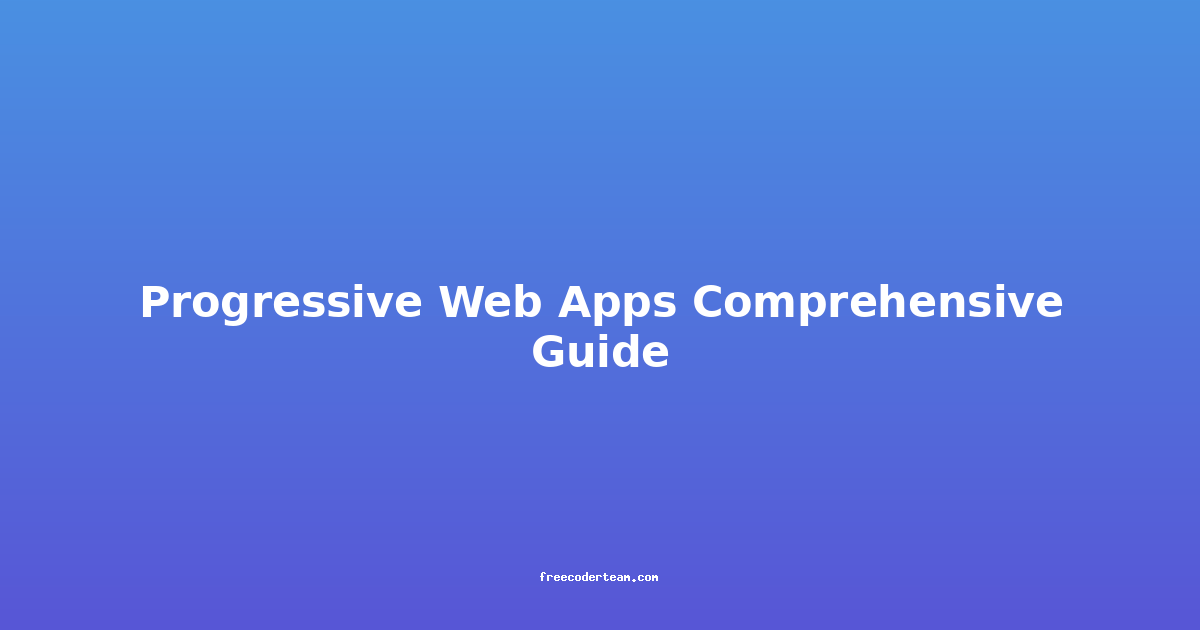Mastering Responsive Web Design: A Comprehensive Guide
In today's digital landscape, the importance of responsive web design cannot be overstated. With users accessing websites from a variety of devices—ranging from smartphones and tablets to laptops and desktops—it's crucial that your website adapts seamlessly to different screen sizes and resolutions. Responsive web design ensures that your content is not only accessible but also engaging, regardless of the device being used.
In this comprehensive guide, we'll explore the core principles of responsive web design, best practices, practical examples, and actionable insights to help you create websites that are both user-friendly and visually appealing.
Understanding Responsive Web Design
Responsive web design is an approach to web development where the layout and content of a website adjust dynamically based on the user's device and screen size. The goal is to provide an optimal viewing experience, ensuring that text is readable, images are displayed properly, and navigation is intuitive.
Key Principles of Responsive Web Design
-
Flexible Grids and Layouts
Instead of fixed-width layouts, responsive designs use fluid grids that adapt to the screen size. This ensures that content is displayed proportionally across devices. -
Flexible Images and Media
Images and media elements should scale responsively to fit the screen without compromising quality or causing layout issues. -
Media Queries
Media queries are a crucial part of CSS that allow you to apply different styles based on the characteristics of the device, such as screen width or orientation. -
Mobile-First Approach
Designing for mobile first ensures that the most critical elements are prioritized, leading to a better user experience on smaller screens.
Best Practices for Responsive Web Design
1. Use a Mobile-First Approach
Starting with mobile ensures that your design is clean, focused, and functional. From there, you can progressively enhance the layout for larger screens.
Example: Mobile-First CSS
/* Mobile-first styles */
body {
font-size: 16px;
line-height: 1.6;
}
/* Styling for larger screens */
@media (min-width: 768px) {
body {
font-size: 18px;
line-height: 1.8;
}
}
@media (min-width: 1200px) {
body {
font-size: 20px;
line-height: 2;
}
}
2. Implement Flexible Grids with CSS Flexbox or Grid
Flexbox and CSS Grid are powerful tools for creating flexible and responsive layouts.
Example: Using Flexbox for a Responsive Navbar
<nav>
<ul class="nav-menu">
<li><a href="#">Home</a></li>
<li><a href="#">About</a></li>
<li><a href="#">Services</a></li>
<li><a href="#">Contact</a></li>
</ul>
</nav>
<style>
nav {
display: flex;
justify-content: space-around;
background: #333;
padding: 10px 0;
}
.nav-menu {
display: flex;
list-style: none;
margin: 0;
padding: 0;
}
.nav-menu li {
margin: 0 10px;
}
/* Responsive Navbar */
@media (max-width: 768px) {
.nav-menu {
flex-direction: column;
align-items: center;
}
.nav-menu li {
margin: 5px 0;
}
}
</style>
3. Optimize Images and Media
Images should be served in sizes appropriate for the device to ensure fast loading times. Use srcset and sizes attributes to provide different image resolutions.
Example: Responsive Images
<img src="image.jpg"
srcset="image-320.jpg 320w,
image-640.jpg 640w,
image-1280.jpg 1280w"
sizes="(max-width: 320px) 320px,
(max-width: 640px) 640px,
1280px"
alt="Responsive Image">
4. Use Media Queries Effectively
Media queries allow you to apply specific styles based on device characteristics. Here's how to use them for a responsive layout.
Example: Media Queries for Different Screen Sizes
/* Default styles */
.container {
width: 100%;
max-width: 1200px;
margin: 0 auto;
padding: 20px;
}
/* For screens larger than 768px */
@media (min-width: 768px) {
.container {
padding: 40px;
}
}
/* For screens larger than 1200px */
@media (min-width: 1200px) {
.container {
padding: 60px;
}
}
5. Prioritize Performance
A responsive design is only effective if it performs well. Use tools like Google PageSpeed Insights to optimize your site for speed.
- Minify CSS and JavaScript
- Use lazy loading for images
- Optimize images with tools like TinyPNG or ImageOptim
Example: Lazy Loading Images
<img src="placeholder.jpg"
data-src="image.jpg"
alt="Lazy Loaded Image"
class="lazy">
Use a JavaScript library like vanilla-lazyload to implement lazy loading.
Practical Examples of Responsive Web Design
Example 1: Responsive Navigation Menu
A common challenge in responsive design is creating a navigation menu that works seamlessly on both desktop and mobile devices. Using a toggle menu (hamburger icon) is a popular solution.
HTML and CSS
<header>
<div class="logo">Logo</div>
<nav>
<button id="menuToggle" aria-label="Menu Toggle">
<span class="hamburger"></span>
</button>
<ul id="menu" class="menu">
<li><a href="#">Home</a></li>
<li><a href="#">About</a></li>
<li><a href="#">Services</a></li>
<li><a href="#">Contact</a></li>
</ul>
</nav>
</header>
<style>
/* Base Styles */
header {
display: flex;
justify-content: space-between;
align-items: center;
background: #333;
padding: 10px 20px;
}
.logo {
color: white;
}
.menu {
display: flex;
list-style: none;
margin: 0;
padding: 0;
}
.menu li {
margin: 0 10px;
}
/* Mobile Menu */
@media (max-width: 768px) {
.menu {
display: none;
flex-direction: column;
justify-content: center;
background: #333;
position: absolute;
top: 60px;
left: 0;
width: 100%;
padding: 20px;
transform: translateX(-100%);
transition: transform 0.3s ease-in-out;
}
.menu.active {
transform: translateX(0);
}
.hamburger {
display: block;
width: 25px;
height: 25px;
position: relative;
cursor: pointer;
}
.hamburger, .hamburger::before, .hamburger::after {
background: white;
position: absolute;
width: 100%;
height: 3px;
border-radius: 5px;
}
.hamburger::before {
content: '';
top: -8px;
}
.hamburger::after {
content: '';
bottom: -8px;
}
}
</style>
<script>
const menuToggle = document.getElementById('menuToggle');
const menu = document.getElementById('menu');
menuToggle.addEventListener('click', () => {
menu.classList.toggle('active');
});
</script>
Example 2: Responsive Cards Layout
A card layout is a popular design element that works well across devices. Using Flexbox or Grid, you can create a dynamic layout that adjusts based on screen size.
HTML and CSS
<div class="container">
<div class="card" style="background-image: url('card1.jpg')">
<h2>Card Title</h2>
<p>Card description goes here...</p>
</div>
<div class="card" style="background-image: url('card2.jpg')">
<h2>Card Title</h2>
<p>Card description goes here...</p>
</div>
<div class="card" style="background-image: url('card3.jpg')">
<h2>Card Title</h2>
<p>Card description goes here...</p>
</div>
</div>
<style>
.container {
display: flex;
flex-wrap: wrap;
justify-content: space-between;
padding: 20px;
}
.card {
flex: 1 1 300px;
background-size: cover;
background-position: center;
color: white;
padding: 20px;
margin-bottom: 20px;
box-shadow: 0 4px 6px rgba(0, 0, 0, 0.1);
transition: transform 0.3s ease;
}
.card:hover {
transform: translateY(-5px);
}
/* Responsive Layout */
@media (max-width: 768px) {
.card {
flex: 1 1 100%;
}
}
</style>
Actionable Insights for Mastering Responsive Web Design
1. Test Across Devices
Always test your website on real devices to ensure responsiveness works as expected. Use browser developer tools to simulate different screen sizes, but nothing beats testing on actual hardware.
2. Prioritize Content
Focus on the most important content and prioritize it for smaller screens. Use techniques like progressive enhancement to add more details as the screen size increases.
3. Keep it Simple
Avoid overly complex layouts and designs, especially for mobile screens. Simplicity ensures a better user experience.
4. Use a Framework or Library (Optional)
If you're new to responsive design, consider using frameworks like Bootstrap or Tailwind CSS, which come with pre-built responsive components.
5. Learn from Others
Studying websites that implement responsive design effectively can provide valuable insights. Resources like CSS-Tricks and A List Apart offer excellent examples and tutorials.
Conclusion
Mastering responsive web design is essential for creating websites that are accessible, user-friendly, and visually appealing across all devices. By following best practices such as using flexible grids, media queries, and optimizing images, you can ensure your website adapts seamlessly to different screen sizes.
Remember, the key to effective responsive design is prioritizing the user experience. By focusing on simplicity, performance, and adaptability, you can build websites that not only look great but also perform exceptionally well.
Start implementing these principles today, and watch your website become more engaging and accessible to a broader audience.
Resources for Further Learning
- MDN Web Docs: Responsive Design
- CSS-Tricks: Responsive Design
- Bootstrap Documentation
- Tailwind CSS Documentation
By integrating these best practices and actionable insights into your design process, you'll be well on your way to mastering responsive web design. Happy coding! 🚀
Feel free to reach out if you have any questions or need further assistance!