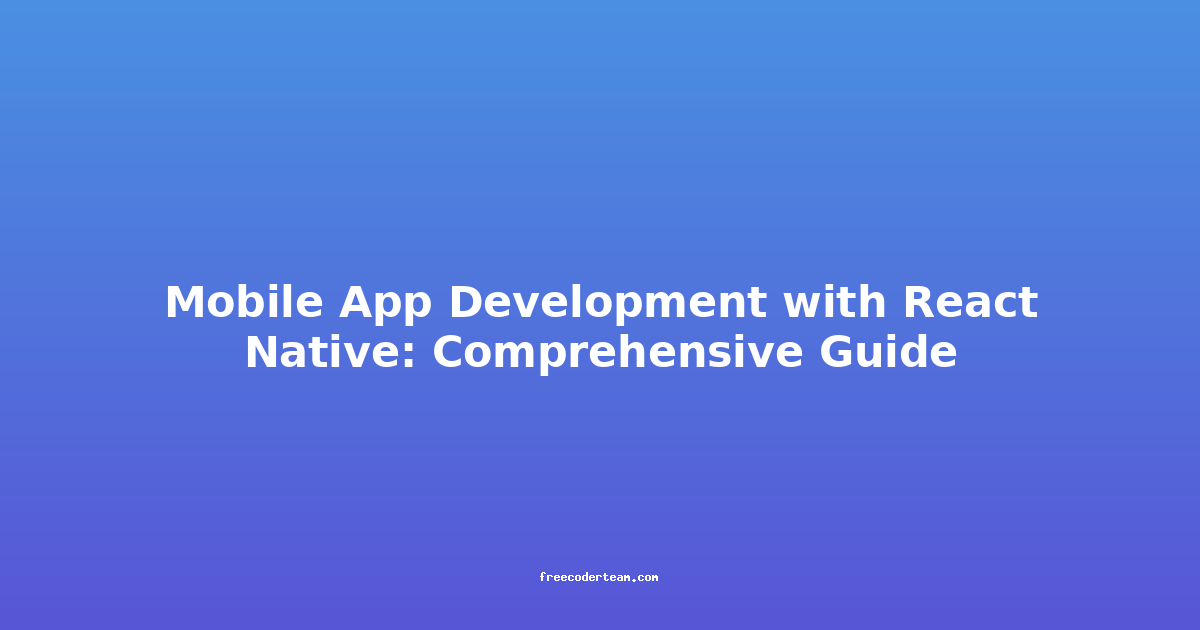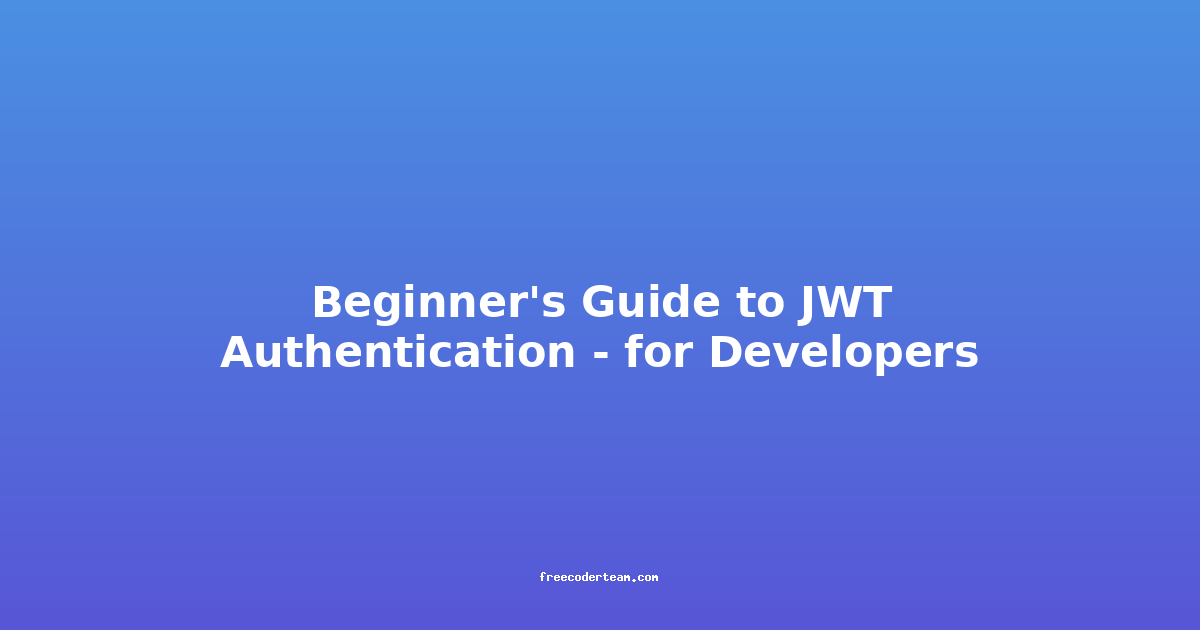Mobile App Development with React Native: A Comprehensive Guide
Mobile app development has become a cornerstone of modern digital innovation, with millions of apps being built to cater to diverse user needs. Among the myriad of tools available, React Native stands out as a popular choice for developers looking to create cross-platform mobile apps efficiently. React Native, developed by Facebook, allows developers to build native-quality apps for both iOS and Android using JavaScript and React.
In this comprehensive guide, we will explore React Native in detail, covering its advantages, setup process, key concepts, best practices, and practical examples. Whether you're a seasoned developer or just starting out, this post aims to provide actionable insights to help you get the most out of React Native.
Table of Contents
- Introduction to React Native
- Why Choose React Native?
- Setting Up Your React Native Environment
- Key Concepts in React Native
- Building a Simple React Native App
- Best Practices for React Native Development
- Challenges and Solutions
- Conclusion
Introduction to React Native
React Native is a JavaScript framework for building mobile applications that run natively on both iOS and Android. It leverages Facebook's React library to provide a declarative and component-based approach to UI development. Unlike web applications, React Native compiles your JavaScript code into native UI components, ensuring that your app feels and performs like a truly native app.
React Native is open-source and has a thriving community, which means you have access to a wide range of tools, libraries, and resources to accelerate your development process.
Why Choose React Native?
Before diving into the technical aspects, let's explore why React Native is a compelling choice for mobile app development:
1. Cross-Platform Development
- Write Once, Run Anywhere: With React Native, you can write your code once and deploy it on both iOS and Android platforms. This reduces development time and cost significantly.
- Shared Codebase: React Native allows you to share up to 90% of your code across platforms, making maintenance easier.
2. Native Performance
- React Native renders UI components using the device's native API. This ensures that your app runs as fast and smoothly as a native app.
3. Large Community and Ecosystem
- React Native has a vibrant community, with extensive documentation and a wealth of third-party libraries available on platforms like npm and Expo.
4. Familiar Syntax
- If you're already familiar with React for web development, React Native will feel intuitive. The same concepts of components, state management, and props apply.
5. Flexibility
- React Native is highly flexible, allowing you to mix and match native code with JavaScript for specific features that require platform-specific functionality.
Setting Up Your React Native Environment
Before you start building apps, you need to set up your development environment. Here's a step-by-step guide:
1. Install Node.js and npm
- React Native requires Node.js and npm (Node Package Manager). You can download and install them from the official Node.js website.
2. Install React Native CLI
- Once Node.js is installed, you can install the React Native CLI globally using npm:
npm install -g react-native-cli
3. Set Up Android Development Environment
- If you're targeting Android, you'll need to install the following:
- Follow the official React Native setup guide for detailed instructions.
4. Set Up iOS Development Environment
- For iOS development, you'll need:
- Xcode
- macOS (since iOS development requires a Mac)
- Ensure you have the latest versions of Xcode and macOS installed.
5. Create a New React Native App
- Once your environment is set up, you can create a new React Native app using the CLI:
npx react-native init YourAppName - This command creates a new React Native project with the specified name.
6. Run the App
- After creating the project, navigate to the project directory:
cd YourAppName - To run the app on an Android emulator or device:
npx react-native run-android - To run the app on an iOS simulator or device:
npx react-native run-ios
Key Concepts in React Native
To build effective React Native apps, it's important to understand some core concepts:
1. Components
- Components are the building blocks of React Native. They encapsulate reusable UI elements and logic.
- Example:
import React from 'react'; import { View, Text } from 'react-native'; const MyComponent = () => { return ( <View> <Text>Hello, React Native!</Text> </View> ); }; export default MyComponent;
2. Props
- Props are used to pass data from a parent component to a child component.
- Example:
const Greeting = (props) => { return <Text>Hello, {props.name}!</Text>; }; const App = () => { return <Greeting name="John" />; };
3. State
- State is used to manage dynamic data within a component. It allows components to respond to user interactions.
- Example:
import React, { useState } from 'react'; import { View, Text, Button } from 'react-native'; const Counter = () => { const [count, setCount] = useState(0); return ( <View> <Text>Count: {count}</Text> <Button title="Increment" onPress={() => setCount(count + 1)} /> </View> ); }; export default Counter;
4. Styling
- React Native provides a flexible way to style components using inline styles or external stylesheets.
- Example:
import React from 'react'; import { View, Text } from 'react-native'; const StyledComponent = () => { return ( <View style={{ backgroundColor: 'lightblue', padding: 20 }}> <Text style={{ fontSize: 24, color: 'white' }}>Styled Text!</Text> </View> ); }; export default StyledComponent;
5. Navigation
- React Navigation is the most popular library for implementing app navigation in React Native.
- Example:
import React from 'react'; import { NavigationContainer } from '@react-navigation/native'; import { createStackNavigator } from '@react-navigation/stack'; import HomeScreen from './HomeScreen'; import DetailsScreen from './DetailsScreen'; const Stack = createStackNavigator(); const App = () => { return ( <NavigationContainer> <Stack.Navigator initialRouteName="Home"> <Stack.Screen name="Home" component={HomeScreen} /> <Stack.Screen name="Details" component={DetailsScreen} /> </Stack.Navigator> </NavigationContainer> ); }; export default App;
Building a Simple React Native App
Let's build a simple app that displays a list of tasks and allows users to add new tasks. This example will demonstrate how to use state, components, and navigation.
1. Project Setup
- Create a new React Native project:
npx react-native init TaskManager - Install React Navigation:
npm install @react-navigation/native npm install @react-navigation/stack
2. Create Screens
- Home Screen: This will display the list of tasks.
- Add Task Screen: This will allow users to add new tasks.
Home Screen (HomeScreen.js)
import React, { useState } from 'react';
import { View, Text, FlatList, Button, StyleSheet } from 'react-native';
const HomeScreen = ({ navigation }) => {
const [tasks, setTasks] = useState([]);
const addTask = () => {
navigation.navigate('AddTask', { onTaskAdded: setTasks });
};
return (
<View style={styles.container}>
<Text style={styles.title}>Task Manager</Text>
<FlatList
data={tasks}
keyExtractor={(item) => item.id}
renderItem={({ item }) => <Text style={styles.task}>{item.task}</Text>}
/>
<Button title="Add Task" onPress={addTask} />
</View>
);
};
const styles = StyleSheet.create({
container: {
flex: 1,
padding: 20,
backgroundColor: '#f0f0f0',
},
title: {
fontSize: 24,
fontWeight: 'bold',
marginBottom: 20,
},
task: {
fontSize: 18,
marginBottom: 10,
},
});
export default HomeScreen;
Add Task Screen (AddTaskScreen.js)
import React, { useState } from 'react';
import { View, Text, TextInput, Button, StyleSheet } from 'react-native';
const AddTaskScreen = ({ route, navigation }) => {
const [task, setTask] = useState('');
const { onTaskAdded } = route.params;
const handleSubmit = () => {
if (task.trim()) {
onTaskAdded((prevTasks) => [
...prevTasks,
{ id: Math.random().toString(), task },
]);
navigation.goBack();
}
};
return (
<View style={styles.container}>
<Text style={styles.title}>Add Task</Text>
<TextInput
style={styles.input}
placeholder="Enter task"
value={task}
onChangeText={setTask}
/>
<Button title="Submit" onPress={handleSubmit} />
</View>
);
};
const styles = StyleSheet.create({
container: {
flex: 1,
padding: 20,
backgroundColor: '#f0f0f0',
},
title: {
fontSize: 24,
fontWeight: 'bold',
marginBottom: 20,
},
input: {
borderWidth: 1,
borderColor: '#ccc',
padding: 10,
marginBottom: 20,
borderRadius: 5,
},
});
export default AddTaskScreen;
3. Implement Navigation
- Create a
Navigation.jsfile to set up navigation:import { NavigationContainer } from '@react-navigation/native'; import { createStackNavigator } from '@react-navigation/stack'; import HomeScreen from './screens/HomeScreen'; import AddTaskScreen from './screens/AddTaskScreen'; const Stack = createStackNavigator(); const App = () => { return ( <NavigationContainer> <Stack.Navigator initialRouteName="Home"> <Stack.Screen name="Home" component={HomeScreen} /> <Stack.Screen name="AddTask" component={AddTaskScreen} /> </Stack.Navigator> </NavigationContainer> ); }; export default App;
4. Run the App
- Start the app using:
npx react-native run-android - or
npx react-native run-ios
Best Practices for React Native Development
To build high-quality React Native apps, follow these best practices:
1. Use Expo for Quick Prototyping
- Expo is a powerful tool that simplifies the setup process and provides access to numerous native features without writing native code.
2. Optimize Performance
- Use tools like React Native Performance Inspector to identify and fix performance bottlenecks.
- Avoid unnecessary re-renders by using the
useMemoanduseCallbackhooks.
3. Leverage Community Libraries
- Utilize libraries like React Native Elements for pre-built UI components and React Native Vector Icons for consistent icons.
4. Write Testable Code
- Use tools like Jest and React Testing Library to write unit and integration tests.
5. Follow Consistent Coding Standards
Challenges and Solutions
While React Native is powerful, it comes with its own set of challenges:
1. Platform-Specific Issues
- Challenge: Some features may behave differently on iOS and Android.
- Solution: Use platform-specific code blocks or libraries like [`react-native-platform