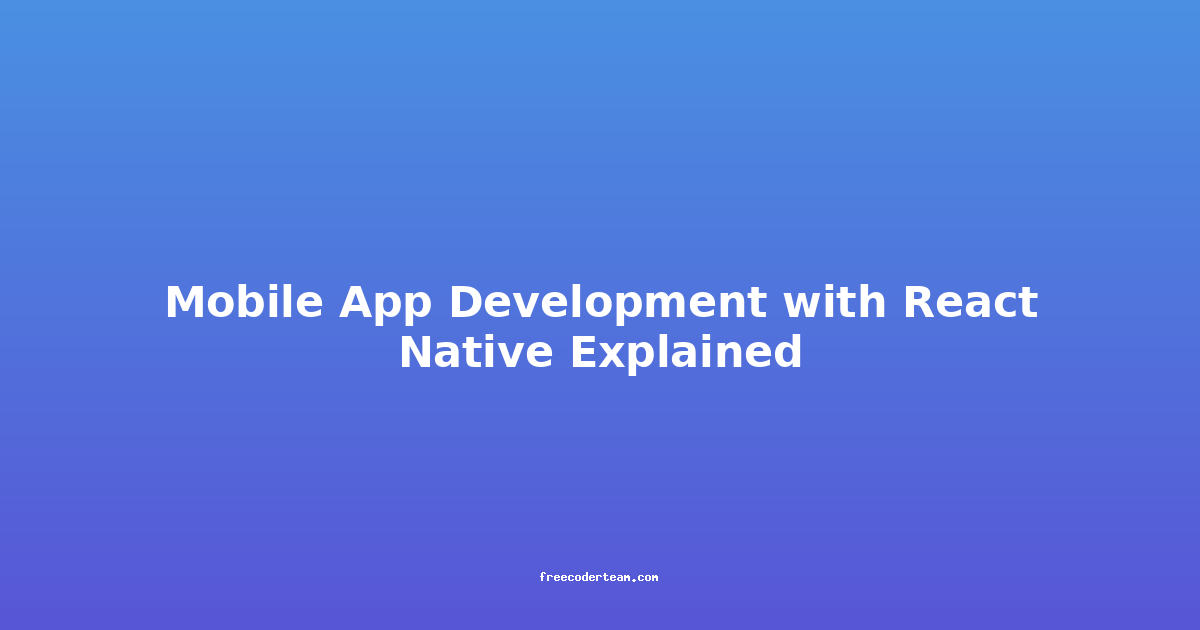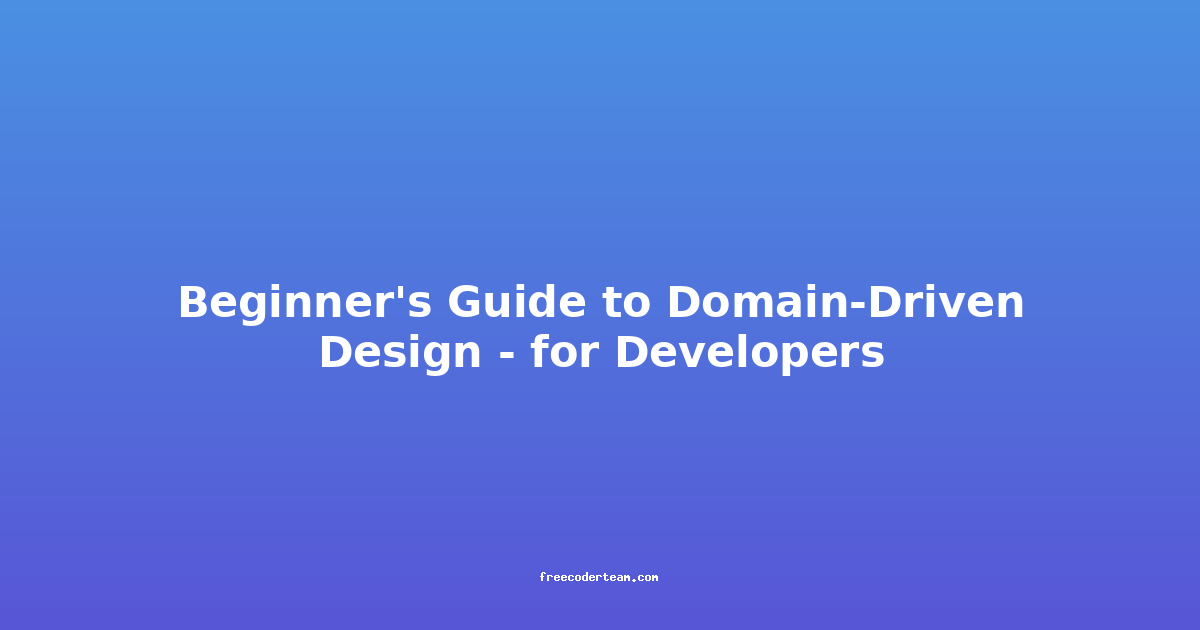Mobile App Development with React Native Explained
React Native is one of the most popular frameworks for building cross-platform mobile applications. It allows developers to create native mobile apps for both iOS and Android using JavaScript and the React library. This approach not only accelerates development by reusing code across platforms but also ensures a smooth, native-like user experience. In this comprehensive guide, we'll explore React Native in detail, including its features, best practices, and practical examples.
Table of Contents
- What is React Native?
- Why Choose React Native?
- Getting Started with React Native
- Key Concepts in React Native
- Building a Simple React Native App
- Best Practices for React Native Development
- Common Challenges and Solutions
- Conclusion
What is React Native?
React Native is a JavaScript framework developed by Facebook that allows you to build mobile applications for iOS and Android. It uses the same principles as React, Facebook's popular front-end library for building web applications. However, instead of rendering to a web browser, React Native renders to the native components of mobile devices, providing a seamless, native experience.
React Native leverages the power of JavaScript to create高性能的 applications, while still maintaining the look and feel of native apps. This is achieved by using a bridge to communicate between JavaScript and the native platform, allowing developers to access platform-specific features.
Why Choose React Native?
React Native offers several advantages that make it a preferred choice for mobile app development:
1. Cross-Platform Development
- Shared Codebase: You can write a single codebase that runs on both iOS and Android, reducing development time and costs.
- Consistent User Experience: React Native apps maintain a native look and feel on both platforms.
2. Large and Active Community
- React Native has a vast community of developers, which means extensive documentation, tutorials, and a wealth of open-source libraries (e.g., Expo, Redux).
3. Performance
- React Native uses the JavaScript Bridge to interact with native components, ensuring that apps perform smoothly and feel native.
4. Familiarity with React
- If you're already familiar with React, transitioning to React Native is seamless. The same principles of components, props, and state apply.
5. Access to Native Features
- React Native provides access to native APIs, allowing you to integrate features like GPS, camera, and push notifications with ease.
Getting Started with React Native
Before diving into building apps, you need to set up your development environment. Here's a quick guide to get you started:
1. Install Node.js and npm
- React Native requires Node.js and npm (Node Package Manager). Visit the Node.js website to download and install the latest version.
2. Install React Native CLI
- Install the React Native CLI globally using npm:
npm install -g react-native-cli
3. Set Up iOS and Android Development
- iOS: Install Xcode from the Mac App Store.
- Android: Install Android Studio and set up an Android Virtual Device (AVD) or use a physical Android device.
4. Create a New React Native Project
- Use the React Native CLI to create a new project:
npx react-native init MyReactNativeApp - Navigate to the project directory:
cd MyReactNativeApp
5. Run the App
- Start the development server:
npx react-native start - Run the app on iOS (using an iOS simulator or device):
npx react-native run-ios - Run the app on Android (using an Android emulator or device):
npx react-native run-android
Key Concepts in React Native
1. Components
- Components are the building blocks of React Native apps. They encapsulate reusable UI elements and logic.
- Example of a simple component:
import React from 'react'; import { View, Text, StyleSheet } from 'react-native'; const MyComponent = () => { return ( <View style={styles.container}> <Text style={styles.text}>Hello, React Native!</Text> </View> ); }; const styles = StyleSheet.create({ container: { flex: 1, justifyContent: 'center', alignItems: 'center', backgroundColor: '#fff', }, text: { fontSize: 24, color: '#333', }, }); export default MyComponent;
2. Props
- Props (short for properties) are used to pass data from parent components to child components.
- Example:
const Greeting = (props) => { return <Text>Hello, {props.name}!</Text>; }; const App = () => { return <Greeting name="John" />; }; export default App;
3. State
- State manages data that changes over time. It's used to store and update the local data of a component.
- Example:
import React, { useState } from 'react'; import { View, Text, Button, StyleSheet } from 'react-native'; const Counter = () => { const [count, setCount] = useState(0); return ( <View style={styles.container}> <Text style={styles.text}>Count: {count}</Text> <Button title="Increment" onPress={() => setCount(count + 1)} /> </View> ); }; const styles = StyleSheet.create({ container: { flex: 1, justifyContent: 'center', alignItems: 'center', }, text: { fontSize: 24, }, }); export default Counter;
4. Styles
- React Native uses a declarative style system similar to CSS. Styles are defined using JavaScript objects.
- Example:
import React from 'react'; import { View, Text, StyleSheet } from 'react-native'; const StyledComponent = () => { return ( <View style={styles.container}> <Text style={styles.text}>Styled Text</Text> </View> ); }; const styles = StyleSheet.create({ container: { flex: 1, justifyContent: 'center', alignItems: 'center', backgroundColor: '#f0f0f0', }, text: { fontSize: 20, color: 'blue', }, }); export default StyledComponent;
Building a Simple React Native App
Let's build a simple todo app to demonstrate React Native in action.
1. Project Setup
- Create a new React Native project:
npx react-native init TodoApp cd TodoApp
2. App Structure
App.js: The main entry point of the app.components/TodoList.js: Component to display the list of todos.components/TodoInput.js: Component to add new todos.
3. Implementation
App.js
- The main component that manages the todo list state.
import React, { useState } from 'react';
import { View, StyleSheet } from 'react-native';
import TodoInput from './components/TodoInput';
import TodoList from './components/TodoList';
const App = () => {
const [todos, setTodos] = useState([]);
const addTodo = (text) => {
setTodos([...todos, { id: Date.now(), text: text }]);
};
const removeTodo = (id) => {
setTodos(todos.filter(todo => todo.id !== id));
};
return (
<View style={styles.container}>
<TodoInput onAdd={addTodo} />
<TodoList todos={todos} onRemove={removeTodo} />
</View>
);
};
const styles = StyleSheet.create({
container: {
flex: 1,
padding: 20,
backgroundColor: '#fff',
},
});
export default App;
components/TodoInput.js
- Component to add new todos.
import React, { useState } from 'react';
import { View, TextInput, Button, StyleSheet } from 'react-native';
const TodoInput = ({ onAdd }) => {
const [text, setText] = useState('');
const handleAdd = () => {
if (text.trim()) {
onAdd(text);
setText('');
}
};
return (
<View style={styles.inputContainer}>
<TextInput
style={styles.input}
placeholder="Add a new todo..."
value={text}
onChangeText={setText}
/>
<Button title="Add" onPress={handleAdd} />
</View>
);
};
const styles = StyleSheet.create({
inputContainer: {
flexDirection: 'row',
marginBottom: 10,
},
input: {
flex: 1,
borderWidth: 1,
borderColor: '#ccc',
padding: 10,
borderRadius: 5,
},
});
export default TodoInput;
components/TodoList.js
- Component to display the list of todos.
import React from 'react';
import { FlatList, StyleSheet, Text, View, Button } from 'react-native';
const TodoList = ({ todos, onRemove }) => {
return (
<FlatList
data={todos}
keyExtractor={(item) => item.id.toString()}
renderItem={({ item }) => (
<View style={styles.todoItem}>
<Text style={styles.todoText}>{item.text}</Text>
<Button title="Remove" onPress={() => onRemove(item.id)} />
</View>
)}
/>
);
};
const styles = StyleSheet.create({
todoItem: {
flexDirection: 'row',
justifyContent: 'space-between',
alignItems: 'center',
padding: 10,
borderBottomWidth: 1,
borderBottomColor: '#ccc',
},
todoText: {
fontSize: 18,
},
});
export default TodoList;
4. Running the App
- Start the development server:
npx react-native start - Run the app on iOS:
npx react-native run-ios - Run the app on Android:
npx react-native run-android
Best Practices for React Native Development
To build high-quality React Native apps, follow these best practices:
1. Use Expo for Quick Development
- Expo is a framework that simplifies React Native development by providing pre-built tools for common tasks. It's ideal for rapid prototyping and development.
2. Leverage Native Modules
- Use native modules to access platform-specific features. For instance, use
react-native-camerafor camera functionality orreact-native-push-notificationfor push notifications.
3. Optimize Performance
- Avoid Overrendering: Use
React.memoto memoize components and prevent unnecessary re-renders. - Use FlatList for Large Lists: Instead of using
ScrollView, useFlatListfor large datasets to improve performance.
4. Write Modular and Reusable Code
- Break down your app into reusable components. This makes your codebase easier to maintain and scale.
5. Handle Device Variations
- Use responsive design techniques to ensure your app looks good on various screen sizes and resolutions. Utilize flexbox and percentages for layout.
6. Test Thoroughly
- Test your app on both iOS and Android simulators and physical devices to ensure compatibility and smooth performance.
Common Challenges and Solutions
1. Performance Issues
- Solution: Use tools like React Native Performance Inspector to identify performance bottlenecks. Optimize by minimizing re-renders and using efficient data structures.
2. Layout Challenges
- Solution: Use flexbox for layout management. Flexbox is flexible and works well across different devices.
3. Platform-Specific Issues
- Solution: Use platform-specific components when necessary. React Native provides
Platformto check the current platform:import { Platform } from 'react-native'; const isIOS = Platform.OS === 'ios';
4. Debugging
- Solution: Use the React Native debugger or Chrome DevTools for debugging. The Chrome DevTools provides a powerful console for inspecting and debugging your app.
Conclusion
React Native is a powerful tool for building cross-platform mobile applications. Its ability to leverage the familiarity of React, combined with the performance of native apps, makes it an excellent choice for developers. By following best practices and leveraging the vast ecosystem of tools and libraries, you can build high-quality, efficient, and user-friendly mobile apps.
Whether you're a seasoned developer or new to React Native, the framework offers a smooth learning curve and plenty of resources to get started. With the ability to create