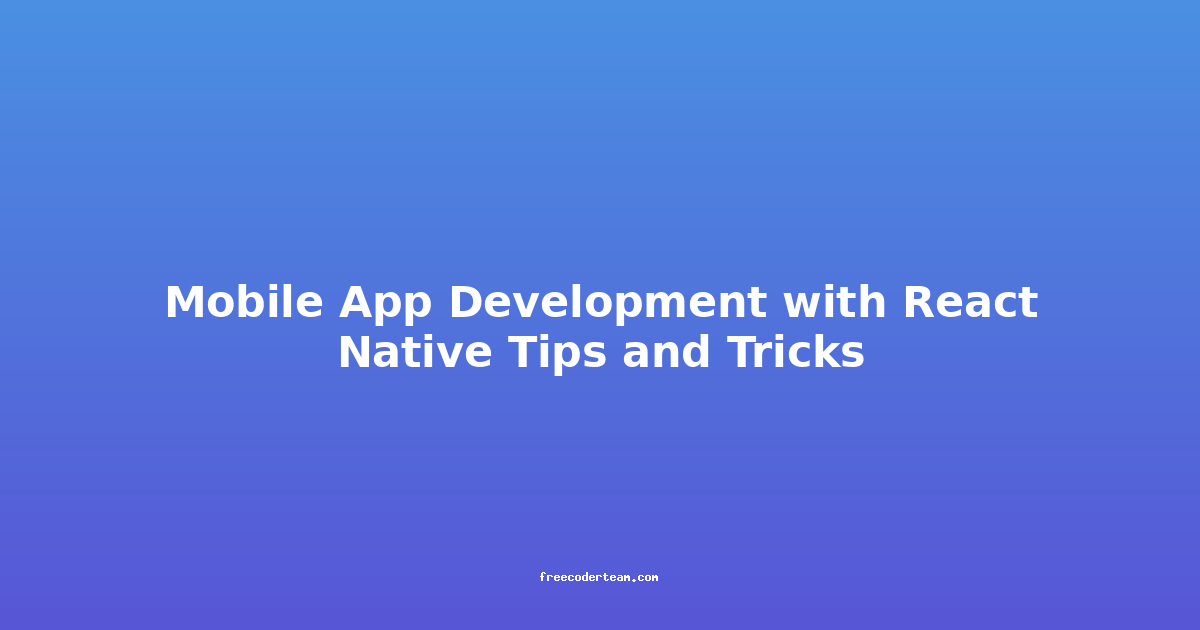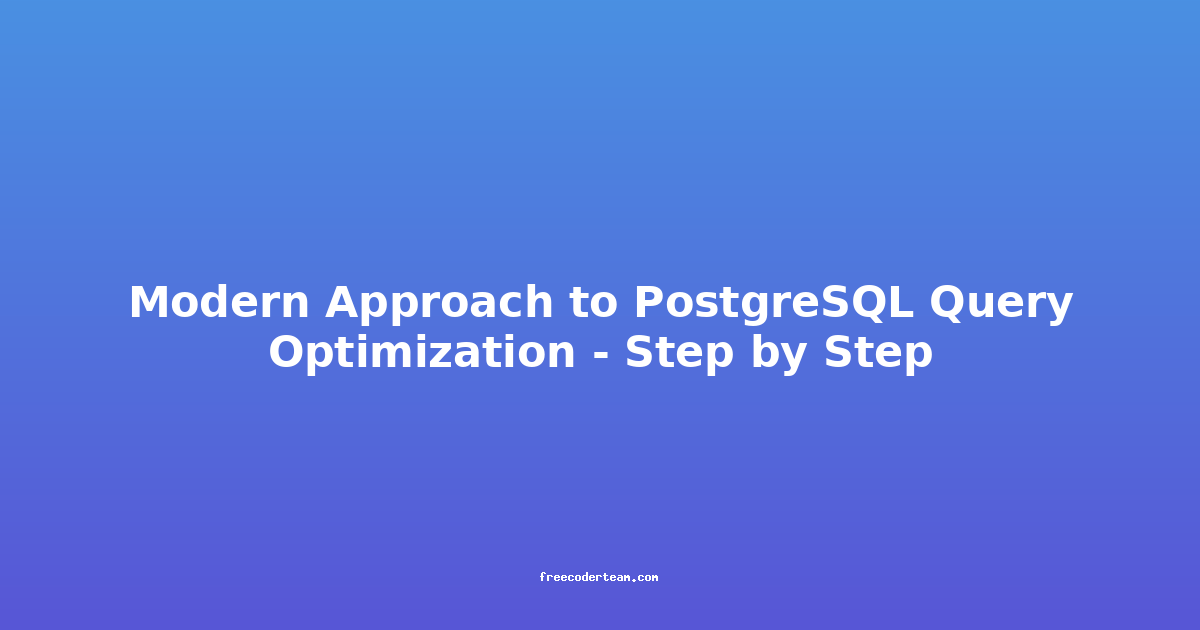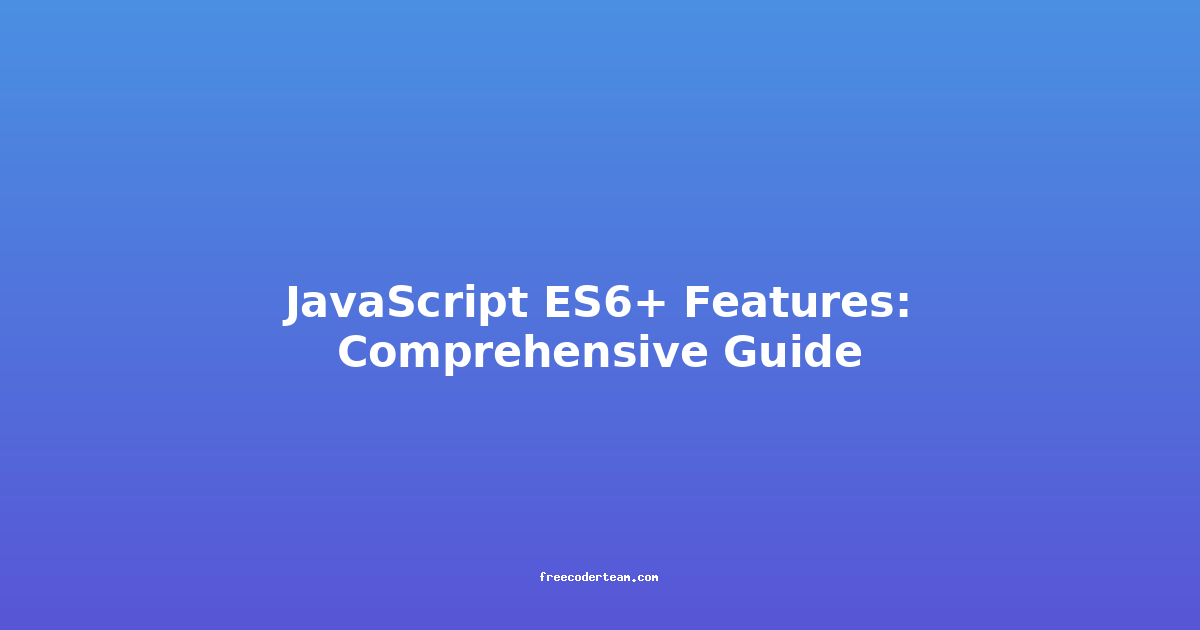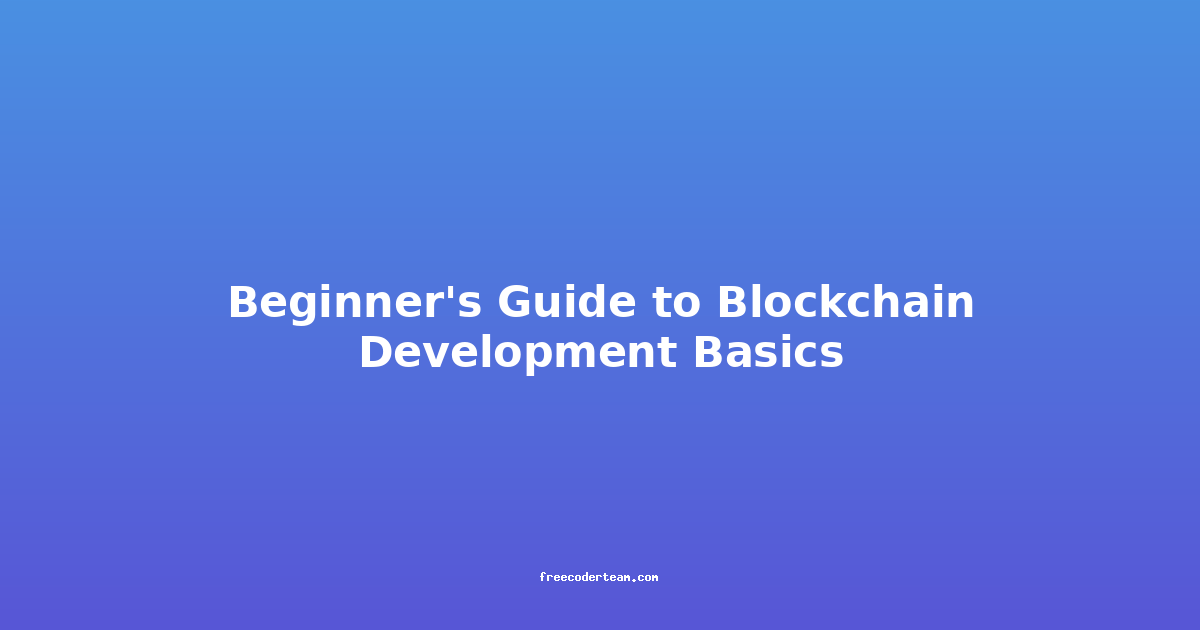Mastering Mobile App Development with React Native: Tips, Tricks, and Best Practices
React Native is one of the most popular frameworks for building cross-platform mobile applications. Its ability to leverage the power of JavaScript, along with the reusability of components across iOS and Android, makes it a favorite among developers. However, mastering React Native requires more than just familiarity with its syntax—it involves understanding best practices, optimizing performance, and leveraging its ecosystem effectively.
In this blog post, we'll explore actionable tips, tricks, and best practices to help you build high-quality, efficient, and maintainable React Native applications.
1. Understanding the Basics
Before diving into advanced tips, let's briefly revisit the fundamentals of React Native.
Components Are the Building Blocks
React Native uses components to build user interfaces. Components are reusable pieces of code that encapsulate functionality and UI.
import React from 'react';
import { View, Text } from 'react-native';
const MyComponent = () => {
return (
<View style={{ padding: 20 }}>
<Text>Hello, React Native!</Text>
</View>
);
};
export default MyComponent;
Props and State
Props are used to pass data from parent to child components, while state manages the internal state of a component.
import React, { useState } from 'react';
import { View, Text, Button } from 'react-native';
const Counter = () => {
const [count, setCount] = useState(0);
return (
<View style={{ padding: 20 }}>
<Text>Count: {count}</Text>
<Button title="Increment" onPress={() => setCount(count + 1)} />
</View>
);
};
export default Counter;
2. Performance Optimization
Performance is critical in mobile apps, especially with React Native's virtual DOM. Here are some tips to keep your app snappy.
Use PureComponent or React.memo
To optimize performance, React Native provides PureComponent and React.memo. These components perform shallow equality checks to avoid unnecessary re-renders.
import React, { memo } from 'react';
const MemoizedComponent = memo(({ text }) => {
return <Text>{text}</Text>;
});
export default MemoizedComponent;
Avoid Excessive State Updates
Large state objects can lead to unnecessary re-renders. Instead, use memoization or split large state objects into smaller, more manageable pieces.
import React, { useState } from 'react';
const App = () => {
const [user, setUser] = useState({ name: 'John', age: 30 });
// Instead of updating the entire user object, update specific keys
const handleNameChange = (newName) => {
setUser((prevUser) => ({ ...prevUser, name: newName }));
};
return (
<View>
<Text>Name: {user.name}</Text>
<Button title="Change Name" onPress={() => handleNameChange('Jane')} />
</View>
);
};
export default App;
Leverage React.useCallback and React.useMemo
useCallback and useMemo help optimize performance by memoizing functions and computed values, respectively.
import React, { useCallback, useMemo } from 'react';
const App = () => {
const [counter, setCounter] = useState(0);
// Memoize the expensive computation
const memoizedValue = useMemo(() => {
return counter * Math.random();
}, [counter]);
// Memoize the expensive function
const handleClick = useCallback(() => {
setCounter((prevCount) => prevCount + 1);
}, []);
return (
<View>
<Text>Value: {memoizedValue}</Text>
<Button title="Increment" onPress={handleClick} />
</View>
);
};
export default App;
3. Styling and Layout
Styling in React Native can be complex, but with the right approach, you can keep your styles clean and maintainable.
Use StyleSheet Instead of Inline Styles
Inline styles can lead to code duplication. Instead, use StyleSheet.create to define reusable styles.
import React from 'react';
import { View, Text, StyleSheet } from 'react-native';
const styles = StyleSheet.create({
container: {
padding: 20,
backgroundColor: '#f9c2ff',
},
title: {
fontSize: 20,
fontWeight: 'bold',
color: 'white',
},
});
const StyledComponent = () => {
return (
<View style={styles.container}>
<Text style={styles.title}>Styled Component</Text>
</View>
);
};
export default StyledComponent;
Responsive Design with Flexbox
Flexbox is the primary layout system in React Native. Use it to create responsive UIs that adapt to different screen sizes.
import React from 'react';
import { View, Text, StyleSheet } from 'react-native';
const styles = StyleSheet.create({
container: {
flex: 1,
flexDirection: 'row',
justifyContent: 'space-between',
alignItems: 'center',
padding: 20,
},
item: {
flex: 1,
margin: 5,
backgroundColor: '#f9c2ff',
alignItems: 'center',
justifyContent: 'center',
height: 100,
},
});
const FlexboxExample = () => {
return (
<View style={styles.container}>
<View style={styles.item}>
<Text>Item 1</Text>
</View>
<View style={styles.item}>
<Text>Item 2</Text>
</View>
</View>
);
};
export default FlexboxExample;
Adaptive Layouts with Dimensions
Use the Dimensions API to create layouts that adapt to screen dimensions.
import React from 'react';
import { View, Text, StyleSheet, Dimensions } from 'react-native';
const { width, height } = Dimensions.get('window');
const AdaptiveLayout = () => {
return (
<View style={styles.container}>
<Text>Screen Width: {width}</Text>
<Text>Screen Height: {height}</Text>
</View>
);
};
const styles = StyleSheet.create({
container: {
padding: 20,
justifyContent: 'center',
alignItems: 'center',
},
});
export default AdaptiveLayout;
4. Managing State and Navigation
State management and navigation are crucial for building complex applications. Here are some best practices.
Use Context API for Simple State Management
For small to medium-sized applications, the React Context API can be an efficient way to manage global state.
import React, { createContext, useState } from 'react';
// Create a context
const ThemeContext = createContext();
// Context Provider
const ThemeProvider = ({ children }) => {
const [theme, setTheme] = useState('light');
return (
<ThemeContext.Provider value={{ theme, setTheme }}>
{children}
</ThemeContext.Provider>
);
};
export { ThemeContext, ThemeProvider };
Use React Navigation for Seamless Navigation
React Navigation is the go-to library for building navigation in React Native applications.
import React from 'react';
import { NavigationContainer } from '@react-navigation/native';
import { createStackNavigator } from '@react-navigation/stack';
import HomeScreen from './screens/HomeScreen';
import DetailsScreen from './screens/DetailsScreen';
const Stack = createStackNavigator();
const App = () => {
return (
<NavigationContainer>
<Stack.Navigator>
<Stack.Screen name="Home" component={HomeScreen} />
<Stack.Screen name="Details" component={DetailsScreen} />
</Stack.Navigator>
</NavigationContainer>
);
};
export default App;
Leverage the useNavigation Hook
The useNavigation hook provides a clean way to navigate between screens without passing props.
import React from 'react';
import { Button, View } from 'react-native';
import { useNavigation } from '@react-navigation/native';
const HomeScreen = () => {
const navigation = useNavigation();
return (
<View style={{ flex: 1, alignItems: 'center', justifyContent: 'center' }}>
<Button
title="Go to Details"
onPress={() => navigation.navigate('Details')}
/>
</View>
);
};
export default HomeScreen;
5. Debugging and Testing
Debugging and testing are essential for building robust applications.
Use React Native Debugger
React Native Debugger is a powerful tool for inspecting and debugging your app. It provides features like live reloading, hot reloading, and a React DevTools integration.
Write Unit Tests with Jest
Use Jest to write unit tests for your React Native components.
import React from 'react';
import renderer from 'react-test-renderer';
import MyComponent from './MyComponent';
test('renders correctly', () => {
const tree = renderer.create(<MyComponent />).toJSON();
expect(tree).toMatchSnapshot();
});
Integration Tests with Detox
Detox is a popular library for writing integration tests for React Native apps.
describe('App', () => {
beforeEach(async () => {
await device.reloadReactNative();
});
it('should have a welcome screen', async () => {
await expect(element(by.text('Welcome'))).toBeVisible();
});
});
6. Leveraging Native Modules and APIs
React Native allows you to use native modules to access device-specific features.
Use Expo for Quick Prototyping
Expo simplifies the development process by providing a set of pre-built native modules and APIs.
import * as Notifications from 'expo-notifications';
const registerForPushNotificationsAsync = async () => {
const { status: existingStatus } = await Notifications.getPermissionsAsync();
let finalStatus = existingStatus;
if (existingStatus !== 'granted') {
const { status } = await Notifications.requestPermissionsAsync();
finalStatus = status;
}
if (finalStatus !== 'granted') {
alert('Failed to get push notification permissions');
return;
}
const token = (await Notifications.getExpoPushTokenAsync()).data;
console.log(token);
};
registerForPushNotificationsAsync();
Use Native Modules for Custom Functionality
For more control, you can write custom native modules using Java/Kotlin (Android) or Swift/Objective-C (iOS).
7. Best Practices for Code Organization
A well-organized codebase is easier to maintain and scale.
Follow a Consistent Directory Structure
A typical React Native project structure might look like this:
src/
components/
Header.js
Button.js
screens/
HomeScreen.js
DetailsScreen.js
navigation/
AppNavigator.js
styles/
theme.js
globalStyles.js
utils/
api.js
helpers.js
App.js
Use Redux or MobX for Complex State Management
For large applications, consider using Redux or MobX for more robust state management.
Write Modular and Reusable Code
Break down components into smaller, reusable pieces. This improves maintainability and reduces code duplication.
8. Conclusion
React Native is a powerful framework for building cross-platform mobile applications, but it requires careful planning and execution to deliver high-quality results. By following the tips and best practices outlined above, you can:
- Optimize performance to ensure a smooth user experience.
- Create clean, responsive, and maintainable UIs.
- Manage state and navigation effectively.
- Leverage native features for richer functionality.
- Write testable and modular code.
Remember, React Native is just a tool—it's how you use it that makes the difference. With practice, patience, and a focus on best practices, you can build stunning mobile apps that stand out in the competitive app market.
Further Reading
By applying these tips and best practices, you'll be well on your way to mastering React Native and building impressive mobile applications. Happy coding! 😊
#ReactNative #MobileDevelopment #BestPractices