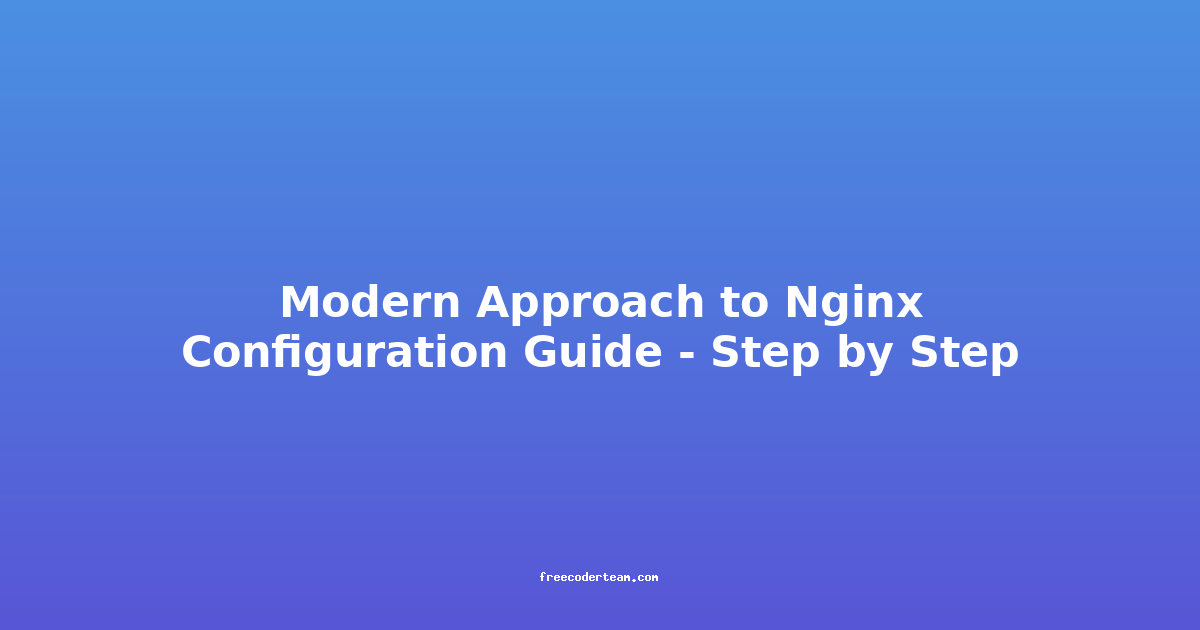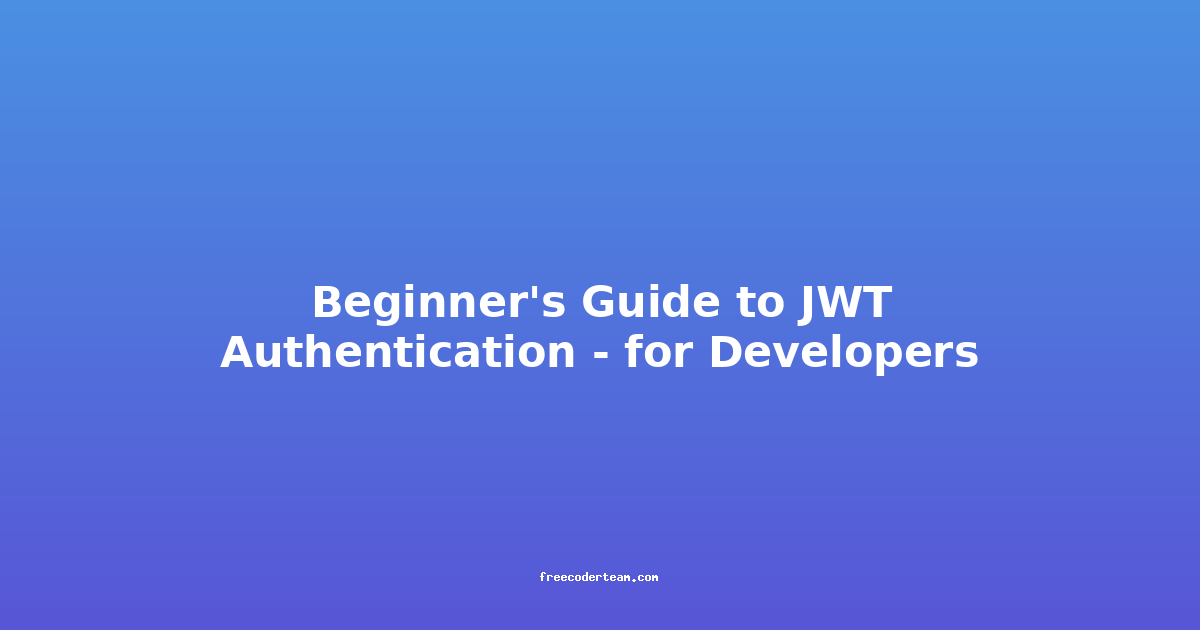Modern Approach to Nginx Configuration Guide: Step by Step
Nginx is one of the most popular open-source web servers and reverse proxies, known for its high performance, stability, and flexibility. Whether you're configuring Nginx for the first time or looking to optimize an existing setup, understanding the modern approach to Nginx configuration is essential. In this guide, we'll walk through a step-by-step process to configure Nginx, covering best practices, practical examples, and actionable insights.
Table of Contents
- Introduction to Nginx Configuration
- Prerequisites
- Step-by-Step Configuration
- Best Practices
- Common Issues and Troubleshooting
- Conclusion
Introduction to Nginx Configuration
Nginx is highly configurable, thanks to its event-driven architecture and modular design. The configuration files are typically located in /etc/nginx/ on most Linux distributions. The main configuration file is nginx.conf, which includes references to other configuration files such as sites-available and sites-enabled.
Nginx configurations are organized into contexts, with each context defining specific settings for different parts of the server. The most common contexts include:
- http: Global configuration for HTTP connections.
- server: Defines virtual hosts or server blocks.
- location: Specifies how to handle requests for specific URIs.
Understanding these contexts is crucial for creating efficient and maintainable configurations.
Prerequisites
Before diving into the configuration, ensure you have the following:
- Nginx Installed: Nginx must be installed on your server.
- Basic Understanding of Linux: Familiarity with terminal commands and file management.
- Text Editor: A text editor like
nano,vim, orvito edit configuration files. - SSL/TLS Certificates: If you plan to enable HTTPS, you'll need SSL certificates (e.g., from Let's Encrypt).
Step-by-Step Configuration
3.1. Installing Nginx
To install Nginx, follow these steps based on your operating system:
Ubuntu/Debian
sudo apt update
sudo apt install nginx
CentOS/Red Hat
sudo yum install epel-release
sudo yum install nginx
Verify Installation
Check if Nginx is running:
sudo systemctl status nginx
Start the service if it's not running:
sudo systemctl start nginx
Enable Nginx to start on boot:
sudo systemctl enable nginx
3.2. Basic Configuration File Structure
Nginx's configuration files are typically organized as follows:
- nginx.conf: Main configuration file.
- /etc/nginx/conf.d/: Additional configuration files.
- /etc/nginx/sites-available/: Contains all server configurations.
- /etc/nginx/sites-enabled/: Symlinks to active server configurations.
The main configuration file (nginx.conf) includes references to these directories:
http {
include /etc/nginx/conf.d/*.conf;
include /etc/nginx/sites-enabled/*;
}
3.3. Configuring a Basic HTTP Server
To set up a basic HTTP server, create a server block in /etc/nginx/sites-available/:
Create a Site Configuration
sudo nano /etc/nginx/sites-available/my-site
Configuration Example
server {
listen 80;
server_name example.com www.example.com;
root /var/www/example.com;
index index.html index.htm;
location / {
try_files $uri $uri/ =404;
}
}
Enable the Site
Create a symlink to the sites-enabled directory:
sudo ln -s /etc/nginx/sites-available/my-site /etc/nginx/sites-enabled/my-site
Test Configuration
sudo nginx -t
Reload Nginx
sudo systemctl reload nginx
3.4. Adding HTTPS Support with SSL/TLS
To enable HTTPS, you need SSL certificates. You can use Let's Encrypt to obtain free certificates.
Install Certbot
sudo apt install certbot python3-certbot-nginx
Obtain SSL Certificates
sudo certbot --nginx -d example.com -d www.example.com
Certbot will automatically update your Nginx configuration to include HTTPS.
Verify Configuration
Check that the configuration is correct:
sudo nginx -t
Reload Nginx
sudo systemctl reload nginx
3.5. Setting Up a Reverse Proxy
Nginx can act as a reverse proxy to distribute traffic to upstream servers. Here’s an example of configuring Nginx to proxy requests to a backend server.
Configuration Example
server {
listen 80;
server_name api.example.com;
location / {
proxy_pass http://127.0.0.1:3000;
proxy_set_header Host $host;
proxy_set_header X-Real-IP $remote_addr;
proxy_set_header X-Forwarded-For $proxy_add_x_forwarded_for;
}
}
This configuration routes all requests to api.example.com to a backend server running on http://127.0.0.1:3000.
3.6. Optimizing for Performance
Nginx can be optimized in several ways to improve performance:
1. Enable Gzip Compression
Add the following to your nginx.conf or site-specific configuration:
http {
gzip on;
gzip_types text/plain text/css application/json application/javascript text/xml application/xml application/xml+rss text/javascript;
}
2. Set Proper Caching Headers
Add expiration headers to improve caching:
location /static/ {
expires 30d;
add_header Cache-Control "public";
}
3. Adjust Worker Processes
Tune the number of worker processes based on your server's CPU cores:
worker_processes auto;
4. Use FastCGI Cache
For PHP applications, enable FastCGI caching:
fastcgi_cache_path /var/run/nginx-cache levels=1:2 keys_zone=my_cache:10m max_size=1g inactive=60m;
fastcgi_cache_key "$scheme$request_method$host$request_uri";
location ~ \.php$ {
try_files $uri =404;
fastcgi_split_path_info ^(.+\.php)(/.+)$;
fastcgi_pass unix:/var/run/php/php7.4-fpm.sock;
fastcgi_index index.php;
include fastcgi_params;
fastcgi_cache my_cache;
fastcgi_cache_valid 200 301 302 1h;
fastcgi_cache_bypass $http_cache_control;
fastcgi_no_cache $http_cache_control;
}
Best Practices
- Use Include Files: Break large configurations into smaller, modular files for better maintainability.
- Regular Backups: Back up your configuration files before making significant changes.
- Monitor Logs: Regularly monitor Nginx logs (
/var/log/nginx/) to identify issues. - Security: Use strong SSL/TLS settings and keep Nginx up to date.
- Performance Tuning: Regularly test and optimize your configuration based on server load and traffic patterns.
Common Issues and Troubleshooting
-
Configuration Syntax Errors:
- Use
nginx -tto check for syntax issues. - Common errors include missing semicolons, incorrect indentation, or duplicate server names.
- Use
-
Port Conflicts:
- Ensure that the ports you're using (e.g., 80 for HTTP, 443 for HTTPS) are not already in use.
-
SSL/TLS Issues:
- Ensure your SSL certificates are valid and installed correctly.
- Check the
ssl_protocolsandssl_cipherssettings to ensure compatibility.
-
Performance Bottlenecks:
- Monitor CPU, memory, and disk I/O usage.
- Use tools like
htoportopto identify resource-intensive processes.
Conclusion
Nginx is a powerful tool for managing web traffic, and its configuration is both flexible and robust. By following the steps outlined in this guide, you can set up a secure, efficient, and scalable web server or reverse proxy. Remember to prioritize best practices such as modular configuration, regular backups, and performance monitoring to ensure your Nginx setup remains reliable and optimized.
If you have any questions or need further assistance, feel free to reach out! Happy configuring! 🚀
This guide provides a solid foundation for configuring Nginx, but Nginx's capabilities extend far beyond what's covered here. As you become more comfortable, explore advanced features like load balancing, rate limiting, and advanced caching techniques to further enhance your setup.