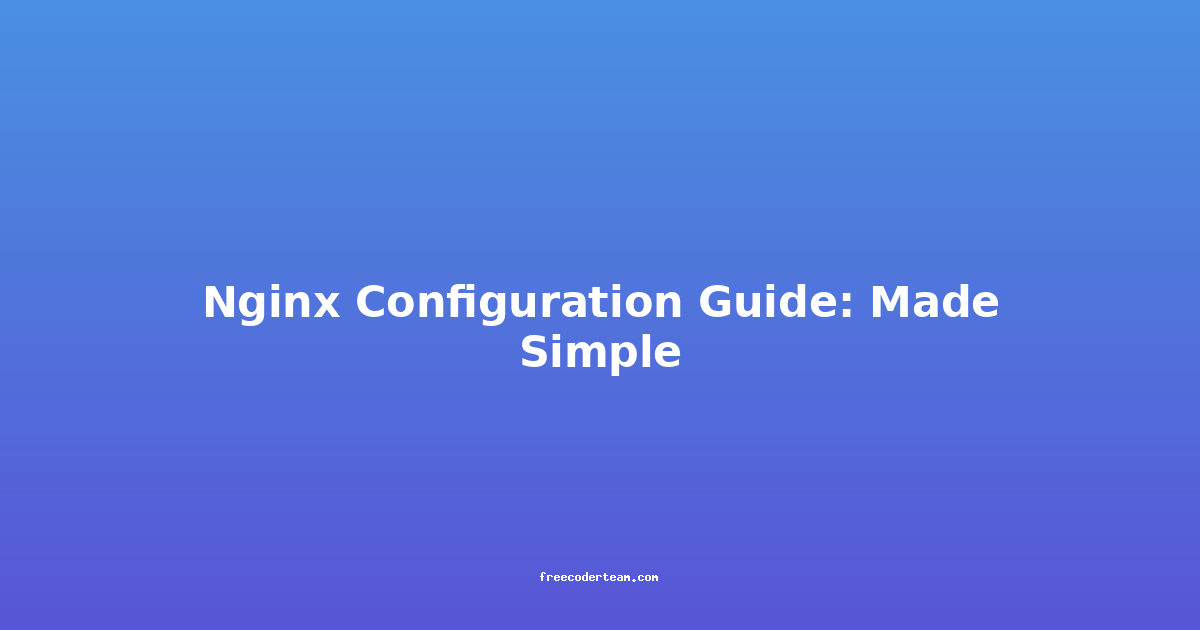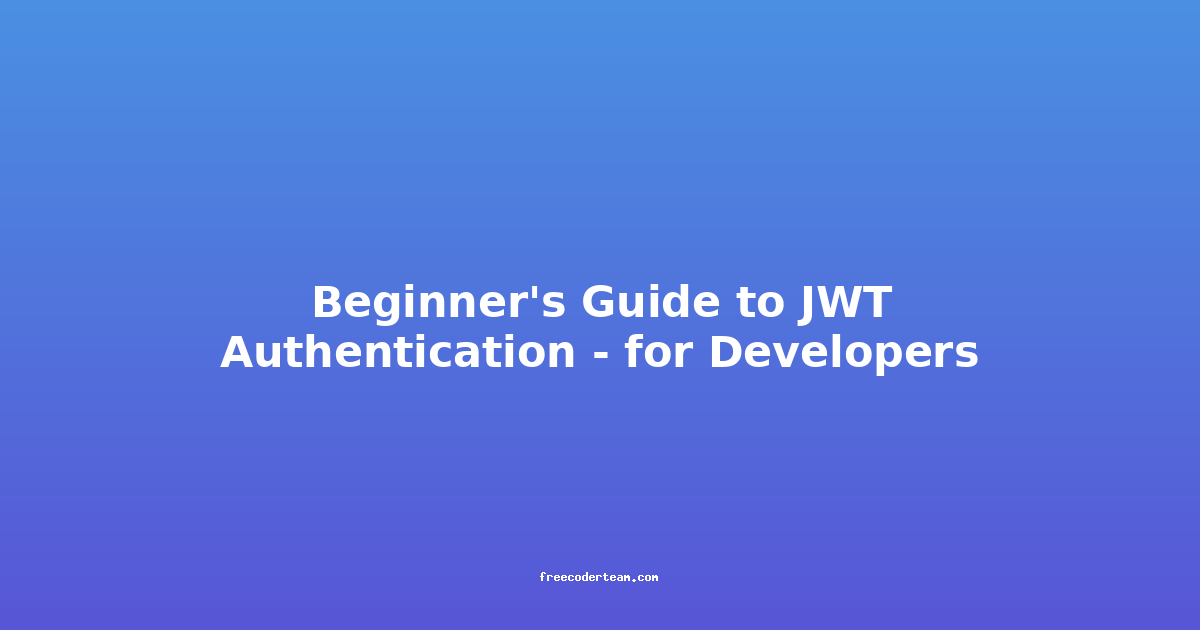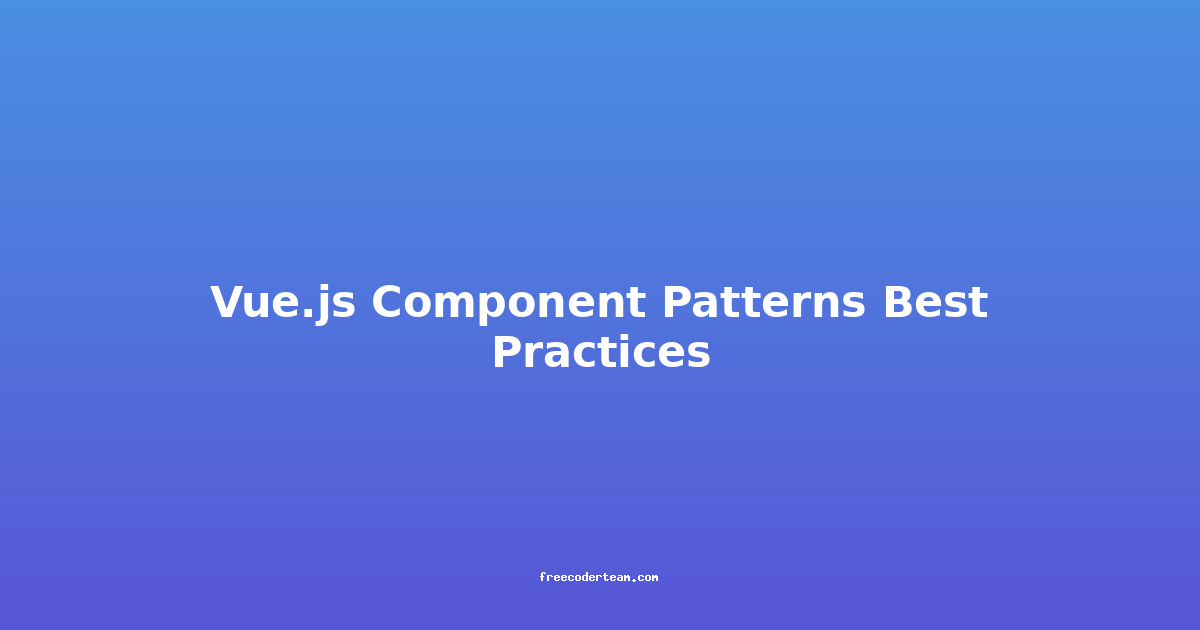Nginx Configuration Guide: Made Simple
Nginx (pronounced "engine-X") is one of the most popular open-source web servers in the world, widely used for its stability, performance, and flexibility. It serves as the backbone for many high-traffic websites and applications. Whether you're a developer, sysadmin, or tech enthusiast, understanding how to configure Nginx is essential for optimizing your web infrastructure.
In this guide, we'll break down the Nginx configuration process into simple, actionable steps. We'll cover the basics of Nginx configuration files, explore best practices, and provide practical examples to help you get started.
Table of Contents
- Understanding Nginx Configuration Files
- Directory Structure of Nginx
- Basic Nginx Configuration
- Configuring Virtual Hosts
- Setting Up Caching and Compression
- Securing Your Nginx Server
- Best Practices for Nginx Configuration
- Troubleshooting Common Issues
- Conclusion
Understanding Nginx Configuration Files
Nginx configurations are stored in plain text files that define how the server behaves. These files are typically located in /etc/nginx/ on Linux-based systems. The main configuration file is nginx.conf, but Nginx allows for modular configuration through additional files in the /etc/nginx/sites-available/ and /etc/nginx/sites-enabled/ directories.
Each configuration file defines directives that control various aspects of the web server, such as HTTP settings, virtual hosts, and server blocks.
Key Directives in Nginx Configuration
serverBlock: Defines a virtual host or a domain that Nginx will handle.listen: Specifies the port (usually 80 for HTTP or 443 for HTTPS) and the IP address on which Nginx will listen.server_name: Specifies the domain name(s) that this server block will handle.root: Specifies the directory from which files will be served.location: Defines how Nginx should handle specific URL paths.
Directory Structure of Nginx
Before diving into configuration, let's understand the typical directory structure of Nginx:
/etc/nginx/nginx.conf: The main configuration file. It includes other configuration files and sets global settings./etc/nginx/conf.d/: This directory is used to include additional configuration files./etc/nginx/sites-available/: Contains configuration files for all virtual hosts./etc/nginx/sites-enabled/: Contains symlinks to the active virtual host configurations insites-available./var/log/nginx/: Contains log files for access and error logs.
Example of Including Files
The nginx.conf file might include configurations from sites-enabled like this:
http {
include /etc/nginx/sites-enabled/*;
}
This allows you to manage multiple virtual hosts separately and activate them by creating symlinks.
Basic Nginx Configuration
The most basic Nginx configuration serves static content from a specified directory. Here's an example:
Example: Serving Static Content
server {
listen 80;
server_name example.com;
root /var/www/example.com;
index index.html;
location / {
try_files $uri $uri/ =404;
}
}
Explanation:
listen 80: Nginx will listen on port 80 for HTTP requests.server_name example.com: This server block will handle requests for the domainexample.com.root /var/www/example.com: Specifies the directory where static files are stored.index index.html: Setsindex.htmlas the default file to serve.location /: Defines how Nginx should handle requests for the root URL.try_files $uri $uri/ =404: Attempts to serve files or directories. If nothing is found, returns a 404 error.
Configuring Virtual Hosts
Nginx excels at managing multiple websites on a single server. This is achieved through virtual hosts, which are defined in separate configuration files.
Example: Configuring Two Virtual Hosts
-
Create Configuration Files in
sites-available/etc/nginx/sites-available/example1.com:server { listen 80; server_name example1.com www.example1.com; root /var/www/example1.com; index index.html; location / { try_files $uri $uri/ =404; } }/etc/nginx/sites-available/example2.com:server { listen 80; server_name example2.com www.example2.com; root /var/www/example2.com; index index.html; location / { try_files $uri $uri/ =404; } } -
Enable the Virtual Hosts
Create symlinks to activate the virtual hosts:
sudo ln -s /etc/nginx/sites-available/example1.com /etc/nginx/sites-enabled/ sudo ln -s /etc/nginx/sites-available/example2.com /etc/nginx/sites-enabled/ -
Test and Reload Nginx
Before restarting, always test the configuration:
sudo nginx -tIf the configuration is valid, reload Nginx:
sudo systemctl reload nginx
Setting Up Caching and Compression
To improve performance, you can configure Nginx to cache static assets and compress responses.
Example: Enabling Gzip Compression
http {
gzip on;
gzip_types text/plain text/css application/javascript application/json;
gzip_min_length 1000;
}
Explanation:
gzip on: Enables Gzip compression.gzip_types: Specifies which MIME types should be compressed.gzip_min_length: Only compress files larger than 1000 bytes.
Example: Configuring FastCGI Cache
FastCGI caching is useful for dynamic content generated by PHP or other backends.
http {
# Define cache zone
fastcgi_cache_path /var/run/nginx-cache levels=1:2 keys_zone=my_cache:10m inactive=60m;
server {
listen 80;
server_name example.com;
location ~ \.php$ {
include snippets/fastcgi-php.conf;
fastcgi_pass unix:/var/run/php/php7.4-fpm.sock;
# Enable FastCGI cache
fastcgi_cache my_cache;
fastcgi_cache_valid 200 301 302 1h;
}
}
}
Explanation:
fastcgi_cache_path: Defines the cache location and parameters.fastcgi_cache my_cache: Enables caching for the specified location.fastcgi_cache_valid: Sets the cache validity for different HTTP response codes.
Securing Your Nginx Server
Security is a critical aspect of web server configuration. Here are some best practices:
Example: Setting Up HTTPS with Let's Encrypt
-
Install Certbot:
sudo apt update sudo apt install certbot python3-certbot-nginx -
Obtain and configure SSL certificates:
sudo certbot --nginx -d example.com -d www.example.com -
Configure HTTPS in Nginx:
/etc/nginx/sites-available/example.com:server { listen 443 ssl http2; server_name example.com www.example.com; ssl_certificate /etc/letsencrypt/live/example.com/fullchain.pem; ssl_certificate_key /etc/letsencrypt/live/example.com/privkey.pem; root /var/www/example.com; index index.html; location / { try_files $uri $uri/ =404; } } server { listen 80; server_name example.com www.example.com; return 301 https://$host$request_uri; }
Explanation:
listen 443 ssl http2: Handles HTTPS requests.ssl_certificateandssl_certificate_key: Specifies the SSL certificates.return 301: Redirects HTTP traffic to HTTPS.
Example: Adding Security Headers
server {
listen 443 ssl http2;
server_name example.com www.example.com;
ssl_certificate /etc/letsencrypt/live/example.com/fullchain.pem;
ssl_certificate_key /etc/letsencrypt/live/example.com/privkey.pem;
root /var/www/example.com;
index index.html;
location / {
try_files $uri $uri/ =404;
}
# Add security headers
add_header X-Frame-Options "SAMEORIGIN";
add_header X-XSS-Protection "1; mode=block";
add_header X-Content-Type-Options "nosniff";
add_header Referrer-Policy "same-origin";
add_header Permissions-Policy "geolocation=(), microphone=(), camera=(), midi=(), payment=()";
add_header Content-Security-Policy "default-src 'self'; script-src 'self' 'unsafe-inline'; style-src 'self' 'unsafe-inline'";
}
Best Practices for Nginx Configuration
- Use Include Files: Modularize your configuration to keep it organized and maintainable.
- Enable Access Logging: Log access for monitoring and debugging:
access_log /var/log/nginx/access.log; - Rate Limiting: Prevent abuse by limiting requests from the same IP:
http { limit_req_zone $binary_remote_addr zone=one:10m rate=1r/s; server { listen 80; server_name example.com; location / { limit_req zone=one burst=5; } } } - Avoid Overcomplicating: Keep configurations simple and focus on essential features.
- Regular Updates: Keep Nginx and its modules up to date to fix vulnerabilities.
Troubleshooting Common Issues
- Syntax Errors: Use
nginx -tto check for syntax issues. - File Permissions: Ensure Nginx has read access to served files.
- Port Conflicts: Check if another service is using port 80 or 443.
- HTTP to HTTPS Redirect: Ensure redirects are properly configured.
Conclusion
Nginx is a powerful and flexible web server that can handle a wide range of tasks. By following the guidelines and examples in this guide, you can configure Nginx to serve static content, manage virtual hosts, enable caching and compression, and secure your server with HTTPS and additional headers.
Remember, the key to effective Nginx configuration is modularity and attention to detail. Experiment with different settings, test thoroughly, and always prioritize security. With practice, you'll become proficient in optimizing Nginx for your specific use case.
If you have any questions or need further assistance, feel free to reach out or explore Nginx's official documentation. Happy configuring! 🚀
This guide was written to provide a comprehensive yet accessible introduction to Nginx configuration. If you're new to Nginx, start with the basics and gradually explore more advanced features as your needs grow.