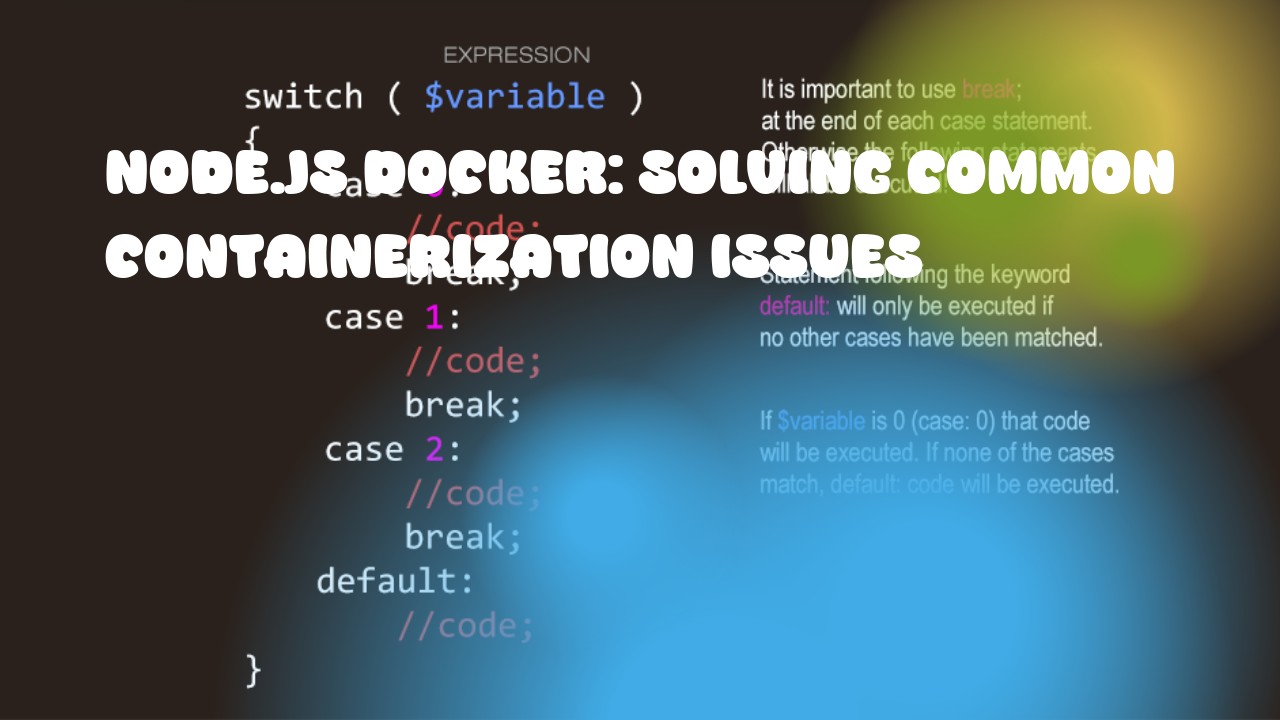When it comes to Node.js, you might encounter some common containerization issues while using Docker like port mapping issues, environment variable issues etc. Here is a guide on how to solve these problems in your node.js docker containers.
-
Port Mapping issue: If you're getting an error saying something like 'Error: listen EADDRINUSE 0.0.0.0:8080', it means that the port you are trying to bind your application on is already in use. You need to either stop the process using that port or change the port number.
Here's how you can solve this issue:
docker run -d -p 8081:80 --name nodejs_container nodejs_image
In the command above, -p 8081:80 means that we are binding our local port 8081 to the port of the container which is 80.
-
Environment Variable issue: If you're getting an error saying something like 'Error: Cannot find module', It means that either your node application doesn't have access to any environment variables or it's trying to load a module from a path which doesn't exist in the container.
Here's how you can solve this issue:
docker run -d -e PORT=8080 --name nodejs_container nodejs_image
In the command above, -e PORT=8080 means that we are passing an environment variable to our container.
-
Volume Mounting issues: If you're getting an error saying something like 'Error: EACCES: permission denied', It means that your application doesn't have enough permissions to read/write to a directory in the container.
Here's how you can solve this issue:
docker run -d -v /path/to/your/directory:/path/in/container --name nodejs_container nodejs_image
In the command above, -v /path/to/your/directory:/path/in/container means that we are mounting a directory from your local machine to a directory in the container.
-
Image not found: If you're getting an error saying something like 'Error: image not found', It means that either the image doesn't exist on Docker Hub or it's not properly tagged.
Here's how you can solve this issue:
docker build -t nodejs_image .
In the command above, -t nodejs_image means that we are tagging our image with a name 'nodejs_image'.
Remember to replace all placeholders (like nodejs_container, 8080, /path/to/your/directory, /path/in/container) with your actual values.