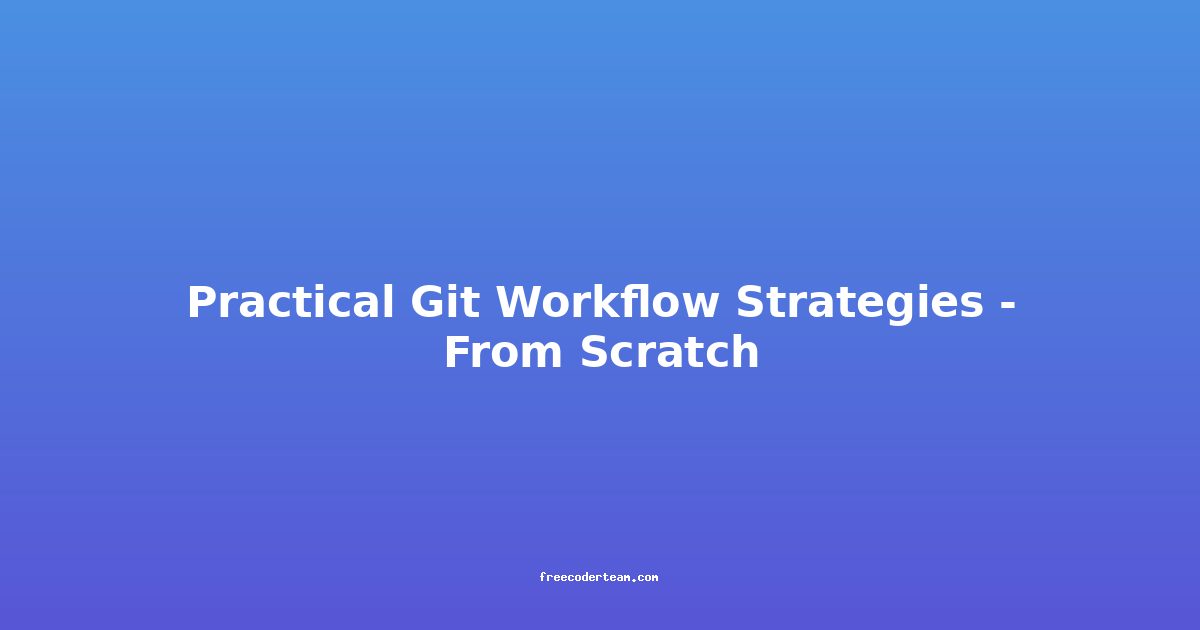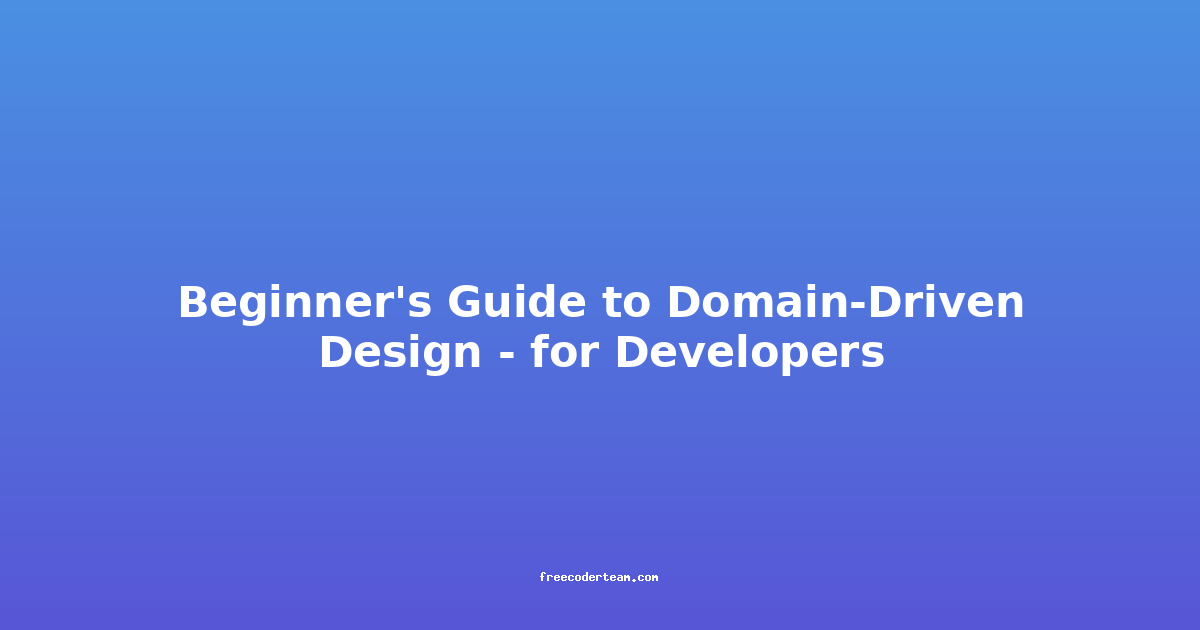Practical Git Workflow Strategies - From Scratch
Git is more than just a version control system; it's a powerful tool that can streamline collaboration, enhance productivity, and help developers manage complex projects effectively. However, without a clear workflow strategy, Git can become chaotic, leading to merge conflicts, lost changes, and unnecessary frustration. In this blog post, we’ll explore practical Git workflow strategies, starting from the basics and progressing to more advanced techniques. Whether you're a beginner or an experienced developer, this guide will help you establish an efficient workflow for your projects.
Table of Contents
- Understanding the Basics of Git Workflow
- The Centralized Workflow
- The Feature Branch Workflow
- The GitFlow Workflow
- Best Practices for Git Workflows
- Advanced Strategies and Tools
- Conclusion
Understanding the Basics of Git Workflow
Before diving into specific workflows, it's essential to understand the fundamental concepts of Git and how they fit into a workflow.
Key Concepts
- Repository: A Git repository contains all the project files and the history of changes.
- Branch: A branch is a separate line of development. It allows you to isolate changes from the main codebase.
- Commit: A commit is a snapshot of changes made to the repository. It includes a message describing the changes.
- Merge: Merging combines changes from one branch into another, typically the
mainormasterbranch. - Pull Request (PR): A PR is a way to propose changes to a repository. It allows for review and discussion before merging.
Workflow Basics
A Git workflow defines how developers collaborate on a project. It outlines how branches are created, how changes are reviewed, and how code is merged into the main branch. A well-defined workflow ensures consistency, reduces errors, and promotes team collaboration.
The Centralized Workflow
The Centralized Workflow is the simplest Git workflow. It's ideal for small teams or projects where changes are made directly to the main branch.
How It Works
- Developers clone the repository.
- They make changes directly in their local copy of the
mainbranch. - After testing, they push their changes to the remote
mainbranch.
Example
# Clone the repository
git clone https://github.com/yourusername/yourproject.git
# Navigate into the project directory
cd yourproject
# Make changes to files
nano index.html
# Stage the changes
git add index.html
# Commit the changes
git commit -m "Update index.html with new content"
# Push changes to the remote repository
git push origin main
Pros
- Simple: Easy to understand and implement.
- Fast: No need to create or merge branches.
Cons
- Risk of Conflicts: Multiple developers working simultaneously can lead to merge conflicts.
- Lack of Isolation: Changes are not isolated, which can affect the stability of the
mainbranch.
When to Use
- Small projects with one or two developers.
- Projects with minimal collaboration.
The Feature Branch Workflow
The Feature Branch Workflow is an improvement over the Centralized Workflow. It isolates feature development into separate branches, reducing the risk of conflicts and maintaining the stability of the main branch.
How It Works
- Developers create a new branch for each feature or bug fix.
- They develop the feature on their branch, committing and pushing changes as needed.
- Once the feature is complete, they create a Pull Request to merge the changes into the
mainbranch. - The Pull Request is reviewed by another developer before being merged.
Example
# Clone the repository
git clone https://github.com/yourusername/yourproject.git
# Navigate into the project directory
cd yourproject
# Create a new branch for the feature
git checkout -b feature/add-new-feature
# Make changes to files
nano new-feature.js
# Stage the changes
git add new-feature.js
# Commit the changes
git commit -m "Add new feature functionality"
# Push the branch to the remote repository
git push origin feature/add-new-feature
# Create a Pull Request on GitHub or GitLab
# Review and merge the Pull Request
Pros
- Isolation: Features are developed in isolation, reducing the risk of conflicts.
- Collaboration: Pull Requests allow for code review and feedback.
- Flexibility: Multiple features can be developed simultaneously without affecting the main branch.
Cons
- Branch Management: Managing multiple branches can become complex in large projects.
- Merge Delays: Features might take longer to merge if reviews are slow.
When to Use
- Small to medium-sized projects with multiple developers.
- Projects that require code reviews before merging.
The GitFlow Workflow
The GitFlow Workflow is a more advanced and structured approach to Git workflows. It is particularly useful for larger teams and projects with complex release cycles.
How It Works
The GitFlow Workflow uses multiple branches to manage different aspects of the project:
main: The production-ready branch.develop: The integration branch for features.feature/*: Branches for new features.release/*: Branches for preparing releases.hotfix/*: Branches for emergency fixes to the production branch.
Steps:
- Developers create new features on branches under the
feature/*namespace. - Once a feature is complete, it's merged into the
developbranch. - When ready for a release, a
release/*branch is created fromdevelop. - After testing, the
release/*branch is merged into bothmainanddevelop. - For emergency fixes, a
hotfix/*branch is created frommain, fixed, and merged back into bothmainanddevelop.
Example
# Clone the repository
git clone https://github.com/yourusername/yourproject.git
# Navigate into the project directory
cd yourproject
# Switch to the develop branch
git checkout develop
# Create a new feature branch
git checkout -b feature/add-new-feature
# Make changes to files
nano new-feature.js
# Stage the changes
git add new-feature.js
# Commit the changes
git commit -m "Add new feature functionality"
# Push the branch to the remote repository
git push origin feature/add-new-feature
# Merge the feature branch into develop
git checkout develop
git merge feature/add-new-feature
git push origin develop
# Create a release branch
git checkout -b release/v1.0 develop
# Make release-specific changes
nano version.js
# Commit and push the release branch
git commit -m "Prepare for v1.0 release"
git push origin release/v1.0
# Merge the release branch into main and develop
git checkout main
git merge --no-ff release/v1.0
git push origin main
git checkout develop
git merge --no-ff release/v1.0
git push origin develop
# Delete the release branch
git branch -d release/v1.0
git push origin --delete release/v1.0
Pros
- Clear Structure: Each branch has a specific purpose, making the workflow predictable.
- Separation of Concerns: Development, releases, and hotfixes are handled in separate branches.
- Scalability: Ideal for large teams and complex projects.
Cons
- Complexity: Requires more branch management and discipline.
- Overhead: Additional steps for releases and hotfixes.
When to Use
- Large projects with strict release cycles.
- Teams that need a highly structured workflow.
Best Practices for Git Workflows
Regardless of the workflow you choose, certain best practices can enhance its effectiveness:
1. Use Descriptive Commit Messages
Commit messages should clearly describe the changes made. Use the present tense (e.g., "Fix bug in login form") and keep messages concise.
2. Keep Branches Organized
- Name branches descriptively (e.g.,
feature/add-new-feature,hotfix/fix-crash). - Delete branches after they are merged to avoid clutter.
3. Regularly Update Your Local Branch
Before starting work, pull the latest changes from the remote repository to avoid conflicts.
git pull origin main
4. Use Pull Requests for Code Reviews
Always use Pull Requests to merge branches, even in small teams. This ensures that changes are reviewed and discussed before being merged.
5. Automate Tests and Linting
Integrate automated tests and linting into your workflow. Use CI/CD pipelines to run tests before merging branches.
6. Document Your Workflow
Create a README or documentation file in your repository that outlines the workflow rules. This ensures consistency across the team.
Advanced Strategies and Tools
For larger projects, consider leveraging advanced tools and strategies:
1. Branch Protection Rules
Use tools like GitHub or GitLab to protect critical branches (e.g., main or develop) and require Pull Requests for merging.
2. Code Review Tools
Utilize tools like GitHub Pull Requests, GitLab Merge Requests, or dedicated code review platforms like CodeClimate or Phabricator.
3. Feature Flags
Implement feature flags to test new features in production without deploying them to all users. Tools like LaunchDarkly or FeatureFlags.io can help.
4. Continuous Integration/Continuous Deployment (CI/CD)
Set up CI/CD pipelines to automate testing, linting, and deployments. Tools like Jenkins, GitHub Actions, or GitLab CI/CD are popular choices.
Conclusion
Git workflows are essential for managing projects effectively. Whether you choose a simple Centralized Workflow for small projects or a comprehensive GitFlow Workflow for large teams, the key is to establish a consistent and clear process. By following best practices and leveraging advanced tools, you can create a workflow that enhances collaboration, reduces errors, and keeps your project moving forward efficiently.
Remember, the right workflow depends on your team size, project complexity, and development goals. Start simple and evolve your workflow as your project grows.
Happy coding! 🚀
Feel free to reach out if you have any questions or need further clarification!