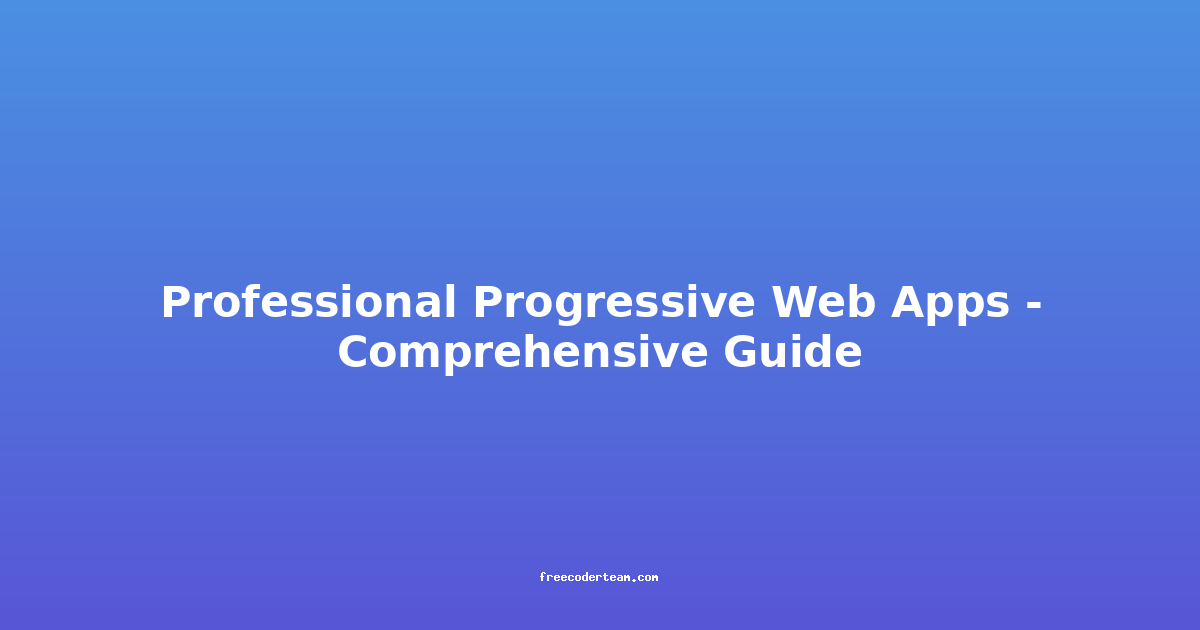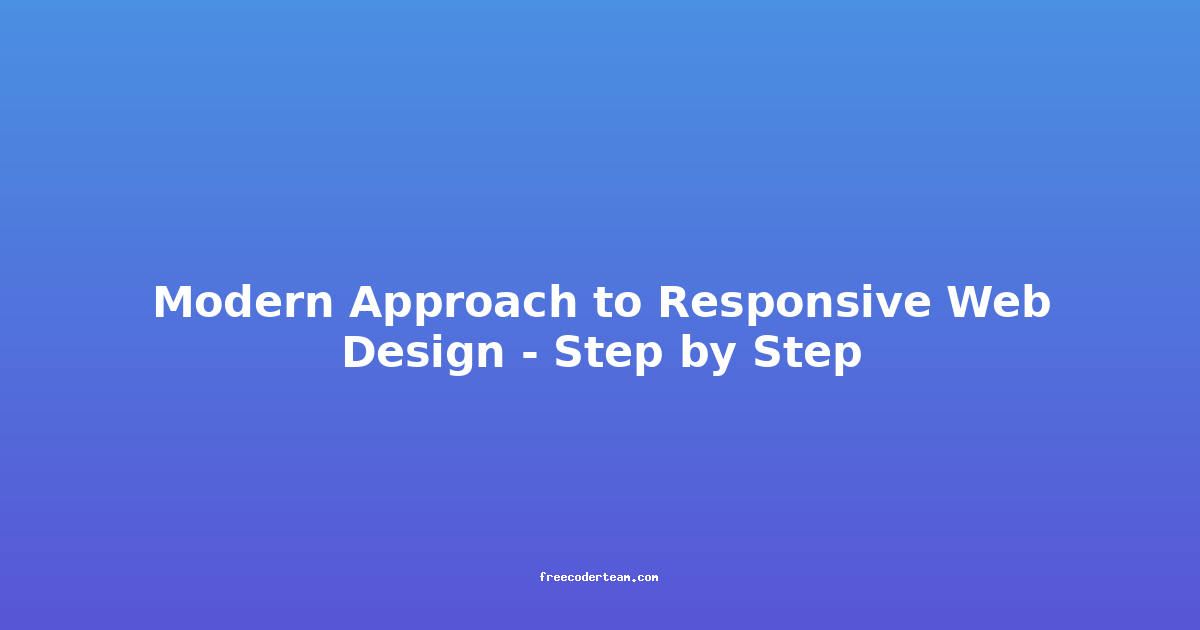Professional Progressive Web Apps (PWA): A Comprehensive Guide
Progressive Web Apps (PWAs) have emerged as a powerful tool for businesses looking to deliver high-quality, cross-platform experiences without the need for app stores or native development. PWAs combine the best of web and mobile app worlds, offering speed, engagement, and offline capabilities. In this comprehensive guide, we'll delve into the key aspects of building and deploying professional PWAs, including best practices, actionable insights, and practical examples.
What Are Progressive Web Apps (PWAs)?
Progressive Web Apps are web-based applications that leverage modern web technologies to deliver an app-like experience. They are designed to be:
- Progressive: Work on any device, regardless of browser support.
- Responsive: Adaptable across all screen sizes.
- Fast: Utilize caching and preloading to ensure quick load times.
- Reliable: Function even in poor network conditions.
- Engaging: Offer features typically associated with native apps, such as push notifications and offline access.
Why Choose PWAs?
- Cross-Platform Compatibility: PWAs work across all devices and browsers, eliminating the need for separate iOS and Android apps.
- Cost-Effective: Development and maintenance costs are lower compared to native apps.
- SEO Benefits: Being web-based, PWAs are inherently SEO-friendly, improving search engine visibility.
- User Engagement: Features like push notifications and offline access lead to higher user engagement.
- Fast Deployment: Changes can be deployed instantly without waiting for app store approvals.
Building a Professional PWA: Step-by-Step Guide
1. Set Up the Project
Start by setting up your project with a modern frontend framework. Frameworks like React, Angular, or Vue.js are popular choices for building PWAs due to their robust ecosystems and developer tools.
Example: React Setup
npx create-react-app my-pwa-app
cd my-pwa-app
npm start
2. Add a Service Worker
A service worker is a background script that allows PWAs to work offline and cache resources. It’s a core component of a PWA.
Example: Basic Service Worker Implementation
// src/serviceWorker.js
// Register the service worker
if ('serviceWorker' in navigator) {
window.addEventListener('load', () => {
navigator.serviceWorker
.register('/service-worker.js')
.then((registration) => {
console.log('Service Worker registered:', registration);
})
.catch((error) => {
console.error('Service Worker registration failed:', error);
});
});
}
Cache Strategy
Implement a caching strategy to store critical assets. For example, a simple cache-first strategy:
// service-worker.js
const CACHE_NAME = 'my-pwa-cache-v1';
self.addEventListener('install', (event) => {
event.waitUntil(
caches.open(CACHE_NAME).then((cache) => {
return cache.addAll([
'/',
'/index.html',
'/styles.css',
'/app.js',
'/logo.png',
]);
})
);
});
self.addEventListener('fetch', (event) => {
event.respondWith(
caches.match(event.request).then((response) => {
return response || fetch(event.request);
})
);
});
3. Create a Web App Manifest
The manifest.json file provides metadata about your PWA, allowing it to appear as a standalone app on the user's home screen.
Example: manifest.json
{
"name": "My PWA App",
"short_name": "MyPWA",
"description": "A professional PWA for modern users.",
"start_url": "/",
"display": "standalone",
"theme_color": "#2196f3",
"background_color": "#fafafa",
"icons": [
{
"src": "/icons/icon-192x192.png",
"sizes": "192x192",
"type": "image/png"
},
{
"src": "/icons/icon-512x512.png",
"sizes": "512x512",
"type": "image/png"
}
]
}
Adding the Manifest to Your HTML
<link rel="manifest" href="/manifest.json">
4. Enable HTTPS
PWAs require a secure connection (HTTPS) to ensure data integrity and privacy. Deploy your app on a server that supports HTTPS.
Example: Deploying with Netlify
- Step 1: Set up a Netlify account and connect your GitHub repository.
- Step 2: Configure Netlify to automatically deploy your project.
- Step 3: Netlify will handle HTTPS for you.
5. Add Push Notifications
Push notifications allow PWAs to engage with users even when they are not actively using the app.
Example: Registering for Push Notifications
// src/PushNotifications.js
const pushButton = document.querySelector('#push-button');
async function requestPermission() {
const permission = await Notification.requestPermission();
if (permission === 'granted') {
pushButton.disabled = true;
pushButton.textContent = 'Permission granted!';
}
}
pushButton.addEventListener('click', requestPermission);
6. Enhance with Offline Support
Ensure your PWA functions seamlessly even when there is no internet connection. Use the service worker’s fetch event to handle offline requests.
Example: Offline Fallback
// service-worker.js
self.addEventListener('fetch', (event) => {
event.respondWith(
caches.match(event.request).then((response) => {
if (response) {
return response;
}
return fetch(event.request).catch(() => {
return caches.match('/offline.html');
});
})
);
});
7. Performance Optimization
Optimizing performance is crucial for PWAs. Use tools like Lighthouse to audit your app and identify areas for improvement.
Example: Lighthouse Audit
- Step 1: Open Chrome DevTools.
- Step 2: Navigate to the "Audits" tab.
- Step 3: Run a Lighthouse audit and address any performance issues.
8. Test and Deploy
- Testing: Use tools like the Chrome DevTools PWA Audits panel to test service workers, manifest, and other PWA features.
- Deployment: Deploy your PWA to a platform that supports HTTPS, such as Netlify, Vercel, or Firebase Hosting.
Best Practices for Professional PWAs
1. Use Modern Web Standards
- Leverage HTML5, CSS3, and JavaScript along with modern APIs like
fetch,serviceWorker, andPushManager. - Use frameworks like React, Angular, or Vue.js to structure your codebase.
2. Prioritize Performance
- Code Splitting: Load only the necessary code for each page.
- Image Optimization: Use WebP images and lazy-loading for better performance.
- Minification: Minify HTML, CSS, and JavaScript to reduce file sizes.
3. Ensure Cross-Browser Compatibility
- Test your PWA across various browsers and devices.
- Use polyfills for older browsers that lack support for modern web features.
4. Implement Offline Support
- Cache critical assets and provide a fallback page for offline scenarios.
- Use the
navigator.onLineproperty to detect internet connectivity.
5. Security First
- Always serve your PWA over HTTPS.
- Use HTTPS for all external resources (images, scripts, etc.).
- Regularly update your dependencies to prevent security vulnerabilities.
6. User Engagement
- Use push notifications strategically to engage users.
- Provide value in notifications, such as updates or reminders.
- Design your PWA to feel like a native app with smooth animations and responsive layouts.
Practical Insights and Actionable Tips
1. Start Small, Scale Gradually
- Begin with a basic PWA and gradually add features like push notifications and offline support.
- Use analytics to understand user behavior and prioritize features that drive engagement.
2. Leverage Service Worker Capabilities
- Use the
skipWaitingandclientsClaimmethods to ensure the latest service worker takes control as soon as possible. - Implement a strategy to handle updates seamlessly without user intervention.
3. Use Progressive Enhancement
- Ensure your PWA works without JavaScript or modern features by providing a fallback experience.
- Focus on delivering value first, then enhance with modern web technologies.
4. Monitor and Optimize
- Use tools like Google Analytics, Firebase, and Lighthouse to monitor performance and user engagement.
- Continuously optimize your PWA based on user feedback and performance metrics.
5. Consider Accessibility
- Ensure your PWA is accessible to all users, including those with disabilities.
- Use semantic HTML, proper ARIA roles, and provide alternative text for images.
Conclusion
Progressive Web Apps offer a compelling way to deliver engaging, cross-platform experiences with minimal overhead. By following best practices, leveraging modern web technologies, and focusing on performance and user experience, you can build professional PWAs that stand out in today's competitive landscape.
Whether you're a developer looking to enhance your app offerings or a business aiming to reach a broader audience, PWAs provide a powerful solution. Start by setting up a basic PWA framework, enhance it with service workers and push notifications, and continuously optimize for performance and user engagement.
Remember, the key to success with PWAs is not just building them but ensuring they meet the needs of your users and adapt to evolving web standards. With the right approach, PWAs can be a game-changer for your digital strategy.
Resources
By following this comprehensive guide and leveraging the available tools and resources, you can build professional PWAs that deliver exceptional user experiences across all devices.