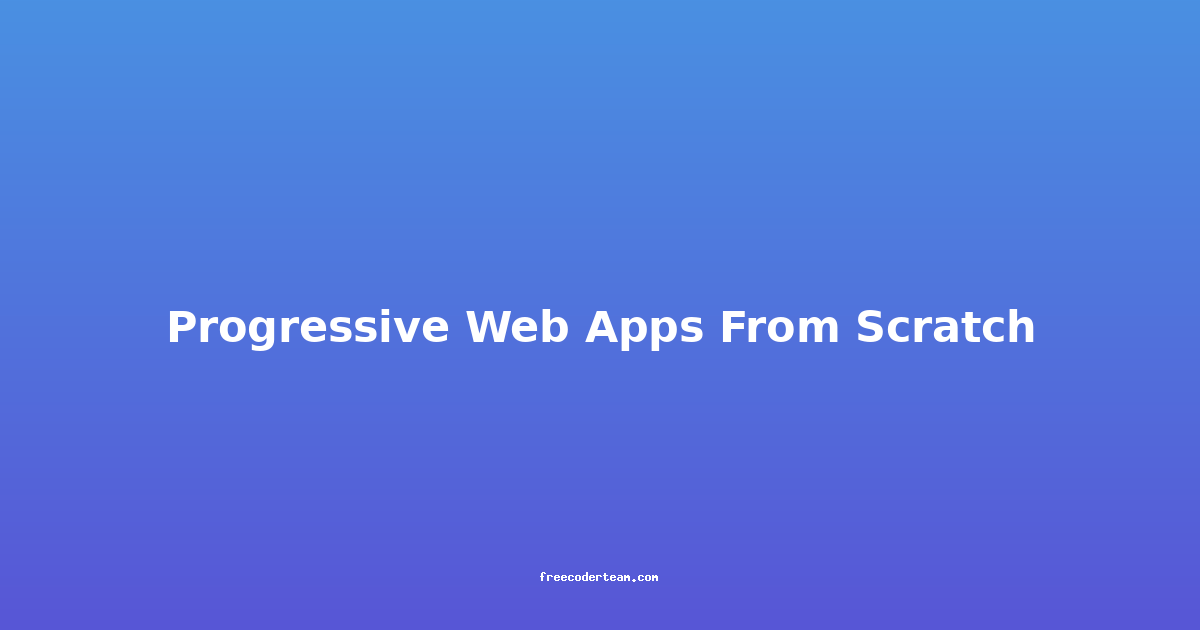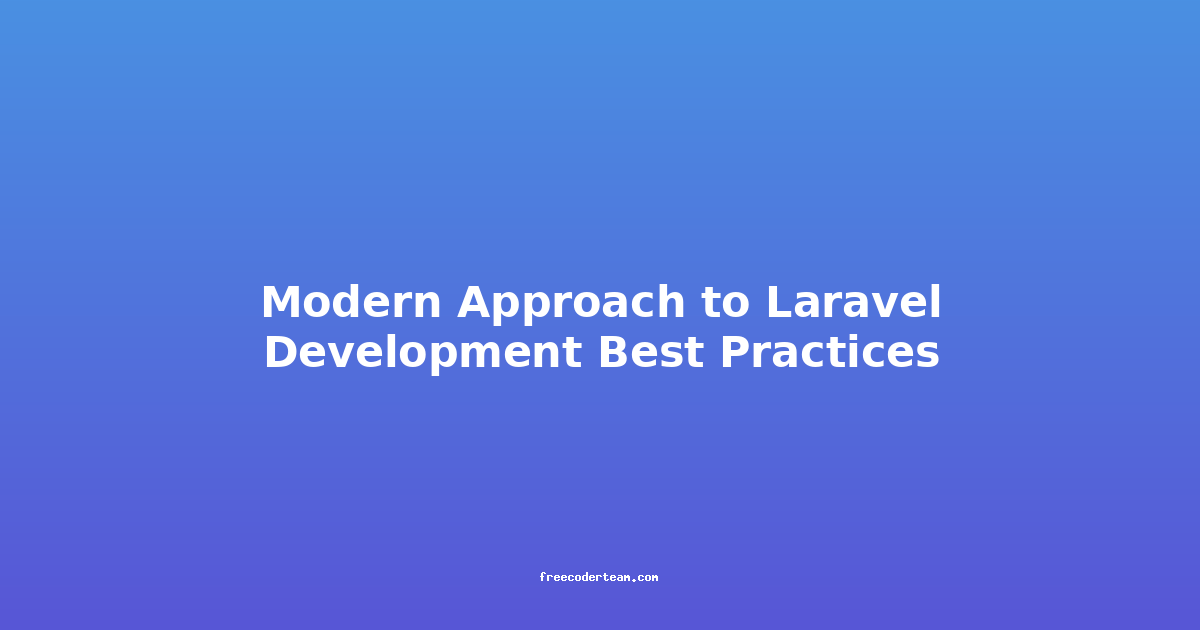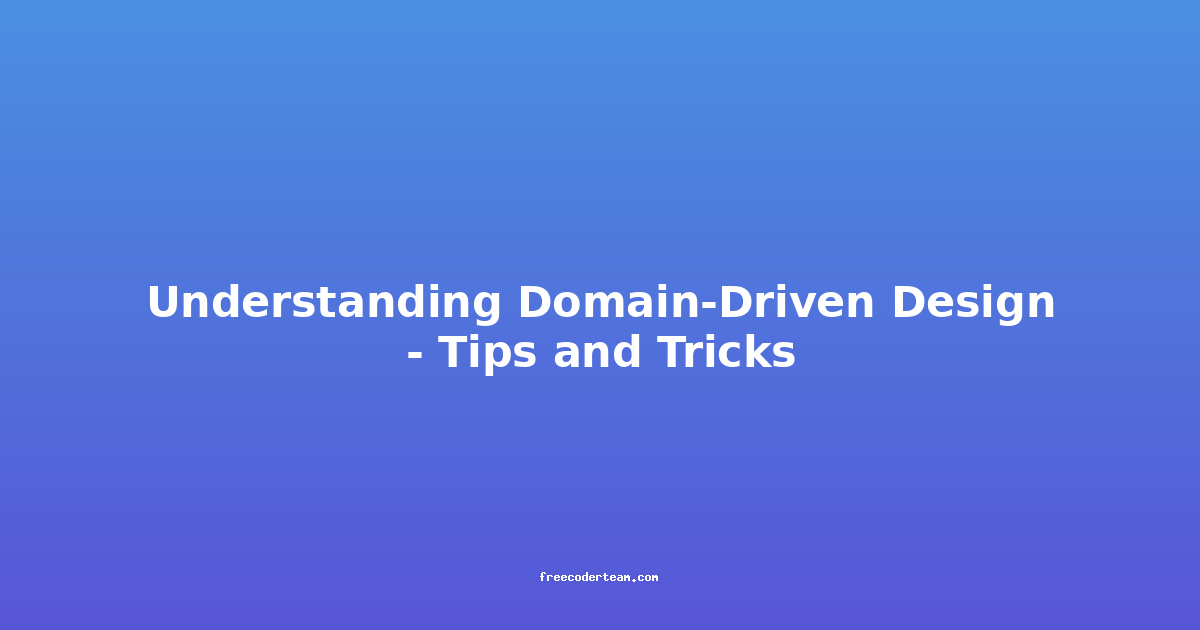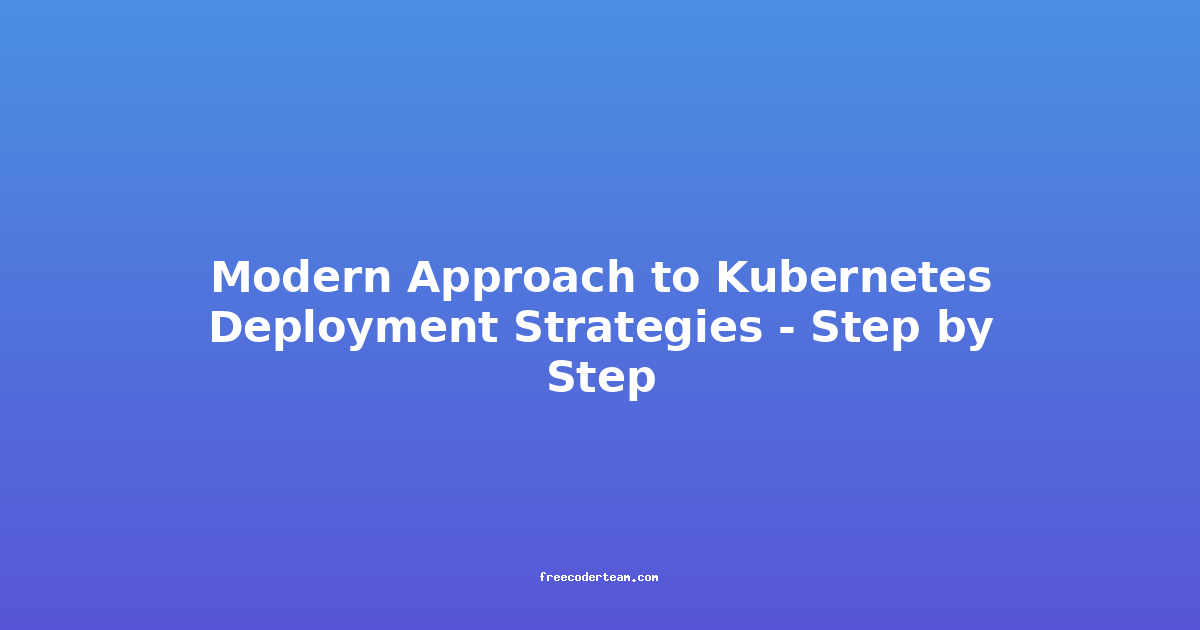Progressive Web Apps From Scratch: Building Reliable, Fast, and Engaging Web Experiences
In today's digital landscape, users expect websites to perform like native apps. They want fast loading times, offline functionality, and a seamless experience across devices. This is where Progressive Web Apps (PWAs) come into play. PWAs are web applications that combine the best of web and native apps, delivering a reliable, fast, and engaging user experience.
In this comprehensive guide, we'll explore PWAs from scratch, covering the foundational concepts, key components, and practical implementation steps. By the end, you'll have a solid understanding of how to build your own PWAs and the best practices to ensure success.
Table of Contents
- What Are Progressive Web Apps?
- Key Features of PWAs
- Why Build a PWA?
- Core Components of a PWA
- Step-by-Step Guide to Building a PWA
- Best Practices for PWAs
- Tools and Resources for PWAs
- Conclusion
What Are Progressive Web Apps?
Progressive Web Apps are web applications that leverage modern web technologies to deliver an app-like experience. They are built using standard web technologies (HTML, CSS, JavaScript) and can work across various devices, including desktops and mobile phones.
The "progressive" aspect of PWAs means they work progressively, meaning they degrade gracefully. Even if a user has an older browser or device, the core functionality of the app will still work, though some features may be limited.
Key Features of PWAs
- Fast and Reliable: PWAs are designed to load quickly, even on slow networks, thanks to techniques like caching and preloading.
- Offline Support: PWAs can work offline or in poor network conditions, providing a seamless experience.
- Installable: Users can "install" PWAs on their device's home screen, making them easily accessible like native apps.
- App-Like Experience: PWAs offer features like push notifications, background processing, and location services, similar to native apps.
- Cross-Platform: PWAs work across various devices and operating systems, reducing the need for separate native app development.
Why Build a PWA?
- Improved User Experience: PWAs provide an app-like experience without the need for app stores, making them more accessible.
- Cost-Effective: Unlike native apps, PWAs require fewer resources to maintain and update.
- SEO Benefits: PWAs are indexable by search engines, improving visibility.
- Offline Functionality: Users can access content even when offline, enhancing engagement.
- Device Agnostic: PWAs work on any device with a modern browser, reducing fragmentation.
Core Components of a PWA
Service Workers
Service Workers are a key component of PWAs. They act as a proxy between the browser and the network, enabling features like offline caching, push notifications, and background syncing.
How Service Workers Work
- Intercept Network Requests: Service Workers can intercept network requests and serve cached content when needed.
- Background Processing: They can handle tasks in the background, such as caching assets or sending push notifications.
- Push Notifications: Service Workers enable push notifications, allowing apps to send messages to users even when the app is not open.
Example: Basic Service Worker
// service-worker.js
self.addEventListener('install', (event) => {
event.waitUntil(
caches.open('my-cache-v1').then((cache) => {
return cache.addAll([
'/',
'/index.html',
'/styles.css',
'/script.js',
]);
})
);
});
self.addEventListener('fetch', (event) => {
event.respondWith(
caches.match(event.request).then((cachedResponse) => {
return cachedResponse || fetch(event.request);
})
);
});
Explanation:
- The
installevent caches static assets. - The
fetchevent checks the cache first and falls back to the network if needed.
Web App Manifest
The Web App Manifest is a JSON file that provides metadata about your PWA. It defines how the app should appear on the user's device, including its name, icons, and theme color.
Example: Web App Manifest
{
"name": "My Progressive Web App",
"short_name": "My PWA",
"theme_color": "#ffffff",
"background_color": "#ffffff",
"display": "standalone",
"scope": "/",
"start_url": "/index.html",
"icons": [
{
"src": "/icons/icon-192x192.png",
"sizes": "192x192",
"type": "image/png"
},
{
"src": "/icons/icon-512x512.png",
"sizes": "512x512",
"type": "image/png"
}
]
}
Explanation:
- name: The full name of the app.
- short_name: A shorter name for display on the home screen.
- icons: Icons for different screen sizes.
- display: Controls how the app appears on the user's device (e.g.,
standalone,fullscreen).
HTTPS
PWAs require a secure connection (HTTPS) to work. This ensures data privacy and security, which is essential for features like push notifications and service workers.
Why HTTPS?
- Service Workers require HTTPS to ensure security.
- Users expect secure connections for sensitive data.
Solution:
- Use free SSL certificates from providers like Let’s Encrypt.
- Configure your server to enforce HTTPS.
Step-by-Step Guide to Building a PWA
Set Up the Project
-
Create a Basic HTML Structure:
<!DOCTYPE html> <html lang="en"> <head> <meta charset="UTF-8"> <meta name="viewport" content="width=device-width, initial-scale=1.0"> <link rel="manifest" href="/manifest.json"> <link rel="icon" type="image/png" href="/icons/icon-192x192.png"> <title>My PWA</title> </head> <body> <h1>Welcome to My PWA</h1> <script src="script.js"></script> </body> </html> -
Add a Simple JavaScript File:
// script.js console.log('Hello from My PWA!'); -
Add Icons: Create
iconsfolder and add icon files (e.g.,icon-192x192.png,icon-512x512.png).
Implement a Service Worker
-
Create
service-worker.js:// service-worker.js self.addEventListener('install', (event) => { event.waitUntil( caches.open('my-cache-v1').then((cache) => { return cache.addAll([ '/', '/index.html', '/styles.css', '/script.js', '/icons/icon-192x192.png' ]); }) ); }); self.addEventListener('fetch', (event) => { event.respondWith( caches.match(event.request).then((cachedResponse) => { return cachedResponse || fetch(event.request); }) ); }); -
Register the Service Worker: Add the following script to your
index.html:<script> if ('serviceWorker' in navigator) { window.addEventListener('load', () => { navigator.serviceWorker.register('/service-worker.js') .then(registration => { console.log('Service Worker registered:', registration); }) .catch(error => { console.error('Service Worker registration failed:', error); }); }); } </script>
Create a Web App Manifest
-
Create
manifest.json:{ "name": "My PWA", "short_name": "My PWA", "theme_color": "#4285f4", "background_color": "#4285f4", "display": "standalone", "scope": "/", "start_url": "/index.html", "icons": [ { "src": "/icons/icon-192x192.png", "sizes": "192x192", "type": "image/png" }, { "src": "/icons/icon-512x512.png", "sizes": "512x512", "type": "image/png" } ] } -
Link the Manifest: Add the following line to your
index.html:<link rel="manifest" href="/manifest.json">
Enable Offline Functionality
- The service worker already handles caching, so your app will work offline as long as the user has visited it before.
- Test offline functionality by navigating to your app in incognito mode with developer tools open and simulating an offline environment.
Add Notifications and Push Messaging
-
Request Permission for Notifications:
// script.js Notification.requestPermission().then((permission) => { if (permission === 'granted') { console.log('Notification permission granted'); } else { console.log('Notification permission denied'); } }); -
Send a Test Notification:
// script.js function sendNotification() { if (Notification.permission === 'granted') { const notification = new Notification('Hello!', { body: 'This is a test notification from your PWA.', icon: '/icons/icon-192x192.png' }); } } // Trigger the notification sendNotification();
Best Practices for PWAs
-
Performance Optimization:
- Use compression (e.g., GZIP).
- Minify and bundle assets.
- Optimize images and videos.
-
Consistent Design:
- Ensure the app looks and behaves like a native app.
- Use a consistent color scheme and typography.
-
Test Across Devices:
- Test on various devices and browsers to ensure compatibility.
-
Regular Updates:
- Update the service worker to improve caching and functionality.
-
User Feedback:
- Collect feedback to improve the user experience.
Tools and Resources for PWAs
- Lighthouse: A Chrome extension for auditing PWA performance and compliance.
- Workbox: A library to simplify service worker development.
- PWA Builder: A tool for automating PWA setup.
- Google Web Fundamentals: Comprehensive documentation on PWAs.
Conclusion
Progressive Web Apps offer a compelling way to deliver high-quality, app-like experiences through the web. By leveraging core components like service workers, web app manifests, and HTTPS, you can build PWAs that are fast, reliable, and engaging.
This guide provided a step-by-step approach to building a PWA from scratch, along with best practices and tools to enhance your development process. As you continue to explore PWAs, remember that the goal is to create experiences that are seamless, functional, and user-friendly across all devices.
Happy coding, and may your PWAs thrive! 🚀
References: