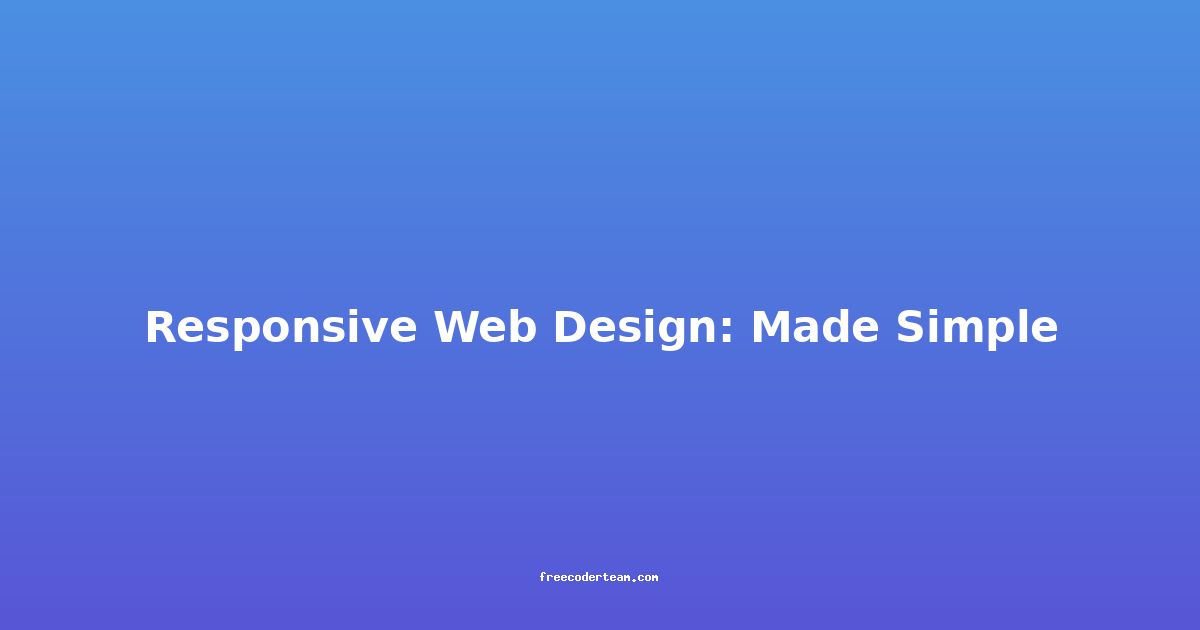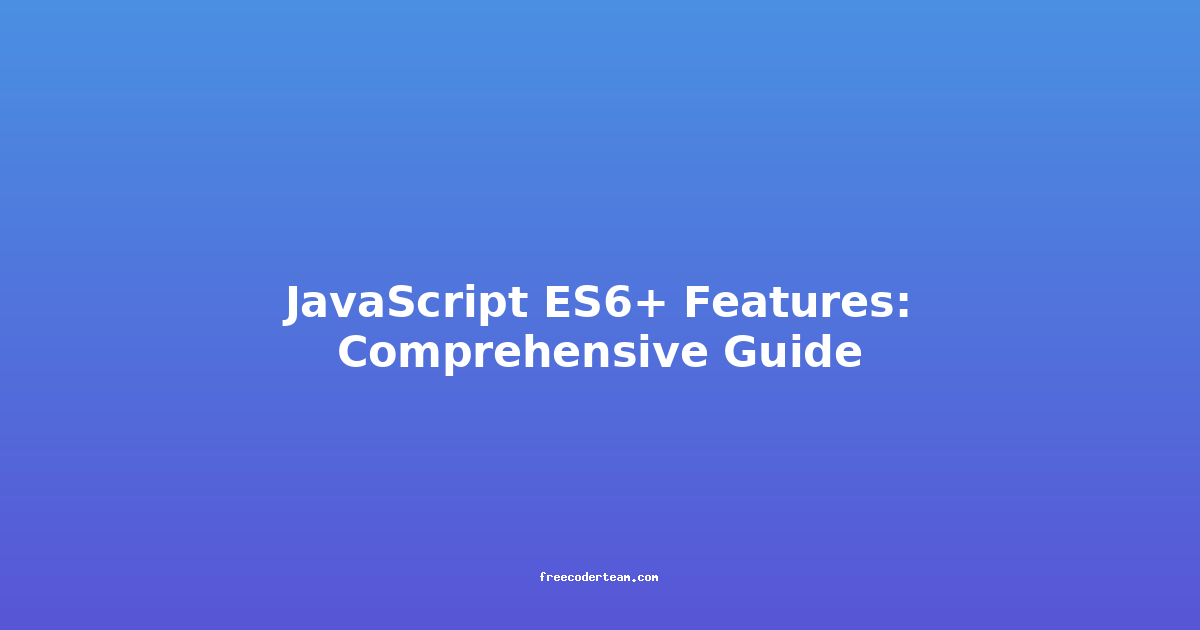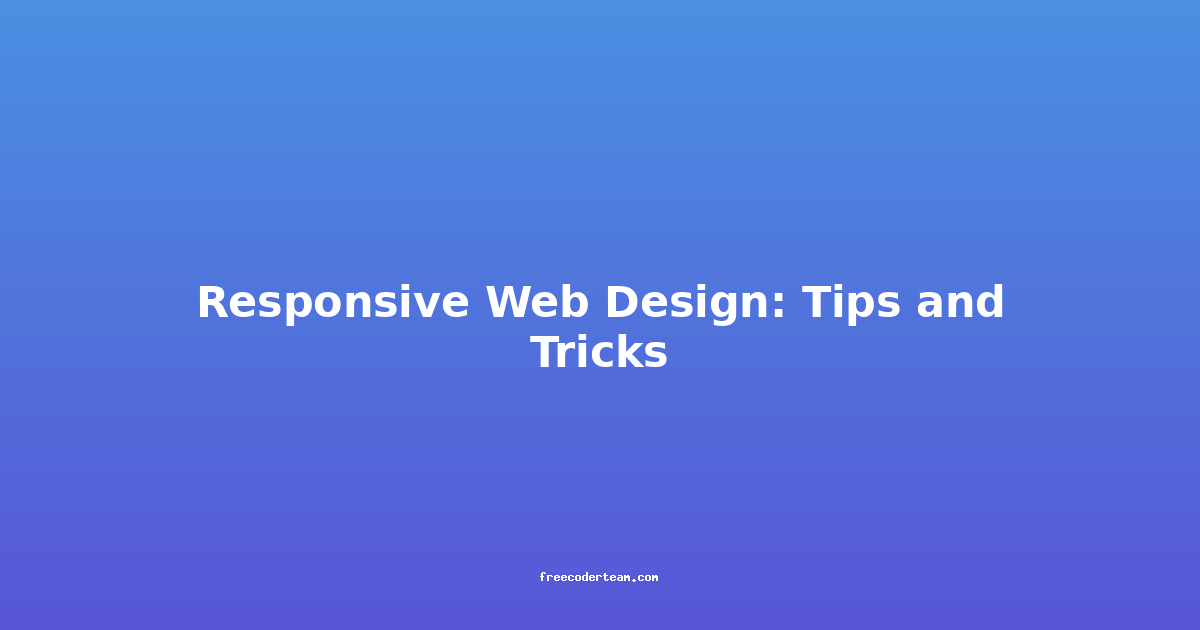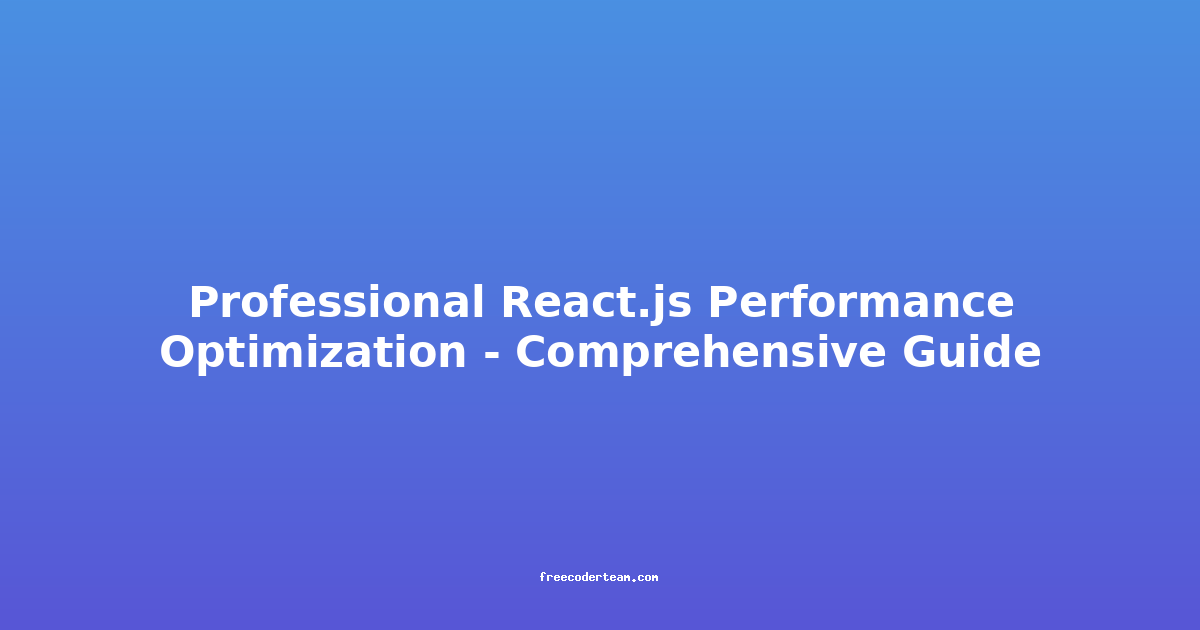Responsive Web Design: Made Simple
In today's digital landscape, where users access websites from a variety of devices—ranging from smartphones and tablets to laptops and desktops—responsive web design has become a cornerstone of modern web development. Responsive design ensures that your website adapts seamlessly to different screen sizes and resolutions, providing a consistent and optimal user experience across all devices.
In this blog post, we'll break down the core principles of responsive web design, explore practical examples, and share best practices and actionable insights to help you implement it effectively.
What is Responsive Web Design?
Responsive web design (RWD) is an approach to web development that ensures websites are accessible and functional on any device, regardless of screen size or orientation. Instead of creating separate websites for each device, responsive design uses fluid layouts, flexible images, and media queries to adapt the content dynamically.
The primary goal of responsive web design is to provide a seamless and user-friendly experience, ensuring that your website is:
- Accessible: Easy to navigate on all devices.
- Readable: Text and images are appropriately sized for each screen.
- Functional: Buttons and interactive elements are appropriately spaced and sized.
Core Principles of Responsive Web Design
To build a responsive website, you need to follow a few key principles:
1. Flexible Layouts
Instead of using fixed-width layouts, responsive websites use flexible grids that adjust to the screen size. This is typically achieved using CSS frameworks like Bootstrap or Tailwind CSS, or by writing custom CSS with flexbox or grid.
Example: Using Flexbox for a Responsive Layout
<div class="container">
<div class="item">Item 1</div>
<div class="item">Item 2</div>
<div class="item">Item 3</div>
</div>
.container {
display: flex;
flex-wrap: wrap;
}
.item {
flex: 1 1 300px; /* Each item occupies 300px initially, but adjusts based on screen size */
margin: 10px;
background-color: lightblue;
padding: 20px;
text-align: center;
}
In this example, the .item elements will stack horizontally on larger screens and stack vertically on smaller screens, adjusting dynamically.
2. Flexible Images
Images should not exceed the width of their container. This is achieved by setting the max-width property to 100% and using relative units like percentages for image dimensions.
Example: Flexible Image
<img src="example.jpg" alt="Example Image" class="responsive-image">
.responsive-image {
max-width: 100%;
height: auto;
}
By setting max-width: 100%, the image will scale down proportionally on smaller screens, ensuring it doesn't overflow its container.
3. Media Queries
Media queries allow you to apply different CSS styles based on the characteristics of the user's device, such as screen size, resolution, or orientation. This enables you to tailor the design for specific breakpoints.
Example: Using Media Queries
/* Default styles for all screens */
body {
font-size: 16px;
line-height: 1.6;
}
/* Styles for screens wider than 600px */
@media (min-width: 600px) {
body {
font-size: 18px;
}
}
/* Styles for screens wider than 1000px */
@media (min-width: 1000px) {
body {
font-size: 20px;
}
}
In this example, the font size adjusts based on the screen width, providing a more readable experience on larger screens.
Best Practices for Responsive Web Design
1. Mobile-First Design
Start designing for mobile devices first and then scale up for larger screens. This approach ensures that your website is optimized for smaller screens, which often have slower connections and less screen real estate.
Why Mobile-First?
- Prioritizes a seamless mobile experience.
- Reduces load times by focusing on essential content and features.
- Ensures your website is accessible on all devices.
2. Optimize Images and Media
Large images and videos can slow down your website, especially on mobile devices with limited bandwidth. Use the following techniques to optimize media:
- Compress Images: Use tools like TinyPNG or ShortPixel to reduce image file sizes without sacrificing quality.
- Lazy Loading: Load images only when they are visible in the viewport. Libraries like LazyLoad can help with this.
- Responsive Images: Use the
<picture>element or thesrcsetattribute to serve different image sizes based on the device.
Example: Using the srcset Attribute
<img src="image-small.jpg"
srcset="image-small.jpg 300w,
image-medium.jpg 600w,
image-large.jpg 1200w"
alt="Responsive Image Example"
sizes="(max-width: 600px) 300px,
(max-width: 1000px) 600px,
1200px">
This code ensures the browser chooses the most appropriate image based on the device's screen size.
3. Prioritize Content
Focus on delivering the most essential content first. Avoid cluttering your mobile layout with unnecessary elements. Use icons, concise text, and clear calls-to-action.
4. Test Across Devices
Testing your website on various devices and browsers is crucial. Use tools like:
- Browser Developer Tools: Most browsers offer built-in tools to simulate different screen sizes.
- Cross-Browser Testing Tools: Services like BrowserStack or Sauce Labs allow you to test your site on real devices and browsers.
5. Use a CSS Framework
CSS frameworks like Bootstrap, Foundation, or Tailwind CSS provide pre-built responsive components and grid systems, saving you time and effort.
Example: Bootstrap Grid System
<div class="container">
<div class="row">
<div class="col-12 col-md-6 col-lg-4">Column 1</div>
<div class="col-12 col-md-6 col-lg-4">Column 2</div>
<div class="col-12 col-md-6 col-lg-4">Column 3</div>
</div>
</div>
In this example, the columns adjust based on the screen size:
- On small screens (
col-12), each column takes up the full width. - On medium screens (
col-md-6), columns are split into two per row. - On large screens (
col-lg-4), columns are split into three per row.
Actionable Insights
1. Start with a Mobile-Friendly Template
If you're building a website from scratch, start with a mobile-friendly template or framework. This ensures that your foundational layout is already responsive.
2. Minimize CSS Boilerplate
Use a CSS reset or normalize.css to ensure consistent styling across browsers. This avoids unnecessary overhead and keeps your CSS lean.
3. Optimize Fonts and Typography
Choose web fonts that are lightweight and load quickly. Use @font-face to include custom fonts and set fallback fonts for better performance.
Example: Web Font with Fallback
@font-face {
font-family: 'MyFont';
src: url('path/to/font.woff2') format('woff2'),
url('path/to/font.woff') format('woff');
font-weight: normal;
font-style: normal;
}
body {
font-family: 'MyFont', sans-serif; /* Fallback to sans-serif if the font fails to load */
}
4. Ensure Accessibility
Responsive design should also prioritize accessibility. Use semantic HTML, provide adequate contrast, and ensure that interactive elements are easy to tap on smaller screens.
5. Leverage Content Management Systems (CMS)
If you're using a CMS like WordPress, take advantage of responsive themes that are optimized for mobile. Plugins like WP Rocket or Cache Enabler can help optimize your site further.
Conclusion
Responsive web design is not just a trend; it's a necessity for any modern website. By embracing flexible layouts, media queries, and optimized media, you can create a website that looks and performs beautifully across all devices.
Remember to prioritize mobile-first design, test frequently, and leverage tools and frameworks to streamline your development process. With these principles and practices, you can build a responsive website that delights users and drives engagement.
Further Reading
By applying these concepts and best practices, you'll be well on your way to crafting a responsive website that adapts seamlessly to any device. Happy coding! 🚀
Note: Always keep your design simple, intuitive, and user-friendly. The goal is to provide a seamless experience, not just a functional one.