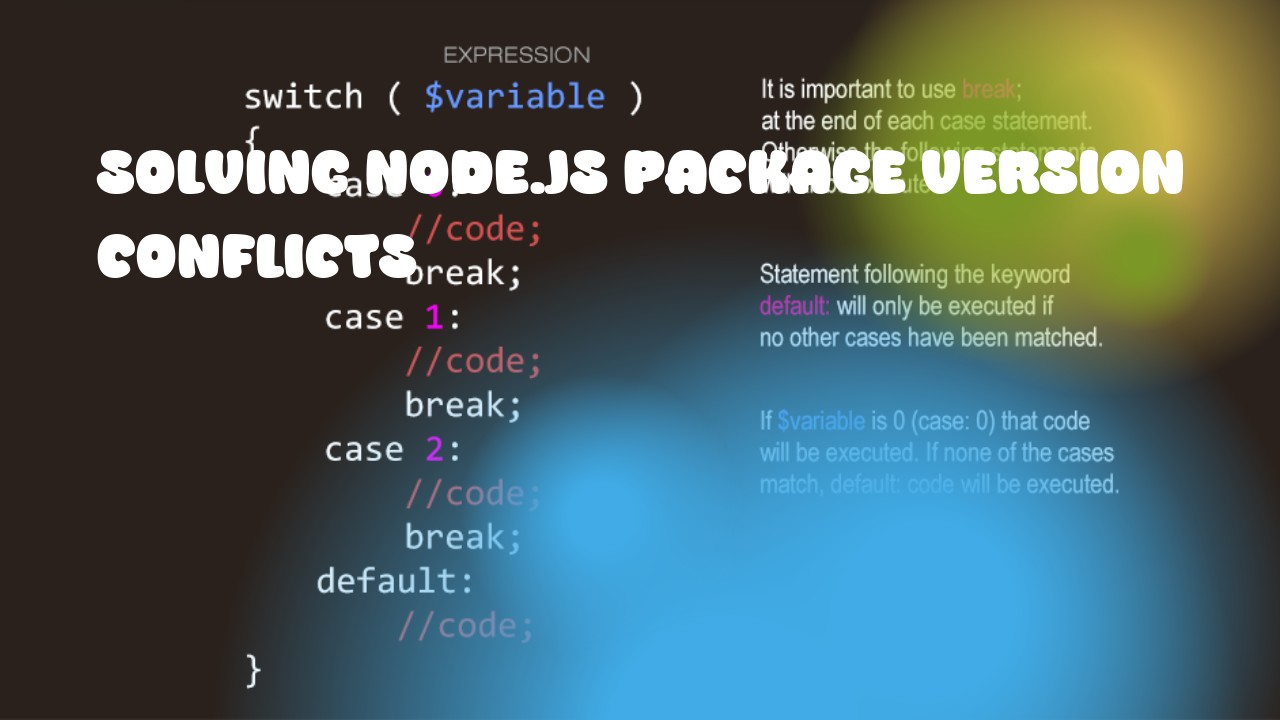Node.js package version conflicts can arise due to various reasons such as outdated dependencies, conflicting package versions, or using incompatible packages with different version requirements. Here are some techniques to resolve node.js package version conflicts:
-
Upgrade Node.js: Make sure you have the latest stable version of Node.js installed on your system. The latest version is usually recommended because it contains bug fixes and performance improvements.
-
Check for outdated packages: Use npm's
outdatedcommand to check for outdated packages in your project. This will list all the packages that need an update, along with their current and latest versions.
npm outdated
-
Update Packages: Update the outdated packages to their latest version using npm's
updatecommand.
npm update
-
Manage package versions explicitly: If you want to control the specific version of a package, use the
package.jsonfile to specify it as a dependency. This way, when you runnpm install, it will install only the specified version.
{
"dependencies": {
"package-name": "version"
}
}
-
Use caret and tilde operators: These are used to specify a range of versions for a package. A caret (
^) operator means that npm will install the latest version within the specified range, while a tilde (~) operator means that it will only install a patch or minor version upgrade.
{
"dependencies": {
"package-name": "^version" // Installs the latest patch or minor version of the package
}
}
- Use npm shrinkwrap: This command helps in resolving conflicts by creating a lock file that pins down the exact version of all dependencies, ensuring consistent installations across different environments.
npm shrinkwrap
-
Isolate Dependencies: If you suspect that multiple packages are causing a conflict, try isolating them by creating separate projects for each package and testing separately.
-
Use Lerna (for monorepos): This tool can manage multiple projects in a single repository and handle dependencies among them more efficiently.
npm install -g lerna
lerna bootstrap
Remember, resolving package version conflicts takes time and requires some research on the dependencies' documentation. Try to be patient while understanding and resolving these issues, as it can help you maintain a healthy development environment and reduce potential bugs in your application.