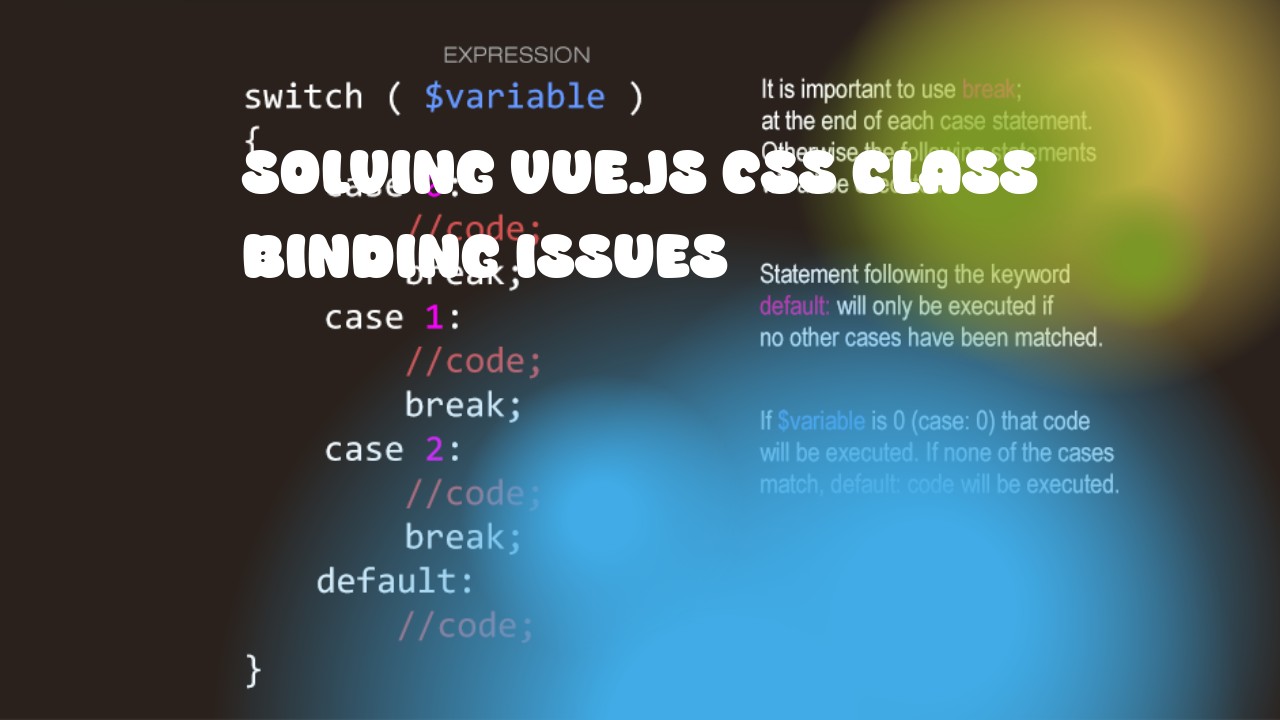Vue.js is a popular front-end JavaScript framework that allows you to bind CSS classes dynamically to elements based on component data or state. However, there may be issues with correctly binding CSS class names in certain scenarios. Here are some troubleshooting tips:
- Ensure Vue.js installed properly: First make sure Vue.js is installed correctly by including the following script tag in your HTML file:
<script src="https://cdn.jsdelivr.net/npm/vue@2"></script>
- Check component data and methods: Make sure that the data properties and methods used for binding CSS classes are correctly defined and accessible within your Vue component. For example, if you want to bind a class based on the value of a variable called
isActive, make sure it is correctly defined in your component's data:
data() {
return {
isActive: false
}
},
- Use v-bind or : for Binding CSS Classes: In Vue.js, you should use the
v-bindor:shorthand to bind class names dynamically. For example:
<div :class="isActive ? 'active' : ''"></div>
- Use Object Syntax for Binding CSS Classes: Vue also allows you to use object syntax for binding classes, which can make the code more readable and maintainable. For example:
<div :class="{ active: isActive }"></div>
- Ensure CSS Classes are Defined Properly: Make sure that the CSS class names you want to bind are correctly defined in your stylesheet or
<style>tag. for example, if you want to apply a class calledactive, make sure it is defined as follows:
.active {
/* Your CSS properties here */
}
-
Check Binding Order: Ensure that the Vue component's CSS classes are being applied correctly by checking their order in the HTML element. The class names should be listed after any other styles or inline styles, as Vue applies them in the order they appear.
-
Use v-if or v-show for Conditional Rendering: If you want to conditionally render a CSS class based on some condition, consider using
v-iforv-show. These directives will ensure that the class is applied only when the condition is met. -
Check Vue Elements' Styles: Ensure that the Vue element in question does not have any conflicting styles that could prevent the CSS classes from being applied correctly. You can use browser developer tools to inspect the element and check its styles.
-
Use Full Path for CSS Classes: If your CSS class is not found, it may be because you are using a full path instead of a relative path. Make sure you use the correct path or relative path depending on where the CSS file is located.
If none of these tips help, consider creating a simple Vue component with the problematic binding code and sharing it here so we can debug it for you.