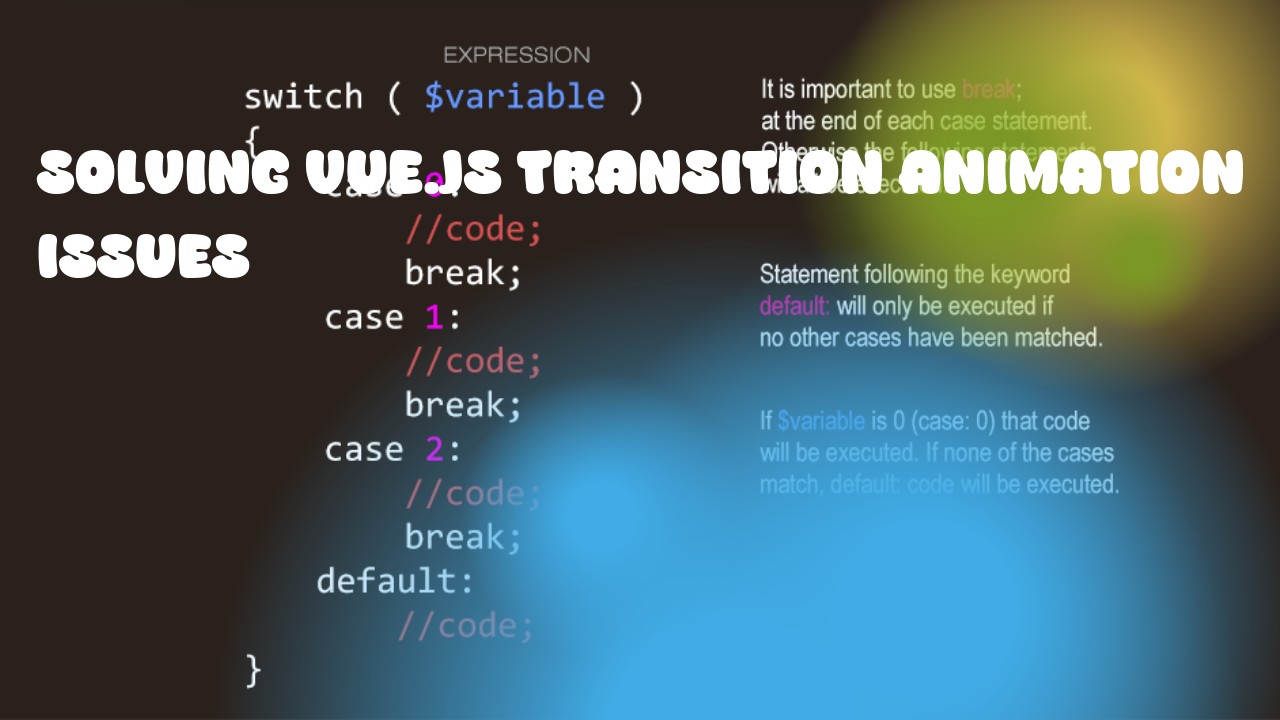Vue.js provides powerful transition and animation capabilities to help you create seamless user experiences. However, sometimes you might encounter issues with these animations, especially when dealing with dynamic content or multiple child components. Here are some steps and code examples to troubleshoot Vue.js transition animation problems:
-
Check the CSS: Make sure that your transitioning elements have a proper starting and ending styles defined in your CSS. These styles should define the initial state of the element before it transitions, as well as its final state once the animation completes.
Example:
.fade-enter-active, .fade-leave-active { transition: opacity 0.5s ease; } .fade-enter-from, .fade-leave-to { opacity: 0; } -
Use Vue's
v-bind:key: Ensure that you are providing a unique key for each element being transitioned. This will help Vue.js correctly identify the elements and trigger transitions when they change, rather than just reusing them.Example:
<transition name="fade"> <div v-for="item in items" :key="item.id">{{ item.name }}</div> </transition> -
Use the correct
v-bindsyntax: Make sure you are using the correct syntax to bind CSS classes and styles to your elements. You should use:classfor dynamic class binding and:stylefor dynamic style binding.Example:
<transition name="fade"> <div v-for="item in items" :key="item.id" :class="{ 'active': isActive(item) }">{{ item.name }}</div> </transition> -
Test with a single child: Try testing your transition animation with just one child component to ensure that the issue is not related to multiple child components. If the issue occurs with only one child, then it may be a specific problem with Vue.js and you may need to report an issue on Github or seek help from the community.
-
Use
v-showinstead ofv-if: Consider usingv-showinstead ofv-iffor transition animations if your component is not actually being removed from the DOM. Usingv-showwill keep the element in the DOM and only control its visibility, which may be a better approach for transition animations.Example:
<transition name="fade"> <div v-for="item in items" :key="item.id" v-show="IsVisible(item)">{{ item.name }}</div> </transition> -
Check the parent component: If you are using nested transitions, make sure that the parent component also has a transition animation defined. Vue.js will only apply its own transition to the child element if the parent also has a transition defined.
Example:
<transition name="parent"> <div> <transition name="child"> <div v-for="item in items" :key="item.id">{{ item.name }}</div> </transition> </div> </transition>
By following these steps and using the correct syntax and techniques, you should be able to troubleshoot Vue.js transition animation problems and create more robust and smooth user experiences.