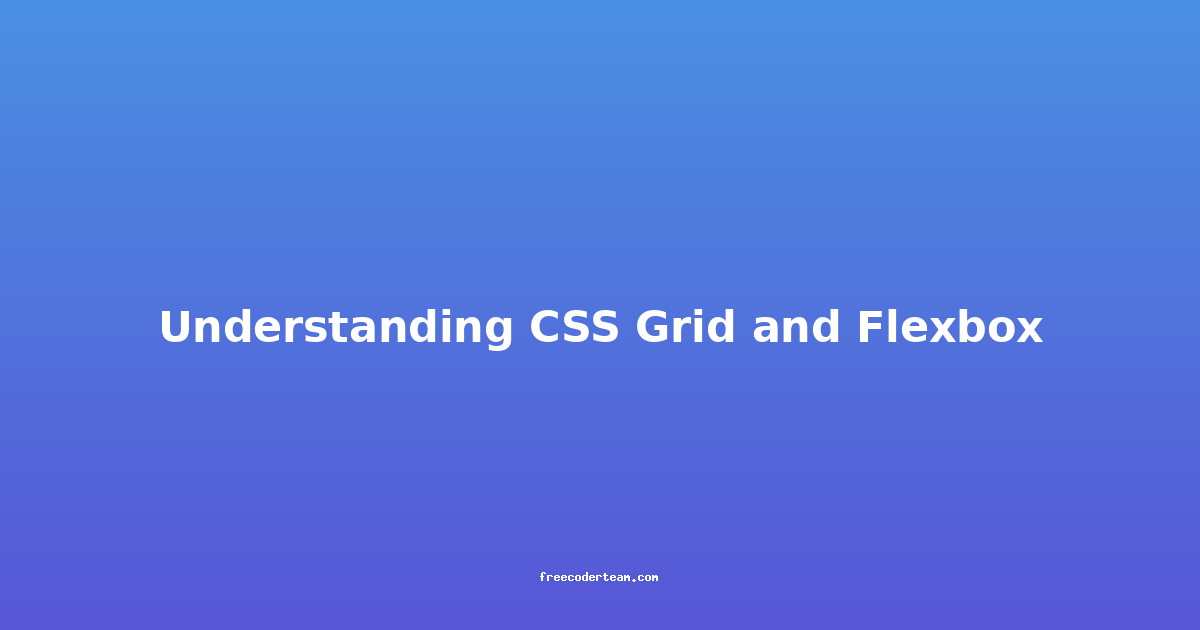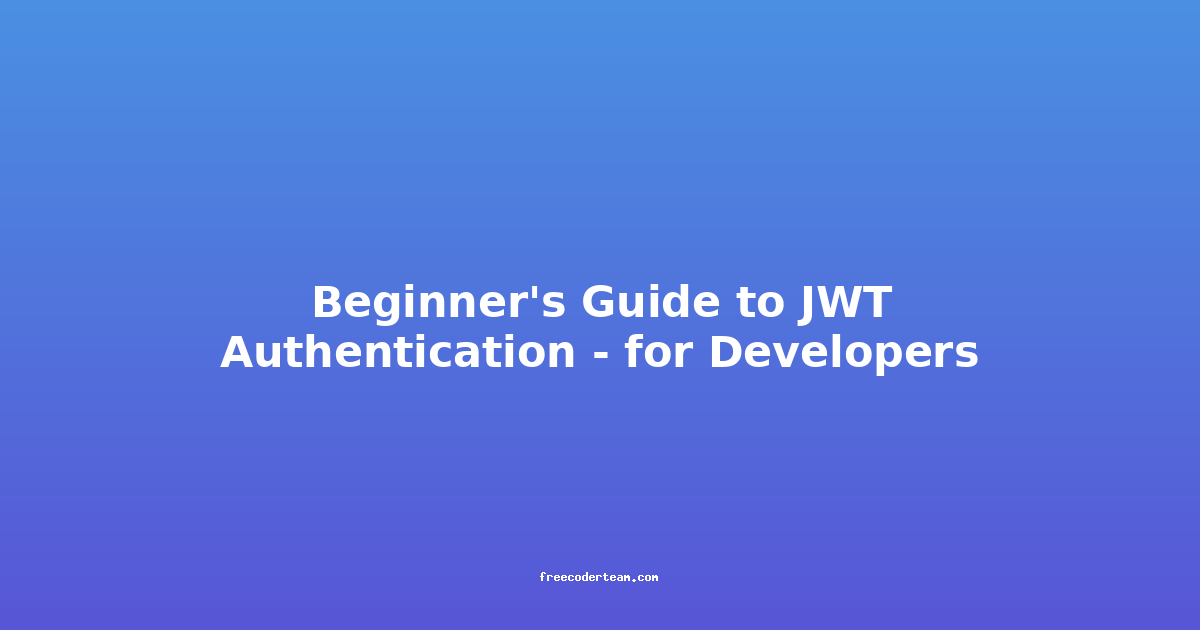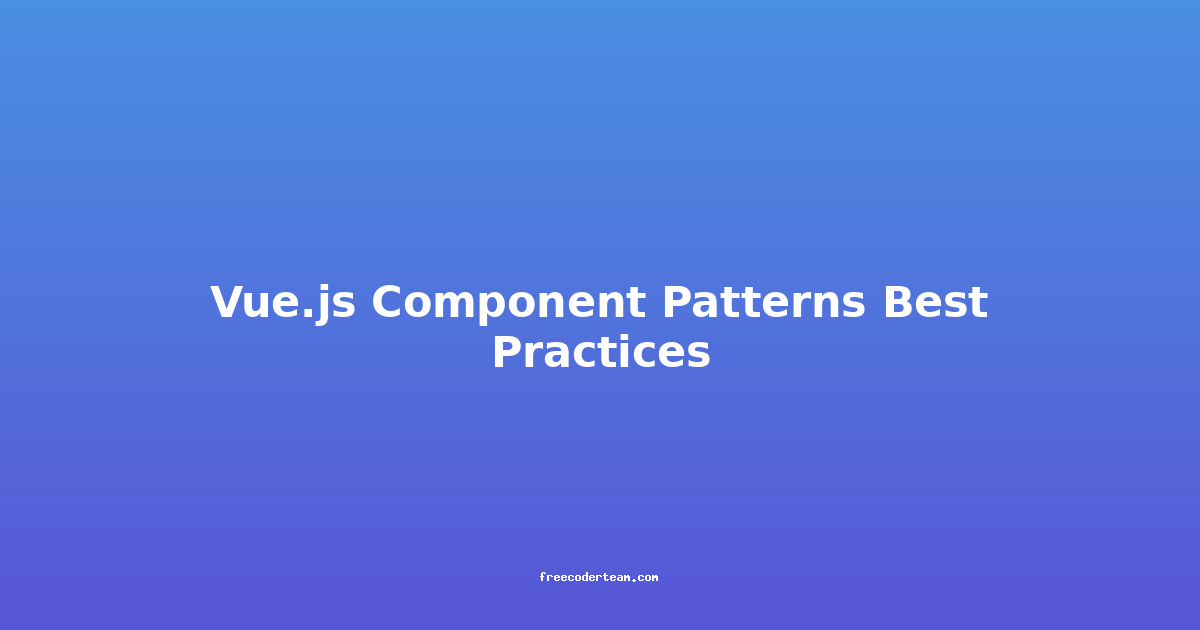Understanding CSS Grid and Flexbox: A Comprehensive Guide
CSS Grid and Flexbox are two powerful layout systems in CSS that have revolutionized the way we build responsive and flexible web layouts. While they share some similarities, they each excel in different scenarios. Understanding when and how to use them can significantly improve your web development workflow.
Table of Contents
- Introduction to Layout Systems
- What is Flexbox?
- What is CSS Grid?
- Comparing Flexbox and CSS Grid
- Best Practices and Actionable Insights
- Conclusion
Introduction to Layout Systems
Before diving into Flexbox and CSS Grid, it's important to understand the evolution of CSS layout systems. Traditional layout methods like floats, inline-blocks, and tables were limited in their flexibility and responsiveness. With the introduction of Flexbox and CSS Grid, modern web development has gained powerful tools to create dynamic and adaptable layouts.
What is Flexbox?
Flexbox is a one-dimensional layout system designed to distribute space and align items along a single axis (either horizontally or vertically). It excels at creating simple, linear layouts such as headers, footers, and navigation menus. Flexbox is particularly useful when you need to align and distribute content in a single direction.
Key Concepts and Properties
Here are some of the core properties used in Flexbox:
display: flex: This is the primary property that turns an element into a flex container, allowing its children to be laid out using Flexbox rules.flex-direction: Defines the main axis (row or column) along which flex items are laid out.justify-content: Controls the alignment of items along the main axis (e.g.,flex-start,center,space-between).align-items: Controls the alignment of items along the cross axis (e.g.,flex-start,center,stretch).flex-grow,flex-shrink, andflex-basis: These properties control how flex items grow, shrink, and take up space.
Practical Example
Let's create a simple navigation menu using Flexbox:
<!DOCTYPE html>
<html lang="en">
<head>
<meta charset="UTF-8">
<meta name="viewport" content="width=device-width, initial-scale=1.0">
<title>Flexbox Example</title>
<style>
.nav {
display: flex;
justify-content: space-between;
align-items: center;
background-color: #333;
padding: 10px 20px;
}
.nav a {
color: white;
text-decoration: none;
padding: 10px 20px;
}
</style>
</head>
<body>
<nav class="nav">
<a href="#home">Home</a>
<a href="#about">About</a>
<a href="#contact">Contact</a>
</nav>
</body>
</html>
In this example:
- The
.navcontainer is set todisplay: flex, making it a flex container. justify-content: space-betweenensures the links are evenly distributed across the navigation bar.align-items: centervertically centers the links within the bar.
What is CSS Grid?
CSS Grid is a two-dimensional layout system that allows you to create complex, grid-based layouts with ease. Unlike Flexbox, which is one-dimensional, CSS Grid excels in scenarios where you need to control both rows and columns simultaneously. It's perfect for building responsive and intricate page structures.
Key Concepts and Properties
Here are the core properties used in CSS Grid:
display: grid: This property turns an element into a grid container.grid-template-columnsandgrid-template-rows: Define the structure of the grid by specifying the number and size of columns and rows.grid-gap: Adds spacing between grid items (similar torow-gapandcolumn-gap).grid-template-areas: Allows you to name grid areas and define their placement using a grid template.grid-auto-flow: Controls how grid items are automatically placed into the grid.
Practical Example
Let's create a responsive grid layout for a blog homepage:
<!DOCTYPE html>
<html lang="en">
<head>
<meta charset="UTF-8">
<meta name="viewport" content="width=device-width, initial-scale=1.0">
<title>CSS Grid Example</title>
<style>
.grid-container {
display: grid;
grid-template-columns: repeat(auto-fill, minmax(250px, 1fr));
grid-gap: 20px;
padding: 20px;
}
.grid-item {
background-color: #f4f4f4;
padding: 20px;
border-radius: 8px;
text-align: center;
}
</style>
</head>
<body>
<div class="grid-container">
<div class="grid-item">Post 1</div>
<div class="grid-item">Post 2</div>
<div class="grid-item">Post 3</div>
<div class="grid-item">Post 4</div>
<div class="grid-item">Post 5</div>
</div>
</body>
</html>
In this example:
- The
.grid-containeris set todisplay: grid, creating a grid layout. grid-template-columns: repeat(auto-fill, minmax(250px, 1fr))creates a responsive grid where columns automatically adjust based on the viewport size.grid-gap: 20pxadds spacing between grid items.
Comparing Flexbox and CSS Grid
While Flexbox and CSS Grid share some similarities, they are designed for different use cases:
| Feature | Flexbox | CSS Grid | |------------------------|---------------------------------------------|----------------------------------------------| | Dimension | One-dimensional (rows or columns) | Two-dimensional (rows and columns) | | Use Case | Simple, linear layouts | Complex, grid-based layouts | | Alignment | Strong alignment controls along one axis | Strong alignment controls in both axes | | Responsiveness | Can be used for simple responsive layouts | Ideal for complex responsive designs | | Grid Areas | No support for named grid areas | Supports named grid areas |
When to Use Each
-
Use Flexbox when:
- You need to align and distribute items in a single direction (e.g., horizontal navigation).
- You want to center elements both vertically and horizontally.
- You're working with simple, linear layouts.
-
Use CSS Grid when:
- You need to create a complex, two-dimensional layout.
- You want to define specific column and row sizes.
- You're building a responsive, flexible grid system.
Best Practices and Actionable Insights
To make the most of Flexbox and CSS Grid, follow these best practices:
1. Understand the Use Case
- Use Flexbox for simple, linear layouts and CSS Grid for complex, grid-based designs.
2. Start with Mobile-First Design
- Both Flexbox and CSS Grid are excellent for responsive design. Begin with a mobile-friendly layout and scale up using media queries.
3. Use grid-gap and gap
- Instead of using margins and padding to create spacing, rely on
grid-gap(CSS Grid) andgap(Flexbox) for cleaner and more maintainable code.
4. Keep It Semantic
- Use semantic HTML elements like
<nav>,<header>, and<footer>to create logical structures that both Flexbox and CSS Grid can work with seamlessly.
5. Leverage Auto Placement
- CSS Grid's automatic placement (
grid-auto-flow) can save you time by automatically positioning grid items based on their order in the DOM.
6. Test Across Browsers
- Both Flexbox and CSS Grid have excellent browser support, but it's always a good practice to test your layouts across different browsers and devices.
7. Use Developer Tools
- Utilize browser developer tools to inspect and debug your layouts. This can help you visualize grid lines, areas, and flex properties.
Conclusion
CSS Grid and Flexbox are indispensable tools in every web developer's toolkit. Flexbox is ideal for simple, linear layouts where alignment and distribution are key, while CSS Grid excels in creating complex, grid-based structures. By understanding the strengths and use cases of each, you can build more efficient, responsive, and maintainable web layouts.
Whether you're creating a navigation menu, a blog grid, or a complex dashboard, these layout systems offer the flexibility and power needed to bring your designs to life. Experiment with both, and you'll find that they complement each other beautifully in modern web development.