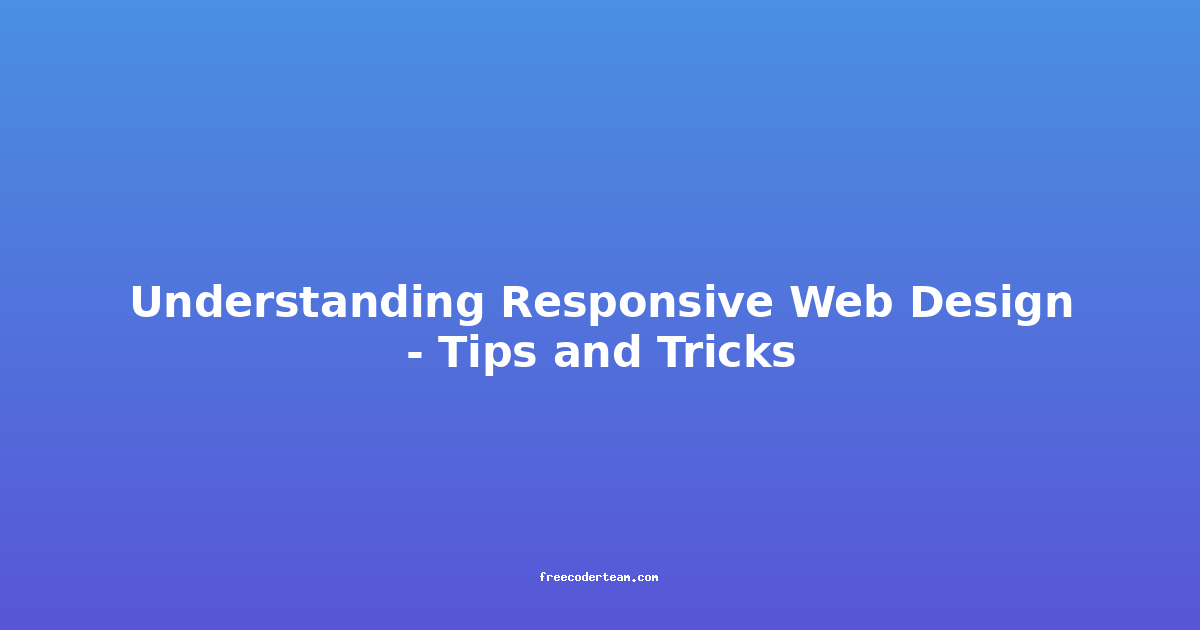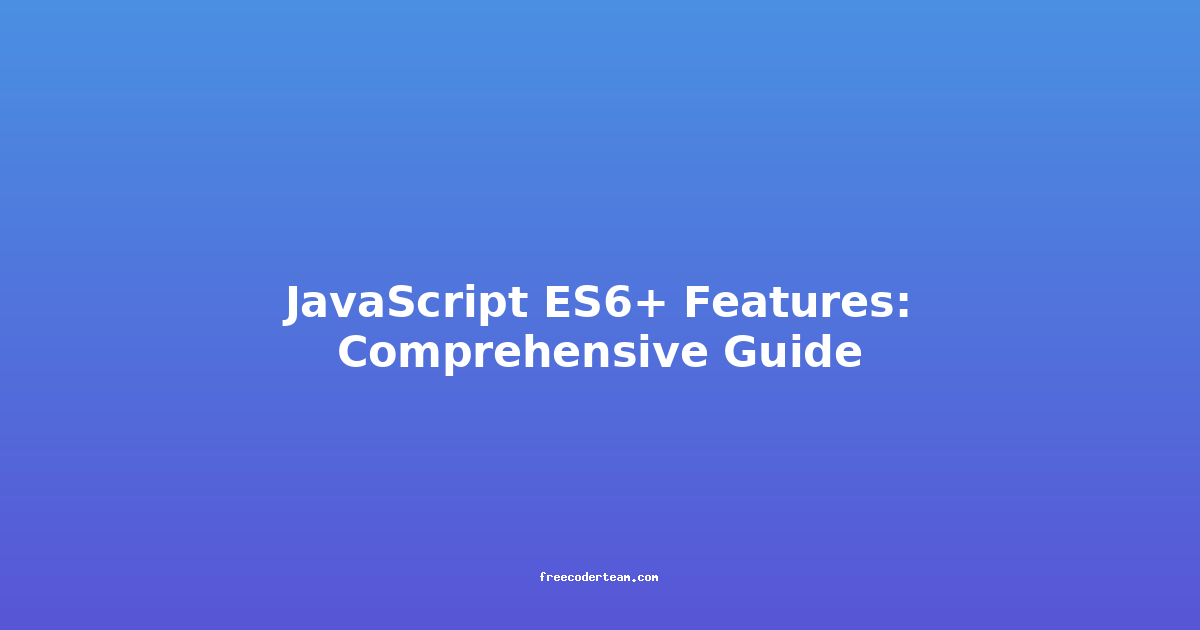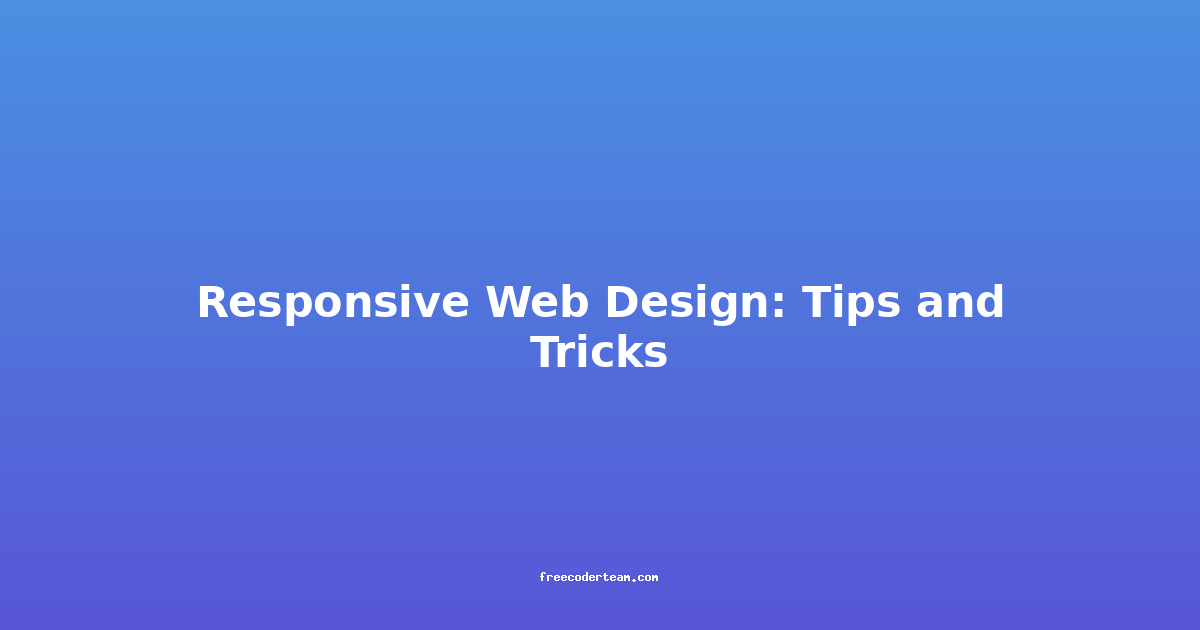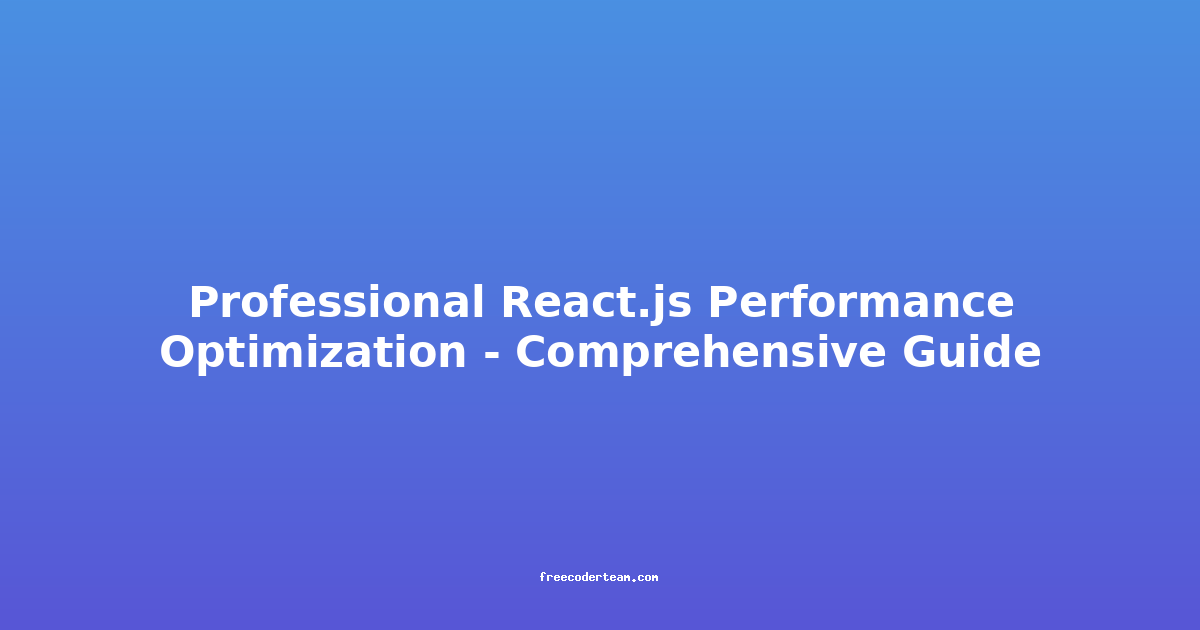Understanding Responsive Web Design: Tips and Tricks
In today's digital landscape, where users access websites on a variety of devices—ranging from smartphones and tablets to laptops and desktops—responsive web design (RWD) has become a cornerstone of modern web development. RWD ensures that your website provides an optimal viewing experience across all devices, without requiring users to resize, scroll horizontally, or zoom in and out.
This blog post will dive deep into the principles of responsive web design, offering practical tips, best practices, and actionable insights to help you create a seamless and user-friendly website.
Table of Contents
- What is Responsive Web Design?
- Why Responsive Web Design Matters
- Key Principles of Responsive Web Design
- Best Practices for Responsive Web Design
- Tools and Resources for Responsive Design
- Testing and Debugging
- Conclusion
What is Responsive Web Design?
Responsive web design is an approach that makes web pages render well on devices and window or screen sizes. It focuses on adaptability, ensuring that the layout and elements of a website adjust dynamically to fit the screen size and orientation of the device being used. This approach eliminates the need for separate desktop and mobile versions of a website, simplifying maintenance and ensuring consistency across all devices.
Responsive websites are designed to:
- Resize: Adjust layouts for different screen widths.
- Reflow: Rearrange content to fit the screen.
- Rescale: Adjust images and media for optimal viewing.
Why Responsive Web Design Matters
-
Improved User Experience: Users expect websites to be easy to navigate, regardless of the device they're using. A responsive design ensures that your site looks good and functions well on all devices.
-
SEO Benefits: Search engines like Google prioritize mobile-friendly websites in their search results. A responsive website can boost your SEO rankings.
-
Cost-Effective: Maintaining a single responsive website is more cost-effective than developing and managing separate desktop and mobile sites.
-
Future-Proofing: With new devices and screen sizes constantly emerging, responsive design ensures your site remains relevant and adaptable.
Key Principles of Responsive Web Design
Fluid Layouts
In responsive design, fixed-width layouts are replaced with fluid layouts that use percentages instead of pixels for widths. This allows elements to resize proportionally based on the viewport size.
Example:
<!DOCTYPE html>
<html>
<head>
<style>
body {
margin: 0;
}
.container {
width: 100%;
max-width: 1200px;
margin: 0 auto;
padding: 0 20px;
}
.row {
display: flex;
flex-wrap: wrap;
}
.column {
flex: 1;
padding: 10px;
}
</style>
</head>
<body>
<div class="container">
<div class="row">
<div class="column">
<h2>Column 1</h2>
<p>Content goes here.</p>
</div>
<div class="column">
<h2>Column 2</h2>
<p>Content goes here.</p>
</div>
<div class="column">
<h2>Column 3</h2>
<p>Content goes here.</p>
</div>
</div>
</div>
</body>
</html>
In this example, the .container uses width: 100% to adapt to the viewport, while the .column elements use flex: 1 to distribute space equally.
Flexible Images
Images should be set to a maximum width of 100% to ensure they scale down gracefully without overflowing their containers.
Example:
<img src="example.jpg" alt="Example Image" style="max-width: 100%; height: auto;">
Media Queries
Media queries allow you to apply different CSS styles based on the characteristics of the device, such as screen width, height, orientation, and resolution.
Example:
/* Default styles */
body {
font-size: 16px;
}
/* For screens larger than 768px */
@media (min-width: 768px) {
body {
font-size: 20px;
}
.container {
max-width: 960px;
}
}
/* For screens larger than 1200px */
@media (min-width: 1200px) {
.container {
max-width: 1200px;
}
}
In this example, the @media rule adjusts the font size and container width based on the screen size.
Best Practices for Responsive Web Design
Mobile-First Approach
Designing for mobile first involves creating a lightweight, optimized version of your website for smaller screens and then progressively enhancing it for larger devices. This approach ensures that mobile users get a fast and functional experience.
Example:
/* Mobile-first styles */
body {
font-size: 14px;
}
/* Enhancements for larger screens */
@media (min-width: 768px) {
body {
font-size: 16px;
}
}
Prioritize Content
Focus on the most important content and design it to be accessible on smaller screens. Use techniques like collapsing menus or hiding less critical information to keep the layout clean and functional.
Example:
<nav>
<ul class="menu">
<li><a href="#">Home</a></li>
<li><a href="#">About</a></li>
<li><a href="#">Services</a></li>
<li><a href="#">Contact</a></li>
</ul>
</nav>
On smaller screens, you might collapse this menu into a hamburger icon that expands when clicked.
Optimize Images and Assets
Large images and heavy assets can slow down your website, especially on mobile devices. Use responsive images, compression, and lazy-loading techniques to improve performance.
Example:
<picture>
<source srcset="image-small.webp" media="(max-width: 480px)">
<source srcset="image-medium.webp" media="(max-width: 768px)">
<img src="image-large.webp" alt="Responsive Image" style="max-width: 100%;">
</picture>
Use CSS Frameworks
CSS frameworks like Bootstrap, Tailwind CSS, or Foundation provide pre-built, responsive components that save time and ensure consistency across devices.
Example (Bootstrap):
<link href="https://cdn.jsdelivr.net/npm/bootstrap@5.3.0/dist/css/bootstrap.min.css" rel="stylesheet">
<div class="container">
<div class="row">
<div class="col-sm-6 col-lg-4">
<h3>Column 1</h3>
</div>
<div class="col-sm-6 col-lg-4">
<h3>Column 2</h3>
</div>
<div class="col-lg-4">
<h3>Column 3</h3>
</div>
</div>
</div>
Tools and Resources for Responsive Design
-
Browser Developer Tools: Most browsers (Chrome, Firefox, Safari) include built-in developer tools that allow you to simulate different device sizes and orientations.
-
Responsinator: A free online tool that lets you test your website on various screen sizes and devices.
-
Am I Responsive?: A tool that helps you visualize how your website will look on different devices.
-
Google PageSpeed Insights: Analyzes your website's performance and provides suggestions for improving responsiveness and speed.
Testing and Debugging
Regularly test your responsive design on real devices and in different browsers. Use tools like BrowserStack or CrossBrowserTesting to simulate a wide range of devices and screen sizes. Additionally, monitor user feedback and analytics to identify areas for improvement.
Conclusion
Responsive web design is not just a trend; it's a necessity for modern websites. By embracing fluid layouts, flexible images, and media queries, you can create a website that adapts seamlessly to any device. Following best practices like mobile-first design, optimizing assets, and using CSS frameworks can further enhance your site's performance and user experience.
Remember, the goal of responsive design is to provide a consistent and intuitive experience for all users, regardless of the device they use. By prioritizing adaptability and user-centric design, you can build a website that stands out in today's digital landscape.
Bonus Tip: Always keep accessibility in mind when designing responsive websites. Ensure that your site is usable by people with disabilities, such as those with visual impairments, by following WCAG guidelines.
Feel free to share your experiences with responsive web design in the comments below! 🌐
If you found this post helpful, consider sharing it with your network! 😊